<?xml version="1.0" encoding="utf-8"?>
<androidx.constraintlayout.widget.ConstraintLayout xmlns:android="http://schemas.android.com/apk/res/android"
xmlns:app="http://schemas.android.com/apk/res-auto"
android:layout_width="match_parent"
android:layout_height="match_parent">
<io.getstream.chat.android.ui.feature.search.SearchInputView
android:id="@+id/searchInputView"
android:layout_width="0dp"
android:layout_height="wrap_content"
android:layout_margin="8dp"
app:layout_constraintEnd_toEndOf="parent"
app:layout_constraintStart_toStartOf="parent"
app:layout_constraintTop_toTopOf="parent" />
<io.getstream.chat.android.ui.feature.search.list.SearchResultListView
android:id="@+id/searchResultListView"
android:layout_width="0dp"
android:layout_height="0dp"
app:layout_constraintBottom_toBottomOf="parent"
app:layout_constraintEnd_toEndOf="parent"
app:layout_constraintStart_toStartOf="parent"
app:layout_constraintTop_toBottomOf="@id/searchInputView" />
</androidx.constraintlayout.widget.ConstraintLayout>Searching for Messages
The SearchInputView and SearchResultListView components can be used to search and display messages that contain specific text. The search is performed across all channels a user is a member of.
| Light Mode | Dark Mode |
|---|---|
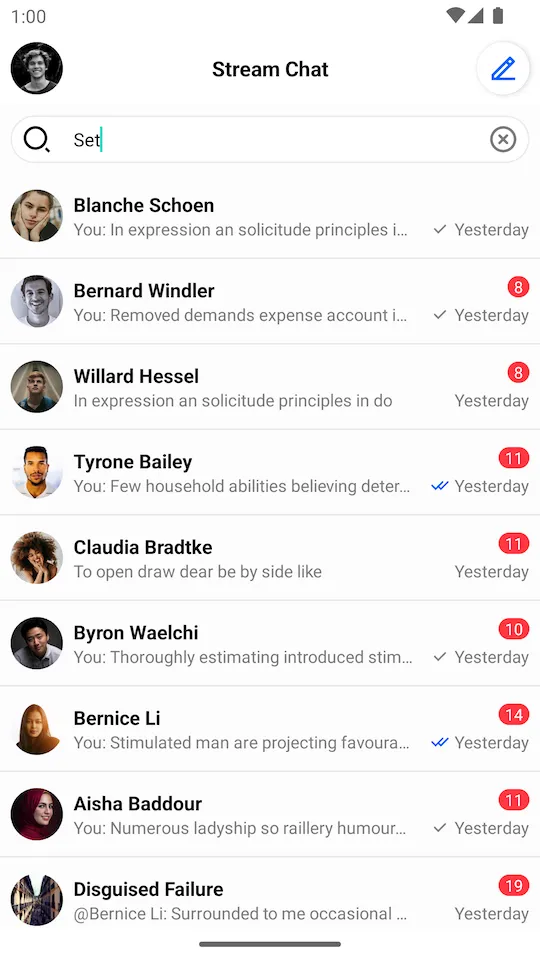 | 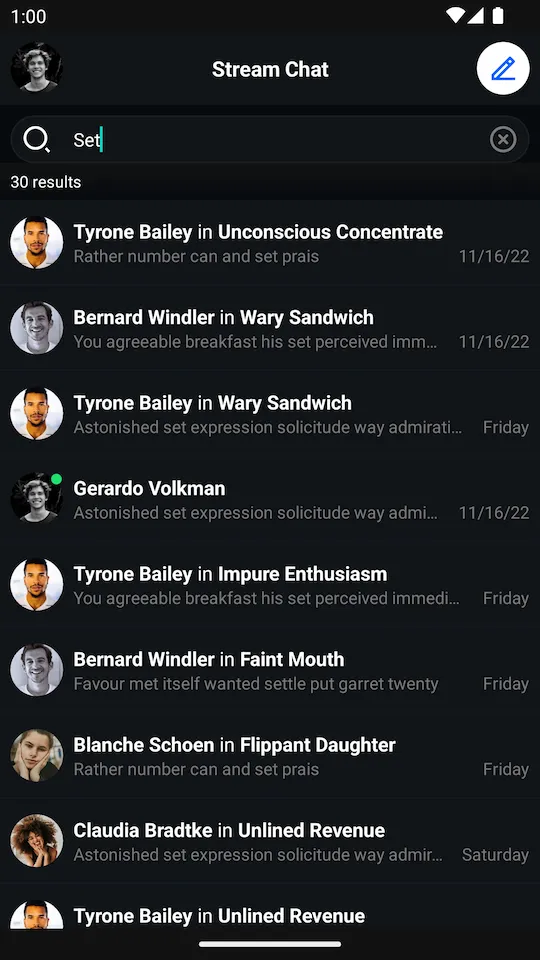 |
Usage
Here’s an example layout using these two Views:
We recommend using SearchViewModel to get search results from the Stream API and then render them using the SearchResultListView.
The basic setup of the ViewModel and connecting it to the View is done the following way:
// Instantiate the ViewModel
val searchViewModel: SearchViewModel by viewModels()
// Bind the ViewModel with SearchResultListView
searchViewModel.bindView(searchResultListView, viewLifecycleOwner)// Instantiate the ViewModel
SearchViewModel viewModel = new ViewModelProvider(this).get(SearchViewModel.class);
// Bind it with SearchResultListView
SearchViewModelBinding.bind(viewModel, searchResultListView, getViewLifecycleOwner());Finally, start the search by passing the search query to the ViewModel:
// Notify ViewModel when search is triggered
searchInputView.setSearchStartedListener(viewModel::setQuery)// Notify ViewModel when search is triggered
searchInputView.setSearchStartedListener(viewModel::setQuery);bindView sets listeners on the view and the ViewModel. Any additional listeners should be set after calling bindView.
Handling Actions
In addition to the SearchStartedListener described above, SearchInputView allows you to listen for text changes by using listeners:
searchInputView.setContinuousInputChangedListener { query ->
// Search query changed
}
searchInputView.setDebouncedInputChangedListener { query ->
// Search query changed and has been stable for a short while
}searchInputView.setContinuousInputChangedListener(query -> {
// Search query changed
});
searchInputView.setDebouncedInputChangedListener(query -> {
// Search query changed and has been stable for a short while
});SearchResultListView exposes a listener for handling item clicks:
searchResultListView.setSearchResultSelectedListener { message ->
// Handle search result click
}searchResultListView.setSearchResultSelectedListener(message -> {
// Handle search result click
});The full list of listeners available for SearchInputView can be found here, and for SearchResultListView here.
Updating the Search Query Programmatically
SearchInputView provides a way to change the search query programmatically:
searchInputView.setQuery("query")searchInputView.setQuery("query");You can also easily clear the current input:
searchInputView.clear()searchInputView.clear();Updating the search query programmatically automatically notifies corresponding listeners.