Message Composer
MessageComposerView is a UI component for sending messages and attachments to channels.
| Light Mode | Dark Mode |
|---|---|
 |
It supports the following features:
- Attachments
- Slash Commands
- Typing events
- Editing messages
- Threads
- Mentions
- Replies
Let's see how to integrate the new MessageComposerView in your UI.
Usage
To use MessageComposerView, include it in your XML layout.
<io.getstream.chat.android.ui.feature.messages.composer.MessageComposerView
android:id="@+id/messageComposerView"
android:layout_width="match_parent"
android:layout_height="wrap_content" />
The recommended way of setting up MessageComposerView is by binding it to the MessageComposerViewModel. This will make it fully functional by setting up any necessary listeners and data handling.
- Kotlin
- Java
// Create MessageComposerViewModel for a given channel
val factory = MessageListViewModelFactory(cid = "messaging:123")
val messageComposerViewModel: MessageComposerViewModel by viewModels { factory }
// Bind MessageComposerViewModel with MessageComposerView
messageComposerViewModel.bindView(
// Required
messageComposerView,
viewLifecycleOwner,
// Optional (you can set your custom listeners here)
sendMessageButtonClickListener = {
// Handle send button click
},
textInputChangeListener = { text ->
// Handle input text change
},
//...
// other listeners
)
// Create MessageComposerViewModel for a given channel
ViewModelProvider.Factory factory = new MessageListViewModelFactory.Builder()
.cid("messaging:123")
.build();
ViewModelProvider provider = new ViewModelProvider(this, factory);
MessageComposerViewModel viewModel = provider.get(MessageComposerViewModel.class);
// Bind MessageComposerViewModel with MessageComposerView
MessageComposerViewModelBinder.with(viewModel)
// Optional (you can set your custom message builder here)
.messageBuilder(viewModel::buildNewMessage)
// Optional (you can set your custom listeners here)
.onSendMessageButtonClick((message) -> {
// Handle send button click
return Unit.INSTANCE;
})
.onTextInputChange((text) -> {
// Handle input text change
return Unit.INSTANCE;
})
//...
// other listeners
// Required
.bind(messageComposerView, getViewLifecycleOwner());
Because it doesn't make sense to use the MessageComposerView as a standalone component, you also need to integrate it with the MessageListView:
<androidx.constraintlayout.widget.ConstraintLayout xmlns:android="http://schemas.android.com/apk/res/android"
xmlns:app="http://schemas.android.com/apk/res-auto"
android:layout_width="match_parent"
android:layout_height="match_parent">
<io.getstream.chat.android.ui.feature.messages.list.MessageListView
android:id="@+id/messageListView"
android:layout_width="0dp"
android:layout_height="0dp"
app:layout_constraintBottom_toTopOf="@+id/messageComposerView"
app:layout_constraintEnd_toEndOf="parent"
app:layout_constraintStart_toStartOf="parent"
app:layout_constraintTop_toTopOf="parent" />
<io.getstream.chat.android.ui.feature.messages.composer.MessageComposerView
android:id="@+id/messageComposerView"
android:layout_width="0dp"
android:layout_height="wrap_content"
app:layout_constraintBottom_toBottomOf="parent"
app:layout_constraintEnd_toEndOf="parent"
app:layout_constraintStart_toStartOf="parent" />
</androidx.constraintlayout.widget.ConstraintLayout>
- Kotlin
- Java
// Create ViewModels for MessageComposerView and MessageListView
val factory = MessageListViewModelFactory(cid = "messaging:123")
val messageComposerViewModel: MessageComposerViewModel by viewModels { factory }
val messageListViewModel: MessageListViewModel by viewModels { factory }
// Bind MessageComposerViewModel with MessageComposerView
messageComposerViewModel.bindView(messageComposerView, viewLifecycleOwner)
// Bind MessageListViewModel with MessageListView
messageListViewModel.bindView(messageListView, viewLifecycleOwner)
// Integrate MessageComposerView with MessageListView
messageListViewModel.mode.observe(viewLifecycleOwner) { mode ->
when (mode) {
is MessageMode.MessageThread -> {
messageComposerViewModel.setMessageMode(MessageMode.MessageThread(mode.parentMessage))
}
is MessageMode.Normal -> {
messageComposerViewModel.leaveThread()
}
}
}
messageListView.setMessageReplyHandler { _, message ->
messageComposerViewModel.performMessageAction(Reply(message))
}
messageListView.setMessageEditHandler { message ->
messageComposerViewModel.performMessageAction(Edit(message))
}
// Create ViewModels for MessageComposerView and MessageListView
ViewModelProvider.Factory factory = new MessageListViewModelFactory.Builder()
.cid("messaging:123")
.build();
ViewModelProvider provider = new ViewModelProvider(this, factory);
MessageComposerViewModel messageComposerViewModel = provider.get(MessageComposerViewModel.class);
MessageListViewModel messageListViewModel = provider.get(MessageListViewModel.class);
// Bind MessageComposerViewModel with MessageComposerView
MessageComposerViewModelBinder.with(messageComposerViewModel).bind(messageComposerView, getViewLifecycleOwner());
// Bind MessageListViewModel with MessageListView
MessageListViewModelBinding.bind(messageListViewModel, messageListView, getViewLifecycleOwner());
// Integrate MessageComposerView with MessageListView
messageListViewModel.getMode().observe(getViewLifecycleOwner(), mode -> {
if (mode instanceof MessageMode.MessageThread) {
messageComposerViewModel.setMessageMode(new MessageMode.MessageThread(((MessageMode.MessageThread) mode).getParentMessage()));
} else if (mode instanceof MessageMode.Normal) {
messageComposerViewModel.leaveThread();
}
});
messageListView.setMessageReplyHandler((cid, message) -> messageComposerViewModel.performMessageAction(new Reply(message)));
messageListView.setMessageEditHandler((message) -> messageComposerViewModel.performMessageAction(new Edit(message)));
In the snippet above, you initialize the message composer and integrate it with the MessageListView by passing actions from the message list to the composer.
This will produce a fully working solution, as shown in the image below.
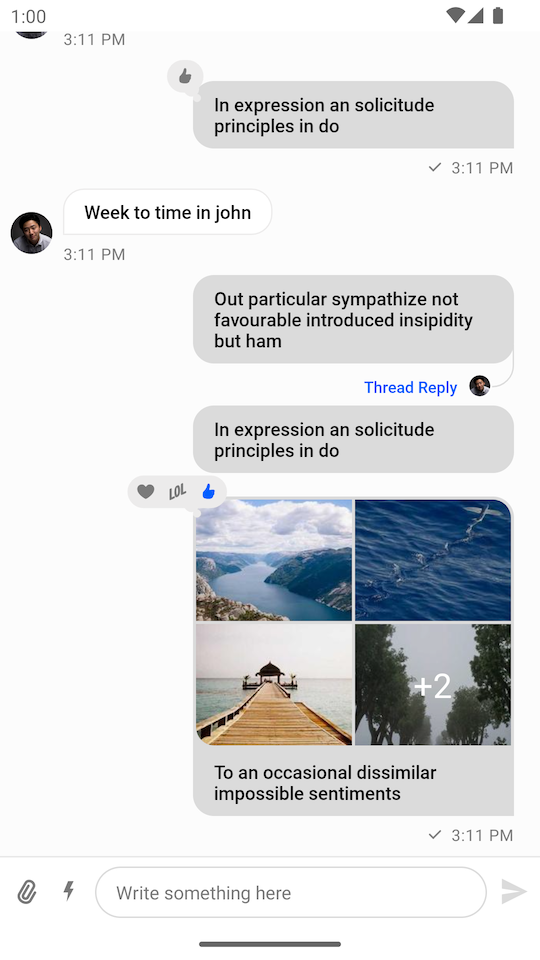 |
|---|
Handling Actions
To handle actions supported by the MessageComposerView you can set the corresponding listeners:
- Kotlin
- Java
messageComposerView.sendMessageButtonClickListener = {
// Handle send button click
}
messageComposerView.textInputChangeListener = { text ->
// Handle input text change
}
messageComposerView.attachmentSelectionListener = { attachments ->
// Handle attachment selection
}
messageComposerView.attachmentRemovalListener = { attachment ->
// Handle attachment removal
}
messageComposerView.mentionSelectionListener = { user ->
// Handle mention selection
}
messageComposerView.commandSelectionListener = { command ->
// Handle command selection
}
messageComposerView.alsoSendToChannelSelectionListener = { checked ->
// Handle "also send to channel" checkbox selection
}
messageComposerView.dismissActionClickListener = {
// Handle dismiss action button click
}
messageComposerView.commandsButtonClickListener = {
// Handle commands button click
}
messageComposerView.dismissSuggestionsListener = {
// Handle when suggestions popup is dismissed
}
messageComposerView.audioRecordButtonLockListener = {
// Handle audio record button lock
}
messageComposerView.audioRecordButtonHoldListener = {
// Handle audio record button hold
}
messageComposerView.audioRecordButtonCancelListener = {
// Handle audio record button cancel
}
messageComposerView.audioRecordButtonReleaseListener = {
// Handle audio record button release
}
messageComposerView.audioDeleteButtonClickListener = {
// Handle audio delete button click
}
messageComposerView.audioStopButtonClickListener = {
// Handle audio stop button click
}
messageComposerView.audioPlaybackButtonClickListener = {
// Handle audio playback button click
}
messageComposerView.audioCompleteButtonClickListener = {
// Handle audio complete button click
}
messageComposerView.audioSliderDragStartListener = { progress ->
// Handle audio slider drag start
}
messageComposerView.audioSliderDragStopListener = { progress ->
// Handle audio slider drag stop
}
messageComposerView.attachmentsButtonClickListener = {
// Handle attachments button click
}
messageComposerView.setSendMessageButtonClickListener(() -> {
// Handle send button click
return Unit.INSTANCE;
});
messageComposerView.setTextInputChangeListener((text) -> {
// Handle input text change
return Unit.INSTANCE;
});
messageComposerView.setAttachmentSelectionListener((attachments) -> {
// Handle attachment selection
return Unit.INSTANCE;
});
messageComposerView.setAttachmentRemovalListener((attachment) -> {
// Handle attachment removal
return Unit.INSTANCE;
});
messageComposerView.setMentionSelectionListener((user) -> {
// Handle mention selection
return Unit.INSTANCE;
});
messageComposerView.setCommandSelectionListener((command) -> {
// Handle command selection
return Unit.INSTANCE;
});
messageComposerView.setAlsoSendToChannelSelectionListener((checked) -> {
// Handle "also send to channel" checkbox selection
return Unit.INSTANCE;
});
messageComposerView.setDismissActionClickListener(() -> {
// Handle dismiss action button click
return Unit.INSTANCE;
});
messageComposerView.setCommandsButtonClickListener(() -> {
// Handle commands button click
return Unit.INSTANCE;
});
messageComposerView.setDismissSuggestionsListener(() -> {
// Handle when suggestions popup is dismissed
return Unit.INSTANCE;
});
messageComposerView.setDismissSuggestionsListener(() -> {
// Handle when suggestions popup is dismissed
return Unit.INSTANCE;
});
messageComposerView.setAudioRecordButtonLockListener(() -> {
// Handle audio record button lock
return Unit.INSTANCE;
});
messageComposerView.setAudioRecordButtonHoldListener(() -> {
// Handle audio record button hold
return Unit.INSTANCE;
});
messageComposerView.setAudioRecordButtonCancelListener(() -> {
// Handle audio record button cancel
return Unit.INSTANCE;
});
messageComposerView.setAudioRecordButtonReleaseListener(() -> {
// Handle audio record button release
return Unit.INSTANCE;
});
messageComposerView.setAudioDeleteButtonClickListener(() -> {
// Handle audio delete button click
return Unit.INSTANCE;
});
messageComposerView.setAudioStopButtonClickListener(() -> {
// Handle audio stop button click
return Unit.INSTANCE;
});
messageComposerView.setAudioPlaybackButtonClickListener(() -> {
// Handle audio playback button click
return Unit.INSTANCE;
});
messageComposerView.setAudioCompleteButtonClickListener(() -> {
// Handle audio complete button click
return Unit.INSTANCE;
});
messageComposerView.setAudioSliderDragStartListener((progress) -> {
// Handle audio slider drag start
return Unit.INSTANCE;
});
messageComposerView.setAudioSliderDragStopListener((progress) -> {
// Handle audio slider drag stop
return Unit.INSTANCE;
});
messageComposerView.setAttachmentsButtonClickListener(() -> {
// Handle attachments button click
return Unit.INSTANCE;
});
If you don't set your custom listeners, the default listeners from the MessageComposerViewModel::bindView method will be used:
- Kotlin
- Java
messageComposerView.sendMessageButtonClickListener = {
messageComposerViewModel.sendMessage()
}
messageComposerView.textInputChangeListener = { text ->
messageComposerViewModel.setMessageInput(text)
}
messageComposerView.attachmentSelectionListener = { attachments ->
messageComposerViewModel.addSelectedAttachments(attachments)
}
messageComposerView.attachmentRemovalListener = { attachment ->
messageComposerViewModel.removeSelectedAttachment(attachment)
}
messageComposerView.mentionSelectionListener = { user ->
messageComposerViewModel.selectMention(user)
}
messageComposerView.commandSelectionListener = { command ->
messageComposerViewModel.selectCommand(command)
}
messageComposerView.alsoSendToChannelSelectionListener = { checked ->
messageComposerViewModel.setAlsoSendToChannel(checked)
}
messageComposerView.dismissActionClickListener = {
messageComposerViewModel.dismissMessageActions()
}
messageComposerView.commandsButtonClickListener = {
messageComposerViewModel.toggleCommandsVisibility()
}
messageComposerView.dismissSuggestionsListener = {
messageComposerViewModel.dismissSuggestionsPopup()
}
messageComposerView.attachmentsButtonClickListener = {
// Handle attachments button click
}
messageComposerView.setSendMessageButtonClickListener(() -> {
messageComposerViewModel.sendMessage();
return Unit.INSTANCE;
});
messageComposerView.setTextInputChangeListener((text) -> {
messageComposerViewModel.setMessageInput(text);
return Unit.INSTANCE;
});
messageComposerView.setAttachmentSelectionListener((attachments) -> {
messageComposerViewModel.addSelectedAttachments(attachments);
return Unit.INSTANCE;
});
messageComposerView.setAttachmentRemovalListener((attachment) -> {
messageComposerViewModel.removeSelectedAttachment(attachment);
return Unit.INSTANCE;
});
messageComposerView.setMentionSelectionListener((user) -> {
messageComposerViewModel.selectMention(user);
return Unit.INSTANCE;
});
messageComposerView.setCommandSelectionListener((command) -> {
messageComposerViewModel.selectCommand(command);
return Unit.INSTANCE;
});
messageComposerView.setAlsoSendToChannelSelectionListener((checked) -> {
messageComposerViewModel.setAlsoSendToChannel(checked);
return Unit.INSTANCE;
});
messageComposerView.setDismissActionClickListener(() -> {
messageComposerViewModel.dismissMessageActions();
return Unit.INSTANCE;
});
messageComposerView.setCommandsButtonClickListener(() -> {
messageComposerViewModel.toggleCommandsVisibility();
return Unit.INSTANCE;
});
messageComposerView.setDismissSuggestionsListener(() -> {
messageComposerViewModel.dismissSuggestionsPopup();
return Unit.INSTANCE;
});
messageComposerView.setAttachmentsButtonClickListener(() -> {
// Handle attachments button click
return Unit.INSTANCE;
});
Now let's see how to customize the view.
Customization
MessageComposerView can be customized:
- Using XML Attributes
- Using style Transformations
- By overriding content Views
Using XML Attributes
The styling of the View can be configured by styled attributes. You can change the color of the message input, the fonts, visibility of various components and so on. The full list of available attributes can be found here.
Here's an example of setting a custom attribute:
<io.getstream.chat.android.ui.feature.messages.composer.MessageComposerView
android:id="@+id/messageComposerView"
android:layout_width="match_parent"
android:layout_height="wrap_content"
app:streamUiMessageComposerMessageInputTextColor="#005AFF" />
This produces the following styling:
Different configurations can be used to achieve the desired appearance of MessageComposerView. If you don't need to change the View's appearance at runtime, using styled attributes should be enough. However, if you want to customize it at runtime, then you can use MessageComposerViewStyle as described in the next section.
Using Style Transformations
You can use TransformStyle to apply global style transformations to all MessageComposerView instances. For example, you can create a messageComposerStyleTransformer like this one to change the input text color:
- Kotlin
- Java
TransformStyle.messageComposerStyleTransformer = StyleTransformer { viewStyle ->
viewStyle.copy(
messageInputTextStyle = viewStyle.messageInputTextStyle.copy(
color = ContextCompat.getColor(context, R.color.stream_ui_accent_red)
)
)
}
TransformStyle.setMessageComposerStyleTransformer(source -> {
// Customize the style
return source;
});
The transformer should be set before the View is rendered to make sure that the new style was applied.
Overriding Content Views
With the new MessageComposerView you can replace certain parts of the layout with custom content views. There are several parts available for customization.
- Leading content: Represents the left part with integration buttons.
- Center content: Represents the center part with the text input.
- Trailing content: Represents the right part with the send button.
- Header content: Represents the top part with the action mode title.
- Footer content: Represents the bottom part with the "also send to channel" checkbox.
- Command suggestions content: Represents the content inside the command suggestions popup.
- Mention suggestions content: Represents the content inside the mention suggestions popup.
The available methods with the default content view implementations are listed below:
- Kotlin
- Java
messageComposerView.setLeadingContent(
DefaultMessageComposerLeadingContent(context).also {
it.attachmentsButtonClickListener = { messageComposerView.attachmentsButtonClickListener() }
it.commandsButtonClickListener = { messageComposerView.commandsButtonClickListener() }
}
)
messageComposerView.setCenterContent(
DefaultMessageComposerCenterContent(context).also {
it.textInputChangeListener = { text -> messageComposerView.textInputChangeListener(text) }
it.attachmentRemovalListener = { attachment -> messageComposerView.attachmentRemovalListener(attachment) }
}
)
messageComposerView.setTrailingContent(
DefaultMessageComposerTrailingContent(context).also {
it.sendMessageButtonClickListener = { messageComposerView.sendMessageButtonClickListener() }
}
)
messageComposerView.setHeaderContent(
DefaultMessageComposerHeaderContent(context).also {
it.dismissActionClickListener = { messageComposerView.dismissActionClickListener() }
}
)
messageComposerView.setFooterContent(
DefaultMessageComposerFooterContent(context).also {
it.alsoSendToChannelSelectionListener = { checked -> messageComposerView.alsoSendToChannelSelectionListener(checked) }
}
)
messageComposerView.setCommandSuggestionsContent(
DefaultMessageComposerCommandSuggestionsContent(context).also {
it.commandSelectionListener = { command -> messageComposerView.commandSelectionListener(command) }
}
)
messageComposerView.setMentionSuggestionsContent(
DefaultMessageComposerMentionSuggestionsContent(context).also {
it.mentionSelectionListener = { user -> messageComposerView.mentionSelectionListener(user) }
}
)
DefaultMessageComposerLeadingContent leadingContent = new DefaultMessageComposerLeadingContent(context);
leadingContent.setAttachmentsButtonClickListener(() -> messageComposerView.getAttachmentsButtonClickListener().invoke());
leadingContent.setCommandsButtonClickListener(() -> messageComposerView.getCommandsButtonClickListener().invoke());
messageComposerView.setLeadingContent(leadingContent);
DefaultMessageComposerCenterContent centerContent = new DefaultMessageComposerCenterContent(context);
centerContent.setTextInputChangeListener((text) -> messageComposerView.getTextInputChangeListener().invoke(text));
centerContent.setAttachmentRemovalListener((attachment -> messageComposerView.getAttachmentRemovalListener().invoke(attachment)));
messageComposerView.setCenterContent(centerContent);
DefaultMessageComposerTrailingContent trailingContent = new DefaultMessageComposerTrailingContent(context);
trailingContent.setSendMessageButtonClickListener(() -> messageComposerView.getSendMessageButtonClickListener().invoke());
messageComposerView.setTrailingContent(trailingContent);
DefaultMessageComposerHeaderContent headerContent = new DefaultMessageComposerHeaderContent(context);
headerContent.setDismissActionClickListener(() -> messageComposerView.getDismissActionClickListener().invoke());
messageComposerView.setHeaderContent(headerContent);
DefaultMessageComposerFooterContent footerContent = new DefaultMessageComposerFooterContent(context);
footerContent.setAlsoSendToChannelSelectionListener((checked) -> messageComposerView.getAlsoSendToChannelSelectionListener().invoke(checked));
messageComposerView.setFooterContent(footerContent);
DefaultMessageComposerCommandSuggestionsContent commandSuggestionsContent = new DefaultMessageComposerCommandSuggestionsContent(context);
commandSuggestionsContent.setCommandSelectionListener((command) -> messageComposerView.getCommandSelectionListener().invoke(command));
messageComposerView.setCommandSuggestionsContent(commandSuggestionsContent);
DefaultMessageComposerMentionSuggestionsContent mentionSuggestionsContent = new DefaultMessageComposerMentionSuggestionsContent(context);
mentionSuggestionsContent.setMentionSelectionListener((user) -> messageComposerView.getMentionSelectionListener().invoke(user));
messageComposerView.setMentionSuggestionsContent(mentionSuggestionsContent);
To create a custom content view you need to create an Android View that implements the MessageComposerContent interface:
- Kotlin
- Java
class CustomMessageComposerLeadingContent : FrameLayout, MessageComposerContent {
constructor(context: Context) : this(context, null)
constructor(context: Context, attrs: AttributeSet?) : this(context, attrs, 0)
constructor(context: Context, attrs: AttributeSet?, defStyleAttr: Int) : super(
context,
attrs,
defStyleAttr
)
override fun attachContext(messageComposerContext: MessageComposerContext) {
// Access the style if necessary
val style = messageComposerContext.style
}
override fun renderState(state: MessageComposerState) {
// Render the state of the component
}
}
public class CustomMessageComposerLeadingContent extends FrameLayout implements MessageComposerContent {
public CustomMessageComposerLeadingContent(@NonNull Context context) {
this(context, null);
}
public CustomMessageComposerLeadingContent(@NonNull Context context, @Nullable AttributeSet attrs) {
this(context, attrs, 0);
}
public CustomMessageComposerLeadingContent(@NonNull Context context, @Nullable AttributeSet attrs, int defStyleAttr) {
super(context, attrs, defStyleAttr);
}
@Override
public void attachContext(@NonNull MessageComposerContext messageComposerContext) {
// Access the style if necessary
MessageComposerViewStyle style = messageComposerContext.getStyle();
}
@Override
public void renderState(@NonNull MessageComposerState state) {
// Render the state of the component
}
}
Notice that you need to implement 2 methods from the MessageComposerContent interface:
attachContext()Called only once when the View has been attached to the hierarchy.renderState()Invoked when the state has changed and the UI needs to be updated accordingly.
Finally, you need to pass the created content view to the MessageComposerView:
- Kotlin
- Java
messageComposerView.setLeadingContent(CustomMessageComposerLeadingContent(context))
CustomMessageComposerLeadingContent leadingContent = new CustomMessageComposerLeadingContent(context);
messageComposerView.setLeadingContent(leadingContent);
Here is an example of how the leading content can be customized to show a date picker button:
<?xml version="1.0" encoding="utf-8"?>
<ImageView
xmlns:android="http://schemas.android.com/apk/res/android"
android:id="@+id/datePickerButton"
android:layout_width="24dp"
android:layout_height="24dp"
android:layout_marginHorizontal="8dp"
android:layout_marginVertical="16dp"
android:src="@drawable/ic_calendar" />
- Kotlin
- Java
class CustomMessageComposerLeadingContent : FrameLayout, MessageComposerContent {
private lateinit var binding: CustomMessageComposerLeadingContentBinding
var datePickerButtonClickListener: () -> Unit = {}
constructor(context: Context) : this(context, null)
constructor(context: Context, attrs: AttributeSet?) : this(context, attrs, 0)
constructor(context: Context, attrs: AttributeSet?, defStyleAttr: Int) : super(
context,
attrs,
defStyleAttr
) {
binding = CustomMessageComposerLeadingContentBinding.inflate(LayoutInflater.from(context), this, true)
binding.datePickerButton.setOnClickListener { datePickerButtonClickListener() }
}
override fun attachContext(messageComposerContext: MessageComposerContext) {
// Access the style if necessary
val style = messageComposerContext.style
}
override fun renderState(state: MessageComposerState) {
// Render the state of the component
}
}
public class CustomMessageComposerLeadingContent extends FrameLayout implements MessageComposerContent {
private MessageComposerLeadingContentBinding binding;
public Function0<Unit> datePickerButtonClickListener = () -> null;
public CustomMessageComposerLeadingContent(@NonNull Context context) {
this(context, null);
}
public CustomMessageComposerLeadingContent(@NonNull Context context, @Nullable AttributeSet attrs) {
this(context, attrs, 0);
}
public CustomMessageComposerLeadingContent(@NonNull Context context, @Nullable AttributeSet attrs, int defStyleAttr) {
super(context, attrs, defStyleAttr);
binding = MessageComposerLeadingContentBinding.inflate(LayoutInflater.from(context), this, true);
binding.datePickerButton.setOnClickListener((view) -> {
datePickerButtonClickListener.invoke();
});
}
@Override
public void attachContext(@NonNull MessageComposerContext messageComposerContext) {
// Access the style if necessary
MessageComposerViewStyle style = messageComposerContext.getStyle();
}
@Override
public void renderState(@NonNull MessageComposerState state) {
// Render the state of the component
}
}
- Kotlin
- Java
val leadingContent = CustomMessageComposerLeadingContent(context).also {
it.datePickerButtonClickListener = {
// Create an instance of a date picker dialog
val datePickerDialog = MaterialDatePicker.Builder
.datePicker()
.build()
datePickerDialog.addOnPositiveButtonClickListener {
// Handle date selection
}
// Show the date picker dialog
datePickerDialog.show(supportFragmentManager, null)
}
}
messageComposerView.setLeadingContent(leadingContent)
// Create an instance of a date picker dialog
MaterialDatePicker<Long> datePickerDialog = MaterialDatePicker.Builder.datePicker().build();
datePickerDialog.addOnPositiveButtonClickListener(selection -> {
// Handle date selection
});
CustomMessageComposerLeadingContent leadingContent = new CustomMessageComposerLeadingContent(context);
leadingContent.datePickerButtonClickListener = () -> {
// Show the date picker dialog
datePickerDialog.show(supportFragmentManager, null);
return Unit.INSTANCE;
};
messageComposerView.setLeadingContent(leadingContent);
In the example above, we inflated a simple layout with a single date picker button and defined a listener to handle clicks on the button.
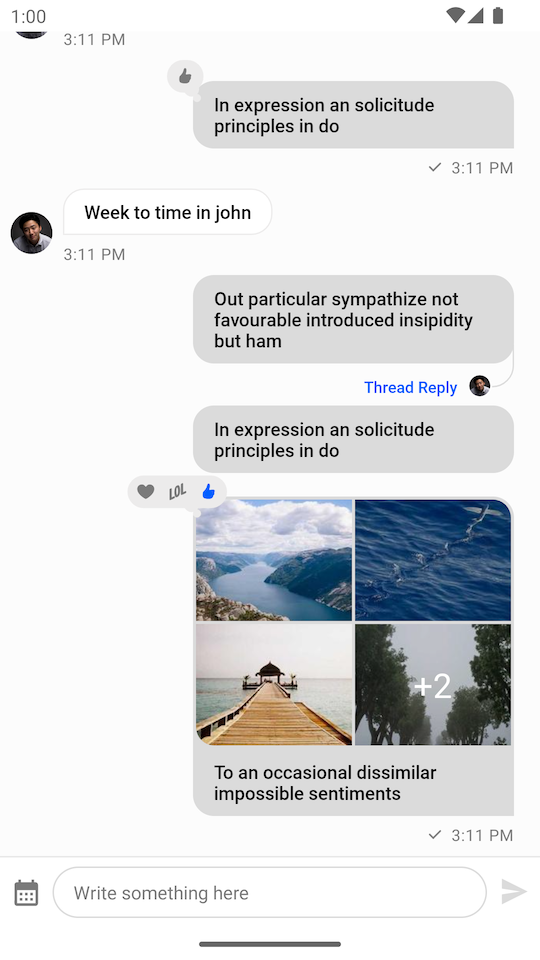 | 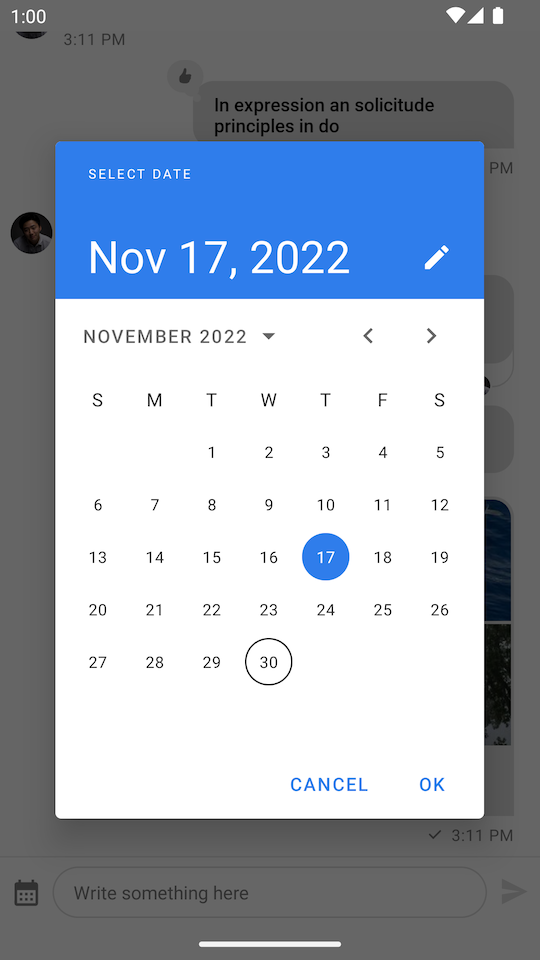 |
|---|
Date selection is not handled in this example for the sake of being concise. If you want to learn how to send a message with the selected date, consider reading the detailed guide on Custom Attachments.
Changing Mention Search
It is possible to change the search method in the mention list.
The UserLookupHandler is responsible for searching users when the user types @ in the message input.
The default class: DefaultUserLookupHandler removes diacritics and uses the levenstein distance to include similar words in the results.
- Kotlin
- Java
val cid = "messaging:123"
val chatClient = ChatClient.instance()
val defaultUserLookupHandler = DefaultUserLookupHandler(chatClient, cid)
val factory = MessageListViewModelFactory(
context = appContext, cid = cid, userLookupHandler = defaultUserLookupHandler
)
val messageComposerViewModel: MessageComposerViewModel by viewModels { factory }
String cid = "messaging:123";
ChatClient chatClient = ChatClient.instance();
UserLookupHandler defaultUserLookupHandler = new DefaultUserLookupHandler(chatClient, cid);
ViewModelProvider.Factory factory = new MessageListViewModelFactory.Builder(requireContext())
.cid(cid)
.userLookupHandler(defaultUserLookupHandler)
.build();
ViewModelProvider provider = new ViewModelProvider(this, factory);
MessageComposerViewModel viewModel = provider.get(MessageComposerViewModel.class);
Custom User Lookup Handler
You can create your own implementation of UserLookupHandler to change the search method.
- Kotlin
- Java
val cid = "messaging:123"
// Implement your custom user lookup
val customUserLookupHandler = UserLookupHandler { query ->
queryMembers(query)
}
// Create MessageComposerViewModel for a given channel
val factory = MessageListViewModelFactory(
context = requireContext(),
cid = cid,
userLookupHandler = customUserLookupHandler
)
val viewModel: MessageComposerViewModel by viewModels { factory }
// Bind MessageComposerViewModel with MessageComposerView
viewModel.bindView(messageComposerView, viewLifecycleOwner)
String cid = "messaging:123";
// Implement your custom user lookup
CompatUserLookupHandler customUserLookupHandler = (query, callback) -> {
Call<List<User>> queryCall = ChangingMentionSearch.this.queryMembers(query);
queryCall.enqueue(result -> {
if (result.isSuccess()) {
callback.invoke(result.getOrThrow());
} else {
callback.invoke(emptyList());
}
});
return () -> {
queryCall.cancel();
return Unit.INSTANCE;
};
};
// Create MessageComposerViewModel for a given channel
ViewModelProvider.Factory factory = new MessageListViewModelFactory.Builder(requireContext())
.cid(cid)
// for Java we need to use the compat version of the handler
.userLookupHandlerCompat(customUserLookupHandler)
.build();
ViewModelProvider provider = new ViewModelProvider(this, factory);
MessageComposerViewModel viewModel = provider.get(MessageComposerViewModel.class);
// Bind MessageComposerViewModel with MessageComposerView
MessageComposerViewModelBinding.bind(viewModel, messageComposerView, getViewLifecycleOwner());
Transliteration
You can add transliteration to DefaultUserLookupHandler by setting the desired id for transliteration inside DefaultUserQueryFilter and passing it to DefaultUserLookupHandler constructor.
DefaultStreamTransliterator only supports transliteration prior to API 29 (Android Q) and it will not apply transliteration for APIs smaller than this.
- Kotlin
- Java
val cid = "messaging:123"
val transliterator = DefaultStreamTransliterator(transliterationId = "Cyrl-Latn")
DefaultUserLookupHandler(
chatClient = chatClient,
channelCid = cid,
localFilter = DefaultUserQueryFilter(transliterator = transliterator),
)
String cid = "messaging:123";
StreamTransliterator transliterator = new DefaultStreamTransliterator("Cyrl-Latn");
DefaultUserLookupHandler defaultUserLookupHandler = new DefaultUserLookupHandler(
chatClient,
cid,
new DefaultUserQueryFilter(transliterator)
);
You can also use your own implementation of StreamTransliterator to add support for lowers APIs. An interesting library is ICU4J