Firebase Cloud Messaging
This page shows you how to receive Stream Chat push notifications using Firebase Cloud Messaging.
Configuring Notifications on the Stream Dashboard
To be able to receive notifications from Stream, you need to provide your Firebase credentials to Stream.
Go to the Firebase Console, and select the project your app belongs to.
If you don't have a Firebase project yet, you'll have to create a new one.
Click on the gear icon next to Project Overview and navigate to Project settings:

Navigate to the Service Accounts tab. Under Firebase Admin SDK section, click on Generate new private key button that will generate a json file with the Firebase Credentials.
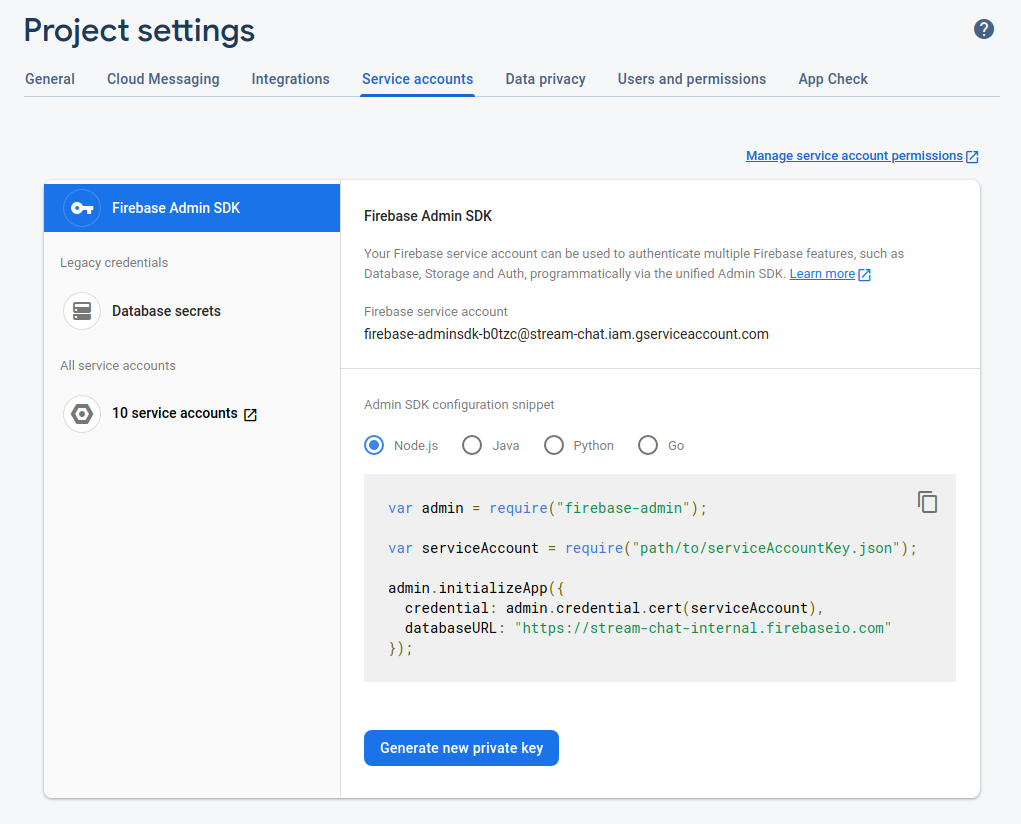
Open the Stream Dashboard. Navigate to the Chat Overview page for your app.
Scroll down and enable the Firebase switch. Paste the content of the json file with the Firebase Credentials that you downloaded during the previous step, and click Save to confirm your changes.
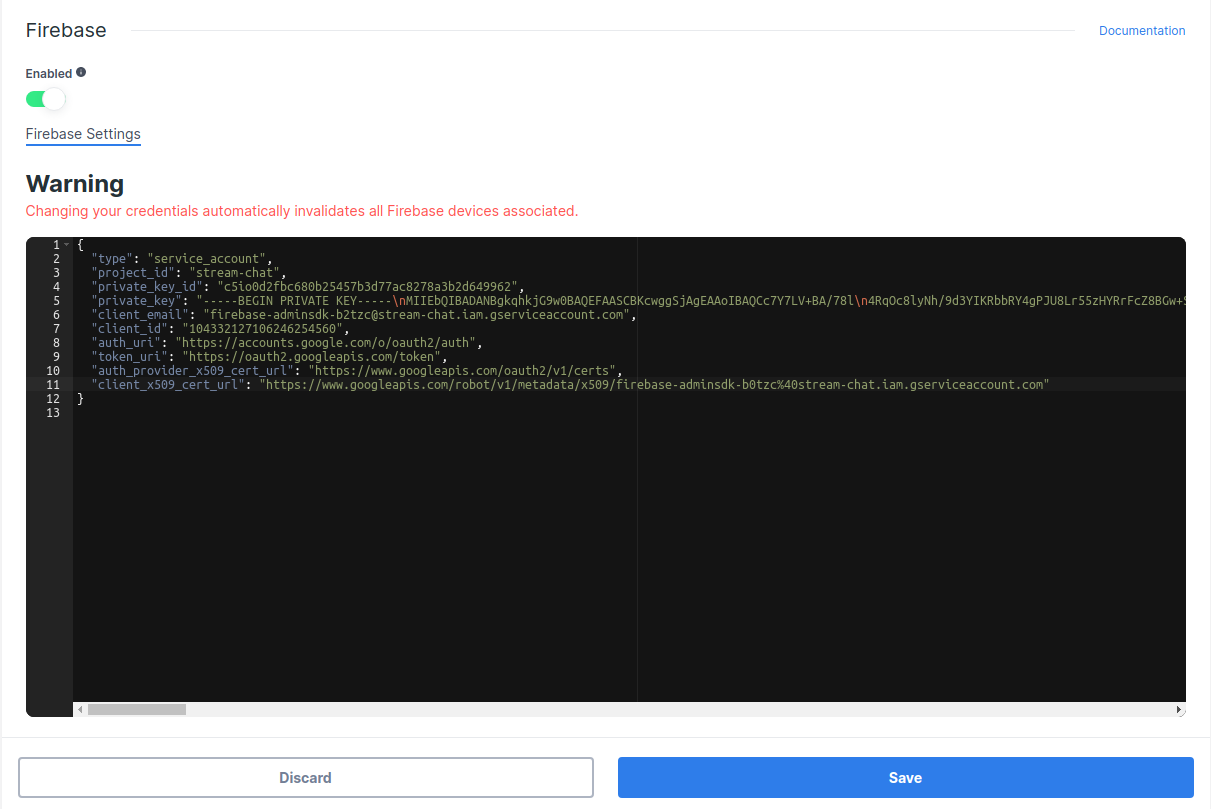
That's the server-side setup done. You can now receive push notifications from Stream Chat on the client side. To register devices and process these notifications, follow the steps below.
Receiving Notifications in the Client
We provide an artifact with all the implementation needed to work with Firebase. To use it follow the next steps:
Start by adding Firebase to your Android project. You only need to set up the FCM dependencies and add a google-services.json file to your project source directory.
Next, add the Stream Firebase push provider artifact to your app's build.gradle file:
dependencies {
implementation "io.getstream:stream-android-push-firebase:$stream_version"
}
Finally, add the FirebasePushDeviceGenerator to your NotificationConfig and pass it into the ChatClient.Builder when you initialize the SDK:
- Kotlin
- Java
val notificationConfig = NotificationConfig(
pushDeviceGenerators = listOf(FirebasePushDeviceGenerator(providerName = "providerName"))
)
ChatClient.Builder("apiKey", context)
.notifications(notificationConfig)
.build()
boolean pushNotificationEnabled = true;
List<PushDeviceGenerator> pushDeviceGeneratorList = Collections.singletonList(
new FirebasePushDeviceGenerator(
"providerName"
)
);
NotificationConfig notificationConfig = new NotificationConfig(true, pushDeviceGeneratorList);
new ChatClient.Builder("apiKey", context)
.notifications(notificationConfig)
.build();
Make sure that ChatClient is always initialized before handling push notifications. We highly recommend initializing it in the Application class.
That's it. You can now receive push notifications from Stream via Firebase.
Using a Custom Firebase Messaging Service
The Stream Firebase push provider artifact includes an implementation of FirebaseMessagingService that will send new Firebase tokens and incoming push messages to the Stream SDK.
If you're also using Firebase notifications for other things in your app, you can use your own custom service instead. This should make the following calls to the FirebaseMessagingDelegate class:
- Kotlin
- Java
class CustomFirebaseMessagingService : FirebaseMessagingService() {
override fun onNewToken(token: String) {
// Update device's token on Stream backend
try {
FirebaseMessagingDelegate.registerFirebaseToken(token, "providerName")
} catch (exception: IllegalStateException) {
// ChatClient was not initialized
}
}
override fun onMessageReceived(message: RemoteMessage) {
try {
if (FirebaseMessagingDelegate.handleRemoteMessage(message)) {
// RemoteMessage was from Stream and it is already processed
} else {
// RemoteMessage wasn't sent from Stream and it needs to be handled by you
}
} catch (exception: IllegalStateException) {
// ChatClient was not initialized
}
}
}
public final class CustomFirebaseMessagingService extends FirebaseMessagingService {
@Override
public void onNewToken(@NonNull String token) {
// Update device's token on Stream backend
try {
FirebaseMessagingDelegate.registerFirebaseToken(token, "providerName");
} catch (IllegalStateException exception) {
// ChatClient was not initialized
}
}
@Override
public void onMessageReceived(@NonNull RemoteMessage message) {
try {
if (FirebaseMessagingDelegate.handleRemoteMessage(message)) {
// RemoteMessage was from Stream and it is already processed
} else {
// RemoteMessage wasn't sent from Stream and it needs to be handled by you
}
} catch (IllegalStateException exception) {
// ChatClient was not initialized
}
}
}
Make sure that your custom service has an <intent-filter> priority higher than -1 to override our default service. (This priority is 0 by default.)
Push Notification Payload
Push notifications are delivered as data payloads that the SDK can use to convert into the same data types that are received when working with the APIs.
When a message received by the Chat API, according to the delivery rules, it kicks a job that sends a regular data message (as below) to configured push providers on your app. According to the battery and the online status of the device, push providers deliver this payload to the actual devices. When a device receives the payload, it's passed to the SDK which connects to Chat API to receive regular message and channel records and unmarshals them into in-memory objects and gives control to you by passing these objects. At this point, your application can use these objects to generate any push notification to be shown to the user.
This is the main payload which will be sent to each configured provider:
{
"sender": "stream.chat",
"type": "message.new",
"version": "v2",
"message_id": "d152f6c1-8c8c-476d-bfd6-59c15c20548a",
"id": "d152f6c1-8c8c-476d-bfd6-59c15c20548a",
"channel_type": "messaging",
"channel_id": "company-chat",
"cid": "messaging:company-chat",
"receiver_id": "company-chat-user1"
}