Building a Message List Screen
The SDK provides multiple UI Components which can be used together to build a message list screen. This guide will show you how to combine and customize MessageListHeaderView, MessageListView, and MessageComposerView.
This is what a screen made with these three components looks like:
| Light Mode | Dark Mode |
|---|---|
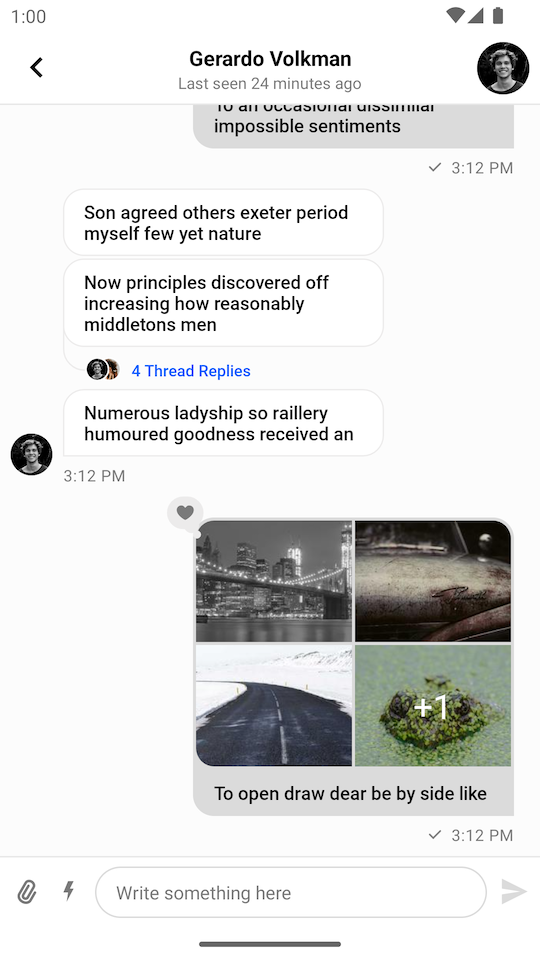 | 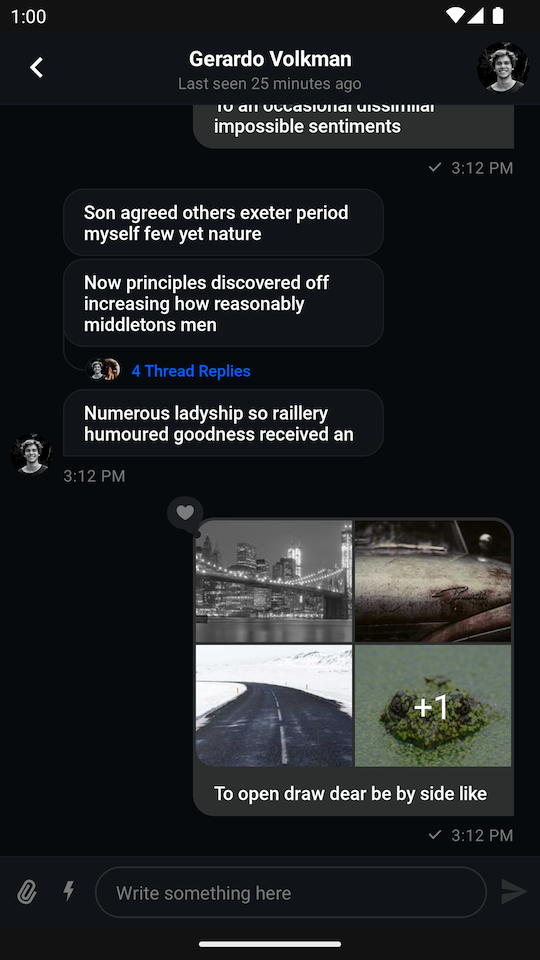 |
You can find the full code from this guide on GitHub. To check the final result, clone the repository, select the stream-chat-android-ui-guides module on your Android Studio like the image below, and run the module. 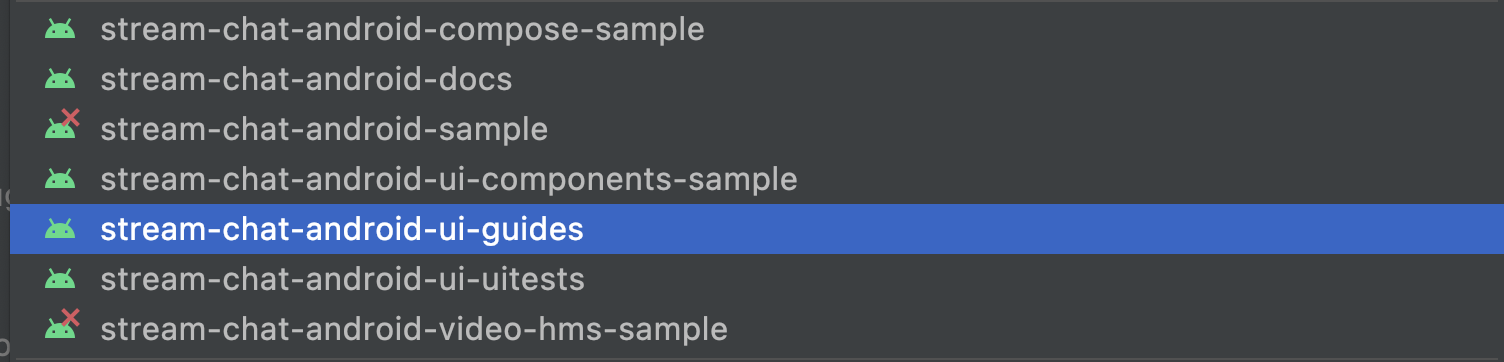
To add these Views to your app, first create them in an XML layout:
<?xml version="1.0" encoding="utf-8"?>
<androidx.constraintlayout.widget.ConstraintLayout xmlns:android="http://schemas.android.com/apk/res/android"
xmlns:app="http://schemas.android.com/apk/res-auto"
android:layout_width="match_parent"
android:layout_height="match_parent">
<io.getstream.chat.android.ui.feature.messages.header.MessageListHeaderView
android:id="@+id/messageListHeaderView"
android:layout_width="0dp"
android:layout_height="wrap_content"
app:layout_constraintEnd_toEndOf="parent"
app:layout_constraintStart_toStartOf="parent"
app:layout_constraintTop_toTopOf="parent" />
<io.getstream.chat.android.ui.feature.messages.list.MessageListView
android:id="@+id/messageListView"
android:layout_width="0dp"
android:layout_height="0dp"
android:clipToPadding="false"
app:layout_constraintBottom_toTopOf="@+id/messageComposerView"
app:layout_constraintEnd_toEndOf="parent"
app:layout_constraintStart_toStartOf="parent"
app:layout_constraintTop_toBottomOf="@+id/messageListHeaderView" />
<io.getstream.chat.android.ui.feature.messages.composer.MessageComposerView
android:id="@+id/messageComposerView"
android:layout_width="0dp"
android:layout_height="wrap_content"
app:layout_constraintBottom_toBottomOf="parent"
app:layout_constraintEnd_toEndOf="parent"
app:layout_constraintStart_toStartOf="parent"
app:layout_constraintTop_toBottomOf="@+id/messageListView" />
</androidx.constraintlayout.widget.ConstraintLayout>
Just like other components, these three views come with ViewModels which are responsible for providing all necessary data for them.
After setting up the ViewModels, this screen also requires some additional setup to pass information between the different chat components.
- Kotlin
- Java
// Create ViewModels for the Views
val factory = MessageListViewModelFactory(cid = "messaging:123")
val messageListHeaderViewModel: MessageListHeaderViewModel by viewModels { factory }
val messageListViewModel: MessageListViewModel by viewModels { factory }
val messageComposerViewModel: MessageComposerViewModel by viewModels { factory }
// Bind the ViewModels with the Views
messageListHeaderViewModel.bindView(messageListHeaderView, viewLifecycleOwner)
messageListViewModel.bindView(messageListView, viewLifecycleOwner)
messageComposerViewModel.bindView(messageComposerView, viewLifecycleOwner)
// Let both message list header and message input know when we open a thread
messageListViewModel.mode.observe(viewLifecycleOwner) { mode ->
when (mode) {
is MessageMode.MessageThread -> {
messageListHeaderViewModel.setActiveThread(mode.parentMessage)
messageComposerViewModel.setMessageMode(MessageMode.MessageThread(mode.parentMessage))
}
is MessageMode.Normal -> {
messageListHeaderViewModel.resetThread()
messageComposerViewModel.leaveThread()
}
}
}
// Let the message composer know when we are replying to a message
messageListView.setMessageReplyHandler { _, message ->
messageComposerViewModel.performMessageAction(Reply(message))
}
// Let the message composer know when we are editing a message
messageListView.setMessageEditHandler { message ->
messageComposerViewModel.performMessageAction(Edit(message))
}
// Handle navigate up state
messageListViewModel.state.observe(viewLifecycleOwner) { state ->
if (state is MessageListViewModel.State.NavigateUp) {
requireActivity().finish()
}
}
// Handle back button behaviour correctly when you're in a thread
val backHandler = {
messageListViewModel.onEvent(MessageListViewModel.Event.BackButtonPressed)
}
messageListHeaderView.setBackButtonClickListener(backHandler)
// Override the default Activity's back button behaviour
requireActivity().onBackPressedDispatcher.addCallback(
viewLifecycleOwner,
object : OnBackPressedCallback(true) {
override fun handleOnBackPressed() {
backHandler()
}
}
)
// Create ViewModels for the Views
ViewModelProvider.Factory factory = new MessageListViewModelFactory.Builder()
.cid("messaging:123")
.build();
ViewModelProvider provider = new ViewModelProvider(this, factory);
MessageListHeaderViewModel messageListHeaderViewModel = provider.get(MessageListHeaderViewModel.class);
MessageListViewModel messageListViewModel = provider.get(MessageListViewModel.class);
MessageComposerViewModel messageComposerViewModel = provider.get(MessageComposerViewModel.class);
// Bind the ViewModels with the Views
MessageListHeaderViewModelBinding.bind(messageListHeaderViewModel, messageListHeaderView, getViewLifecycleOwner());
MessageListViewModelBinding.bind(messageListViewModel, messageListView, getViewLifecycleOwner());
MessageComposerViewModelBinder.with(messageComposerViewModel).bind(messageComposerView, getViewLifecycleOwner());
// Let both message list header and message input know when we open a thread
messageListViewModel.getMode().observe(getViewLifecycleOwner(), mode -> {
if (mode instanceof MessageMode.MessageThread) {
Message parentMessage = ((MessageMode.MessageThread) mode).getParentMessage();
messageListHeaderViewModel.setActiveThread(parentMessage);
messageComposerViewModel.setMessageMode(new MessageMode.MessageThread(parentMessage, null));
} else if (mode instanceof MessageMode.Normal) {
messageListHeaderViewModel.resetThread();
messageComposerViewModel.leaveThread();
}
});
// Let the message composer know when we are replying to a message
messageListView.setMessageReplyHandler((cid, message) ->
messageComposerViewModel.performMessageAction(new Reply(message))
);
// Let the message composer know when we are editing a message
messageListView.setMessageEditHandler(message ->
messageComposerViewModel.performMessageAction(new Edit(message))
);
// Handle navigate up state
messageListViewModel.getState().observe(getViewLifecycleOwner(), state -> {
if (state instanceof MessageListViewModel.State.NavigateUp) {
requireActivity().finish();
}
});
// Handle back button behaviour correctly when you're in a thread
MessageListHeaderView.OnClickListener backHandler = () -> {
messageListViewModel.onEvent(MessageListViewModel.Event.BackButtonPressed.INSTANCE);
};
messageListHeaderView.setBackButtonClickListener(backHandler);
// Override the default Activity's back button behaviour
requireActivity().getOnBackPressedDispatcher().addCallback(getViewLifecycleOwner(), new OnBackPressedCallback(true) {
@Override
public void handleOnBackPressed() {
backHandler.onClick();
}
});
bindView sets listeners on the View and the ViewModel. Any additional listeners should be set after calling bindView.
This gives you a fully functional messaging screen, where you're able to display and send messages, and perform various actions in the message list.