val listViewModel: ChannelListViewModel by viewModels { ChannelViewModelFactory() }
override fun onCreate(savedInstanceState: Bundle?) {
super.onCreate(savedInstanceState)
setContent {
val user by listViewModel.user.collectAsState() // Fetch user
ChatTheme {
ChannelList(
channelContent = { channelItem -> // Customize the channel items
ChannelItem(
channelItem = channelItem,
currentUser = user,
onChannelClick = {},
onChannelLongClick = {}
)
}
)
}
}
}Channel Items
The ChannelItem component represents the ChannelList items that are shown by default if you don’t customize its channelContent.
However, you can also use the ChannelItem and customize its Slot APIs, in case you want only to replace a specific part of the default UI.
The ChannelItem is great if you want the default UI or replace specific slots, when building a ChannelList.
Let’s see how to use and customize this component.
Usage
To use the ChannelItem, it’s best to override the channelContent parameter in the ChannelList and use it for the channel items:
This is a very basic and crude example of a ChannelList, where you override the channelContent.
The snippet above will generate the following UI.
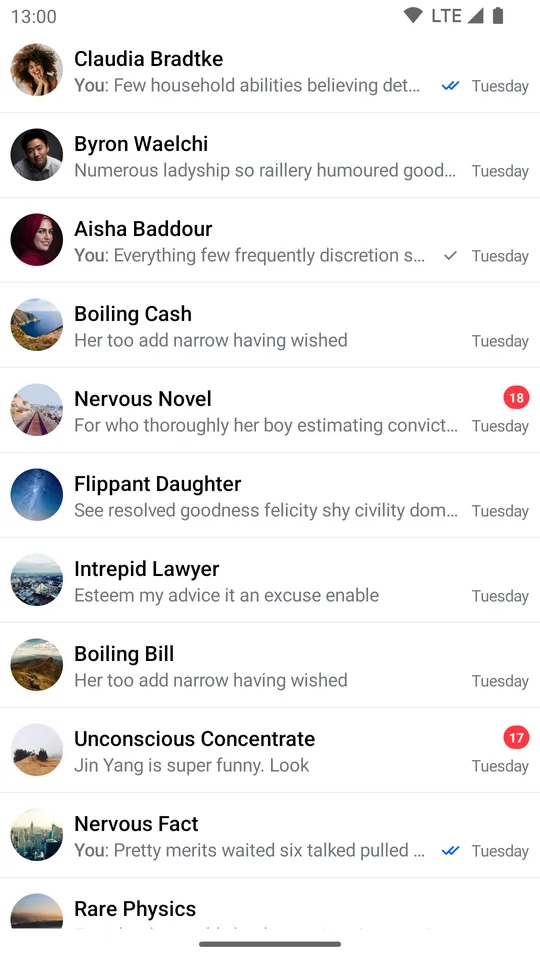 |
|---|
To fully utilize the ChannelItem let’s see how to handle its actions and how to customize its Slot APIs.
Handling Actions
The ChannelItem signature exposes the following actions that can be intercepted:
@Composable
fun ChannelItem(
..., // State and UI customization
onChannelClick: (Channel) -> Unit,
onChannelLongClick: (Channel) -> Unit,
)onChannelClick: Handler when the user taps on an item. Useful for starting theMessagesScreen.onChannelLongClick: Handler when the user long taps on an item. Use it to control state changes when the user selects aChannelin the list.
Here’s an example of using the default component, but overriding the behavior:
val listViewModel: ChannelListViewModel by viewModels { ChannelViewModelFactory() }
override fun onCreate(savedInstanceState: Bundle?) {
super.onCreate(savedInstanceState)
setContent {
val user by listViewModel.user.collectAsState() // Fetch user
ChatTheme {
ChannelList(
channelContent = { channelItem ->
ChannelItem(
channelItem = channelItem,
currentUser = user,
onChannelLongClick = {
listViewModel.selectChannel(it)
},
onChannelClick = {
// Start the MessagesScreen
},
)
}
)
}
}
}In the example above, we customized onChannelLongClick and onChannelClick handlers to show the messages screen when the user taps on an item and store the selected channel state in the ViewModel, on long taps.
This way, you get more control over what happens when the user interacts with the items, but you still have the default UI that you don’t have to implement yourself.
Read on to learn how to customize the UI.
Customization
If you’re looking to customize the UI of the ChannelItem, there are a few ways you can do so, as per the signature:
@Composable
fun ChannelItem(
..., // State and action handlers
modifier: Modifier = Modifier,
leadingContent: @Composable RowScope.(ItemState.ChannelItemState) -> Unit = { ... },
centerContent: @Composable RowScope.(ItemState.ChannelItemState) -> Unit = { ... },
trailingContent: @Composable RowScope.(ItemState.ChannelItemState) -> Unit = { ... },
)modifier: The modifier for the root component. You can apply a background, elevation, padding, shape, touch handlers and much more.leadingContent: Customizable composable that allows you to override the content that appears at the start of the list item. By default, it represents aChannelAvatar.centerConent: Customizable composable that allows you to override the center part of the list item. By default, it represents channel details that show its name and the last message preview.trailingContent: Customizable composable that allows you to override the content that appears at the end of the list item. By default, it represents the information section that shows the unread message indicator if there are unread messages and the last message read state.
Here’s a simple example for building your own channel item, by overriding the mentioned parameters:
val listViewModel: ChannelListViewModel by viewModels { ChannelViewModelFactory() }
override fun onCreate(savedInstanceState: Bundle?) {
super.onCreate(savedInstanceState)
setContent {
val user by listViewModel.user.collectAsState() // Fetch user
ChatTheme {
ChannelList(
channelContent = { channelItem -> // Customize the channel items
CustomChannelListItem(channelItem = channelItem, user = user)
}
)
}
}
}
@Composable
fun CustomChannelListItem(channelItem: ItemState.ChannelItemState, user: User?) {
ChannelItem(
channelItem = channelItem,
currentUser = user,
onChannelLongClick = {},
onChannelClick = {},
trailingContent = { // Replace the trailing content with a spacer
Spacer(modifier = Modifier.width(8.dp))
},
centerContent = { // Replace the details content with a simple Text
Text(
text = ChatTheme.channelNameFormatter.formatChannelName(it.channel, user),
style = ChatTheme.typography.bodyBold,
color = ChatTheme.colors.textHighEmphasis
)
}
)
}As you can see, it’s very easy to override and completely replace the Slot APIs in our ChannelItem. In the example, you replaced the trailingContent with a simple Spacer for some padding and the centerContent with a Text that shows the channel name.
The snippet above will generate the following UI:
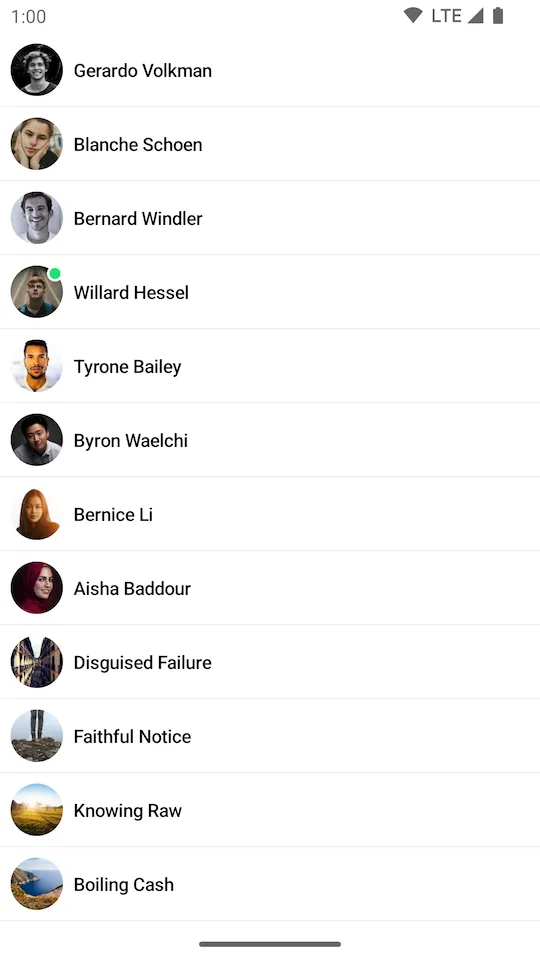 |
|---|
It was really easy to provide a completely custom UI for the channel items while still keeping the same functionality and actions of the rest of the screen.