// Default thread list query with watch enabled.
// Which means the list will be updated in real-time from thread events.
let threadListQuery = ThreadListQuery(watch: true)
let threadListController = ChatClient.shared.threadListController(query: threadListQuery)
let eventsController = ChatClient.shared.eventsController()
let threadListVC = ChatThreadListVC(
threadListController: threadListController,
eventsController: eventsController
)
// Present the thread list VC
let navigationThreadListVC = UINavigationController(rootViewController: threadListVC)
navigationController?.pushViewController(navigationThreadListVC, animated: true)Thread List
The ChatThreadListVC is the UI component that displays the list of threads that the current user is participating in.
The Thread List component is available on the UIKit SDK since version 4.59.0.
Basic Usage
You can show this component in your app by creating a ChatThreadListVC instance:
You can present the Thread List in a UINavigationController or in a UITabBarController depending on your app design. The ChatThreadListVC has two required dependencies: a ThreadListController and an EventsController.
Navigation
This component uses the ChatThreadListRouter to handle navigation, you can customize the navigation behavior by overriding the Components.default.threadListRouter.
By default, the ChatThreadListRouter uses the ChatThreadVC to show the thread replies, it is the same component used in the ChatChannelVC when tapping the replies of a message.
class CustomThreadListRouter: ChatThreadListRouter {
override func showThread(_ thread: ChatThread) {
// Custom implementation
}
}
Components.default.threadListRouter = CustomThreadListRouter.selfThread List Query
The ThreadListQuery is responsible to configure the list of threads that will be displayed in the ChatThreadListController. These are the available parameters:
watch: A boolean indicating whether to watch for changes in the thread list or not.limit: The amount of threads fetched per page. The default is 20.replyLimit: The amount of replies fetched per thread. The default is 3.participantLimit: The amount of participants fetched per thread. The default is 10.next: The pagination token from the previous response to fetch the next page.
All the parameters are customizable and you can change them according to your needs. The default values are a good compromise between performance and user experience.
If you are using the ChatThreadListVC component, you don’t need to worry about the next parameter, since pagination is handled for you. If not, you can use the next parameter from the previous response to fetch the next page of threads.
UI Customization
You can customize the Thread List UI by overriding the ChatThreadListVC component and the ChatThreadListItemView. In the ChatThreadListVC you can change, for example, the header and state views, where in the ChatThreadListItemView you can change how each thread is displayed.
Thread List Header
The navigation header of the thread list can be configured the same way you would configure it on a UIViewController object if it is part of a UINavigationController. You can change the title and the navigationItem properties. Here is an example:
class CustomThreadListVC: ChatThreadListVC {
override open func setUpAppearance() {
super.setUpAppearance()
title = "Threads"
}
}Thread List Banner
The ChatThreadListHeaderBannerView is the view that is displayed by default as a tableHeaderView in the ChatThreadListVC. This view is shown whenever the user is on the Thread List and new threads are available to fetch. New threads are not added automatically to the Thread List on purpose, allowing users to manually decide when to fetch them after reading all current unread threads.
You can customize this view by overriding the Components.default.threadListHeaderBannerView property in the ChatThreadListVC.
class CustomThreadListHeaderBannerView: ChatThreadListHeaderBannerView {
override func setUpAppearance() {
super.setUpAppearance()
bannerView.backgroundColor = .systemGray4
bannerView.textLabel.textColor = .systemBlue
refreshButton.tintColor = .systemBlue
}
}
Components.default.threadListHeaderBannerView = CustomThreadListHeaderBannerView.selfResult:
| Before | After |
|---|---|
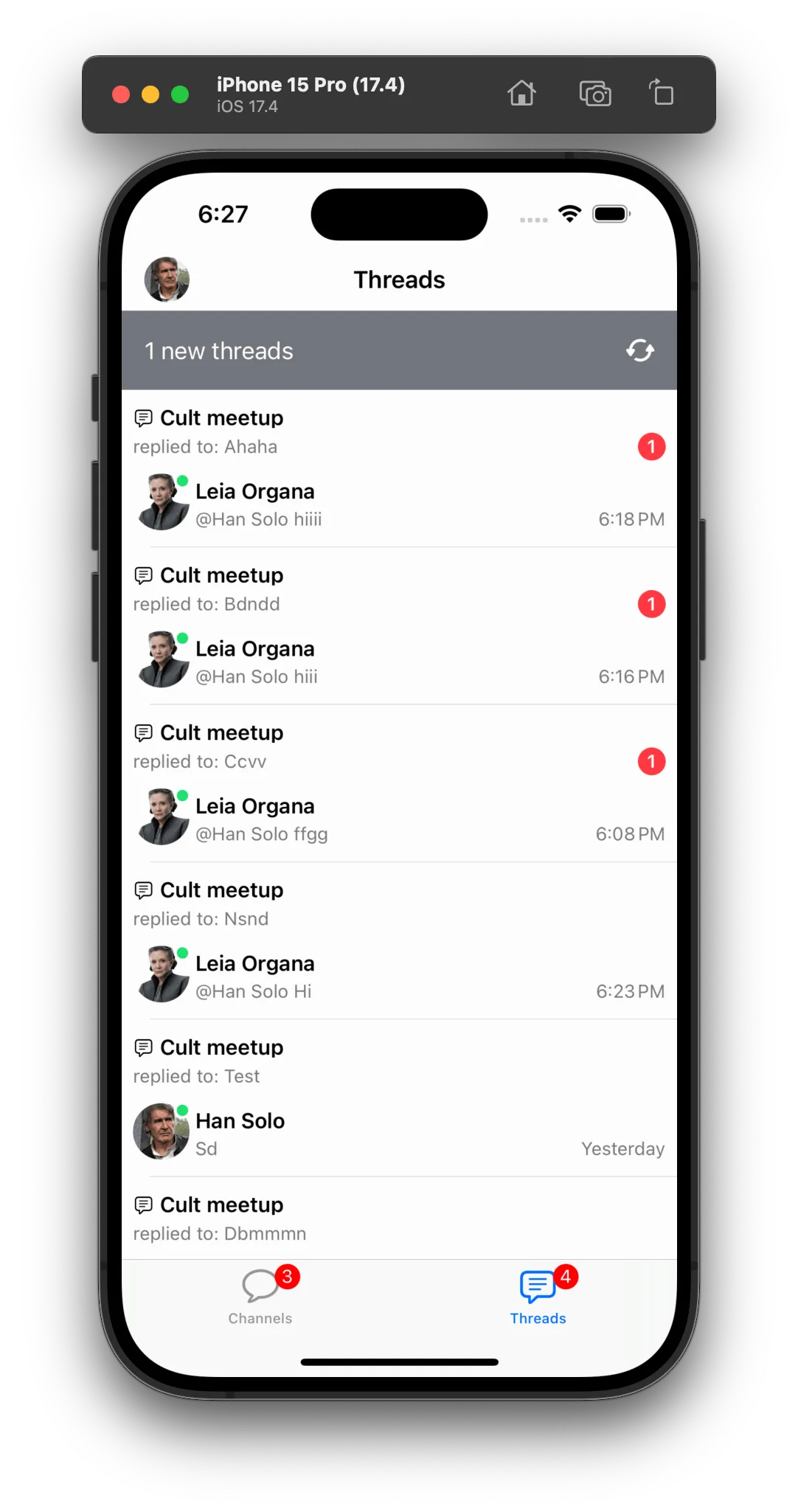 | 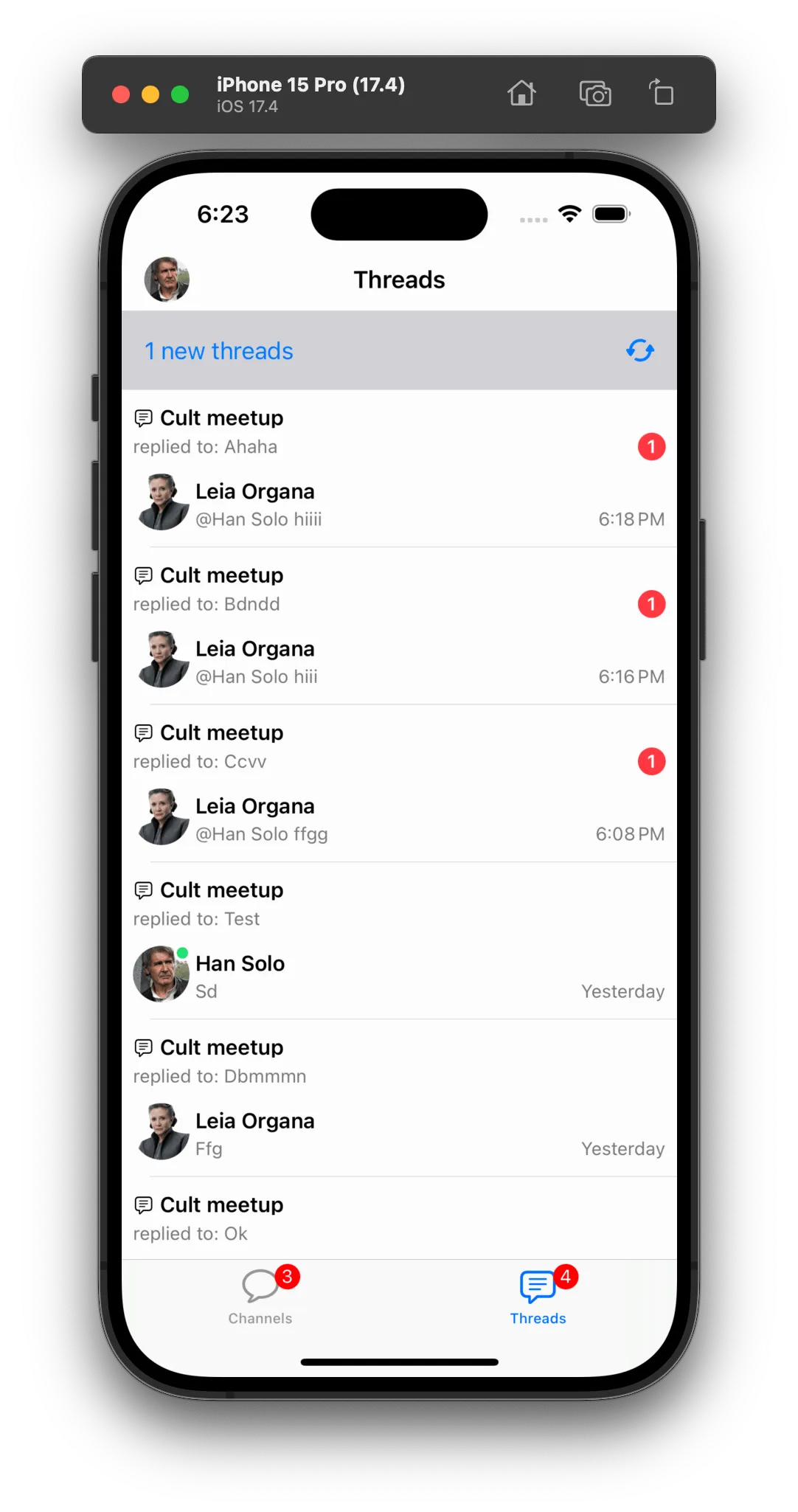 |
In case you want to customize how the banner is shown and how the user interacts with it, you can override the ChatThreadListVC and, for example, change the banner view to a floating button on the top of the table view. Here is an example of how you can do it:
class CustomThreadListHeaderBannerView: ChatThreadListHeaderBannerView {
override func setUp() {
super.setUp()
let tapGestureRecognizer = UITapGestureRecognizer(target: self, action: #selector(didTapBannerView))
bannerView.addGestureRecognizer(tapGestureRecognizer)
}
override func setUpAppearance() {
super.setUpAppearance()
bannerView.backgroundColor = .systemBlue
bannerView.textLabel.font = .systemFont(ofSize: 11, weight: .bold)
bannerView.actionButton.setImage(UIImage(systemName: "arrow.triangle.2.circlepath"), for: .normal)
bannerView.spacer.isHidden = true
bannerView.container.spacing = 6
}
override open func layoutSubviews() {
super.layoutSubviews()
bannerView.layer.cornerRadius = bounds.height / 2
}
@objc func didTapBannerView() {
onAction?()
}
}
Components.default.threadListHeaderBannerView = CustomThreadListHeaderBannerView.selfclass CustomChatThreadListVC: ChatThreadListVC {
override func setUpLayout() {
super.setUpLayout()
view.addSubview(headerBannerView)
NSLayoutConstraint.activate([
headerBannerView.topAnchor.constraint(equalTo: view.safeAreaLayoutGuide.topAnchor, constant: 8),
headerBannerView.centerXAnchor.constraint(equalTo: tableView.centerXAnchor),
headerBannerView.heightAnchor.constraint(equalToConstant: 30)
])
}
override func showHeaderBannerView() {
headerBannerView.isHidden = false
}
override func hideHeaderBannerView() {
headerBannerView.isHidden = true
}
}When showing the Thread List in your app, you will then need to use the CustomChatThreadListVC instead of the default ChatThreadListVC.
Result:
| Before | After |
|---|---|
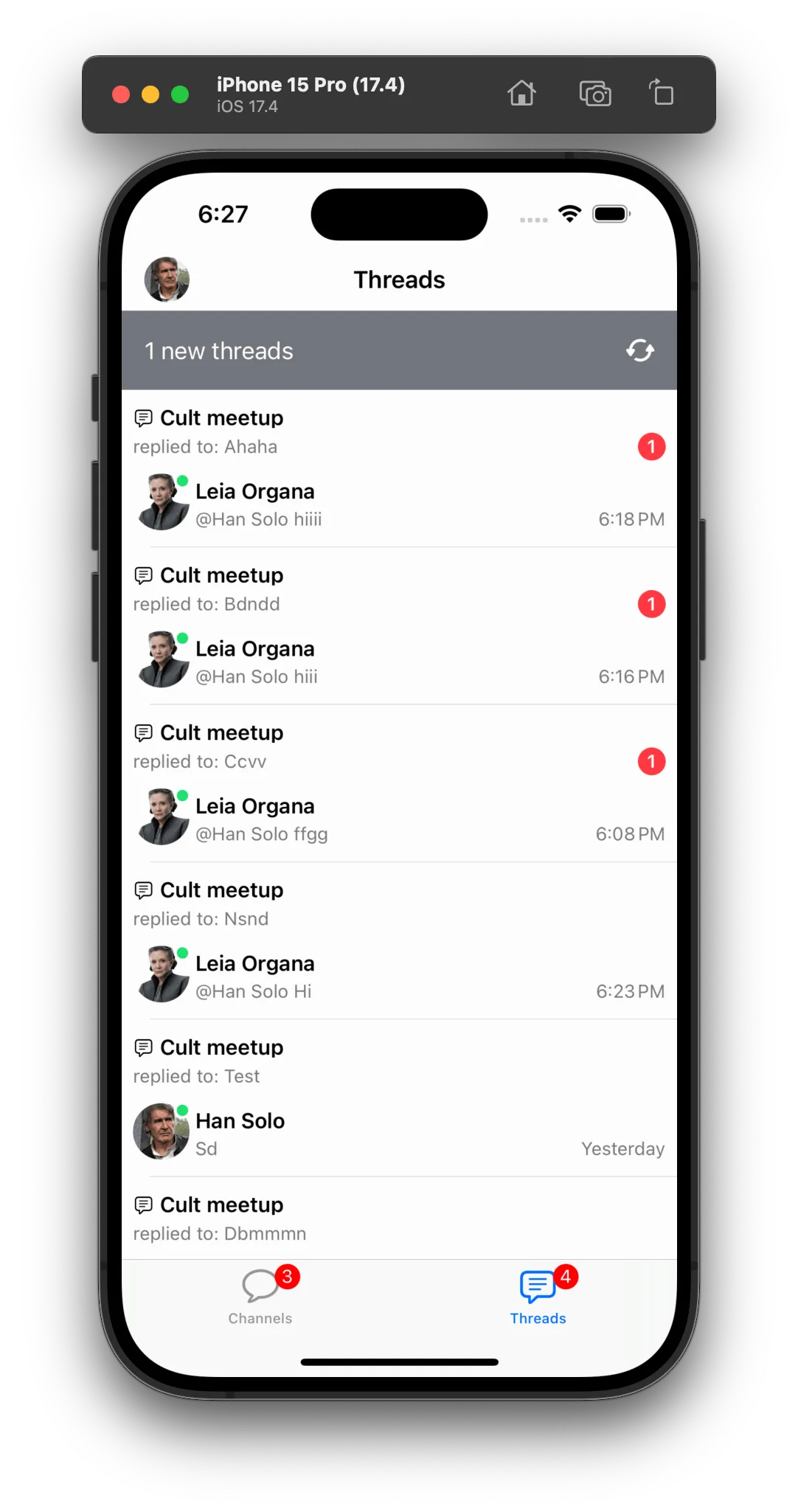 | 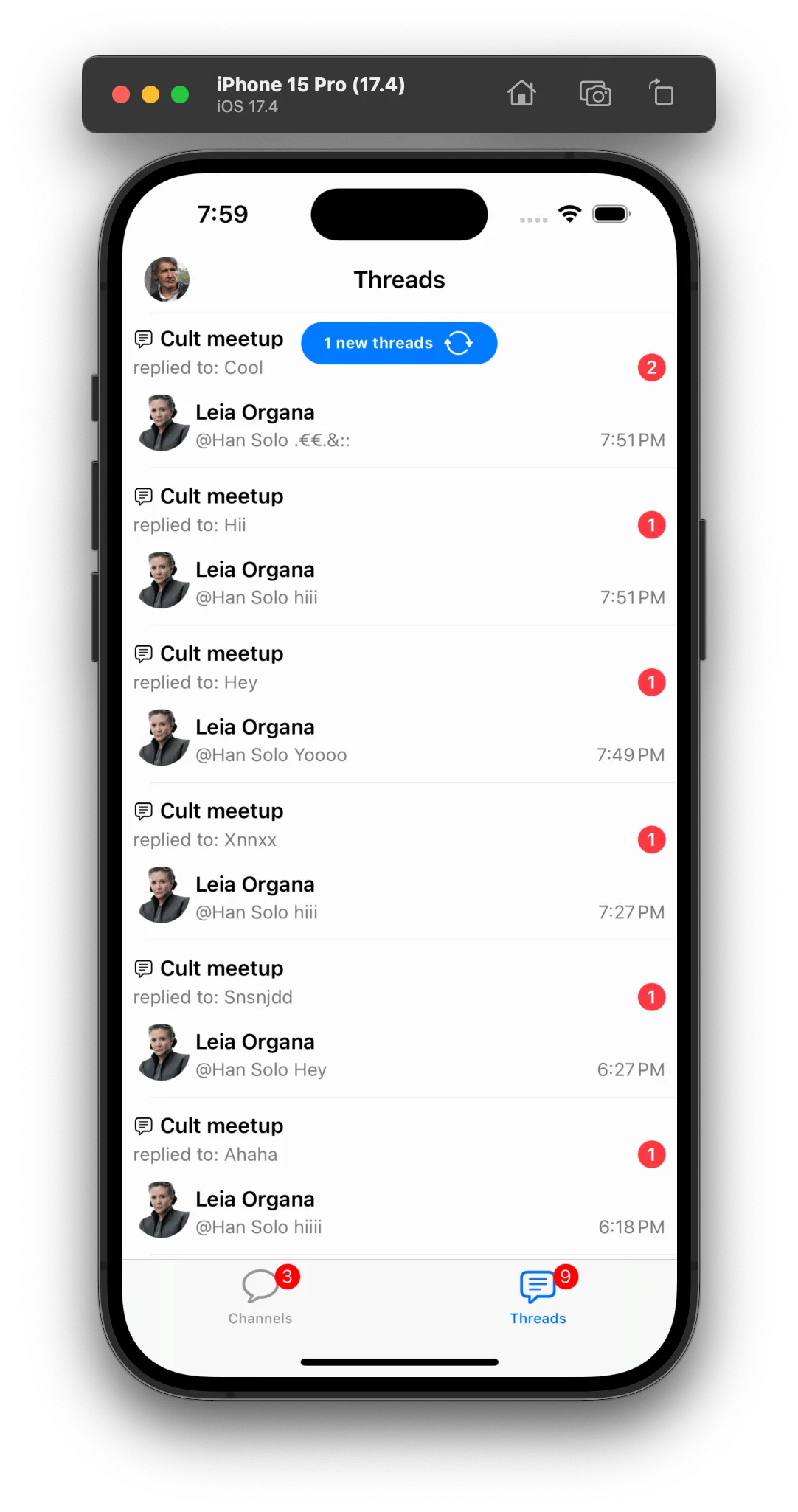 |
Thread List States
The ChatThreadListVC comes with three states: loading, empty, and error. The state logic is handled automatically by this component. You can customize the appearance of these states by overriding the ChatThreadListVC and/or overriding the Components.default.threadListLoadingView, Components.default.threadListEmptyView, and Components.default.threadListErrorView.
| Empty | Error | Loading |
|---|---|---|
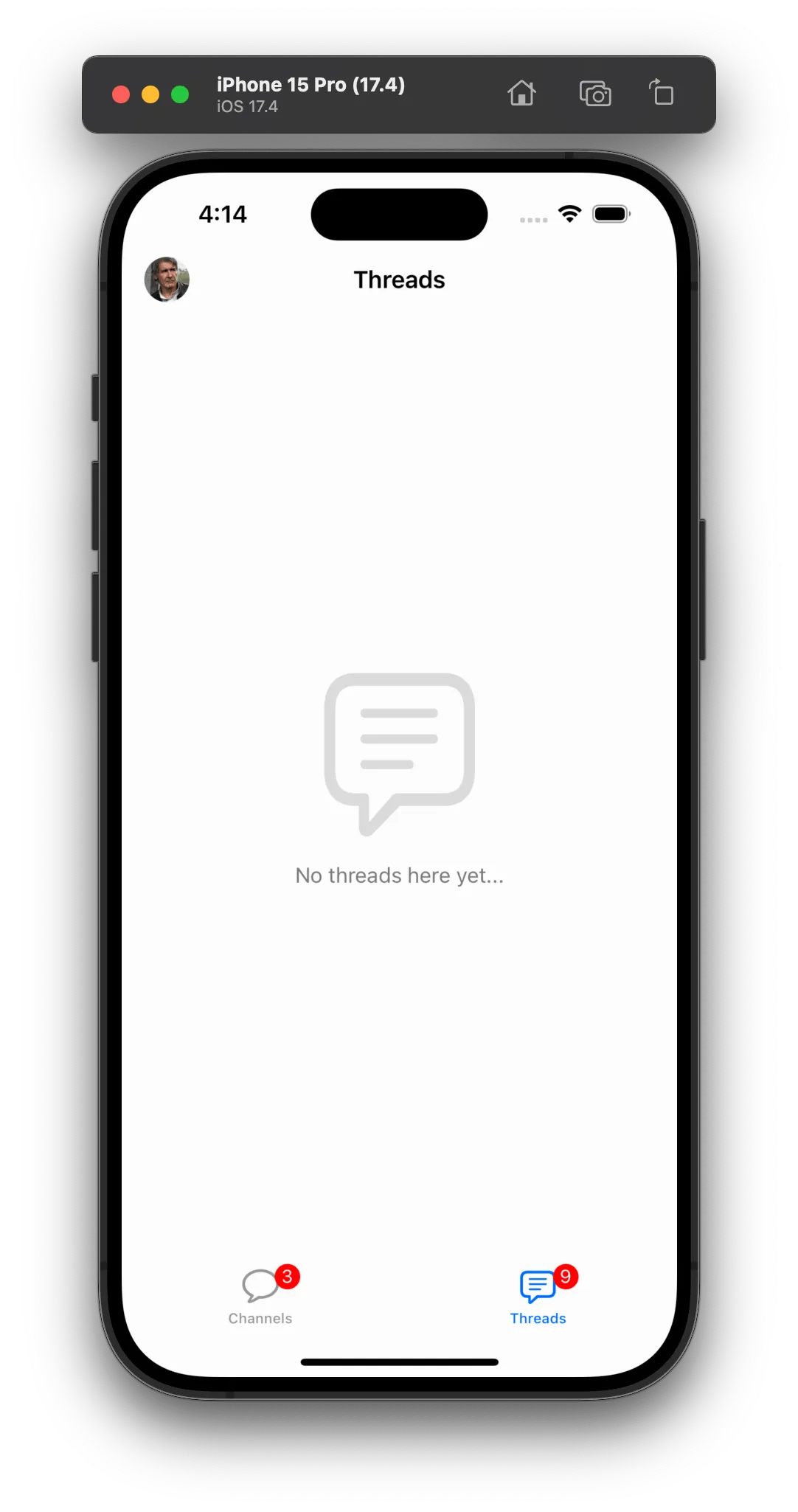 | 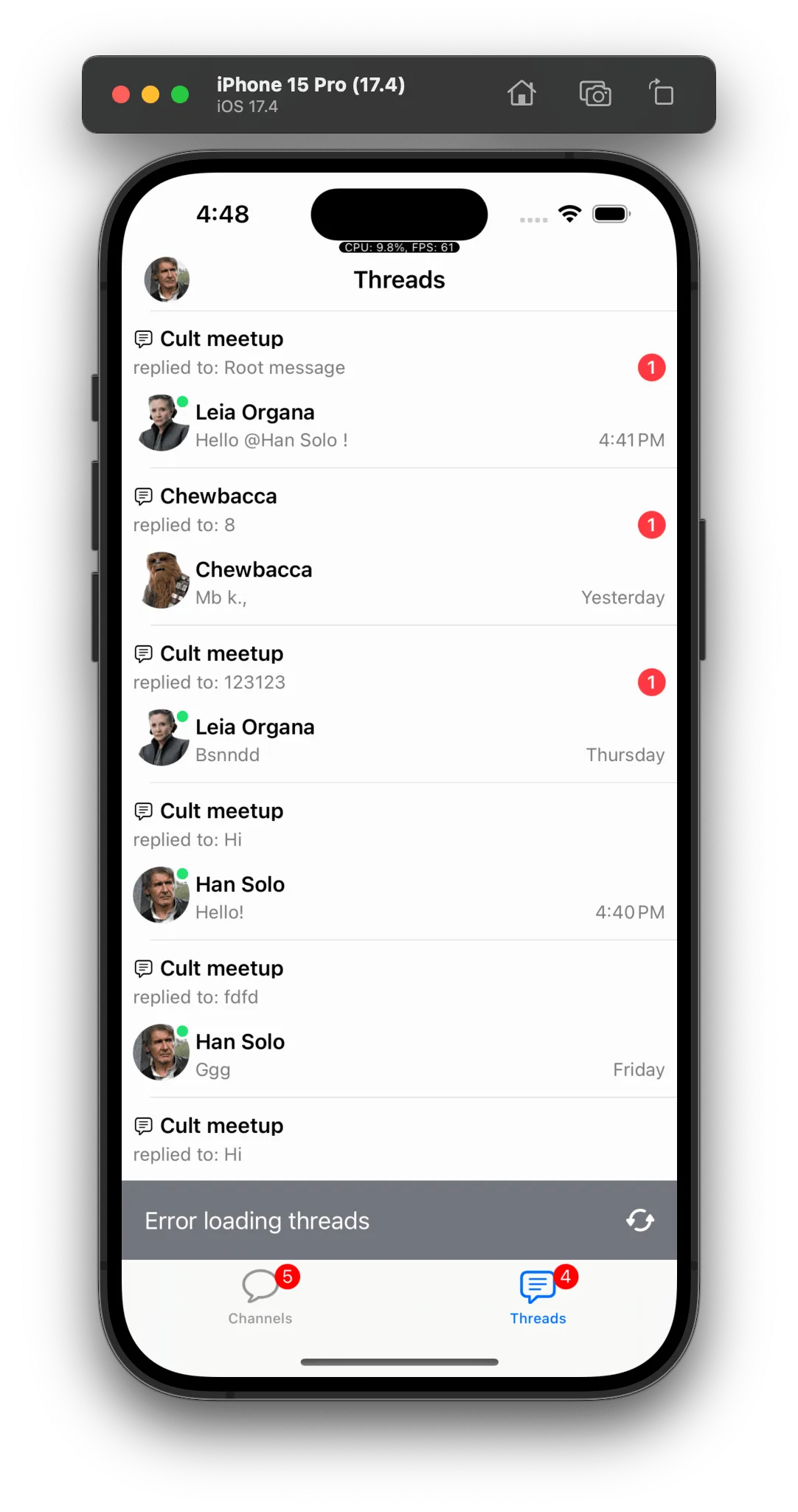 | 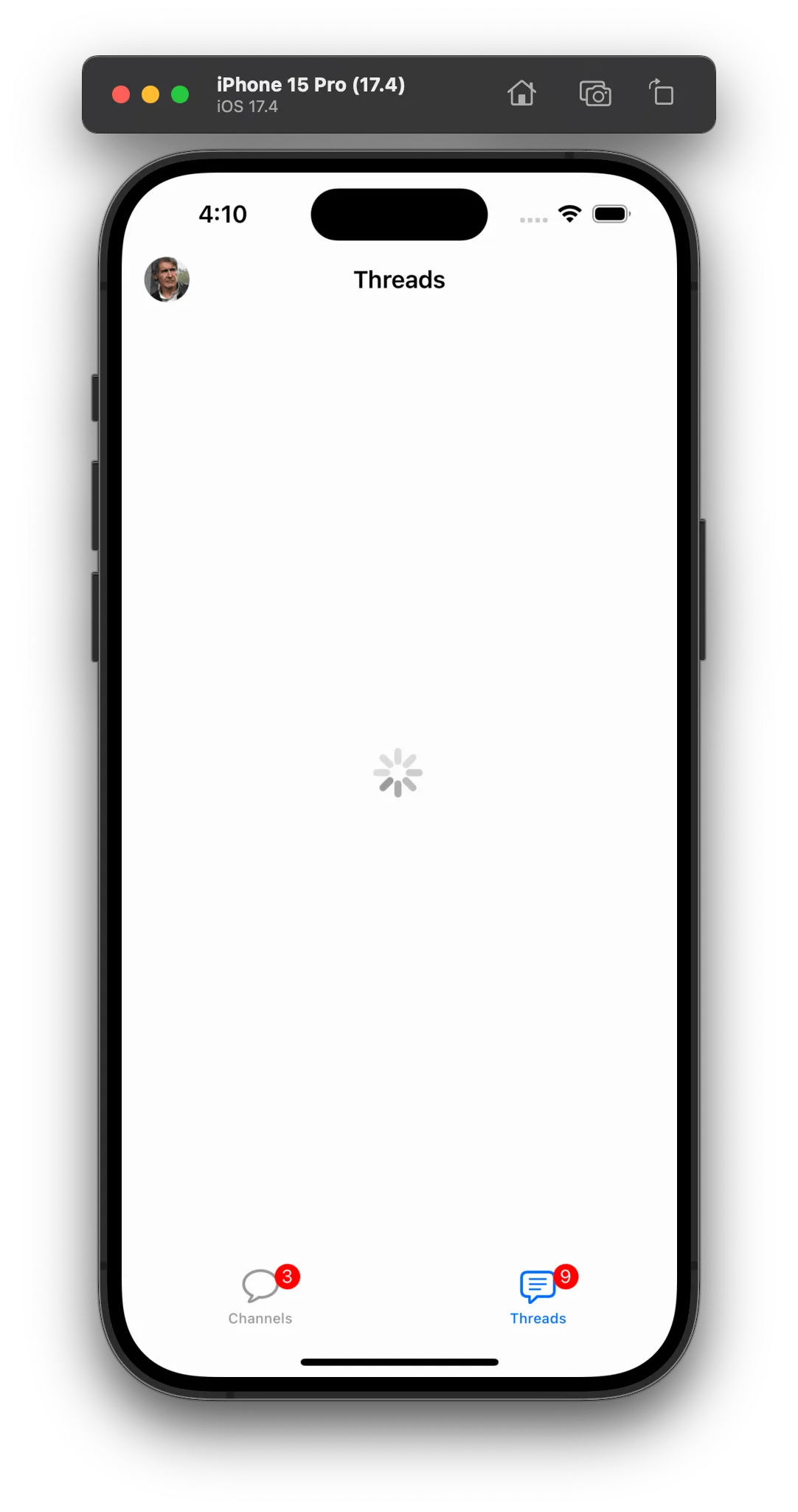 |
The example below shows how you can customize the appearance of the error view:
class CustomThreadListErrorView: ChatThreadListErrorView {
override func setUpAppearance() {
super.setUpAppearance()
bannerView.backgroundColor = .red
}
override func layoutSubviews() {
super.layoutSubviews()
bannerView.layer.cornerRadius = 12
}
}
class CustomChatThreadListVC: ChatThreadListVC {
override func setUpLayout() {
super.setUpLayout()
NSLayoutConstraint.activate([
errorView.bottomAnchor.constraint(equalTo: view.layoutMarginsGuide.bottomAnchor, constant: -16),
errorView.leadingAnchor.constraint(equalTo: view.layoutMarginsGuide.leadingAnchor),
errorView.trailingAnchor.constraint(equalTo: view.layoutMarginsGuide.trailingAnchor)
])
}
}
Components.default.threadListErrorView = CustomThreadListErrorView.selfResult:
| Before | After |
|---|---|
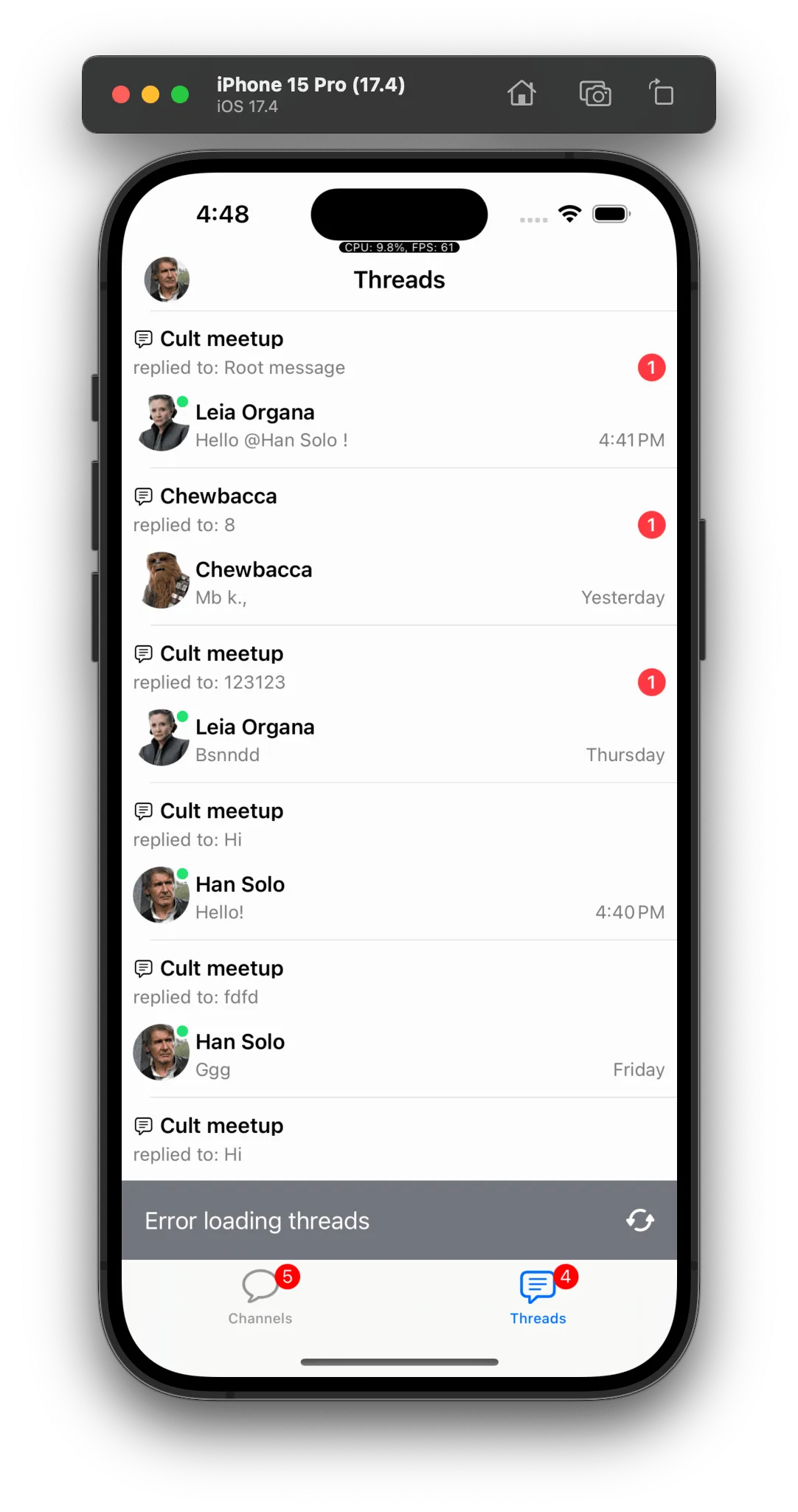 |  |
Thread List Item
The ChatThreadListItemView is the view that is displayed for each thread in the ChatThreadListVC. You can customize this view by overriding the Components.default.threadListItemView property.
This view is composed by the following subviews:
mainContainer: Holds thethreadContainerand thereplyContainer.threadContainer: By default displays the information related to the thread.threadIconView: Displays the thread icon.threadTitleLabel: Displays the channel name.threadDescriptionLabel: Displays the parent message text or thread title.threadUnreadCountView: Displays the unread replies count.
replyContainer: By default displays the information related to the last reply.replyAuthorAvatarView: Displays the last reply author avatar.replyTitleLabel: Displays the last reply author name.replyDescriptionLabel: Displays the last reply text.replyTimestampLabel: Displays the last reply timestamp.
Let’s see an example of how you can customize the ChatThreadListItemView to display the information in a different way:
class CustomChatThreadListItemView: ChatThreadListItemView {
lazy var channelNameLabel: UILabel = {
let label = UILabel()
label.font = .preferredFont(forTextStyle: .footnote)
label.translatesAutoresizingMaskIntoConstraints = false
return label
}()
override func setUpLayout() {
super.setUpLayout()
// Changes the margins of the item view
directionalLayoutMargins = .init(
top: 8,
leading: 8,
bottom: 8,
trailing: 8
)
// Remove the bottom reply container
replyContainer.isHidden = true
// Moves the unread badge to the top right corner
threadTitleContainer.addArrangedSubview(UIView())
threadTitleContainer.addArrangedSubview(threadUnreadCountView)
threadUnreadCountView.heightAnchor.constraint(greaterThanOrEqualToConstant: 20).isActive = true
// Adds a new text label to display the channel name between the thread title and latest reply
threadContainer.insertArrangedSubview(channelNameLabel, at: 1)
// Moves the avatar view to the left of the latest reply
threadDescriptionContainer.insertArrangedSubview(replyAuthorAvatarView, at: 0)
threadDescriptionContainer.spacing = 6
// Overrides the avatar view size
NSLayoutConstraint.activate([
replyAuthorAvatarView.heightAnchor.constraint(equalToConstant: 20),
replyAuthorAvatarView.widthAnchor.constraint(equalToConstant: 20)
])
// Moves the timestamp label to the right of the latest reply
threadDescriptionContainer.addArrangedSubview(UIView())
threadDescriptionContainer.addArrangedSubview(replyTimestampLabel)
}
override func updateContent() {
super.updateContent()
// Displays the parent message in the thread title label
threadTitleLabel.text = parentMessagePreviewText
// Displays the latest reply text in the thread description label
threadDescriptionLabel.text = replyPreviewText
// Displays the channel name in the new channel name label
channelNameLabel.text = "# \(channelNameText ?? "")"
}
}
Components.default.threadListItemView = CustomChatThreadListItemView.selfResult:
| Before | After |
|---|---|
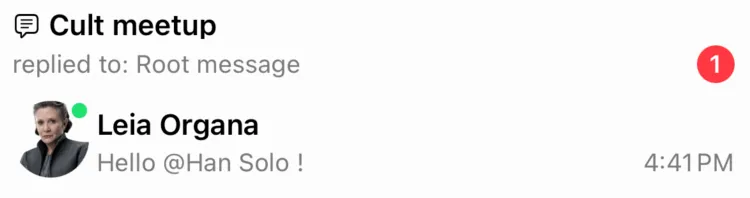 | 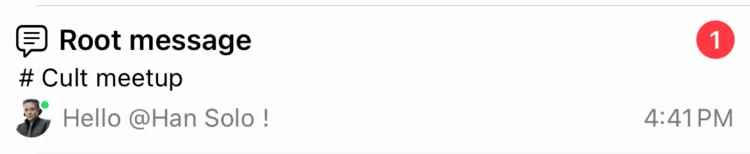 |
Thread Events
By default the UI components handle automatically the thread events, like new replies and thread updates. But, in case your app needs additional logic, these are the available thread events:
ThreadMessageNewEvent: Triggered when a new reply is added to a thread.ThreadUpdatedEvent: Triggered when a thread is updated, like the thread title or custom data.
You can override the ChatThreadListVC.eventsController(controller:didReceiveEvent:) method to handle these events. For more information about how to handle events, check the Events documentation.