func application(
_ application: UIApplication,
didRegisterForRemoteNotificationsWithDeviceToken deviceToken: Data
) {
guard ChatClient.shared.currentUserId != nil else {
log.warning("cannot add the device without connecting as user first, did you call connectUser")
return
}
ChatClient.shared.currentUserController().addDevice(.apn(token: deviceToken)) { error in
if let error = error {
log.warning("adding a device failed with an error \(error)")
}
}
}Push Notifications
Push notifications can be configured to receive updates when the application is closed or on the background. Stream Chat sends push notification to channel members that are not online and have at least one registered device. Stream supports Token-based provider connection trust (JWT).
You can find more on setting up push here. Make sure you’ve taken care of authentication before proceeding to the next steps.
Setup
To receive push notifications from the Stream server the first step you need to do is register the device. To do this you need to call UIApplication.shared.registerForRemoteNotifications() and send the token from application(_ application: UIApplication, didRegisterForRemoteNotificationsWithDeviceToken deviceToken: Data).
Here is the code that you can add to your AppDelegate:
Because devices are linked to chat users, you should request the device token once the your user is successfully connected to Chat.
ChatClient.shared.connectUser(
userInfo: UserInfo(
id: "leia_organa",
name: "Leia Organa",
imageURL: URL(string: "https://cutt.ly/SmeFRfC")
),
token: token
) { error in
if let error = error {
log.error("connecting the user failed \(error)")
return
}
UNUserNotificationCenter
.current()
.requestAuthorization(options: [.alert, .sound, .badge]) { granted, _ in
if granted {
DispatchQueue.main.async {
UIApplication.shared.registerForRemoteNotifications()
}
}
}
}Leveraging Multi-Bundle configuration
If you’re interested in leveraging different push configurations per each build type of your app (for example AppStore, Staging) or similar, you can do so via adding the new multi-bundle push configuration in Push Notifications tab in your Stream Dashboard.

You can add new multi-bundle configuration by tapping on New Configuration under Push Notifications tab and by selecting your preferred push notification provider (for example APN, Firebase,..).
Once created, fill in the following details:
Name of your configuration- this name will be used inaddDeviceregistration call.Bundle/Topic ID- bundle identifier of your app.- Team ID
- Key ID
.p8 tokenin raw format.
and enable the push configuration by tapping Enabled toggle on top right.
Once done, save the new push configuration.
Following example shows how to register your device for given APN push configuration in your app.
func application(
_ application: UIApplication,
didRegisterForRemoteNotificationsWithDeviceToken deviceToken: Data
) {
guard ChatClient.shared.currentUserId != nil else {
log.warning("cannot add the device without connecting as user first, did you call connectUser")
return
}
/// Specify `providerName:` parameter.
ChatClient.shared.currentUserController().addDevice(.apn(token: deviceToken, providerName: "Name of your configuration")) { error in
if let error = error {
log.warning("adding a device failed with an error \(error)")
}
}
}providerName can be specified only for the push configurations containing the multi-bundle badge. If you do not leverage multi-bundle setup, leave the providerName parameter empty.
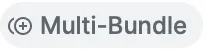
Troubleshooting Push Notifications
Push notifications can be tricky to setup correctly.
Here’s few articles that might help to troubleshoot your issues:
Removing devices
Usually, you might want to deregister the user’s device from push notifications when logging the user out from the Chat.
guard let deviceId = ChatClient.shared.currentUserController().currentUser?.devices.last?.id else
return
}
ChatClient.shared.currentUserController().removeDevice(id: deviceId) { error in
if let error = error {
log.warning("removing the device failed with an error \(error)")
}
}Redirecting From Remote Push Notification To App
In order to redirect the user from push notification to a specific screen in your app, you need to create a UNUserNotificationCenterDelegate. Your delegate will be called when the app is opened from a push notification.
The following code shows how to open the app on the channel after tapping on the push notification:
class SampleNotificationDelegate: NSObject, UNUserNotificationCenterDelegate {
let navigationController: UINavigationController
init(navigationController: UINavigationController) {
self.navigationController = navigationController
super.init()
}
func userNotificationCenter(_ center: UNUserNotificationCenter, didReceive response: UNNotificationResponse, withCompletionHandler completionHandler: @escaping () -> Void) {
defer {
completionHandler()
}
guard let notificationInfo = try? ChatPushNotificationInfo.init(content:response.notification.request.content) else {
return
}
guard let cid = notificationInfo.cid else {
return
}
guard case UNNotificationDefaultActionIdentifier = response.actionIdentifier else {
return
}
/// initialize ChatClient and connect the user
let config = ChatClientConfig(apiKey: .init("<# API Key Here #>"))
ChatClient.shared = ChatClient(config: config)
let token = Token(stringLiteral: "<# User Token Here #>")
ChatClient.shared = ChatClient(config: config)
ChatClient.shared.connectUser(
userInfo: .init(id: "<# User ID Here #>"),
token: token
) { error in
print("debugging: connectUser completion called")
if let error = error {
print("debugging: connectUser completion errored")
log.error("connecting the user failed \(error)")
return
}
}
/// initialize the Channel VC
let channelVC = ChatMessageListVC.init()
channelVC.channelController = ChatClient.shared.channelController(for: cid)
/// navigate to the Channel VC
let window = navigationController.view.window!
UIView.transition(with: window, duration: 0.3, options: .transitionFlipFromRight, animations: {
window.rootViewController = channelVC
})
}Make sure to set your class as UNUserNotificationCenter delegate while your application is loading (for example AppDelegate or SceneDelegate)
class SceneDelegate: UIResponder, UIWindowSceneDelegate {
func scene(_ scene: UIScene, willConnectTo session: UISceneSession, options connectionOptions: UIScene.ConnectionOptions) {
guard let scene = scene as? UIWindowScene else { return }
let window = UIWindow(windowScene: scene)
guard let navigationController = UIStoryboard(
name: "Main",
bundle: nil
).instantiateInitialViewController() as? UINavigationController else { return }
window.rootViewController = navigationController
coordinator = SampleNotificationDelegate(navigationController: navigationController)
UNUserNotificationCenter.current().delegate = coordinator
/// ...
}
}Customising Remote Push Notifications
Stream sends remote push notifications ready for iOS to be presented to the user. If you followed this document until now, your app is already receiving clear messages via push notifications.
In case you need to customise the UI of the received push notification, the best way to do this is via a service extension. A service extension will capture all notifications and allows you to modify its content before presenting it to the user.
Notification Service Extension
These are the main steps needed to setup your service extension to customize push notifications:
- Add a Notification Service Extension to your application
- Use the
ChatRemoteNotificationHandlerclass fromStreamChatto retrieve the full content of the notification - Modify the
UNNotificationContentobject as needed
More documentation on how to add a Notification Service Extension is available here.
If your application persist chat data on the device you need to create an App Group and make sure that your application and the service extension are configured to use it. You can find the instructions for this here.
Here’s a minimal example of a NotificationService class:
import StreamChat
import UserNotifications
class NotificationService: UNNotificationServiceExtension {
var contentHandler: ((UNNotificationContent) -> Void)?
var request: UNNotificationRequest?
override func didReceive(
_ request: UNNotificationRequest,
withContentHandler contentHandler: @escaping (UNNotificationContent) -> Void
) {
self.contentHandler = contentHandler
self.request = request
guard let content = request.content.mutableCopy() as? UNMutableNotificationContent else {
contentHandler(content)
return
}
var config = ChatClientConfig(apiKey: .init("<# Your API Key Here #>"))
/// uncomment this if you persist data on the device
/// config.isLocalStorageEnabled = true
/// config.applicationGroupIdentifier = "<# App Group ID Here #>"
let client = ChatClient(config: config)
let token = Token(stringLiteral: "<# User Token Here #>")
client.setToken(token: token)
let chatHandler = ChatRemoteNotificationHandler(client: client, content: content)
let chatNotification = chatHandler.handleNotification { chatContent in
switch chatContent {
case let .message(message):
content.title = message.author.name ?? ""
content.subtitle = message.text
default:
content.title = "You received an update to one conversation"
}
contentHandler(content)
}
}
override func serviceExtensionTimeWillExpire() {
// Called just before the extension will be terminated by the system.
// Use this as an opportunity to deliver your "best attempt" at modified content, otherwise the original push payload will be used.
if let contentHandler = contentHandler, let bestAttemptContent = request?.content.mutableCopy() as? UNMutableNotificationContent {
contentHandler(bestAttemptContent)
}
}
}Let’s summarize the most important steps:
- The
ChatClientis initialized with API Key and Token,connectUsermust not be used in a service extension chatHandler.handleNotificationcompletion block receives aChatPushNotificationContentChatPushNotificationContentis handled for the message case, in that case it will contain a regularChatMessagemodel
Complete Example
Here is a more complete example which adds an image attachment to the notification content.
import StreamChat
import UserNotifications
class NotificationService: UNNotificationServiceExtension {
var contentHandler: ((UNNotificationContent) -> Void)?
var request: UNNotificationRequest?
func addAttachments(
url: URL,
content: UNMutableNotificationContent,
identifier: String = "image",
completion: @escaping (UNMutableNotificationContent) -> Void
) {
let task = URLSession.shared.downloadTask(with: url) { (downloadedUrl, _, _) in
defer {
completion(content)
}
guard let downloadedUrl = downloadedUrl else {
return
}
guard let path = NSSearchPathForDirectoriesInDomains(.documentDirectory, .userDomainMask, true).first else {
return
}
let localURL = URL(fileURLWithPath: path).appendingPathComponent(url.lastPathComponent)
do {
try FileManager.default.moveItem(at: downloadedUrl, to: localURL)
} catch {
return
}
guard let attachment = try? UNNotificationAttachment(identifier: identifier, url: localURL, options: nil) else {
return
}
content.attachments = [attachment]
}
task.resume()
}
func addMessageAttachments(
message: ChatMessage,
content: UNMutableNotificationContent,
completion: @escaping (UNMutableNotificationContent) -> Void
) {
if let imageURL = message.author.imageURL {
addAttachments(url: imageURL, content: content) {
completion($0)
}
return
}
if let attachment = message.imageAttachments.first {
addAttachments(url: attachment.imageURL, content: content) {
completion($0)
}
return
}
}
override func didReceive(
_ request: UNNotificationRequest,
withContentHandler contentHandler: @escaping (UNNotificationContent) -> Void
) {
self.contentHandler = contentHandler
self.request = request
guard let content = request.content.mutableCopy() as? UNMutableNotificationContent else {
contentHandler(content)
return
}
var config = ChatClientConfig(apiKey: .init("<# Your API Key Here #>"))
/// config.isLocalStorageEnabled = true
/// config.applicationGroupIdentifier = "<# App Group ID Here #>"
let token = "<# User Token Here #>"
let client = ChatClient(config: config)
client.setToken(token: token)
let chatHandler = ChatRemoteNotificationHandler(client: client, content: content)
let chatNotification = chatHandler.handleNotification { chatContent in
switch chatContent {
case let .message(messageNotification):
content.title = (messageNotification.message.author.name ?? "somebody") + (" on \(messageNotification.channel?.name ?? "a conversation with you")")
content.subtitle = ""
content.body = messageNotification.message.text
self.addMessageAttachments(message: messageNotification.message, content: content) {
contentHandler($0)
}
default:
content.title = "You received an update to one conversation"
contentHandler(content)
}
}
if !chatNotification {
/// this was not a notification from Stream Chat
/// perform any other transformation to the notification if needed
contentHandler(content)
}
}
override func serviceExtensionTimeWillExpire() {
// Called just before the extension will be terminated by the system.
// Use this as an opportunity to deliver your "best attempt" at modified content, otherwise the original push payload will be used.
if let contentHandler = contentHandler, let bestAttemptContent = request?.content.mutableCopy() as? UNMutableNotificationContent {
contentHandler(bestAttemptContent)
}
}
}Setting Up App Groups
To share data we need to create a shared container between the main app and the service extension. You can do this by adding an app group capability within your projects “Signing & Capabilities” section.
Note that the App Group is turned into red when you didn’t add it to your App Identifier yet. You can do this by logging into your account at https://developer.apple.com/account/resources/identifiers
Make sure to use the same group for both targets (app and extension). When you have both configured, you need to adjust your ChatClient setup code and add this to the configuration object:
var config = ChatClientConfig(apiKey: .init("<# Your API Key Here #>"))
config.applicationGroupIdentifier = "group.x.y.z"
/// ...
let client = ChatClient(config: config)
/// ...Note: in order for this to work correctly, you need to do this in the service extension and in the application.