// Create a channel list where the current user is a member.
guard let currentUserId = client.currentUserId else { return }
let query = ChannelListQuery(filter: .containMembers(userIds: [currentUserId]))
let controller = ChatClient.shared.channelListController(query: query)
let channelListVC = ChatChannelListVC.make(with: controller)Channel List
The ChatChannelListVC is the UI component used to display a list of channels matching the given query.
The Channel List screen is backed by the low-level ChatChannelListController component which fetches channels from the API and keeps the list in sync with the remote.
Read more about channel list query and how ChatChannelListController works here.
Basic Usage
The first step to show the channel list screen in your app is to create ChatChannelListVC instance:
When the ChatChannelListVC instance is created, there are multiple ways of showing it:
- modally
- inside an existing
UINavigationController - as a tab inside
UITabBarController - inside
UISplitViewController - as a child controller
To present the channel list modally:
let navigationVC = UINavigationController(rootViewController: channelListVC)
present(navigationVC, animated: true)To push the channel list to an existing navigation controller:
navigationController?.pushViewController(channelListVC, animated: true)To show the channel list as a tab:
let navigationVC = UINavigationController(rootViewController: channelListVC)
let tabBatVC = UITabBarController()
tabBatVC.viewControllers = [..., navigationVC]To show the channel list as a main screen in split view controller and the selected channel as a detail:
let channelListNVC = UINavigationController(rootViewController: channelListVC)
let splitVC = UISplitViewController()
splitVC.preferredDisplayMode = .oneBesideSecondary
splitVC.viewControllers = [
channelListNVC,
// Optionally provide a controller shown as a detail till user opens a channel.
]To show the channel list as a child:
class ParentVC: UIViewController {
let containerView: UIView
override func viewDidLoad() {
super.viewDidLoad()
let navigationVC = UINavigationController(rootViewController: channelListVC)
addChild(navigationVC)
navigationVC.view.translatesAutoresizingMaskIntoConstraints = false
containerView.addSubview(navigationVC.view)
NSLayoutConstraint.activate([
navigationVC.view.leadingAnchor.constraint(equalTo: containerView.leadingAnchor),
navigationVC.view.trailingAnchor.constraint(equalTo: containerView.trailingAnchor),
navigationVC.view.topAnchor.constraint(equalTo: containerView.topAnchor),
navigationVC.view.bottomAnchor.constraint(equalTo: containerView.bottomAnchor)
])
navigationVC.didMove(toParent: self)
}
}Navigation
The Channel List uses the ChatChannelListRouter to navigate to each channel and handle the swipe gesture actions. You can customize the navigation behavior by overriding the Components.default.channelListRouter:
Components.default.channelListRouter = CustomChannelListRouter.selfBy default, some of the actions are not handled by the SDK, like the delete channel action, showing the current user profile or showing the channel actions. Here is an example on how to handle those:
class CustomChannelListRouter: ChatChannelListRouter {
override func showCurrentUserProfile() {
guard let currentUserId = ChatClient.shared.currentUserId else { return }
rootViewController.show(userProfileViewController, sender: self)
}
override func didTapDeleteButton(for cid: ChannelId) {
let controller = ChatClient.shared.channelController(for: cid)
controller.deleteChannel { [weak self] error in
// handle error case, if the request is successful, the channel
// will be deleted and removed from the list automatically.
}
}
override func didTapMoreButton(for cid: ChannelId) {
let controller = ChatClient.shared.channelController(for: cid)
// Show custom actions view for the channel.
}
}Channel List Query
The ChannelListQuery is responsible to configure the list of channels that will be displayed in the ChatChannelListController. These are the available parameters:
filter: Responsible to filter the list of channels that will be displayed.sort: Responsible to sort the list of channels. By default, the channel list will be sorted by their last message date (or channel creation date, if the channel is empty).pageSize: Responsible to specify how many channels the initial page will show. The default is 20.messagesLimit: Responsible to specify how many messages each channel will include. The default is 25. To improve performance, you can reduce this number to something like 5.membersLimit: Responsible to specify how many members each channel will include. The default is 30. To improve performance, you can reduce this number to something like 10.
Below you can find some examples of how to create a ChannelListQuery with different parameters.
// Filter for channels where the current user is a member.
let query = ChannelListQuery(filter: .containMembers(userIds: [currentUserId]))
// Filter channels that have at least one message.
let query = ChannelListQuery(filter: .nonEmpty)
// Compound Filter for unread channels the current user has.
let query = ChannelListQuery(filter: .and([
.hasUnread,
.containMembers(userIds: [currentUserId])
])
// Sorting channels by unread count and last message date.
let query = ChannelListQuery(
filter: .containMembers(userIds: [currentUserId]),
sort: [
.init(key: .lastMessageAt, isAscending: false),
.init(key: .hasUnread, isAscending: false),
],
pageSize: 10,
messagesLimit: 5,
membersLimit: 5
)UI Customization
You can customize the Channel List UI by overriding the ChatChannelListVC component and the ChatChannelListItemView. For example, in ChatChannelListVC you can modify the header and state views, while in ChatChannelListItemView you can adjust how each channel is displayed.
Channel List Header
The header of the channel can be configured the same way you would configure a native UIViewController object. Here is an example on how to customize the header:
class CustomChannelListVC: ChatChannelListVC {
lazy var createChannelButton: UIButton = {
let button = UIButton()
button.setImage(UIImage(systemName: "plus.message")!, for: .normal)
return button
}()
override open func setUpAppearance() {
super.setUpAppearance()
title = "Channels"
navigationItem.rightBarButtonItems = [
UIBarButtonItem(customView: createChannelButton)
]
createChannelButton.addTarget(
self,
action: #selector(didTapCreateNewChannel),
for: .touchUpInside
)
}
}
// Don't forget to set your custom implementation in the `Components` class.
Components.default.chatChannelListVC = CustomChannelListVC.selfChannel List States
You can opt to show an empty, error and loading view by setting the following flag to true in the Components configuration:
Components.default.isChatChannelListStatesEnabled = trueThis feature is disabled by default, having just the standard loading indicator for the loading state. By enabling this feature, the StreamChat SDK will handle the channel list view states automatically for you.
| Empty | Error | Loading |
|---|---|---|
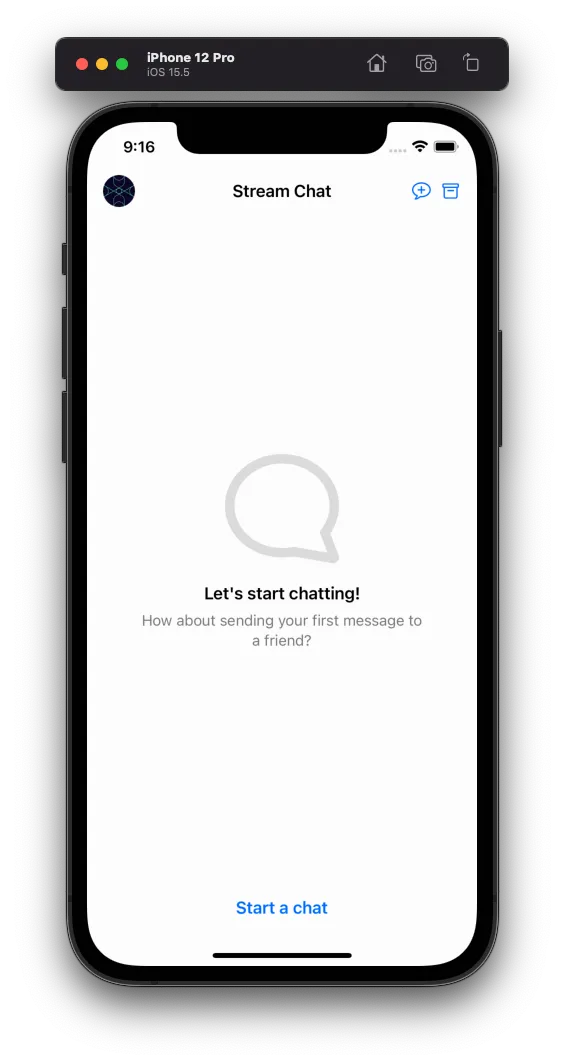 | 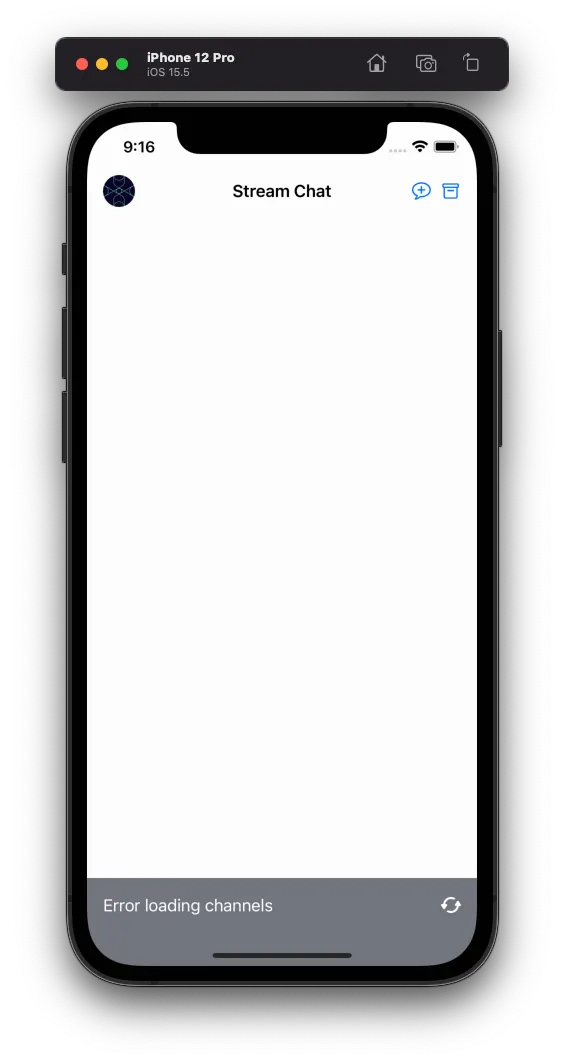 | 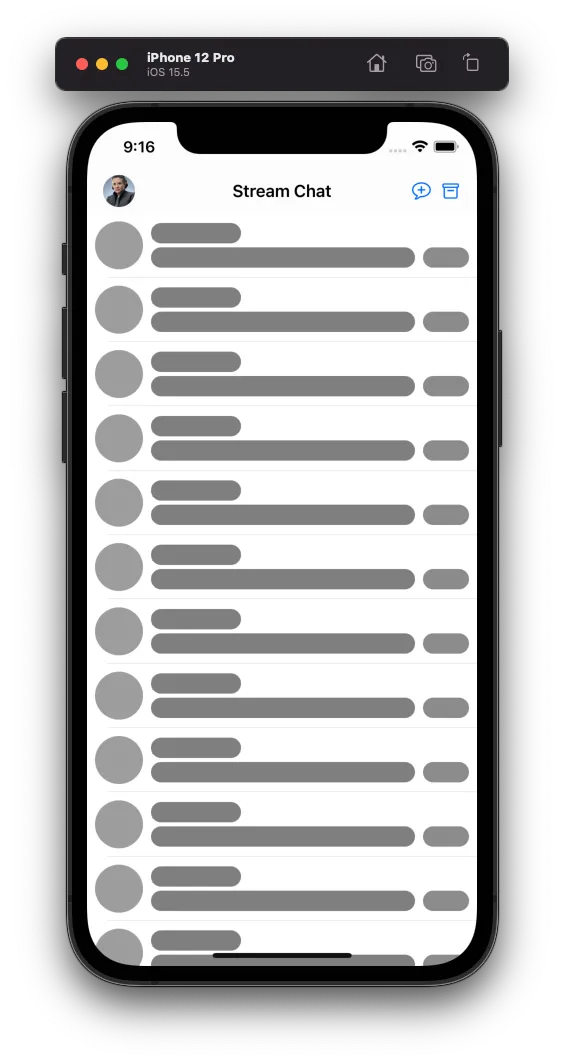 |
You can customize the empty, error or loading view by subclassing ChatChannelListEmptyView, ChatChannelListErrorView or ChatChannelListLoadingView respectively.
As an example, let’s see how you can customize the error view:
class CustomChatChannelListVC: ChatChannelListVC {
override open func setUpAppearance() {
super.setUpAppearance()
channelListErrorView.backgroundColor = .red
channelListErrorView.titleLabel.text = "Data unavailable"
channelListErrorView.titleLabel.textColor = .black
channelListErrorView.retryButton.setImage(.init(systemName: "hourglass.circle"), for: .normal)
}
override func layoutSubviews() {
super.layoutSubviews()
channelListErrorView.layer.cornerRadius = 20
}
}
Components.default.channelListErrorView = CustomChannelListErrorView.self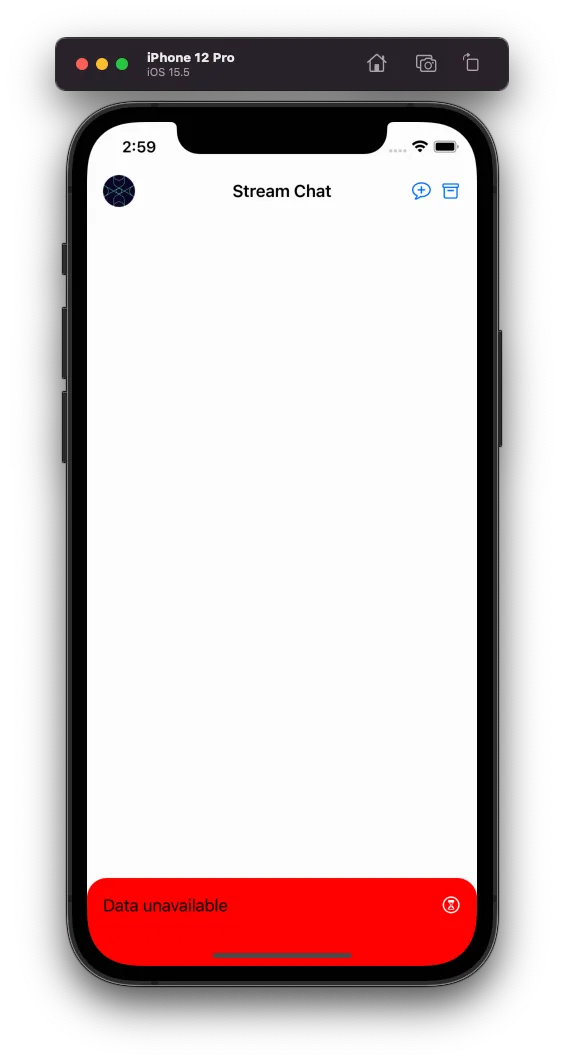
Channel List Item
The item view used in the Channel List is represented by the ChatChannelListItemView component. It is responsible for displaying each channel in the list, including the channel name, avatar, last message and the unread indicator.
For example, if you want to create a custom unread indicator (like a blue dot similar to iMessage), you can subclass ChatChannelListItemView and override the layout:
class iMessageChannelListItemView: ChatChannelListItemView {
// A simple blue dot as the unread indicator
private lazy var customUnreadView: UIView = {
let unreadView = UIView()
unreadView.backgroundColor = tintColor
unreadView.layer.masksToBounds = true
unreadView.layer.cornerRadius = 5
unreadView.clipsToBounds = true
return unreadView
}()
override func setUpLayout() {
super.setUpLayout()
// Size the unread dot
NSLayoutConstraint.activate([
customUnreadView.widthAnchor.constraint(equalTo: customUnreadView.heightAnchor),
customUnreadView.widthAnchor.constraint(equalToConstant: 10),
])
// Show at the start of the row
mainContainer.insertArrangedSubview(customUnreadView, at: 0)
// Remove the default unread count badge
topContainer.removeArrangedSubview(unreadCountView)
}
override func updateContent() {
super.updateContent()
// Only show the blue dot if unread
customUnreadView.alpha = unreadCountView.content == .noUnread ? 0 : 1
}
}
Components.default.channelContentView = iMessageChannelListItemView.selfSearch
The UI SDK provides searching components out-of-the-box for the Channel List. Currently, there is two types of searching strategies that can be enabled, searching by messages or channels.
To enable it, a ChannelListSearchStrategy should be configured in the Components configuration:
// If you want to enable the search by messages
Components.default.channelListSearchStrategy = .messages
// If you want to enable the search by channels
Components.default.channelListSearchStrategy = .channelsIn order to customize the search UI component, you can provide a subclass of our default components, ChatMessageSearchVC and ChatChannelSearchVC, like so:
// If you want to enable the search by messages with a custom component.
Components.default.channelListSearchStrategy = .messages(CustomMessageSearchVC.self)
// If you want to enable the search by channels with a custom component.
Components.default.channelListSearchStrategy = .channels(CustomChatChannelSearchVC.self)Both ChatMessageSearchVC and ChatChannelSearchVC inherit from the Channel List component, so all the customization provided in the Channel List should be reflected in the search components. They also use the same cell component found in the Channel List, so in case you want to customize the search cell component, you can do it by customizing the ChannelListItemView. The Channel List Item View contains a searchResult in the content property in case the view is being used for searching.
In case your app requires a total custom search UI component you can build your own from scratch. To do so, you need to customize the ChatChannelListVC.setUp() lifecycle method and provide a UISearchController by setting the navigationItem.searchController.
Replacing Channel List Query
In case you want to apply filters to your Channel List you can do this by replacing the channel list query of the ChatChannelListVC with either replaceQuery() function, or replaceChannelListController(). As an example, let’s see how you can change the Channel List data to show hidden channels only:
class CustomChatChannelListVC: ChatChannelListVC {
lazy var hiddenChannelsButton: UIButton = {
let button = UIButton()
button.setImage(UIImage(systemName: "archive")!, for: .normal)
return button
}()
override open func setUp() {
super.setUp()
hiddenChannelsButton.addTarget(self, action: #selector(didTapHiddenChannelsButton), for: .touchUpInside)
}
@objc private func didTapHiddenChannelsButton(_ sender: Any) {
guard let currentUserId = controller.client.currentUserId else { return }
let hiddenChannelsQuery: ChannelListQuery = .init(filter: .and([
.containMembers(userIds: [currentUserId]),
.equal(.hidden, to: true)
]))
self.replaceQuery(hiddenChannelsQuery)
}
}You can see a full working example in our Demo App here.
The replacing of the Channel List Query is only available after 4.32.0 version.
Marking all channels as Read
When you’re displaying, or loading a set of channels, you may want to mark all the channels as read. For this, the ChannelListController has markAllRead function:
controller.markAllRead()This function will reset the unread count for all the channels the controller paginates.