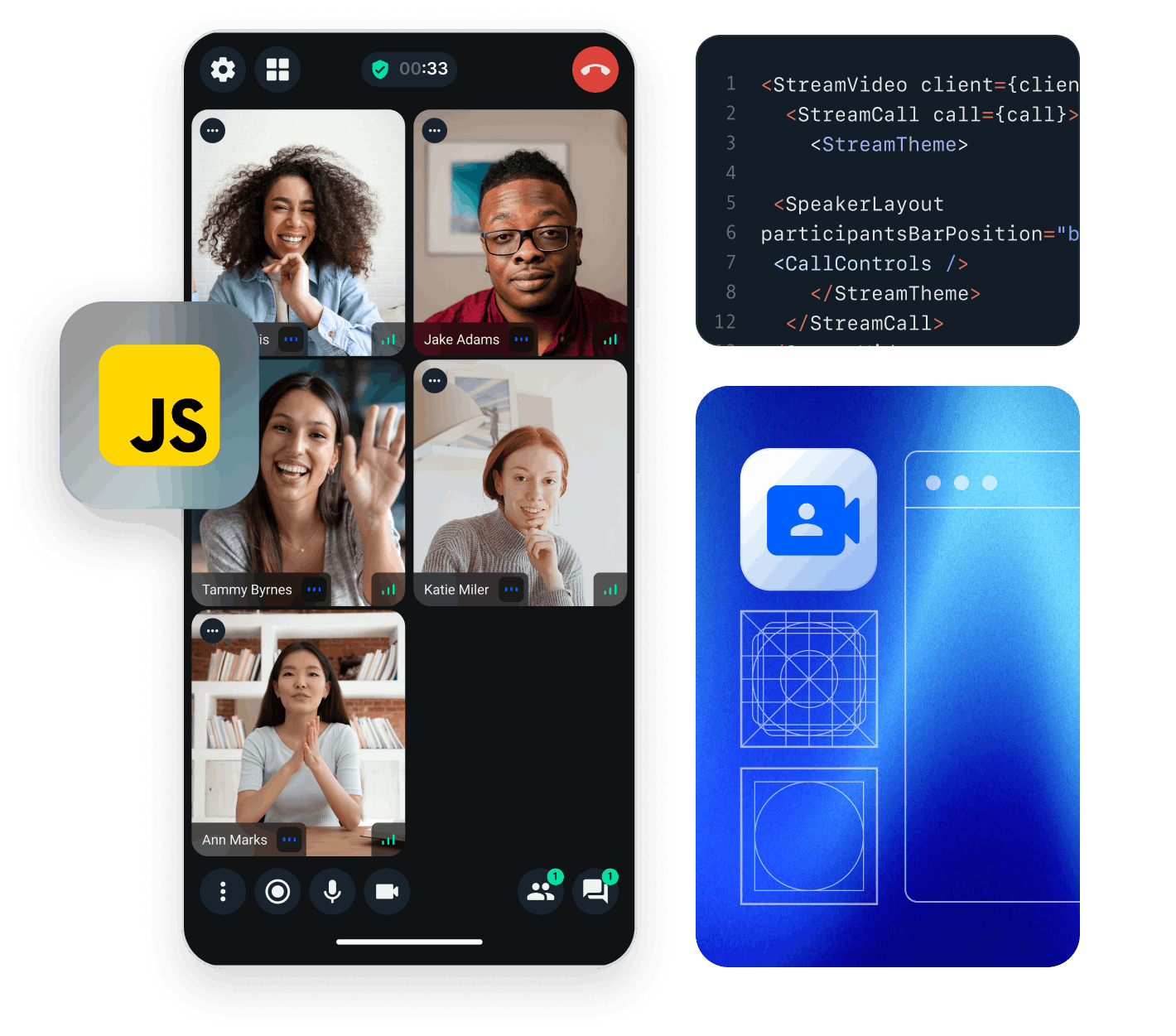This tutorial gives you a quick overview of how Stream's video JavaScript client works.
The code snippets use TypeScript, but you can use the library with JavaScript as well.
Client setup & Calls
Create an instance of StreamVideoClient that will establish WebSocket connection by connecting a user. Next you create a call object and join the call. We'll specify create: true to create the call if it doesn't exist.
1234567891011import { StreamVideoClient, User } from '@stream-io/video-client'; const apiKey = 'REPLACE_WITH_API_KEY'; const token = 'REPLACE_WITH_TOKEN'; const user: User = { id: 'REPLACE_WITH_USER_ID' }; const client = new StreamVideoClient({ apiKey, token, user }); const call = client.call('default', 'REPLACE_WITH_CALL_ID'); call.join({ create: true });
default is a call type. There are 4 built-in call types and you can also create your own. The call type controls the permissions and which features are enabled.
The second argument is the call id. Call ids can be reused, meaning that it's possible to join a call with the same id multiple times (for example, for recurring meetings).
To actually run this sample we need a valid user token. The user token is typically generated by your server side API. When a user logs in to your app you return the user token that gives them access to the call. To make this tutorial easier to follow we've generated the credentials for you.
Publish audio and video
Once we join a call, we can start publishing audio and video:
1234call.join({ create: true }).then(async () => { call.camera.enable(); call.microphone.enable(); });
More information about this topic can be found in the Camera & Microphone guide.
Render video
The JavaScript client provides reactive state management, which makes it easy to trigger UI updates. To render the audio and video of participants, you can watch for changes on call.state.participants$, here is the full example:
12345678910111213141516171819202122232425import { renderParticipant, cleanupParticipant } from './participant'; const parentContainer = document.getElementById('participants')!; // This will enable visibility tracking in the client call.setViewport(parentContainer); // Whenever the participants change, we update the UI call.state.participants$.subscribe((participants) => { // render / update existing participants participants.forEach((participant) => { renderParticipant(call, participant, parentContainer); }); // If you're using a web framework, this part is handled by the framework // Remove stale elements for stale participants parentContainer.querySelectorAll<HTMLMediaElement>('video, audio').forEach((el) => { const sessionId = el.dataset.sessionId!; const participant = participants.find((p) => p.sessionId === sessionId); if (!participant) { cleanupParticipant(sessionId); el.remove(); } }); });
Now let's see what happens in the renderParticipant method, because that's what does the heavy lifting:
123456789101112131415161718192021222324252627282930313233343536373839404142434445464748495051525354555657585960616263import { Call, StreamVideoParticipant } from '@stream-io/video-client'; // The quickstart uses fixed video dimensions for simplification const videoDimension = { width: 333, height: 250, }; const videoBindingsCache = new Map<string, Function | undefined>(); const videoTrackingCache = new Map<string, Function | undefined>(); const audioBindingsCache = new Map<string, Function | undefined>(); const renderVideo = (call: Call, participant: StreamVideoParticipant, parentContainer: HTMLElement) => { const id = `video-${participant.sessionId}`; let videoEl = document.getElementById(id) as HTMLVideoElement | null; if (!videoEl) { videoEl = document.createElement('video'); videoEl.style.setProperty('object-fit', 'contain'); videoEl.id = `video-${participant.sessionId}`; videoEl.width = videoDimension.width; videoEl.height = videoDimension.height; videoEl.dataset.sessionId = participant.sessionId; parentContainer.appendChild(videoEl); const untrack = call.trackElementVisibility(videoEl, participant.sessionId, 'videoTrack'); // keep reference to untrack function to call it later videoTrackingCache.set(id, untrack); // registers subscription updates and stream changes const unbind = call.bindVideoElement(videoEl, participant.sessionId, 'videoTrack'); // keep reference to unbind function to call it later videoBindingsCache.set(id, unbind); } }; const renderAudio = (call: Call, participant: StreamVideoParticipant, parentContainer: HTMLElement) => { // We don't render audio for local participant if (participant.isLocalParticipant) return; const id = `audio-${participant.sessionId}`; let audioEl = document.getElementById(id) as HTMLAudioElement | null; if (!audioEl) { audioEl = document.createElement('audio'); audioEl.id = id; audioEl.dataset.sessionId = participant.sessionId; parentContainer.appendChild(audioEl); // registers subscription updates and stream changes for audio const unbind = call.bindAudioElement(audioEl, participant.sessionId); // keep reference to unbind function to call it later audioBindingsCache.set(id, unbind); } }; export const renderParticipant = (call: Call, participant: StreamVideoParticipant, parentContainer: HTMLElement) => { renderAudio(call, participant, parentContainer); renderVideo(call, participant, parentContainer); };
The most important parts are:
call.trackElementVisibility: this will enable the client to detect if a particpant'svideoelement isn't visible on the screen, in which case it will stop requesting the video, saving bandwidthcall.bindVideoElementwill bind the given participants video stream to the givenvideoelement, and takes care of stream changes and resizescall.bindAudioElementwill bind the given participants audio stream to the givenaudioelement, and takes care of stream changes
For more information check out these guides:
When a participant leaves the call, we need to unbind their video and audio elements.
1234567891011121314151617181920// If you're using a web framework, unbinding is usually handled with a component lifecycle event export const cleanupParticipant = (sessionId: string) => { const unbindVideo = videoBindingsCache.get(`video-${sessionId}`); if (unbindVideo) { unbindVideo(); videoBindingsCache.delete(`video-${sessionId}`); } const untrackVideo = videoTrackingCache.get(`video-${sessionId}`); if (untrackVideo) { untrackVideo(); videoTrackingCache.delete(`video-${sessionId}`); } const unbindAudio = audioBindingsCache.get(`audio-${sessionId}`); if (unbindAudio) { unbindAudio(); audioBindingsCache.delete(`audio-${sessionId}`); } };
If you're using a web framework, you can usually use a component lifecycle event to trigger the unbinding.
More information about state management can be found in the Call & Participant State guide.
Noise Cancellation
Background noise during a call session is never pleasant for the call participants.
Our SDK provides a plugin that helps to greatly reduce the unwanted noise caught by your microphone. Read more on how to enable it here.
Camera & Microphone
Most video apps will show buttons to mute/unmute the audio or video.
1234const controls = renderControls(call); const container = document.getElementById('call-controls')!; container.appendChild(controls.audioButton); container.appendChild(controls.videoButton);
This is how the renderControls method looks like:
123456789101112131415161718192021222324252627282930313233343536import { Call } from '@stream-io/video-client'; const renderAudioButton = (call: Call) => { const audioButton = document.createElement('button'); audioButton.addEventListener('click', async () => { await call.microphone.toggle(); }); call.microphone.state.status$.subscribe((status) => { audioButton.innerText = status === 'enabled' ? 'Turn off mic' : 'Turn on mic'; }); return audioButton; }; const renderVideoButton = (call: Call) => { const videoButton = document.createElement('button'); videoButton.addEventListener('click', async () => { await call.camera.toggle(); }); call.camera.state.status$.subscribe((status) => { videoButton.innerText = status === 'enabled' ? 'Turn off camera' : 'Turn on camera'; }); return videoButton; }; export const renderControls = (call: Call) => { return { audioButton: renderAudioButton(call), videoButton: renderVideoButton(call), }; };
More information about this topic can be found in the Camera & Microphone guide.
See it in action
We have prepared a CodeSandbox example that demonstrates the above steps in action.
Final Thoughts
In this video app tutorial we built a fully functioning Javascript messaging app with our Javascript SDK component library. We also showed how easy it is to customize the behavior and the style of the Javascript video app components with minimal code changes.
Both the video SDK for Javascript and the API have plenty more features available to support more advanced use-cases.