Video Fallback
When the video is disabled, there are many different ways to show a placeholder view. By default, the SDK shows a circled image of the user's avatar (if available), and a blurred background of the same image.
You can change this view with any SwiftUI view that fits your app's look and feel.
For example, let's change the video fallback to be a gradient, with a microphone icon in the middle (as an indicator whether the user is speaking).
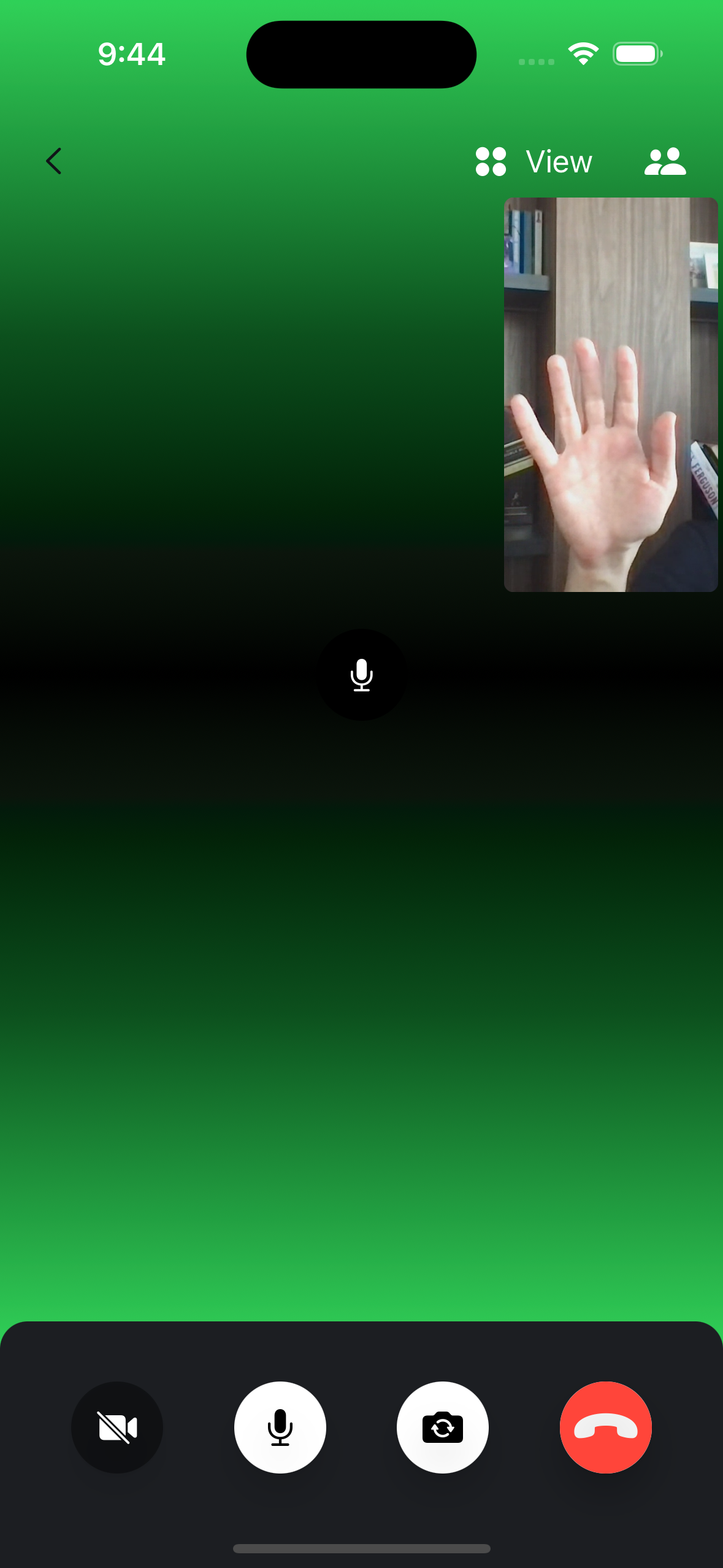
In order to do this, we need to implement the makeVideoParticipantView in our custom ViewFactory:
func makeVideoParticipantView(
participant: CallParticipant,
id: String,
availableFrame: CGRect,
contentMode: UIView.ContentMode,
customData: [String: RawJSON],
call: Call?
) -> some View {
CustomVideoCallParticipantView(
participant: participant,
id: id,
availableFrame: availableFrame,
contentMode: contentMode,
call: call
)
}
The implementation of the CustomVideoCallParticipantView looks like this:
struct CustomVideoCallParticipantView: View {
@Injected(\.images) var images
@Injected(\.streamVideo) var streamVideo
let participant: CallParticipant
var id: String
var availableFrame: CGRect
var contentMode: UIView.ContentMode
var edgesIgnoringSafeArea: Edge.Set
var call: Call?
public init(
participant: CallParticipant,
id: String? = nil,
availableFrame: CGRect,
contentMode: UIView.ContentMode,
edgesIgnoringSafeArea: Edge.Set = .all,
call: Call?
) {
self.participant = participant
self.id = id ?? participant.id
self.availableFrame = availableFrame
self.contentMode = contentMode
self.edgesIgnoringSafeArea = edgesIgnoringSafeArea
self.call = call
}
public var body: some View {
VideoRendererView(
id: id,
size: availableFrame.size,
contentMode: contentMode,
handleRendering: { view in
view.handleViewRendering(for: participant) { size, participant in
Task {
await call?.updateTrackSize(size, for: participant)
}
}
}
)
.opacity(showVideo ? 1 : 0)
.edgesIgnoringSafeArea(edgesIgnoringSafeArea)
.accessibility(identifier: "callParticipantView")
.streamAccessibility(value: showVideo ? "1" : "0")
.overlay(
CallParticipantImageView(
id: participant.id,
name: participant.name,
imageURL: participant.profileImageURL
)
.frame(width: availableFrame.size.width)
.opacity(showVideo ? 0 : 1)
)
}
private var showVideo: Bool {
participant.shouldDisplayTrack || customData["videoOn"]?.boolValue == true
}
}
The important part here is the overlay modifier, which is shown when the video is not displayed for the user.
Instead of the standard image background, we are using a ZStack here, where first view is the LinearGradient (using green and black colors), followed by a circle with a microphone icon.
The circle has on overlay as well, which is a green border shown only when the current participant is speaking. With that, there's a visual feedback when the participant is speaking.