Background Modes
Camera in the Background
When you are in a call and you put your app in the background, iOS will disable the camera. You can still see other users’ video, if you have Picture-in-Picture implemented, but they will not see your camera feed.
There is a possibility to keep the camera working in the background. This is controlled by the isMultitaskingCameraAccessSupported property in the AVCaptureSession.
Before iOS 18, this property is true on newer iPads that support Stage Manager. In apps linked against iOS 18 or later, this property is true for video conferencing apps (those that use voip as one of their UIBackgroundModes - see the section below). This property also returns true for iOS applications that have the com.apple.developer.avfoundation.multitasking-camera-access entitlement, which needs to be requested from Apple.
If your app satisfies one of the conditions above, the camera will be available even in the background during a VoIP call.
What Are Background Modes?
Background modes are services an app offers that require it to execute tasks when it is not active or running. In the case of VoIP (audio and video) calling apps, enabling background modes can cause the app to update, and execute tasks in the background when the user launches another app or transitions to the home screen. An app may require several background capabilities for different tasks and services, such as audio, video, location, fetch, Bluetooth central, and processing. Check out our CallKit integration guide for more information.
How Background Modes Work in Your VoIP App
In the case of your app, assuming user A has audio unmuted, video on, and is in an active call with user B. When user A suspends the app to go into the background, iOS device capabilities, such as the camera and microphone, will not be accessible. In this case, the system will mute user A’s audio, and the picture-in-picture (video) feature will not be available when the app is in the background. The app’s inability to access audio and PIP from the background is a default behavior on iOS. To override this default behavior, specify the background modes below so that audio and picture-in-picture become accessible when the app goes to the background.
- Click the app’s name in the Project Navigator, select your target, and go to the Signing & Capabilities tab.
- Enable these capabilities by selecting the following checkboxes.
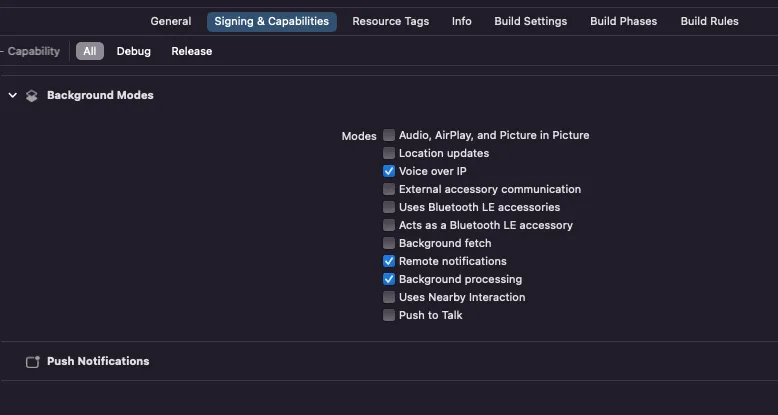
After enabling these background mode capabilities, unmuted audio will remain unmuted when the app goes into the background. Also, picture-in-picture will be available to the call participant while the app remains in the background.