We are thrilled to announce a new tool within the Stream Chat Dashboard: Chat Explorer. This page of the dashboard is an effective way to visualize the resources that make up your application all in one place. Come here to search specific users, messages, or channels, and click to edit parameters like name or email. This is an especially useful place to come when debugging.
Chat Explorer allows you to create, read, update, and delete certain resources in your application. All actions can be done within this tool when your app is in both production and development mode. The following resources are editable:
- Channels
- Users
- Messages
- Members
To navigate to the Chat Explorer, log in to your Stream Dashboard, select your app, and click on Explorer from the Chat dropdown:

Don't have an account? Try Stream Chat for free.
Searching and Filtering
The dashboard's Explorer helps you learn more about the chat resources that exist within your application. For example, selecting users will show you all of the currently created users within your app. From here, you can navigate on the ID of a particular user to see more information on it such as role, online status, banned status, etc.
You can interact with the following resources within the Explorer:
- Users
- Channels
- Members of the channel
- Messages of the channel
The UI allows you to search for certain resources by a specific query parameter, and they will be listed in descending order of created_at date. The magnifying glass icon allows you to start searching, as shown below. By default, this feature searches by ID, but you have the option of changing the query parameter by clicking the filter icon on the right hand side.

The following resources can be searched:
- Users (defaults to ID, but can change to username or name)
- Channels (defaults to ID, but can be changed to cid and type)
Note: All searching must be an exact match on the query to return a result.
Updating Existing Resources
To update a resource, click on the value you wish to update, make the edit, and click the enter key to save the changes. When a change is successfully made, the interface will flash green to confirm the update, as shown below:

Not every value within a resource can be updated within the Chat Explorer, so we have outlined a list of items that are not editable. However, we are seeking customer feedback to see which values we should make editable, so if you would like to have the ability to update any of the currently uneditable values for a specific resource, please contact our Technical Product Manager, Nico Lewis, at nico@getstream.io. We would love to hear from you!
The following values cannot be updated on a user:
- id
- banned
- dashboard_ban_channel_cid
- language
- role
- shadow_banned
- created_at
- updated_at
The following values cannot be updated on a channel:
- id
- role
- created_at
- updated_at
- cid
- last_message_at
- member_count
- config
The following values cannot be updated on a message:
- id
- html
- user
- attachments
- latest_reactions
- own_reactions
- reaction_counts
- reactions _scores
- reply_count
- cid
- created_at
- updated_at
- mentioned_users
- pinned_at
- pinned_by
- pin_expires
The following values cannot be updated for members:
- id
- role
- created_at
- updated_at
- last_active
- banned
Creating New Resources
To create an entirely new resource, navigate to its type (Channels, Users, or Members) within the Explorer, and click the ‘+’ icon. This will present you with a modal where you can fill in information for the newly created resource.

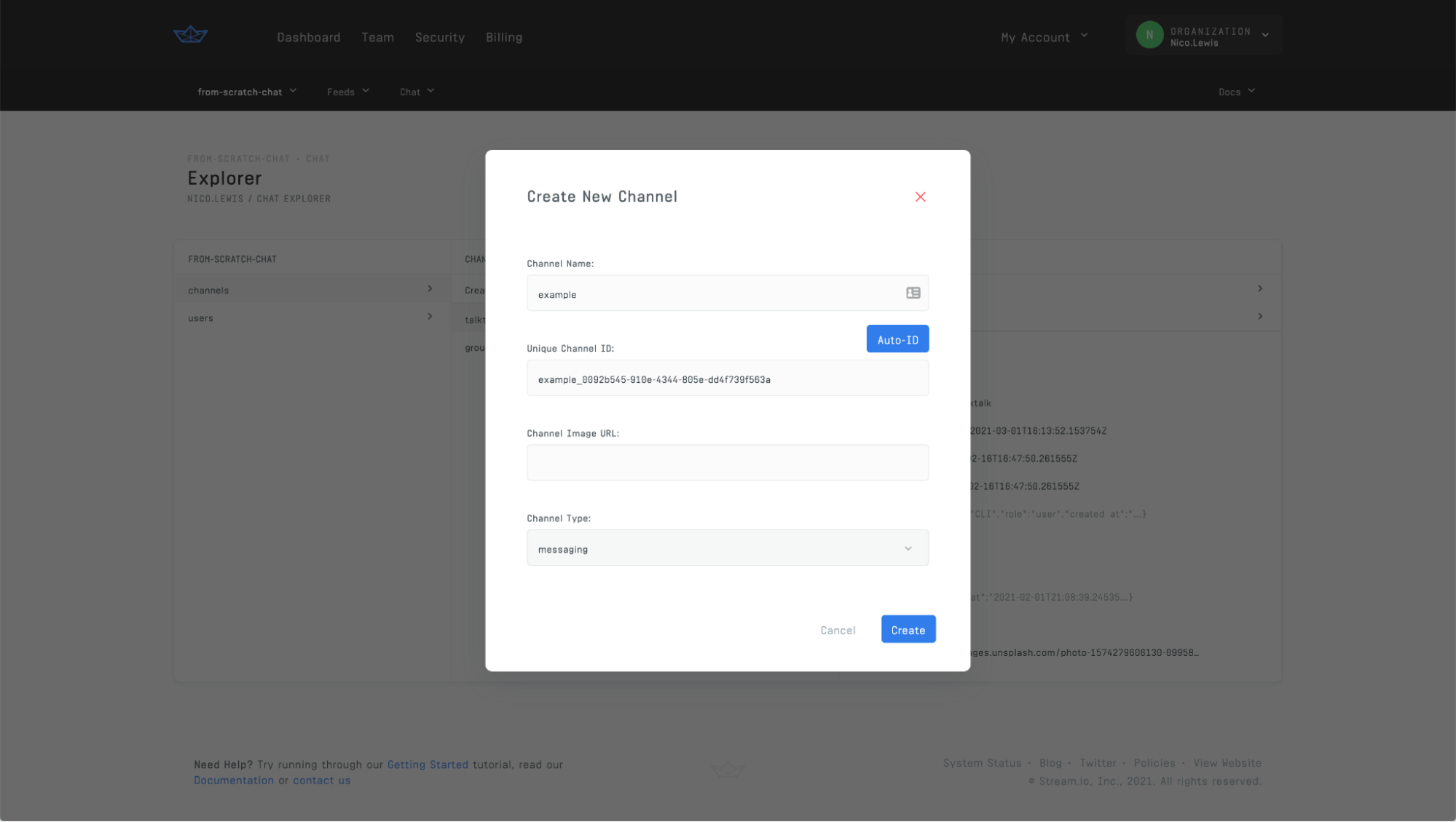
The following resources can all be created within the Explorer:
- Users
- Channels
- Members
Deleting Resources
Users now have the ability to delete a channel, user, or message from the dashboard. In order to delete, navigate to the resource you wish to remove from within the chat explorer. Once the item is selected, you can choose to hard delete, which will delete the item for good. We ensure that you are intentionally deleting the resource by presenting you will a confirmation modal– this message will detail the location of the resource that you are deleting, a data representation of it, and a confirmation to check that once the resource is deleted, it cannot be recovered.


For a more technical overview of this feature, visit our github, and if you want to watch a video walkthrough that highlights the functionality of this tool, click here. Again, contact Nico Lewis at nico@getstream.io for feedback on the updatable values.
