Building a great app is just the beginning. If users don't discover your features—or don't understand when and how to use them—they may never experience the value your product delivers.
That's where in-app notifications shine. These contextual, timely messages appear within your interface to guide users, drive feature adoption, and keep engagement flowing.
In-app notifications help users stay informed without ever needing to leave the interface. Between nudging them to complete their profile, exploring new features, and returning to a conversation, in-app messaging is one of the most powerful tools for retention.
What Are In-App Notifications?
In-app notifications are messages or prompts that appear while users are actively using your app. Unlike push notifications, which are sent outside the app to re-engage users, in-app notifications offer real-time, embedded guidance and updates inside the experience itself.
With Stream's APIs and UI components, you can deliver rich, contextual notifications triggered by user actions, backend events, or changes in feed data.
When to Use Notifications in Real-Time Apps
1. Onboarding & Education
Help new users complete onboarding or discover key features. Using tooltips, coach marks, or slideouts, you can walk them through how to:
- Send their first message in a group chat
- React to a post in their feed
- Start a livestream or voice call
For example, in Checkatrade's app, in-app notifications guide homeowners through uploading project images and initiating conversations with tradespeople. These prompts reduce friction during critical first interactions, ensuring users successfully begin communicating within the app.
2. Feature Announcements
Roll out new capabilities with modals or banners, like pinned messages or threaded replies. This helps drive adoption by announcing updates directly in the flow of use.
For a collaboration app, this might involve updating users about new integration capabilities or what's included in the latest product update, like:
- "New—Add context to conversations with threads. Try it now."
- "New integration alert! Connect your workspace with Jira to sync project tasks and issues."
- "We've leveled up! Version 3.2 brings real-time co-editing, faster syncing, and smart comment threads. Explore what's new."
3. Real-Time Alerts
Notify users of relevant updates while they're in-app. These could come from activity feeds or real-time events, such as:
- "You were mentioned in #support-chat."
- "Livestream starting in 3 minutes."
- "Alex just replied to your comment."
4. Upgrade Nudges
Use modals or banners to highlight the benefits of premium plans at the right moment, such as when you hit a usage threshold or try a restricted feature:
- "Upgrade now to unlock unlimited message history."
- "You've reached your monthly call limit. Go premium to continue with video sessions."
- "Background blur is a Pro feature. [Upgrade now]"
5. Feedback Collection
To capture feedback while the experience is still fresh, you can prompt users to rate their call quality, report an issue, or share thoughts on a new chat feature. This might look like:
- "How was your call? [👍 Great] [👎 Poor] [Report an Issue]"
- "Quick question before you go! What did you think of the new group messaging layout?"
- "We're testing new chat mentions and would love your thoughts. [Leave Feedback]"
For example, mental health platform It's Complicated used beta testing to collect real-time feedback on new video features like background blur and whiteboarding. These feedback loops helped the team quickly refine functionality based on therapist and client input.
Types of In-App Notifications (With Examples)
Here's a breakdown of the most effective notification types:
Inline Notifications
Inline notifications appear directly within the user's current view, like feeds, chat threads, or activity feeds—so they feel naturally integrated with the content. These subtle cues help users stay oriented without breaking their flow, making them ideal for real-time, context-aware updates.
Examples:
- "New replies below" indicator in a social feed, anchoring users to fresh content.
- "@You" mention highlight in a chat to draw attention to direct interactions without needing to leave the conversation.
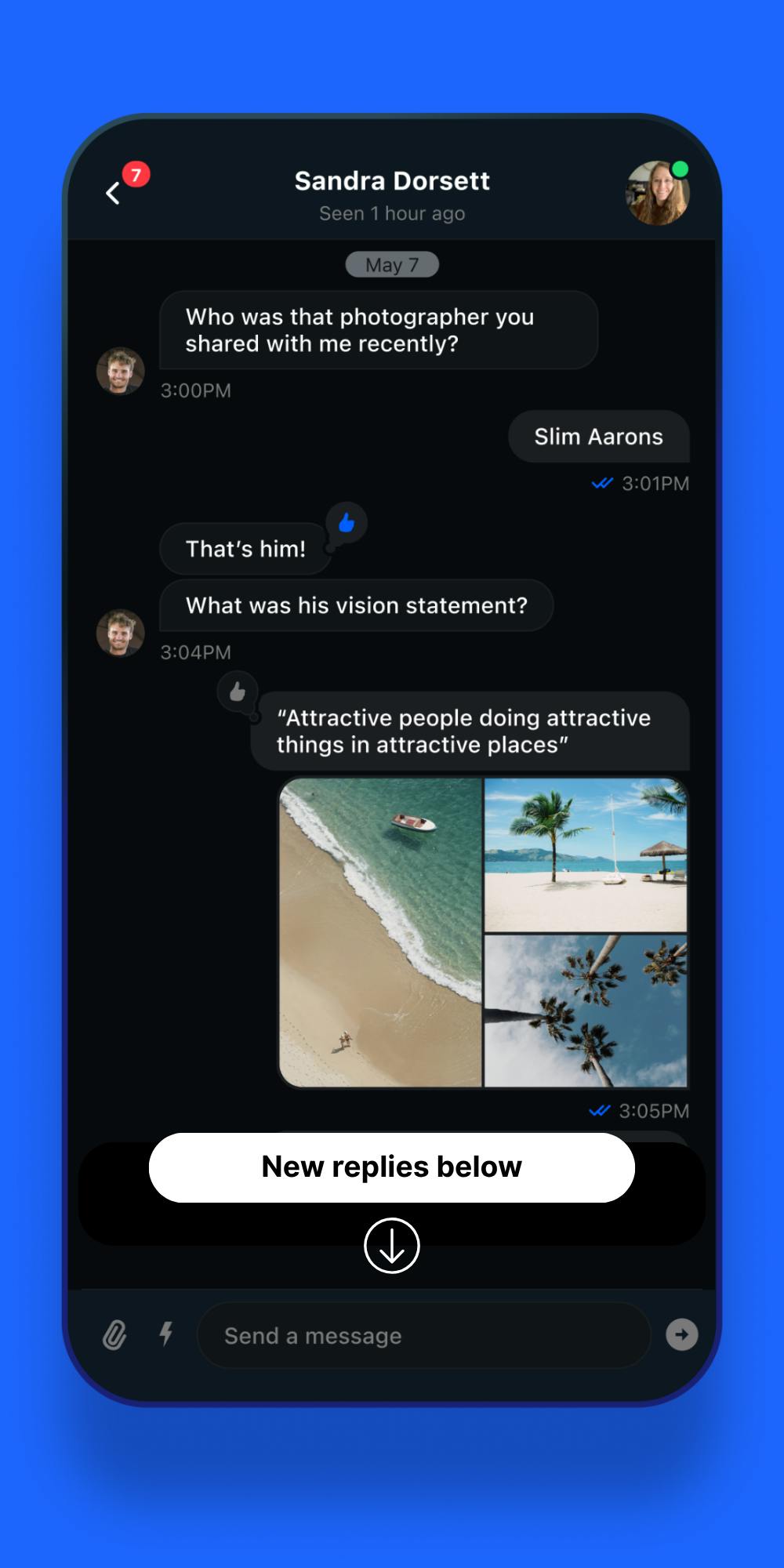
Banners
Banners are horizontal bars fixed to the top or bottom of the screen, ensuring persistent visibility without being overly intrusive. They're great for broadcasting messages that affect the entire app experience or for keeping users informed without demanding immediate action.
Best for:
- Connectivity status (e.g., "Reconnecting to chat..."), so users understand disruptions.
- Global announcements, such as feature rollouts or system messages.
- Passive updates like "Threads are now available in this channel," which inform without interrupting.
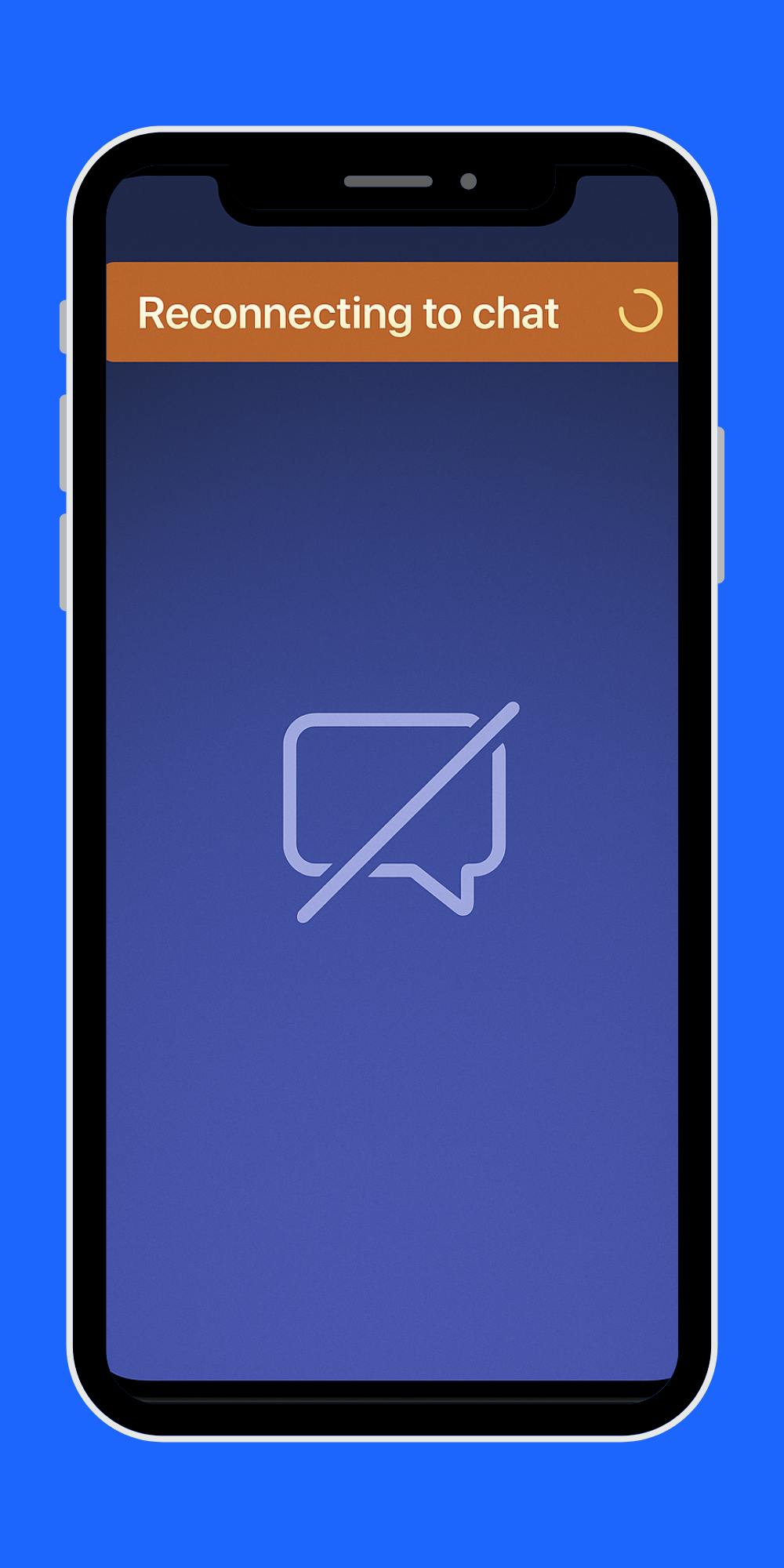
Toasts
Toasts are lightweight, temporary notifications that appear momentarily, usually at the edge of the screen, and auto-dismiss after a few seconds. They're ideal for non-critical feedback, confirming actions, or surfacing background activity without interrupting the user's workflow.
Best for:
- "Message sent." — a quick nod that an action succeeded.
- "Video uploading in background." — keeps users informed of passive processes.
- "You joined #design-team." — acknowledges a completed action with minimal friction.
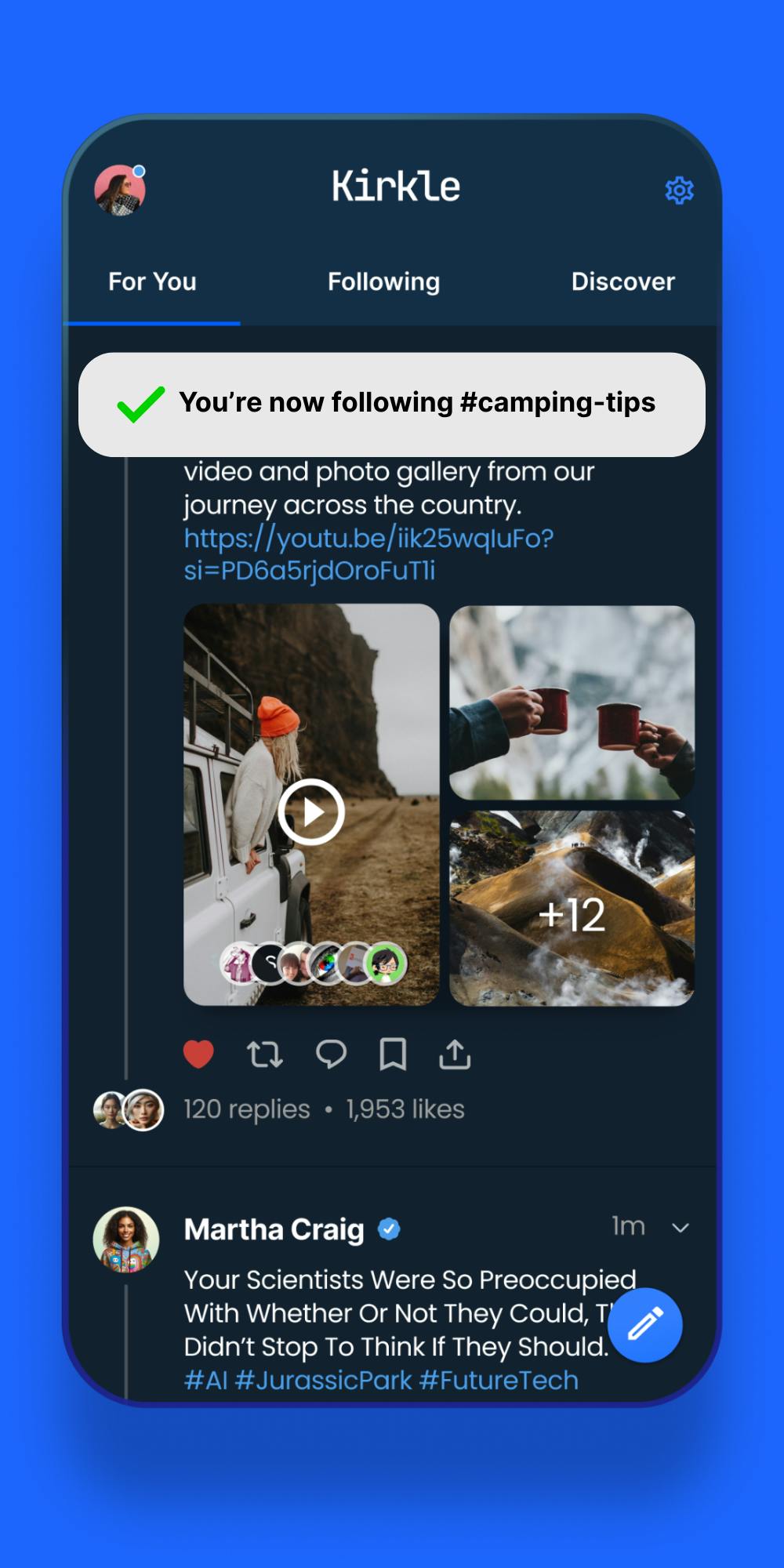
Modals
Modals are full or partial overlays that capture a user's attention by blocking interaction with the rest of the interface until an action is taken. Because they interrupt the flow, they're best reserved for moments that require focused user input or attention.
Best for:
- Onboarding tours that guide users through initial setup steps.
- New feature walkthroughs that highlight value and drive adoption.
- Upgrade offers that prompt users to explore premium functionality.
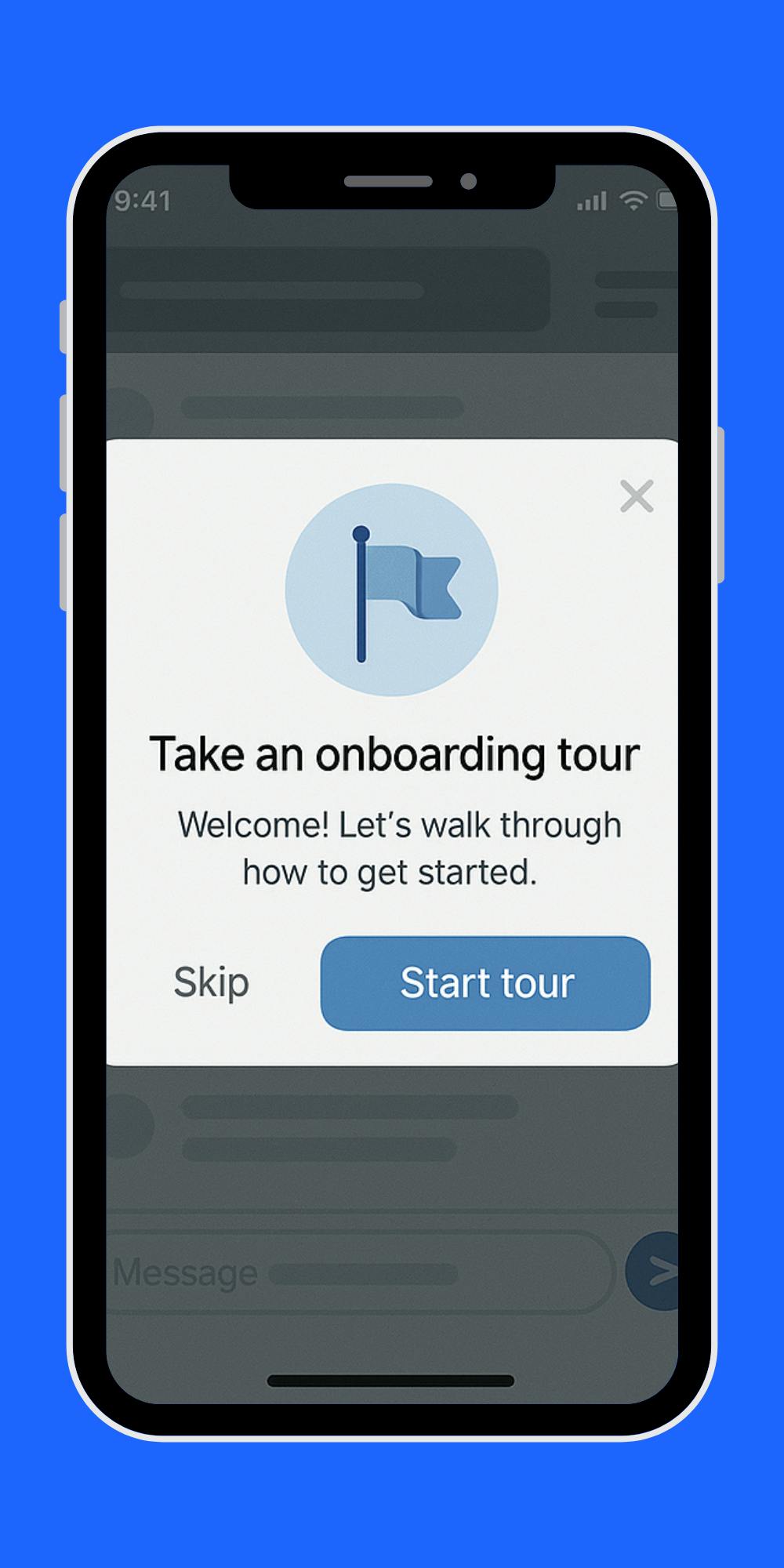
Tooltips / Coach Marks
Tooltips and coach marks are contextual hints that appear near specific UI elements. They offer lightweight guidance without disrupting the user journey. Tool tips and coach marks are especially effective for onboarding and progressive disclosure, helping users learn by doing.
Best for:
- First-time user education (e.g., "Click here to start a thread") that introduces key actions.
- Feature discovery that nudges users toward underutilized functionality.
- Micro-tutorials that break complex tasks into simple, contextual steps.
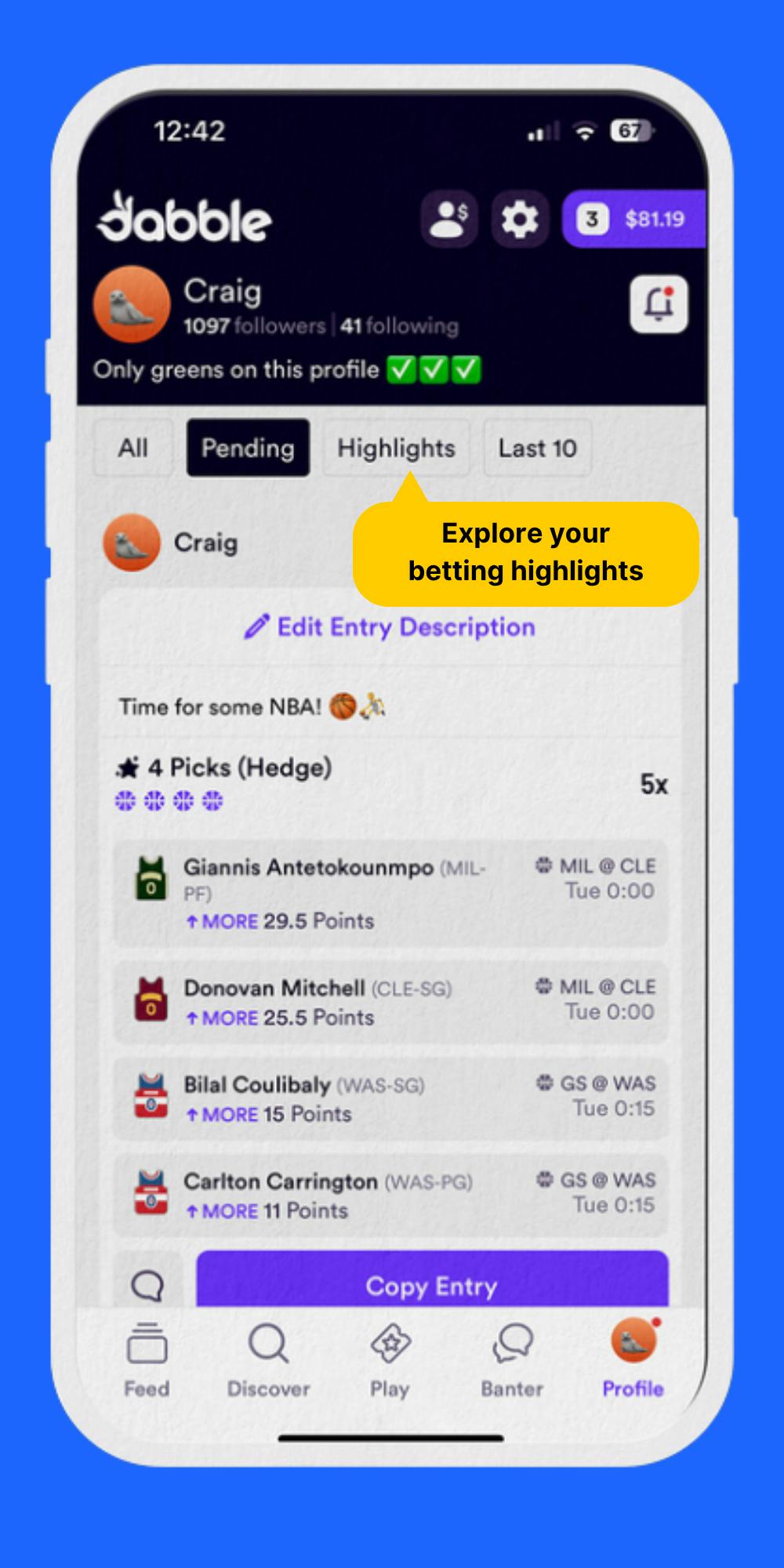
Slideouts
Slideouts are panels that slide in from the side or bottom of the screen, offering additional content or context while keeping the main interface visible. They balance visibility and non-disruption, making them ideal for supplementary or catch-up experiences.
Best for:
- "Recommended channels to join" that suggest ways to stay engaged.
- "Missed messages from earlier today" that help users catch up without navigating away.
- Supporting content that enhances the experience without blocking the primary workflow.
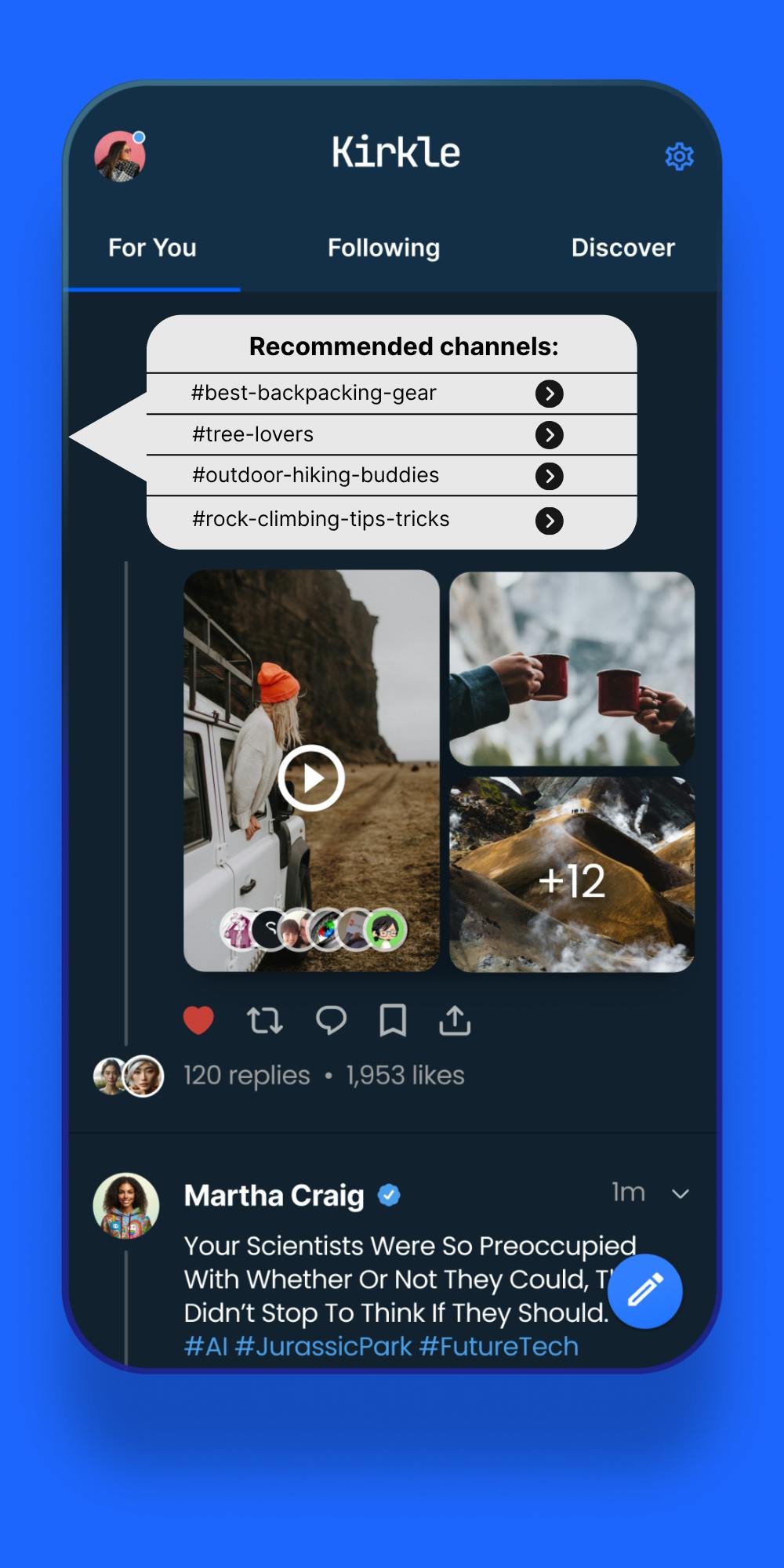
Surveys
Surveys are brief, targeted prompts that appear after specific user actions or milestones, making feedback timely and relevant. Because they're context-aware, they feel more natural and increase the chances of meaningful responses.
Best for:
- "How was this video call?" — captures real-time sentiment after an interaction.
- "Did you find this message helpful?" — gauges content effectiveness.
- Net Promoter Score (NPS) tracking to measure overall satisfaction and loyalty.
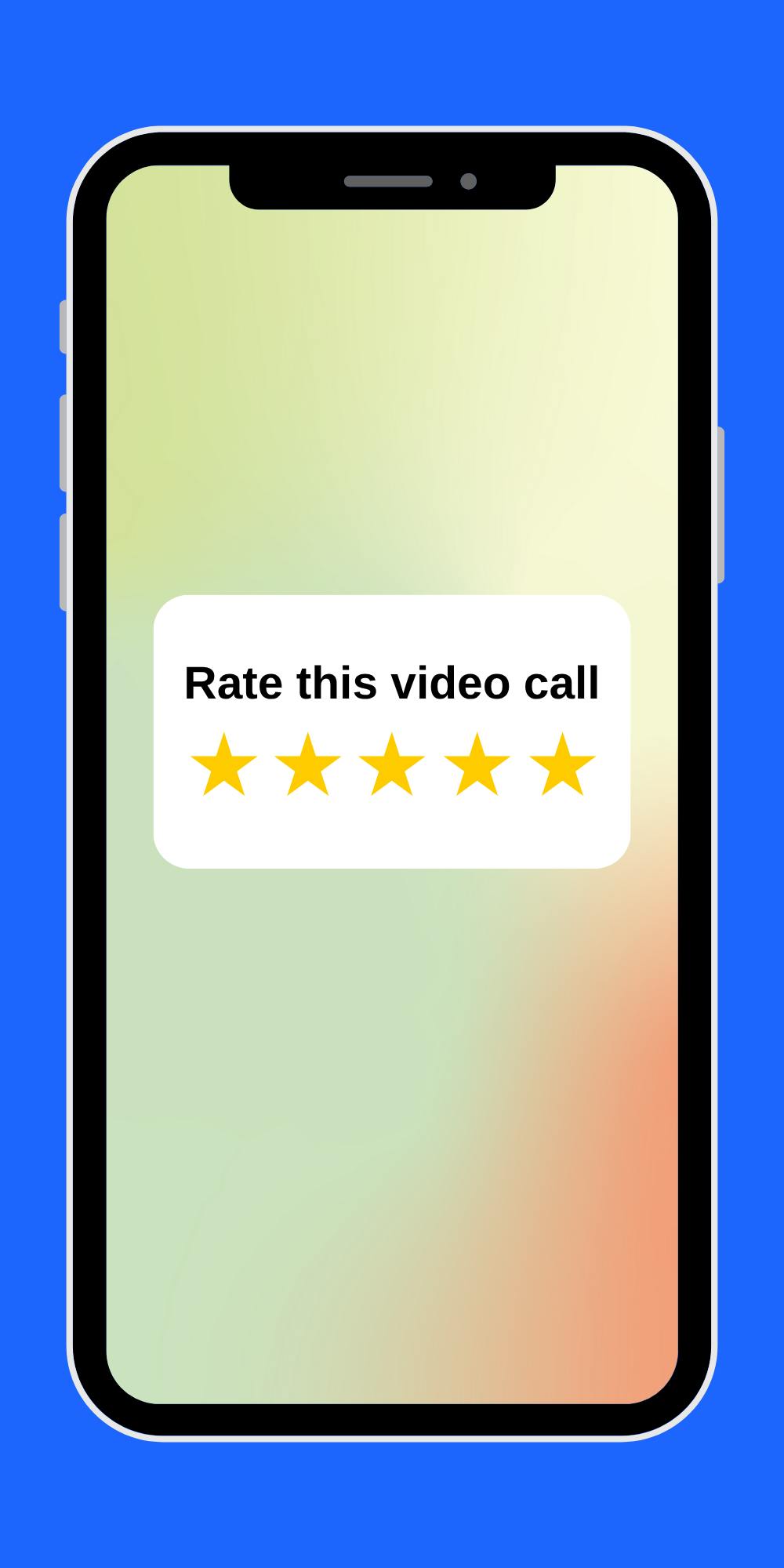
Best Practices for Effective In-App Notifications
Drive Users to the "Aha" Moment
Guide users toward the key action that shows your app's core value, like sending a message, joining a call, or creating a project. You can use contextual cues such as tooltips, banners, or modals to surface this moment naturally in their workflow.
Example: "Send your first message to unlock chat reactions."
This kind of prompt encourages hands-on exploration and reinforces the benefit of continued engagement.
A/B Test Your Messaging
Small tweaks can have a big impact. Test variations in timing (first session vs. third), placement (top banner vs. inline), copy (casual vs. professional tone), and call-to-action phrasing.
Example: Stream's APIs and webhook support let you customize delivery logic and run experiments across user segments, so you can optimize for outcomes like feature adoption, conversion, or retention.
Personalize the Experience
Generic notifications are often ignored. To tailor content and timing, try using metadata from Stream's user objects, like role, location, usage patterns, or past actions.
Example: A prompt for team collaboration tools could appear only for admins who've invited fewer than three teammates.
Focus on Value
Notifications should always serve the user. Whether it's highlighting a new feature, preventing a missed step, or offering support, the goal is to reduce friction or encourage new actions.
Ask yourself: Is this message directly helping the user do something more effectively? If not, consider reworking or omitting it.
Example: "Start your first group call to explore our new whiteboard tool." → This notification highlights a feature that adds tangible utility (real-time collaboration) and encourages task completion (starting a call).
Should You Build or Buy?
When it comes to building versus buying, creating a custom notifications system in-house gives your team full control over the experience, but it also comes with complexity.
You'll need to account for:
- Managing cross-platform UI
- Trigger logic and timing
- Analytics and experimentation
- Preference management
- Maintenance across product versions
- Hidden costs
These demands can quickly grow into a full-time engineering effort, especially if your team supports multiple surfaces like mobile, web, and desktop.
On the other hand, using a platform like Stream can accelerate development and reduce overhead.
How Stream Powers In-App Notifications
SDKs and APIs simplify the implementation of in-app notifications by providing ready-made tools that developers can integrate into their applications with minimal coding.
Stream's SDKs for Chat, Activity Feeds, and Video offer the building blocks to trigger and deliver notifications based on:
- User actions (e.g., posting a message, reacting to content)
- Feed updates (e.g., new followers, replies, or mentions)
- System events (e.g., moderation actions, livestream starts)
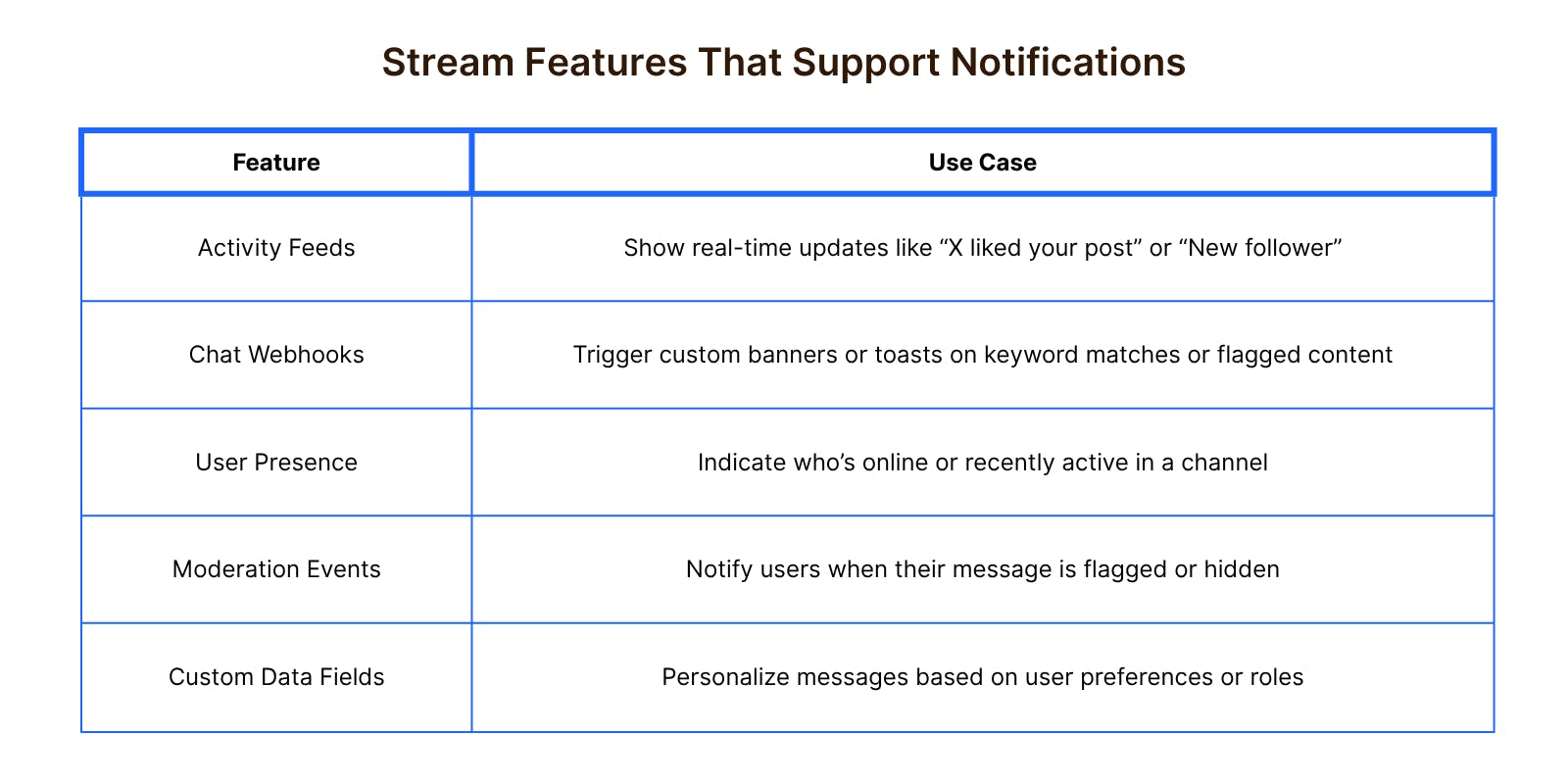
Drive Engagement With In-App Notifications
In-app notifications are a strategic way to guide, educate, and convert users within your product.
When thoughtfully implemented, they can reduce friction, highlight value, and create a more personalized and intuitive user experience.
If you're looking to streamline implementation, reduce engineering complexity, and maintain flexibility, Stream's APIs can help you design real-time notification experiences that evolve with your product and audience.
