Technology once reserved for broadcast journalism, televised concerts, and important sporting events is now available to all with a WiFi connection and a smartphone.
Live streaming, defined as the real-time transmission of events over the internet, grew exponentially in 2020. According to StreamElements and Arsenal.gg, the live streaming sector grew 99% from 2019 to 2020 (45% of this growth was between March and April 2020). “Now that many of the experiences we used to enjoy in person have moved to live streaming — Zoom lectures, Twitch concerts, and fully virtual book launches — the platforms have become a culturally important space in the mainstream. It’s meant that more people are watching live streamed programming than ever,” writes Bijan Stephen in The Verge. Twitch, the most popular live streaming platform, supports 1.79 billion watch hours per month.
Live streaming is a key way viewers can experience events without physically being there, and tickets are often free or priced lower than in-person events, as the cost to host live streamed concerts, webinars, interviews, parties, and more is markedly lower without venue rental, food and drinks, and insurance. Brands use live streaming to interact with their core customer base on a deeper level, and to establish relationships with potential customers.
For “streamers” (people who frequently live stream or do so as a career), hosting content on platforms such as Twitch or Youtube can be lucrative as a result of sponsorships, subscriptions, private ticket sales, donations, and more.
There are myriad platforms to create your own live stream event (including building your own live stream). This guide offers tips and tricks to create a high-quality live stream event, and outlines the many technology options available so you can host the best live stream for your unique use case.
Level Up Your Live Stream Hardware
You likely already have all of the tools you require to create a simple live stream in your pocket: your WiFi- or service-connected smartphone. Your phone probably contains a video camera and a microphone, and access to basic live streaming platforms (such as Instagram or Facebook). However, by investing in more sophisticated live stream tools, viewers will experience an improved live stream event.
Live Stream Tools
Webcam or video camera. The built-in camera on your computer or phone may suffice for basic live streams. But if you desire a higher-resolution video, invest in an external webcam or video camera.
If you are live streaming content while not sitting at a computer (such as filming a concert), you likely require an external video camera for improved quality.
Microphone. Whether it be a simple clip-on lavalier microphone or a high-tech desktop option, voice amplification will help live stream viewers hear you loud and clear.
Tripod. Shaky video feed be-gone! Suitable for either your iPhone camera or a hi-res video camera, a stable video feed lends live stream events a high-quality feel.
Encoder. Encoders translate large video/audio content into readable files for live streaming tools. They are essential if you are using an external camera to gather video content. Encoders are available as both software and hardware, with hardware encoders typically being more stable with speedier buffer times.
High-speed internet. There is nothing more frustrating when live streaming than a spotty internet connection, which skewers the quality of your live stream. If you regularly experience slow download/upload times, contact your internet provider for an upgrade before your event begins.
An LED light ring. Planning to spend a lot of time in front of the camera? Consider investing in a ring light that mounts behind your webcam or video camera — especially if your computer or camera is located in a dark room with no natural light. Optimal lighting is key to making you look good — and your presentation more engaging.
Essential Live-Stream Features
There are many platforms that enable live streaming, but all optimal live stream solutions have the following crucial features:
Video and audio. A video and audio feed is required for live stream events. In most cases, functionality should include a video chat feature, which allows live stream hosts to communicate publically with their guests and viewers interacting at home. The best live stream options can support a blend of live streamed and recorded video content for a polished feel.
Chat. Unlike in in-person events, where attendees typically have minimal interaction with performers and expert presenters, live streaming affords attendees the opportunity to communicate with nearly everyone participating in the event. In-app messaging is the vehicle for such communication, and it drives deep attendee engagement.
Certain chat features are vital in live streams. Chat moderation ensures live streaming communities are welcoming to all. Block lists, assigned moderators, slow mode, and throttling for high-volume live streams are also features that improve the chat experience.
It’s a good idea for in-app messaging to support expected features such as gifs, emoticons, reactions and threads to add dimension to conversations, and keep discussions on-topic and organized. (Sign up for Stream’s free 28-day Chat Trial to see how chat can boost live stream engagement.)
Recording. The ability to record live streams lends longevity to live stream events, allowing those who can not view it live to view it later. For example, during Andrea Bocelli’s “Music For Hope” Youtube live stream performance in April 2020, there were a record 2.8 million concurrent viewers in one half-hour period. Thanks to Youtube’s live stream recording feature, 42 million people have now viewed the performance.
Recording functionality expands the audience of live stream events.
Reporting and analytics. For business use cases such as webinars or training workshops, understanding who views your content is vital for tracking leads and augmenting new client relationships. If events are designed to generate revenue, sponsorships are often dictated by viewership data.
Many seasoned live stream organizers also track attendee engagement by analyzing chat messages sent during the event.
Intuitive design. Viewers mustn’t fumble with clunky technology to experience live stream content. Intuitive design, and people-centered UI/UX enables attendees to easily login, and start interacting with content and community immediately.
How to Set Up a Youtube Live Event

Owned by Google, Youtube is a popular platform with 30 million daily active users. Youtube is the second-most visited website on the internet, which means most Youtube Live attendees have used Youtube before. This is a boon for user experience, because viewers are experienced with the platform, reducing onboarding friction.
- If you don’t have one already, sign up for a Youtube Live account (you may need a Google account as well). Verify your Youtube account via your phone number (this process may take up to 24 hours). Once verified, you can go live instantly.
- When do you want your live stream to occur? Choose whether you would like to start live streaming right away, or if you want to schedule your stream — a good idea for live stream events.
- A built-in webcam is the easiest way to start live streaming because additional software is not required. If you are using an external video camera to capture content, encoding software or hardware is needed.
- Schedule your live stream by setting a date, time and title, and indicate whether your stream is public, private, or unlisted (in which anyone with the link can view your event). Choose which category your live stream fits best in, and add a thumbnail image that represents your live stream event topic.
How to Set Up a Facebook Live Event

The following tutorial walks through how to host a Facebook Live event on a desktop. Notable Facebook Live features include comment moderation, analytics, polls, questions, and simple graphics.
- At the top of your Facebook feed, under the “What’s on your mind?” prompt, click on Live Video. You will be directed to Facebook’s Live Producer page.
- Choose how you want to set up your live stream. Options include using a stream key, a camera or a software encoder. If you are using your built-in webcam, choose Use Camera.
- The Facebook Live dashboard is your control panel for Live Events. To Schedule a live stream, click on Schedule Live Video Event. From here, users can schedule the date and time the live stream will occur, invite friends, post on timelines, and manage settings. For example, you can choose whether viewers can rewind a live stream to see what they missed, or turn on auto-generated live stream captions.
- In the scheduling dashboard, you will also find a specific live stream url to include in marketing campaigns.
How to Set Up an Instagram Live Stream

With over 1 billion monthly active users, Instagram is a prime way to communicate with audiences, widen brand awareness, or simply connect with your followers. Live streaming on Instagram Live is simple using a mobile device, and the following tutorial is for mobile streaming. Features include viewer commenting, emoticons and reactions, sharing, and question queries.
- Open your Instagram Feed and swipe right to view the dashboard. At the bottom of the screen, scroll through content types and choose Live.
- Using the buttons on the left side of the screen, add a title to your live stream, or choose a charity if your live stream is intended to raise funds. In the settings indicator on the upper left-hand corner, customize who can view your live stream, how you would like to save the live stream, and who can interact with your content.
- Press the circle at the bottom center of the screen to start a live stream.
How to Set Up a Twitch Live Stream
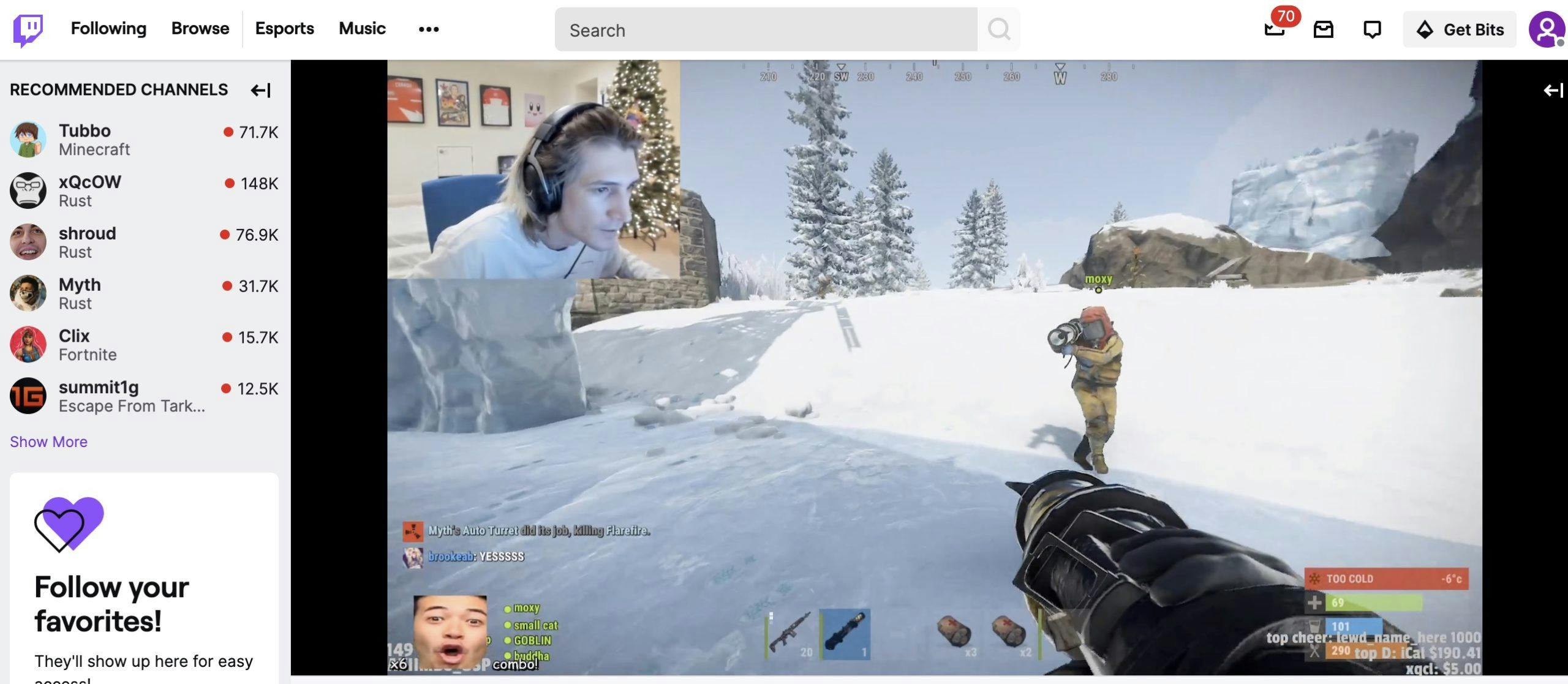
At 3.8 million streamers and 15 million unique monthly users, live streaming on Twitch is an optimal way to engage a wide, global audience. Twitch’s core user base skews 80% male, and is very popular with gaming communities. Twitch is an optimal platform for repeat live streams, rather than one-off virtual events.
- Create a Twitch account by making a username and password.
- Click on your profile icon and choose Channel from the dropdown menu. This reveals your Twitch live streaming dashboard that will appear under your live stream. Complete your channel profile with information about you or your organization, live stream schedule, social links, and past videos. Access your live stream in-platform chat from this channel page as well.
- Head to the Creator Dashboard and follow Twitch’s prompts to download required streaming software such as Twitch Studio, Twitch’s software designed for new streamers.
How to Set Up a Microsoft Stream Live Event

Microsoft Stream is an ideal platform for business-focused live streams such as webinars, corporate trainings, company-wide meetings and more. Microsoft Stream can host 10,000+ participants, and features include speech-to-text transcription, auto-generated closed captions, face detection features, and more. Microsoft Stream features an intuitive video library to house video content in one place.
- Create a Microsoft Stream account.
- In Microsoft Stream’s portal, select Create, and then select Live Event.
- Add a name, description, and event time to your scheduled live stream. Upload a thumbnail and poster image to your event, and adjust permissions and language settings.
- After you save your live stream event, configure your encoder to help your external video camera translate video/audio into a usable RTMP (real-time messaging protocol) stream that doesn’t reduce video quality.
What to Consider if Building a Custom Live Stream Solution

It’s important to understand the basic components of live streaming. The first step to live streaming is video and audio capture, which occurs through a built-in webcam or a video camera. If you are using a video camera, an encoder (available as hardware or software) compresses audio, video and metadata. Encoders typically compress large video files into a codec such as H.264.
Then, the encoded video file is transferred to a media server typically via a real-time messaging protocol (RTMP). (Other protocols are available, but RTMP is the popular method.) Media servers transcode video files into new codecs, and adjust resolution size and bitrate speeds to play on any desired device optimally. A content delivery network (CDN), a globally distributed network of high-speed web servers, lends to low-latency viewing, and the end-user views live stream video in real time.
Creating a custom live stream app from scratch is complex. Leveraging live video and live messaging APIs and SDKs to simplify your live stream build and reduce maintenance requirements on the backend is smart. Choose a live stream platform with features that work best for your unique needs. Top features include a scalable live stream API, transcoding, smart adaptive bitrate (ABR) to improve the viewing experience, and more. Also seek streaming features such as thumbnails, playback policy management, subtitles/closed captions, and video analytics.
Live streaming features such as live chat are essential. Stream’s Chat API encourages viewer engagement with your content, and provides personalized live stream chat features such as block lists, moderation, throttling and slow mode. (Follow live stream chat UX best practices to encourage deeper viewer connections.)
Finally, live stream analytics and reporting will reveal who is watching your live stream, how viewers are interacting with content (pro tip: analyze the live stream chat to understand engagement), and help monetize live streams.

