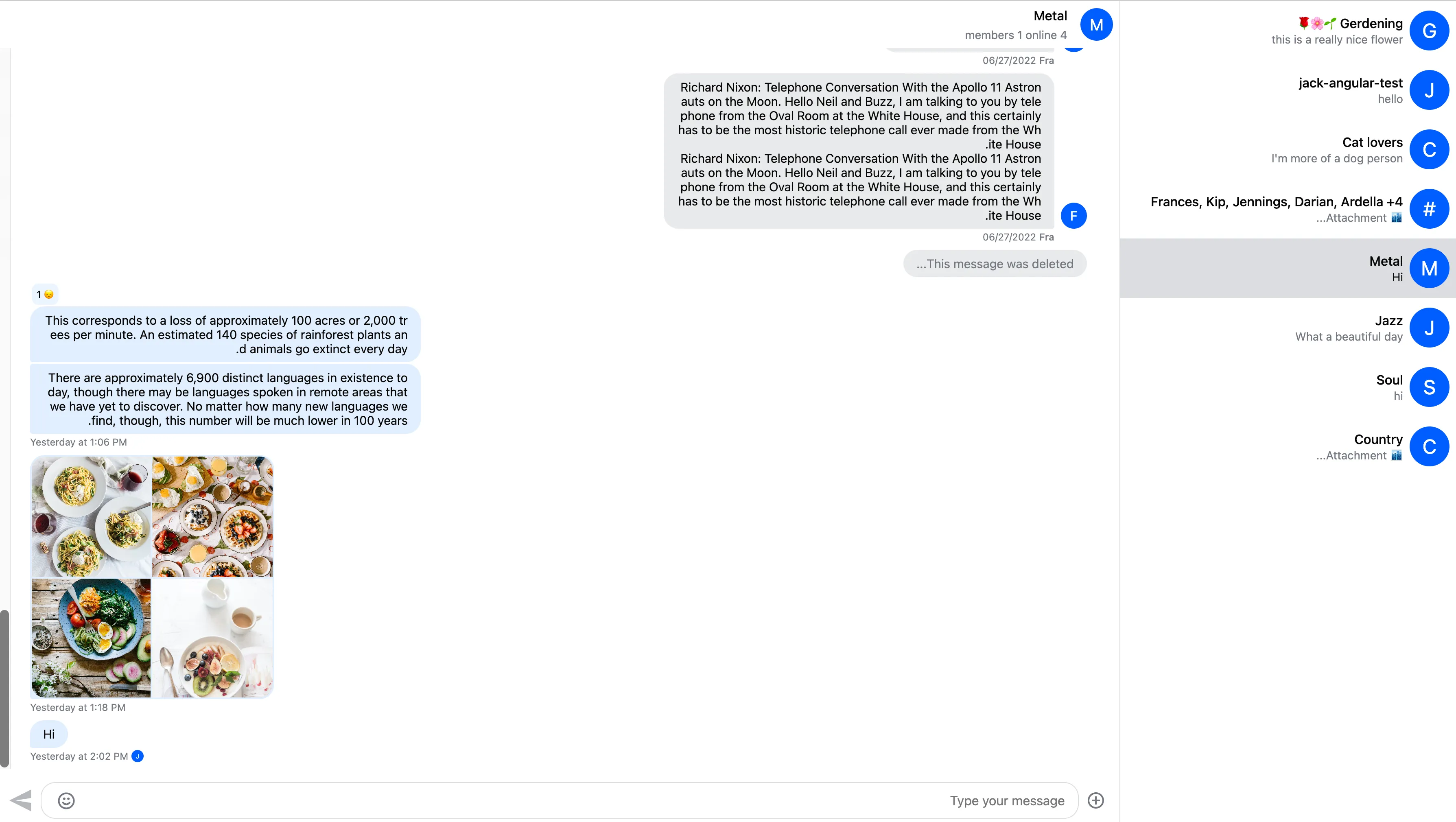@import "stream-chat-react/dist/scss/v2/index.scss" layer(stream);Introduction
The SDK provides default CSS, which can be overridden by the integrators.
Importing the stylesheet
@import "stream-chat-react/dist/css/v2/index.css" layer(stream);Note that the most of the examples in this documentation make use of the CSS layers API, read more about why in CSS overrides section.
Customization
Our theming system has various customization options allowing for both smaller and large-scale UI changes. This document guides you through the different customization options.
CSS variables
CSS variables are the easiest way to customize the theme. The variables are organized into two scopes:
- global
- component
Global variables
You can use global variables to apply changes to the whole chat UI (as opposed to changing the design of individual components).
The full list of global variables can be found in our global variables guide.
Here is the default chat UI:
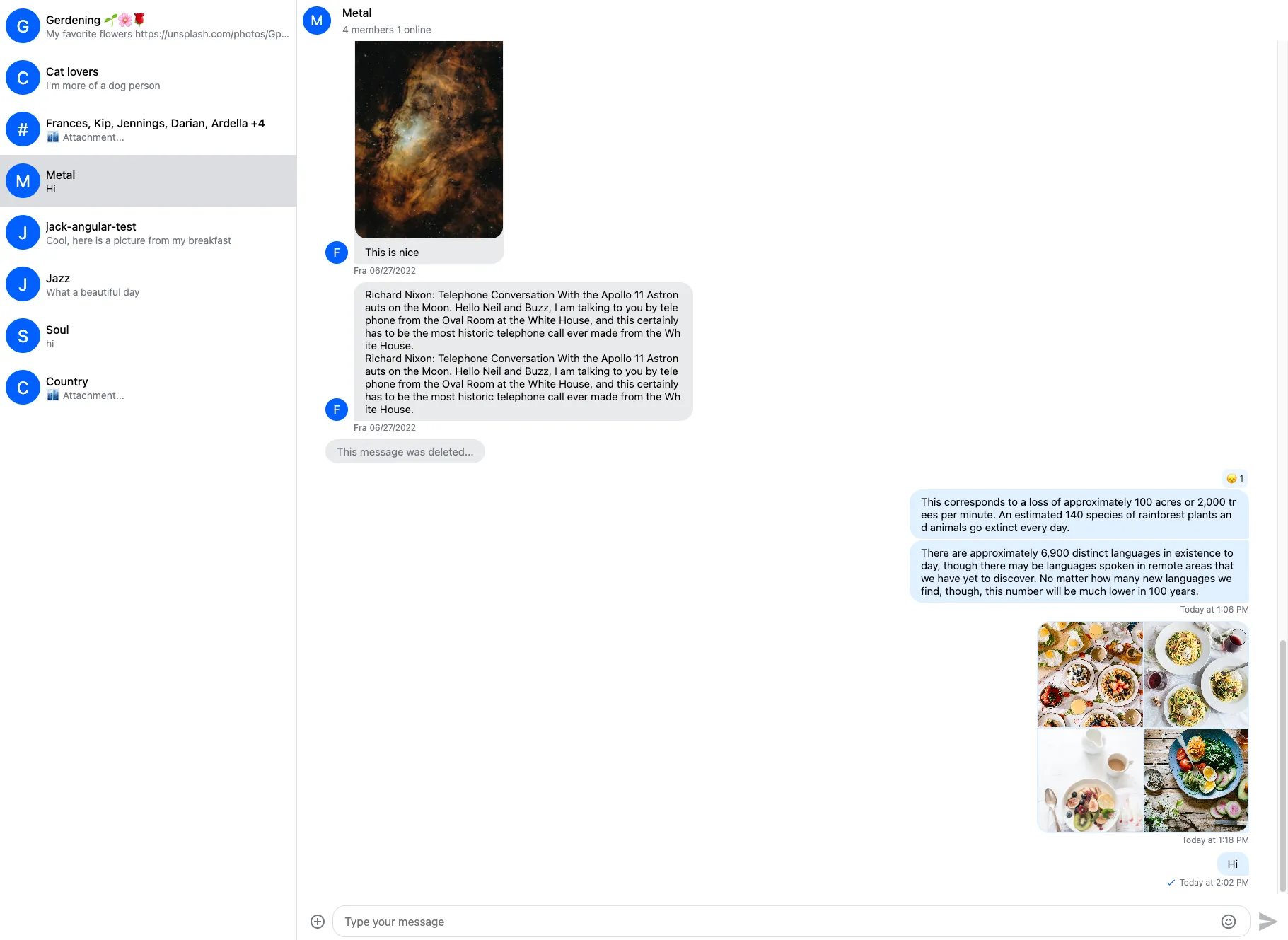
Here is how you can customize global variables:
@layer stream, stream-overrides;
@import "stream-chat-react/dist/scss/v2/index.scss" layer(stream);@layer stream-overrides {
.str-chat {
--str-chat__primary-color: #009688;
--str-chat__active-primary-color: #004d40;
--str-chat__surface-color: #f5f5f5;
--str-chat__secondary-surface-color: #fafafa;
--str-chat__primary-surface-color: #e0f2f1;
--str-chat__primary-surface-color-low-emphasis: #edf7f7;
--str-chat__border-radius-circle: 6px;
}
}Here is the result:
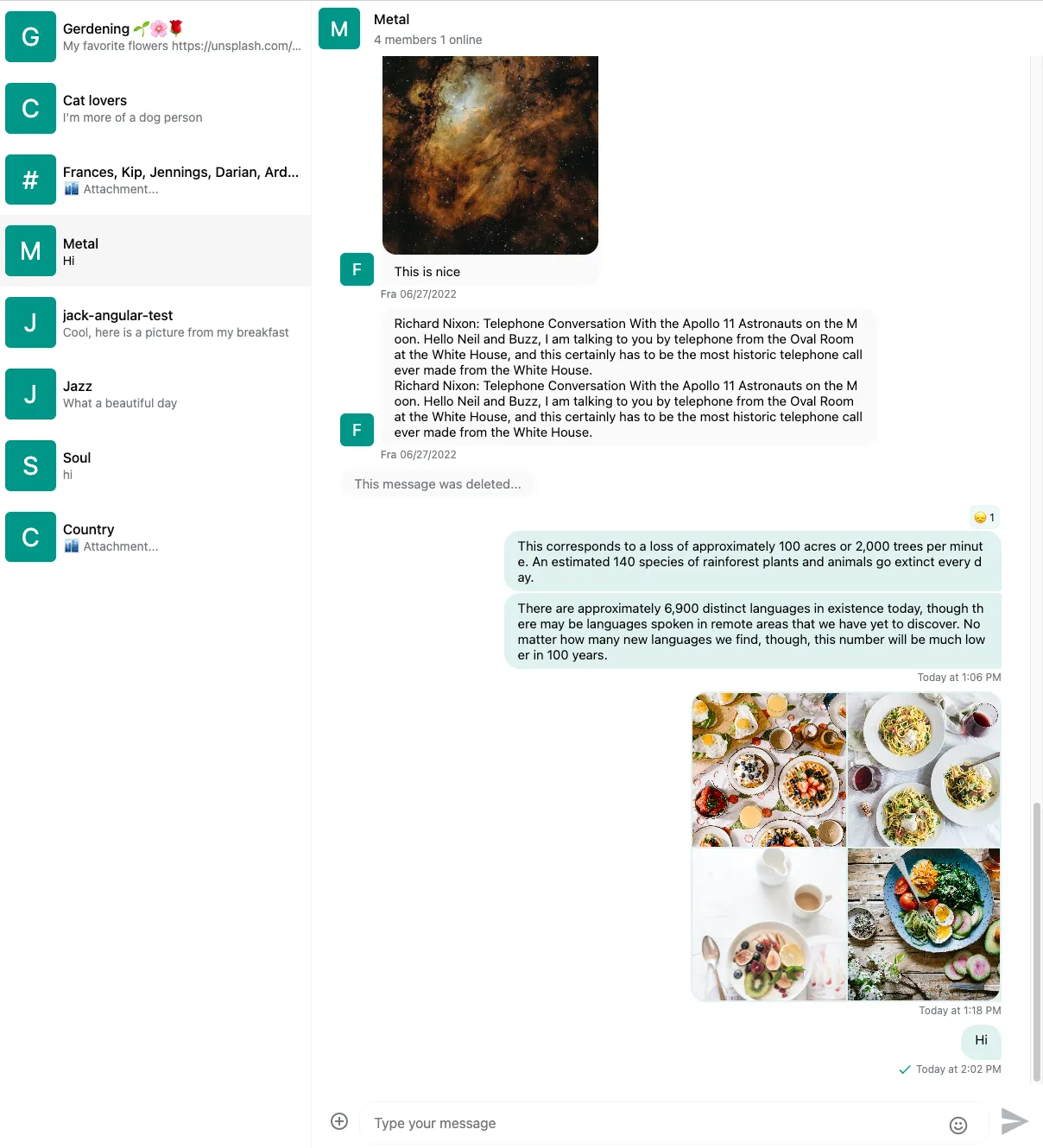
The str-chat class is applied to the ChannelList and Channel components, all CSS variables are declared on this level.
Component variables
You can use component layer variables to change the design of individual components. The full list of component variables can be found in our component variables guide.
In the above example we set the avatar background color by setting the --str-chat__primary-color variable which also sets the color of other UI elements. If we want to change the background color only for the avatar component we can use the --str-chat__avatar-background-color variable:
@layer stream-overrides {
.str-chat {
--str-chat__primary-color: #009688;
--str-chat__active-primary-color: #004d40;
--str-chat__surface-color: #f5f5f5;
--str-chat__secondary-surface-color: #fafafa;
--str-chat__primary-surface-color: #e0f2f1;
--str-chat__primary-surface-color-low-emphasis: #edf7f7;
--str-chat__border-radius-circle: 6px;
--str-chat__avatar-background-color: #bf360c; // Only changes the background color of the avatar component
}
}Here is the result:
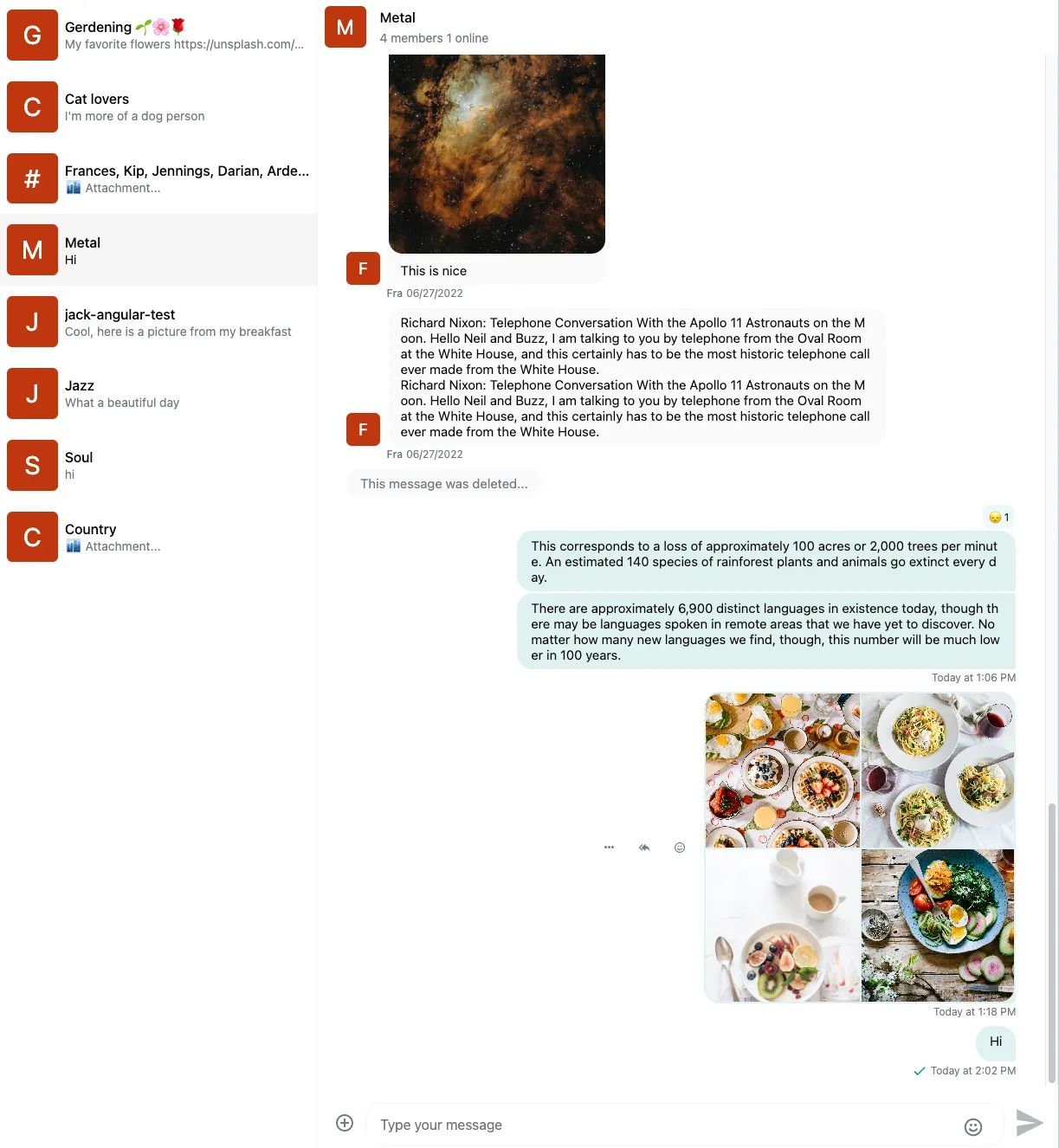
Component variables don’t inherit. Let’s see an example of this.
Here is the message component without custom color:
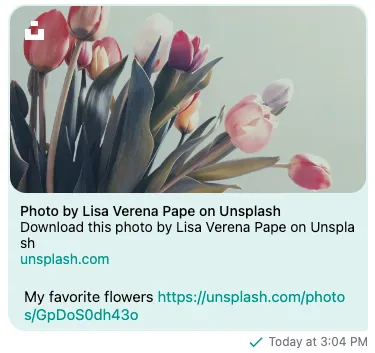
Setting custom text color inside message bubble:
@layer stream-overrides {
.str-chat {
--str-chat__primary-color: #009688;
--str-chat__active-primary-color: #004d40;
--str-chat__surface-color: #f5f5f5;
--str-chat__secondary-surface-color: #fafafa;
--str-chat__primary-surface-color: #e0f2f1;
--str-chat__primary-surface-color-low-emphasis: #edf7f7;
--str-chat__border-radius-circle: 6px;
--str-chat__avatar-background-color: #bf360c;
--str-chat__message-bubble-color: #00695c; // Custom text color only for the message bubble
}
}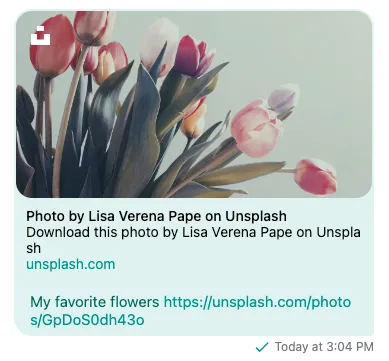
We can see that setting the text color of the message bubble won’t change the color of the link attachments.
To solve this we also have to set the text color for the link attachment component:
@layer stream-overrides {
.str-chat {
--str-chat__primary-color: #009688;
--str-chat__active-primary-color: #004d40;
--str-chat__surface-color: #f5f5f5;
--str-chat__secondary-surface-color: #fafafa;
--str-chat__primary-surface-color: #e0f2f1;
--str-chat__primary-surface-color-low-emphasis: #edf7f7;
--str-chat__border-radius-circle: 6px;
--str-chat__avatar-background-color: #bf360c;
--str-chat__message-bubble-color: #00695c;
--str-chat__card-attachment-color: #00695c; // Setting text color of link attachments
}
}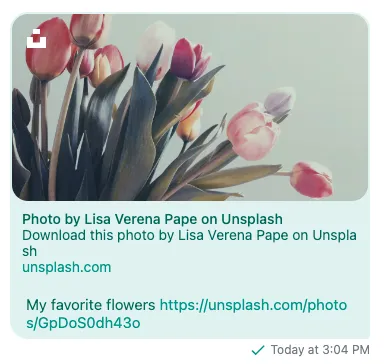
CSS overrides
If you’d like to add customizations that are not supported by CSS variables, you can override parts of the default CSS. For that - we highly recommend using layers CSS API declaring your Stream CSS overrides as “higher priority” (ordering your “stream-overrides” layer after “stream” layer). This way your custom selectors can be less specific than selectors defined in “stream” layer which makes defining and testing your overrides much easier. The import order also does not matter as long as the layer order is defined first.
ReactionsList Placement Example
To change the placement of the ReactionsList (from top to bottom of the message) without layers you’d have to define your selectors like this:
@import "stream-chat-react/dist/scss/v2/index.scss";
.str-chat__message,
.str-chat__quoted-message-preview {
.str-chat__message-inner {
grid-template-areas:
"message-bubble options"
"reactions reactions";
}
&.str-chat__message--me .str-chat__message-inner {
grid-template-areas:
"reminder reminder"
"options message-bubble"
"reactions reactions";
}
}With layers the override becomes a bit simpler and easier to read:
@layer stream, stream-overrides;
@import "stream-chat-react/dist/scss/v2/index.scss" layer(stream);
// you can define overrides in a separate file and import them into a layer
@layer stream-overrides {
// apply default for all messages
.str-chat__message-inner {
grid-template-areas:
"message-bubble options"
"reactions reactions";
}
// for messages sent by the current user
.str-chat__message--me .str-chat__message-inner {
grid-template-areas:
"reminder reminder"
"options message-bubble"
"reactions reactions";
}
}While this specific example might not be the most complex you might encounter cases where you’ll find yourself having to use !important flag and your stylesheet with overrides becomes convoluted, hard to read and even harder to maintain.
If you’re using SCSS it’s also possible to import component stylesheets separately (instead of our whole bundled stylesheet) and attach them all to the same “stream” layer:
@layer stream, stream-overrides;
// Use default theme for channel list and channel preview components
@import "stream-chat-react/dist/scss/v2/ChannelList/ChannelList-layout.scss"
layer(stream);
@import "stream-chat-react/dist/scss/v2/ChannelList/ChannelList-theme.scss"
layer(stream);
@import "stream-chat-react/dist/scss/v2/ChannelPreview/ChannelPreview-layout.scss"
layer(stream);
@import "stream-chat-react/dist/scss/v2/ChannelPreview/ChannelPreview-theme.scss"
layer(stream);@layer stream-overrides {
.str-chat__avatar {
// Custom CSS for avatar component
}
}Apply your own look and feel
If you want to create a truly custom look and feel, it can be exhausting to override the default styling. In that case, it’s possible only to apply layout rules from the default theme.
Here is how you can import the layout stylesheet:
@import "stream-chat-react/dist/scss/v2/index.layout.scss" layer(stream);@import "stream-chat-react/dist/css/v2/index.layout.css" layer(stream);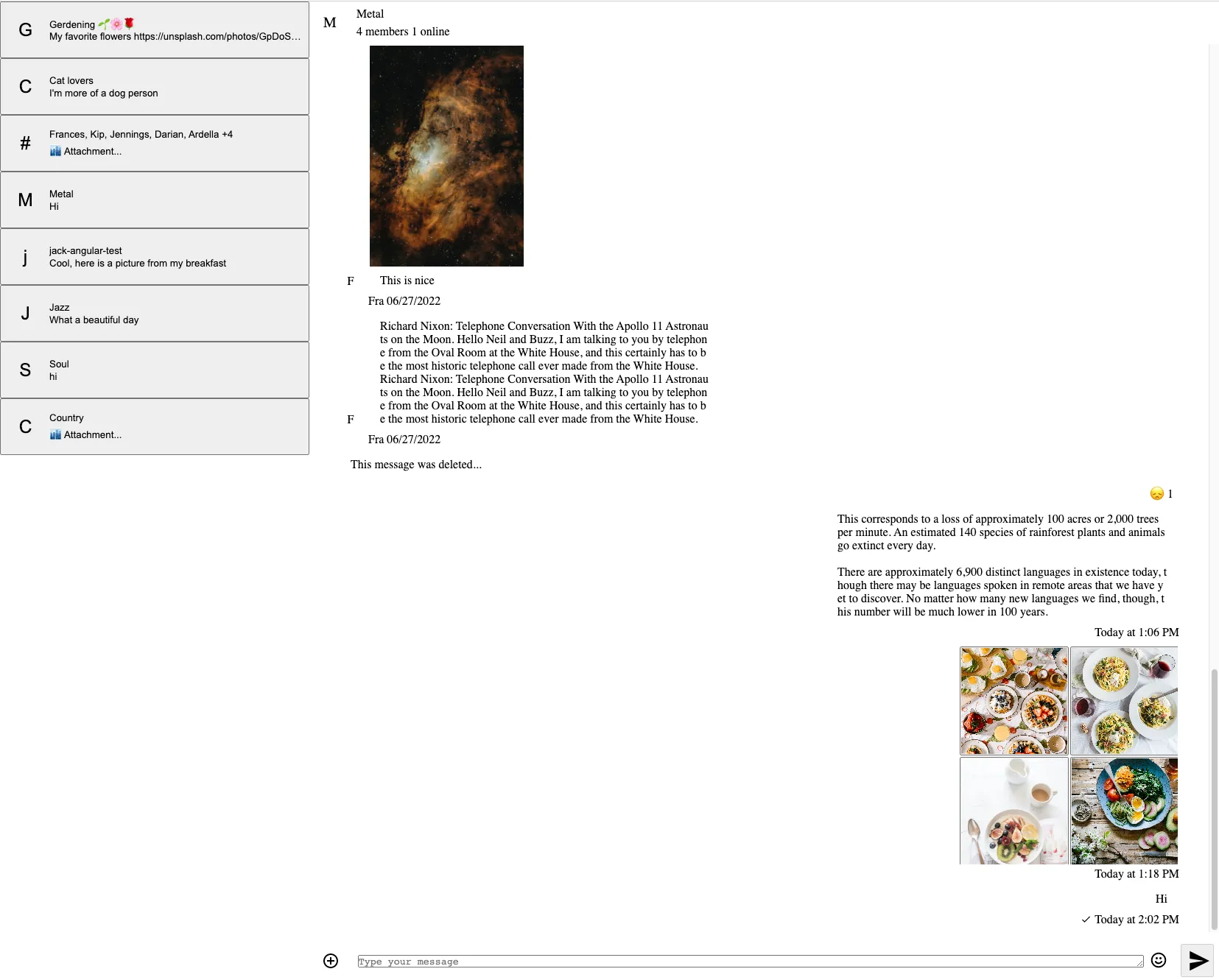
The result will be a minimalistic UI without
- coloring
- fonts
- borders
- shadows
Please note that if you’re only using the layout rules, you can only use the layout CSS variables.
Dark and light themes
The default theme has dark and light variants.
Here is how you can switch between the different themes:
<Chat client={client} theme="str-chat__theme-dark">
{/* ... */}
</Chat>or only to a specific component (Channel or/and ChannelList):
Using the customClasses approach for either of the components will override default class names. Don’t forget to add those to your theme class names (as defined in the snippet) for the styling to work properly.
<Chat
client={client}
customClasses={{
channelList: "str-chat__theme-dark str-chat__channel-list",
channel: "str-chat__theme-light str-chat__channel",
}}
>
{/* ... */}
</Chat>Here is what the dark theme looks like:
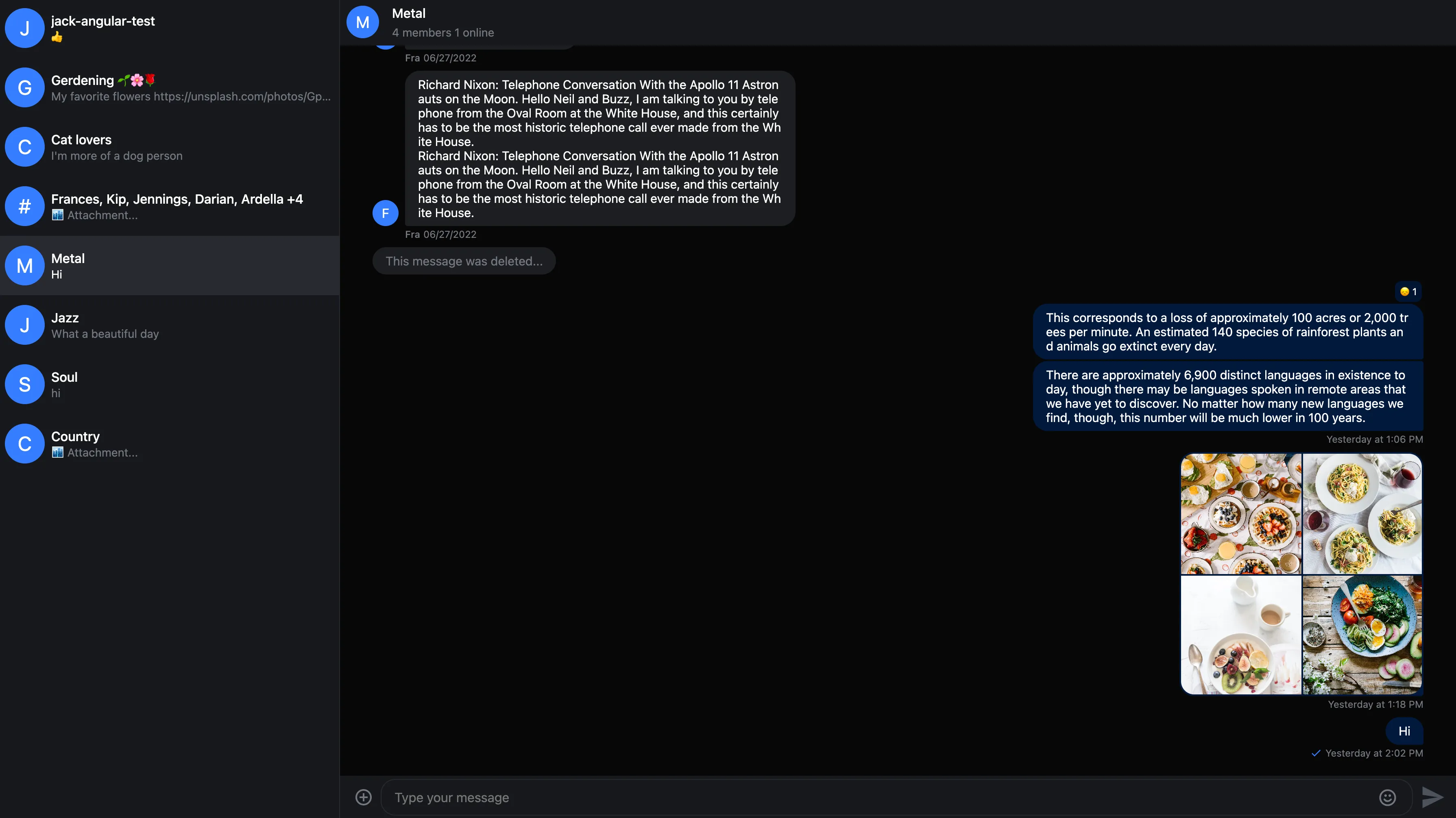
The str-chat__theme-dark/str-chat__theme-light class is applied to the ChannelList and Channel components, these classes are responsible for switching between the dark and light theme color combinations.
Here is how you can provide different color configurations for the dark and light themes:
@layer stream, stream-overrides;
@import "stream-chat-react/dist/scss/v2/index.scss" layer(stream);@layer stream-overrides {
.str-chat {
--str-chat__border-radius-circle: 6px;
}
.str-chat__theme-light {
--str-chat__primary-color: #009688;
--str-chat__active-primary-color: #004d40;
--str-chat__surface-color: #f5f5f5;
--str-chat__secondary-surface-color: #fafafa;
--str-chat__primary-surface-color: #e0f2f1;
--str-chat__primary-surface-color-low-emphasis: #edf7f7;
--str-chat__avatar-background-color: #bf360c;
}
.str-chat__theme-dark {
--str-chat__primary-color: #26a69a;
--str-chat__active-primary-color: #00796b;
--str-chat__surface-color: #424242;
--str-chat__secondary-surface-color: #212121;
--str-chat__primary-surface-color: #00695c;
--str-chat__primary-surface-color-low-emphasis: #004d40;
--str-chat__avatar-background-color: #ff7043;
}
}Here is the custom dark theme:
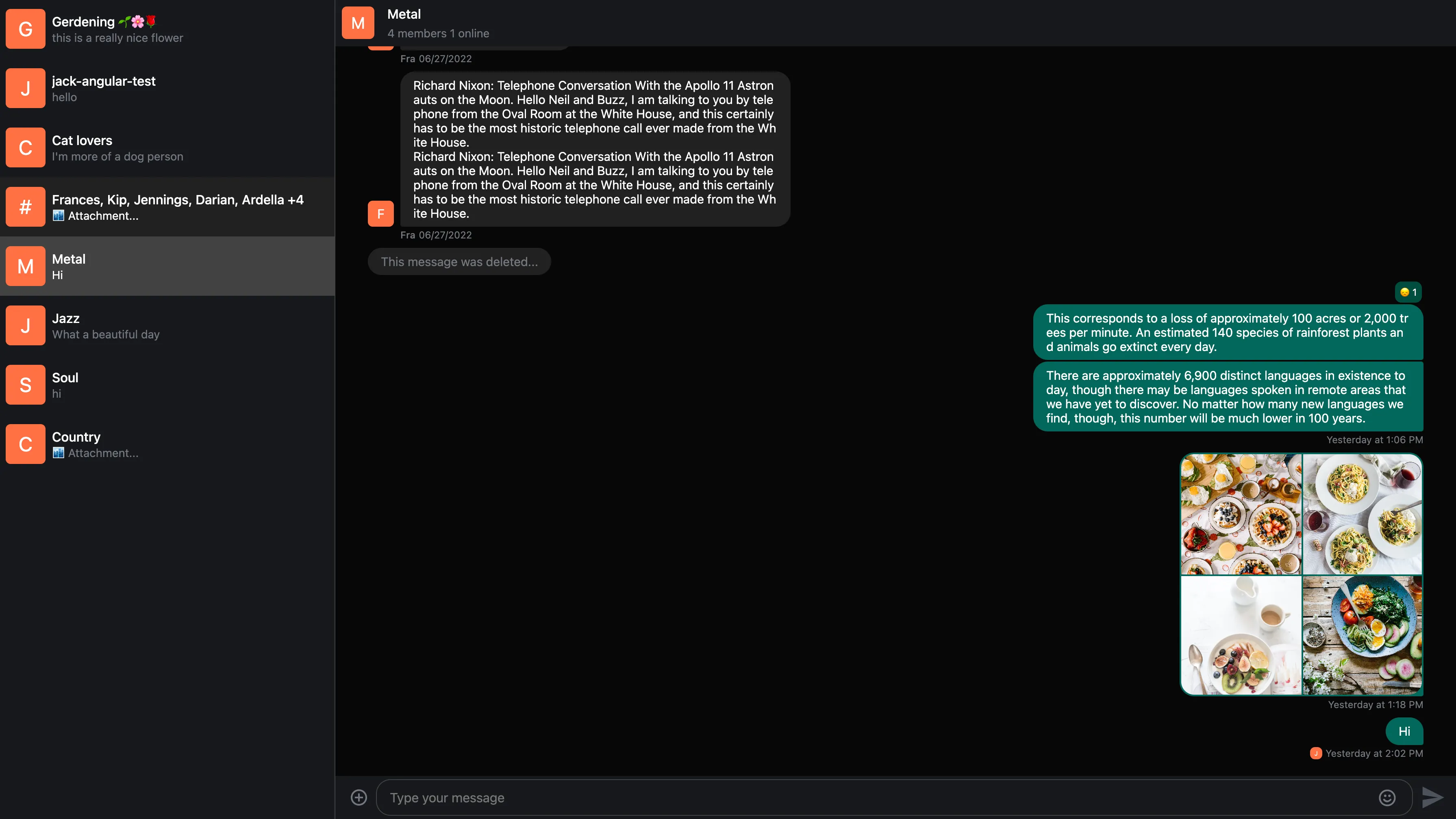
Creating your own theme
It’s possible to extend the existing themes with your own themes.
Here is an example creating ‘round’ and ‘square’ themes:
@layer stream, stream-overrides;
@import "stream-chat-react/dist/scss/v2/index.scss";@layer stream-overrides {
// Make sure to use the proper naming convention: str-chat__theme-<your theme>
.str-chat__theme-round {
// You can use the predefined theme and component layer variables
--str-chat__border-radius-circle: 999px;
}
.str-chat__theme-square {
--str-chat__border-radius-circle: 6px;
}
}<Chat client={client} theme="str-chat__theme-square">
{/* ... */}
</Chat>or only to a specific component (Channel or/and ChannelList):
Using the customClasses approach for either of the components will override default class names. Don’t forget to add those to your theme class names (as defined in the snippet) for the styling to work properly.
<Chat
client={client}
customClasses={{
channelList: "str-chat__theme-square str-chat__channel-list",
channel: "str-chat__theme-round str-chat__channel",
}}
>
{/* ... */}
</Chat>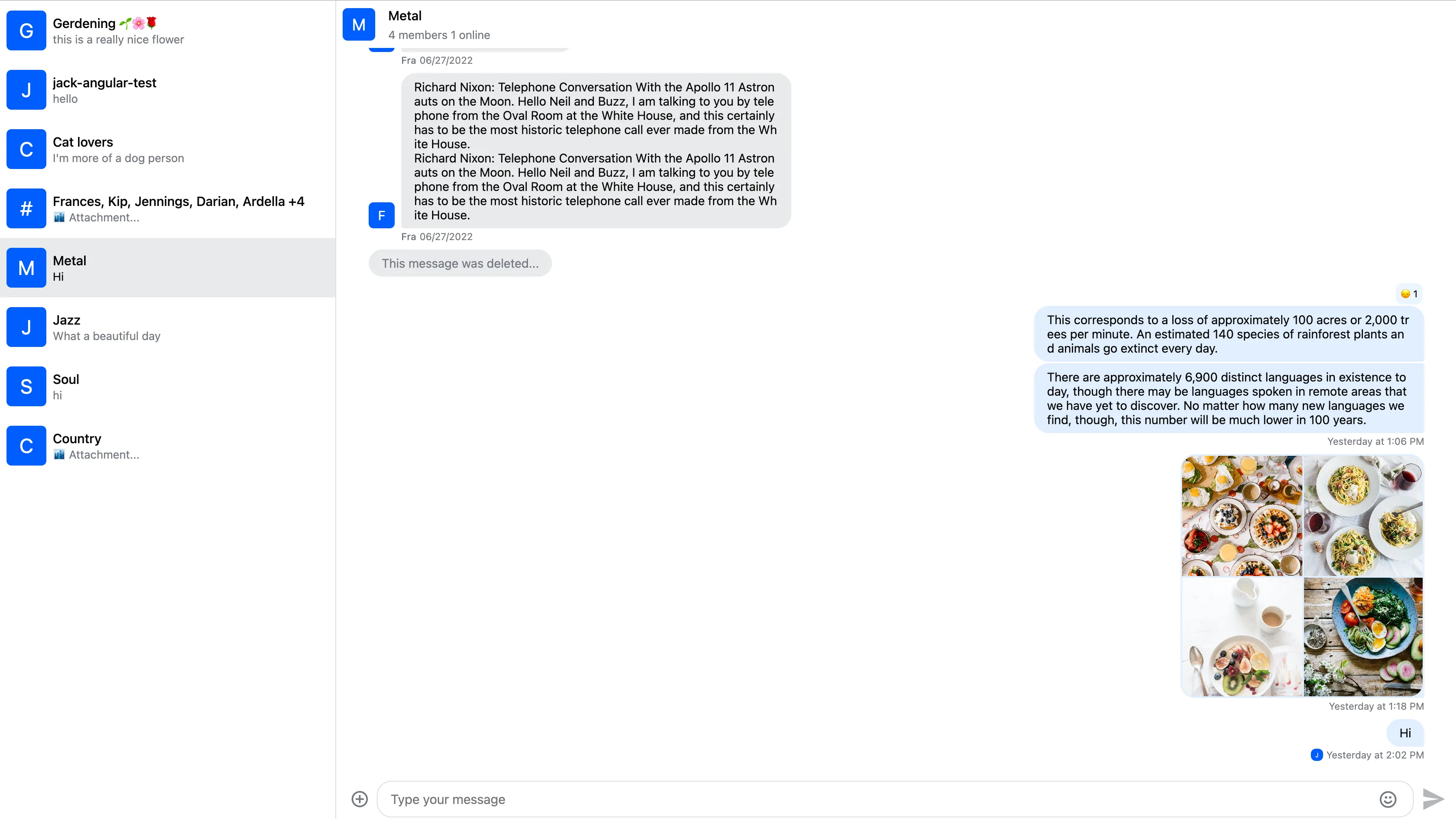
RTL support
The layout was built with RTL support in mind. You can use the RTL layout by providing the dir attribute in your HTML:
<html dir="rtl">
<!-- ... -->
</html>Here is the result: