import {
Call,
CallContent,
StreamCall,
} from "@stream-io/video-react-native-sdk";
const VideoCallUI = () => {
let call: Call;
// your logic to create a new call or get an existing call
return (
<StreamCall call={call}>
<CallContent />
</StreamCall>
);
};CallContent
The CallContent is the highest-level UI component that allows you to build your own call screen with full UI elements. So you don’t need to take care much about each feature that you need to build a video call screen with this component.
Basically what you can do with the CallContent is:
- A full call screen with multiple UI elements, such as the top view, participants grid, and control action buttons.
- Handles the state and actions of enabling and disabling camera, microphone, and speakerphone.
- Renders screen sharing.
- Display participant information, such as network quality, name, microphone states, and reactions.
- Renders video of the participant.
- Allows changing layout from
gridtospotlight.
Based on the call state, the CallContent provides a list or grid of participants, with their avatars and names, or a video if they’re publishing, with more information for each participant, like their connection quality, etc.
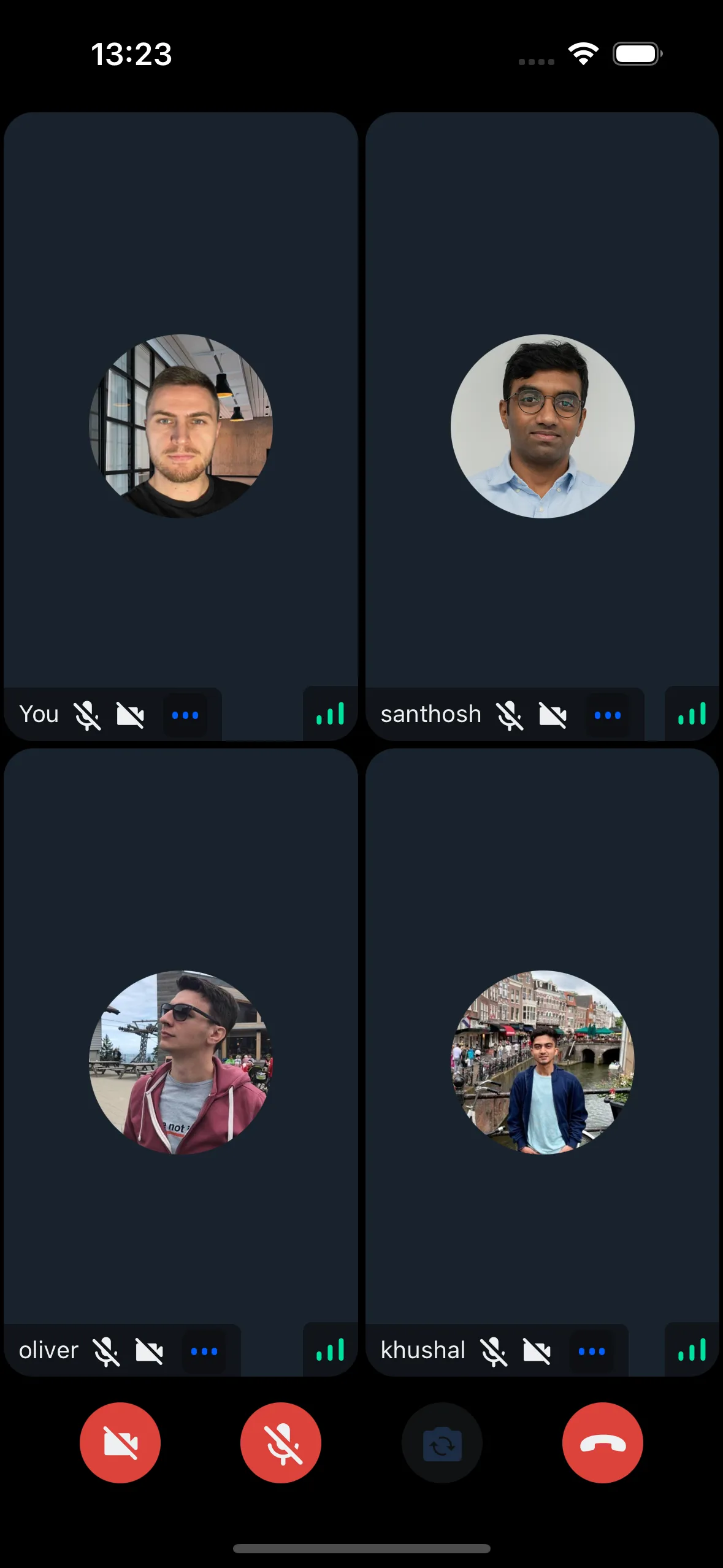
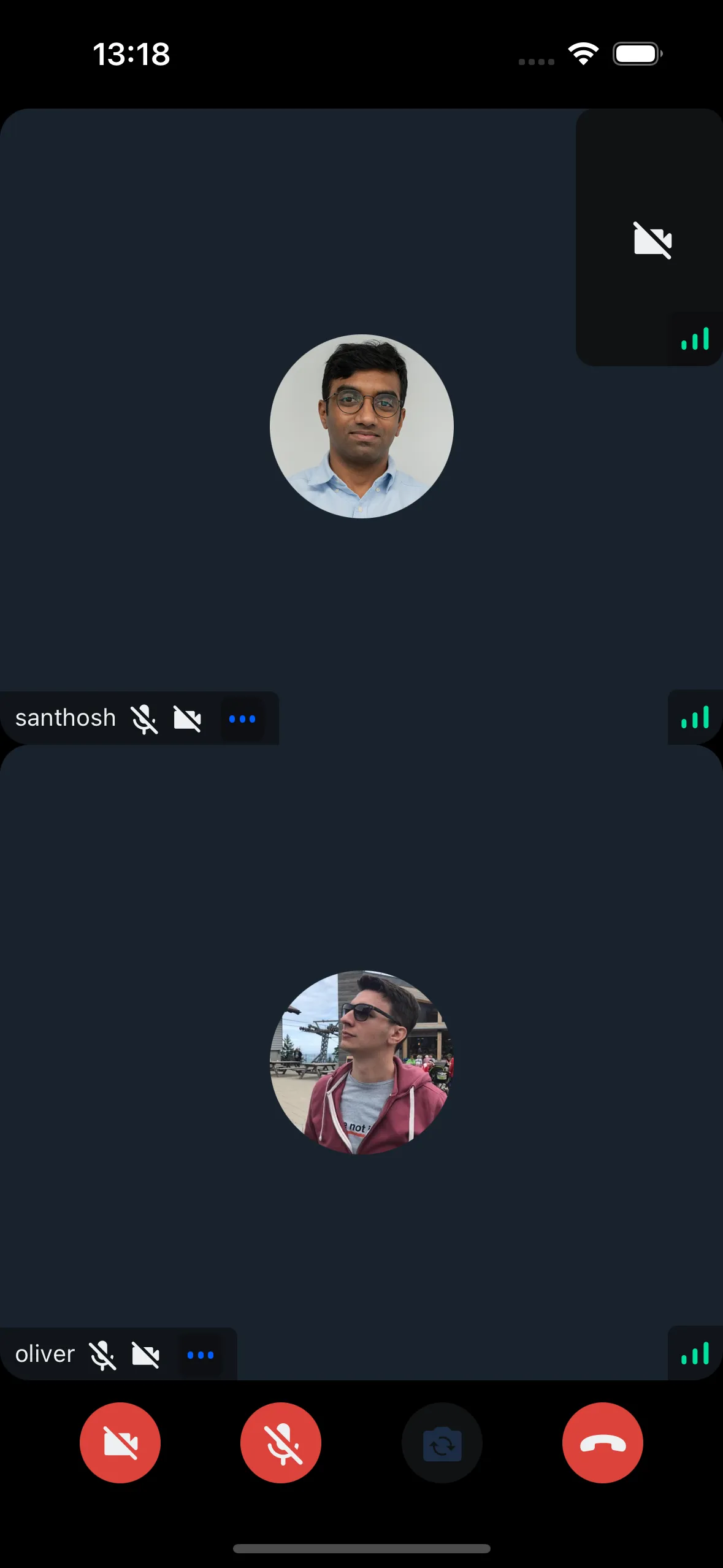
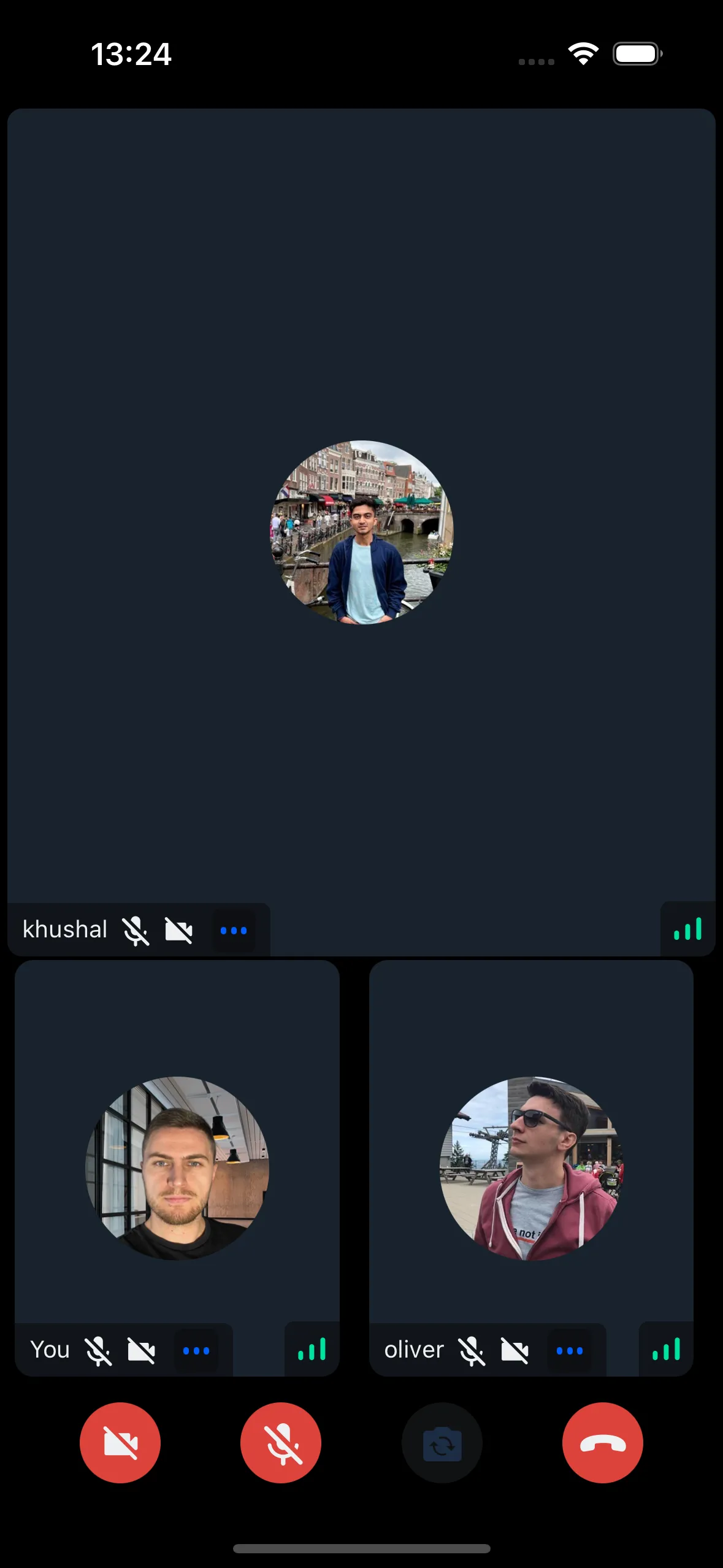
General usage
Let’s see how to show the CallContent UI:
Please ensure the CallContent component isn’t remounted during a call to avoid occasional audio loss.
We’re aware of this issue and working on a solution.
Props
layout
This switches the list between the grid and the spotlight mode.
| Type | Default Value |
|---|---|
grid | spotlight | grid |
When a screen is shared, the layout automatically changes to spotlight mode.
landscape
Applies the landscape mode styles to the component, if true.
| Type |
|---|
boolean | undefined |
onHangupCallHandler
Handler to be called when the call is left using the hangup call button in call controls.
| Type |
|---|
() => void | undefined |
supportedReactions
Reactions that are to be supported in the call. The following reactions are supported by default:
- 🤣 Rolling on the floor laughing
- 👍 like
- 👎 Dislike
- 🎉 fireworks
- 🙌 Raised hands
- ✋ Raised hand
| Type |
|---|
StreamReactionType & { icon: string }[] |
CallControls
Prop to customize the CallControls component.
| Type | Default Value |
|---|---|
ComponentType| undefined | CallControls |
ParticipantLabel
Component to customize the Label of the participant.
| Type | Default Value |
|---|---|
ComponentType| undefined | ParticipantLabel |
ParticipantReaction
Component to customize the component that displays the reaction of the participant.
| Type | Default Value |
|---|---|
ComponentType| undefined | ParticipantReaction |
ParticipantVideoFallback
Component to customize the video fallback of the participant, when the video is disabled.
| Type | Default Value |
|---|---|
ComponentType| undefined | ParticipantVideoFallback |
ParticipantNetworkQualityIndicator
Component to customize the network quality indicator of the participant.
| Type | Default Value |
|---|---|
ComponentType| undefined | ParticipantNetworkQualityIndicator |
VideoRenderer
Component to customize the video component of the participant. It is also responsible to display the ParticipantVideoFallback.
| Type | Default Value |
|---|---|
ComponentType| undefined | VideoRenderer |
ParticipantView
Prop to customize the ParticipantView component entirely.
| Type | Default Value |
|---|---|
ComponentType| undefined | ParticipantView |
FloatingParticipantView
Prop to customize the FloatingParticipantView component.
| Type | Default Value |
|---|---|
ComponentType| undefined | FloatingParticipantView |
CallParticipantsList
Prop to customize the CallParticipantsList component.
| Type | Default Value |
|---|---|
ComponentType| undefined | CallParticipantsList |
ScreenShareOverlay
Component to customize the screen share overlay, when the screen is shared by a user.
| Type | Default Value |
|---|---|
ComponentType| undefined | ScreenShareOverlay |
initialInCallManagerAudioMode
This prop is deprecated and will be removed in a future version.
Please use callManager.start() with the appropriate audio configuration instead. See the Camera & Microphone guide for the recommended approach.
Property to set the audio mode for the react-native-incall-manager library. If media type is video, audio is routed by default to speaker, otherwise it is routed to earpiece. Changing the mode on the fly is not supported. Manually invoke InCallManager.start({ media }) to achieve this.
| Type | Default Value |
|---|---|
video| audio | video |
Customization
If you’re looking for guides on how to override and customize this UI, we have various UI Cookbook recipes for you:
ParticipantViewcan be customized using the following customization guide.- You can pass your own component to
LocalParticipantViewprop to customize it.