const call =
/* Created call */
useEffect(() => {
const getOrCreateCall = async () => {
try {
await call?.getOrCreate();
} catch (error) {
console.error("Failed to get or create call", error);
}
};
getOrCreateCall();
}, [call]);Lobby Preview
In this article, we will discuss key considerations for creating a user-friendly entrance to your call. We will delve into the various elements that can enhance the user experience and ensure a smooth transition from the lobby to the video call itself. By implementing effective lobby page design principles, you can elevate the overall user satisfaction.
We consider lobby to be place, where:
- The user can see their own video preview before joining the call.
- The user acquires information about the call to be joined.
- The user can set their video/audio mute preferences before joining the call.
- The user can use the Lobby component to show the participants who are already in the call.
The approach to visualise the components will differ from application to application. Therefore, in this guide, we will focus only on the principles of building components and plugging them with right data sources
The Call data
We would like to show some basic information about the call, when users arrive to the lobby. For example:
- The call id, type, etc.
- Who already joined the call.
To retrieve the basic details such as call id and type you can use the useCall hook.
Then we can use the following hooks:
- useCallMetadata
The initial call information can be retrieved by the get or getOrCreate method of a Call instance.
You can register an effect at the same place for the same, where you create the call(client.call).
These hooks make sure, that the information about call metadata or call members is updated in real time. The updates are made automatically in response to Stream’s WebSocket events arriving from the backend.
Video Input Preview
We can show the local video preview in the Lobby view, before joining the call to check if everything is fine with your video. We can get the video stream from the camera using the media stream from the call.camera object and show it using the RTCView component from @stream-io/react-native-webrtc library. And by using the useConnectedUser hook we can get the user info.
To show the Video preview, we can use the RTCView component from @stream-io/react-native-webrtc.
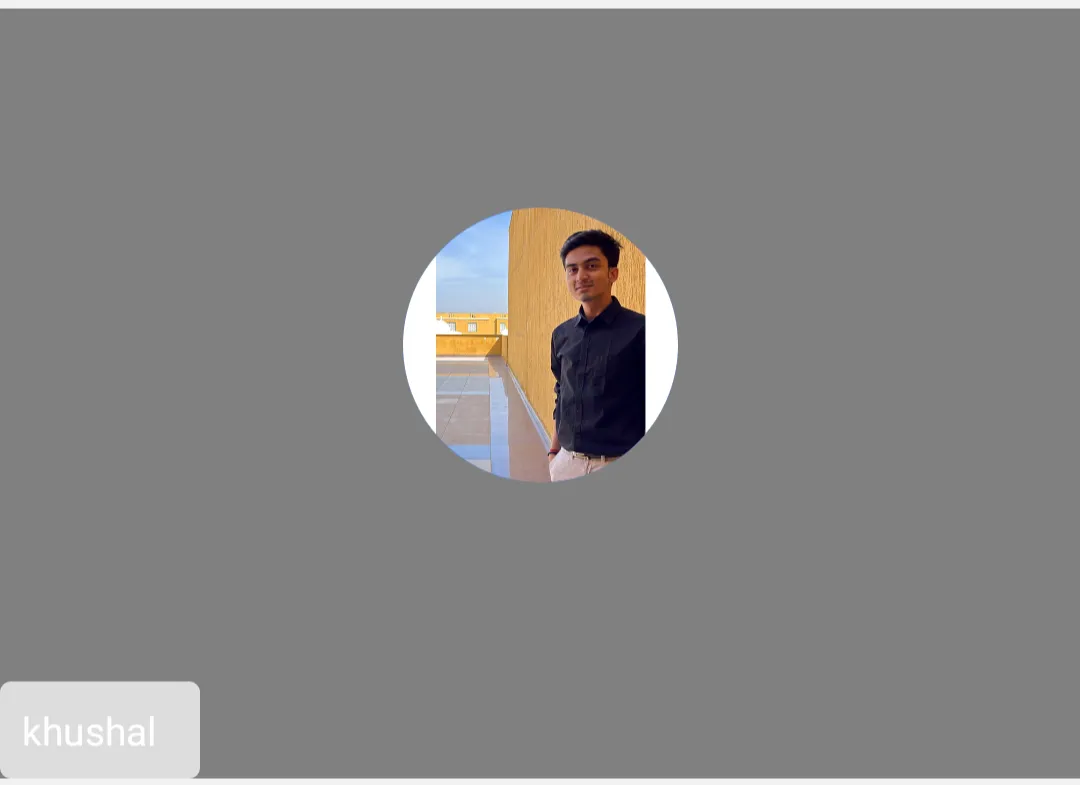

We can go through the usage through the following example:
import {
Avatar,
StreamVideoParticipant,
useConnectedUser,
useCall,
useCallStateHooks,
} from '@stream-io/video-react-native-sdk';
import React from 'react';
import { StyleSheet, View, Text } from 'react-native';
import { RTCView } from '@stream-io/react-native-webrtc';
export const LocalVideoRenderer = () => {
const call = useCall();
const localVideoStream = call?.camera.state.mediaStream;
const connectedUser = useConnectedUser();
const { useCameraState } = useCallStateHooks();
const { status: cameraStatus } = useCameraState();
const connectedUserAsParticipant = {
userId: connectedUser?.id,
image: connectedUser?.image,
name: connectedUser?.name,
} as StreamVideoParticipant;
return (
<View style={styles.videoView}>
<View style={styles.topView} />
{cameraStatus === 'enabled ? (
<RTCView
streamURL={localVideoStream?.toURL()}
objectFit="cover"
style={StyleSheet.absoluteFillObject}
/>
) : (
<Avatar participant={connectedUserAsParticipant} />
)}
<ParticipantStatus />
</View>
);
};
const ParticipantStatus = () => {
const connectedUser = useConnectedUser();
const participantLabel = connectedUser?.name ?? connectedUser?.id;
const { useMicrophoneState } = useCallStateHooks();
const { status: microphoneStatus } = useMicrophoneState();
return (
<View style={styles.status}>
<Text style={styles.userNameLabel} numberOfLines={1}>
{participantLabel}
</Text>
{microphoneStatus === 'disabled' && (
<View style={styles.svgContainerStyle}>
<Text>(Mic off)</Text>
</View>
)}
</View>
);
};
const styles = StyleSheet.create({
videoView: {
backgroundColor: 'gray',
height: 280,
width: '100%',
justifyContent: 'space-between',
alignItems: 'center',
overflow: 'hidden',
marginVertical: 8,
},
topView: {},
status: {
alignSelf: 'flex-start',
flexDirection: 'row',
alignItems: 'center',
padding: 8,
borderRadius: 4,
backgroundColor: '#dddddd',
},
userNameLabel: {
flexShrink: 1,
color: 'white',
},
svgContainerStyle: {
marginLeft: 8,
},
});Media Stream Management
To control audio or video mute status in the Lobby, you can use the useCameraState and useMicrophoneState hooks from the useCallStateHooks, that orchestrates the local state of the device within the SDK and handles streaming of the media effectively.
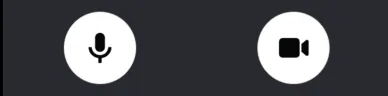
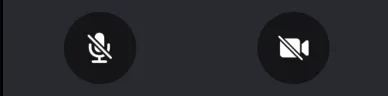
The button’s created will orchestrate the video preview in the Video Input Preview guide above.
You can add this in the code above:
const { useMicrophoneState, useCameraState } = useCallStateHooks();
const { status: cameraStatus } = useCameraState();
const isVideoAvailable = !!localVideoStream && cameraStatus === "enabled";We can go through the usage through the following example:
import React from "react";
import { Pressable, View, Text, StyleSheet } from "react-native";
import { useCallStateHooks } from "@stream-io/video-react-native-sdk";
export const MediaStreamButtonGroup = () => {
const { useMicrophoneState, useCameraState } = useCallStateHooks();
const { isMuted: microphoneMuted } = useMicrophoneState();
const { isMuted: cameraMuted } = useCameraState();
const audioButtonStyles = [
styles.button,
{
backgroundColor: microphoneStatus === "disabled" ? "#080707dd" : "white",
},
];
const videoButtonStyles = [
styles.button,
{
backgroundColor: cameraStatus === "disabled" ? "#080707dd" : "white",
},
];
const audioButtonTextStyles = [
styles.mediaButtonText,
{
color: microphoneStatus === "disabled" ? "white" : "#080707dd",
},
];
const videoButtonTextStyles = [
styles.mediaButtonText,
{
color: cameraStatus === "disabled" ? "white" : "#080707dd",
},
];
const toggleAudioMuted = async () => {
await call?.microphone.toggle();
};
const toggleVideoMuted = async () => {
await call?.camera.toggle();
};
return (
<View style={styles.buttonGroup}>
<Pressable onPress={toggleAudioMuted} style={audioButtonStyles}>
{!microphoneMuted ? (
<Text style={audioButtonTextStyles}>Audio on</Text>
) : (
<Text style={audioButtonTextStyles}>Audio off</Text>
)}
</Pressable>
<Pressable onPress={toggleVideoMuted} style={videoButtonStyles}>
{!cameraMuted ? (
<Text style={videoButtonTextStyles}>Video on</Text>
) : (
<Text style={videoButtonTextStyles}>Video off</Text>
)}
</Pressable>
</View>
);
};
const styles = StyleSheet.create({
buttonGroup: {
flexDirection: "row",
justifyContent: "space-evenly",
},
button: {
height: 80,
width: 80,
borderRadius: 40,
justifyContent: "center",
},
mediaButtonText: {
textAlign: "center",
},
});Participants in a call
We can retrieve the list of members, that already joined the call (participants), by inspecting the call metadata object (callMetadata.session.participants). The object is provided and maintained up-to-date by useCallMetadata hook.
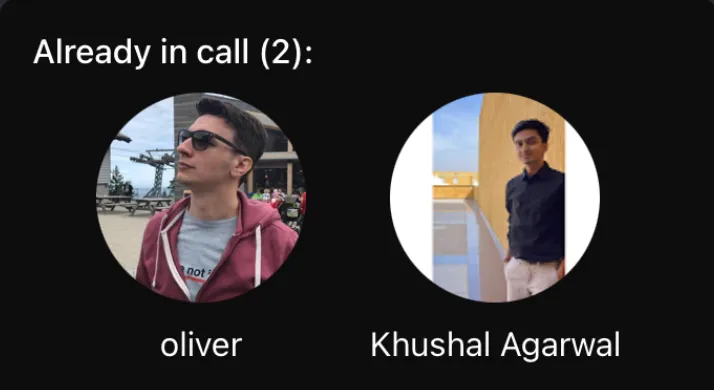
import { Image, StyleSheet, Text, View } from "react-native";
import { useCallStateHooks } from "@stream-io/video-react-native-sdk";
export const LobbyParticipantsPreview = () => {
const { useCallSession } = useCallStateHooks();
const session = useCallSession();
if (!(session?.participants && session?.participants.length)) {
return null;
}
return (
<View>
<Text style={styles.infoText}>
Already in call ({session.participants.length}):
</Text>
<View style={styles.userInfo}>
{session.participants.map((participant) => (
<View key={participant.user.id}>
<Image
source={{ uri: participant.user.image }}
style={styles.avatar}
/>
{participant.user.name && (
<Text style={styles.title}>{participant.user.name}</Text>
)}
</View>
))}
</View>
</View>
);
};
const styles = StyleSheet.create({
infoText: {
color: "white",
textAlign: "center",
},
userInfo: {
flexDirection: "row",
justifyContent: "space-evenly",
marginTop: 10,
},
avatar: {
height: 100,
width: 100,
borderRadius: 50,
},
title: {
fontSize: 16,
color: "white",
marginVertical: 10,
textAlign: "center",
},
});Joining the call button
Lastly, to join a call we simply invoke call.join(). Learn more about the topic in the dedicated Joining & Creating Calls guide.
import React, { useCallback } from "react";
import { Pressable, StyleSheet, Text } from "react-native";
import { useCall } from "@stream-io/video-react-native-sdk";
export const JoinCallButton = () => {
const call = useCall();
const onCallJoinHandler = useCallback(async () => {
try {
await call?.join({ create: true });
} catch (error) {
if (error instanceof Error) {
console.log("Error joining call:", error);
}
}
}, [call]);
return (
<Pressable onPress={onCallJoinHandler} style={styles.joinButton}>
<Text style={styles.joinButtonText}>Join Call</Text>
</Pressable>
);
};
const styles = StyleSheet.create({
joinButton: {
backgroundColor: "blue",
paddingVertical: 10,
},
joinButtonText: {
textAlign: "center",
fontSize: 25,
color: "white",
},
});Assembling it all together
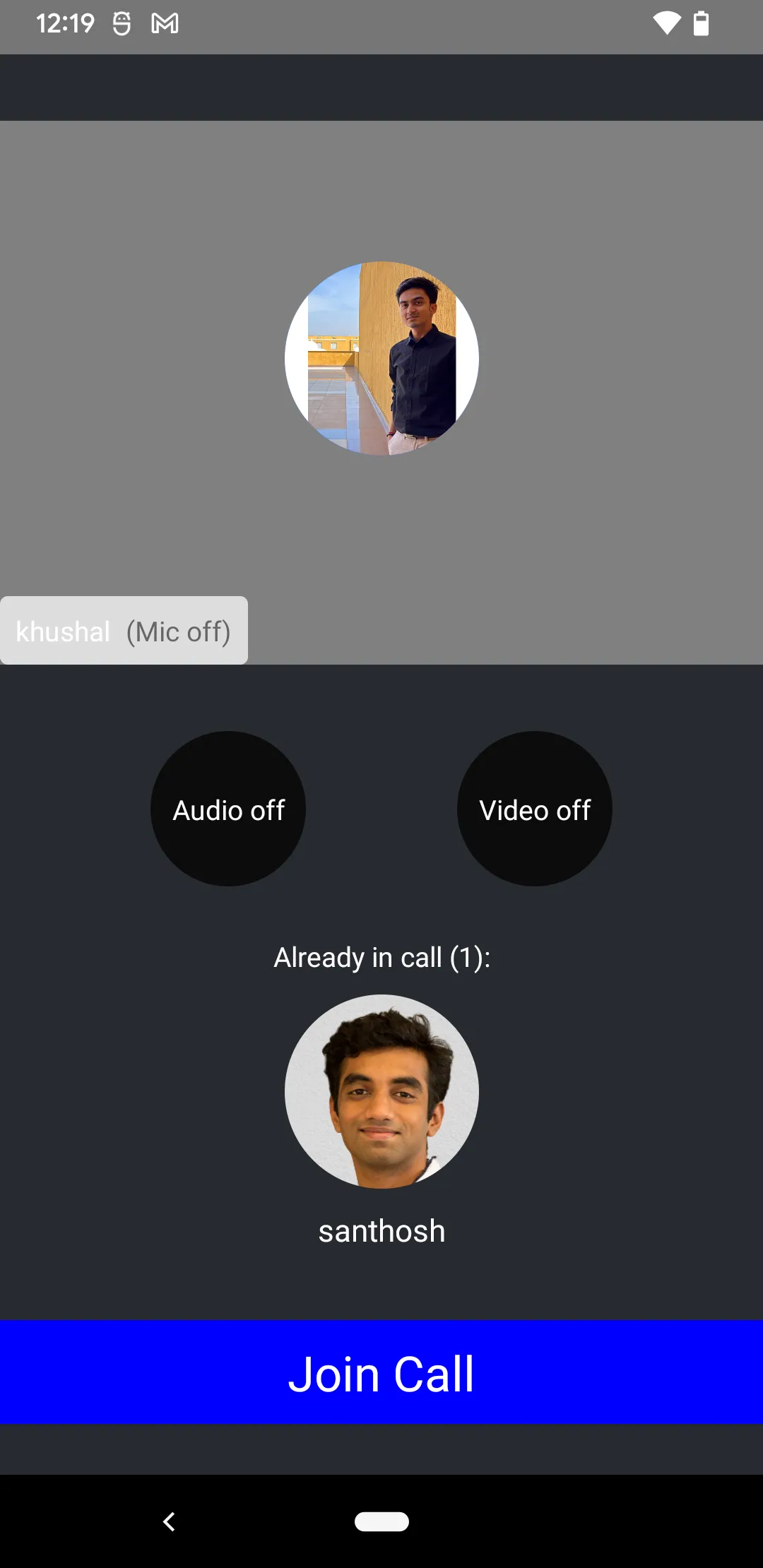
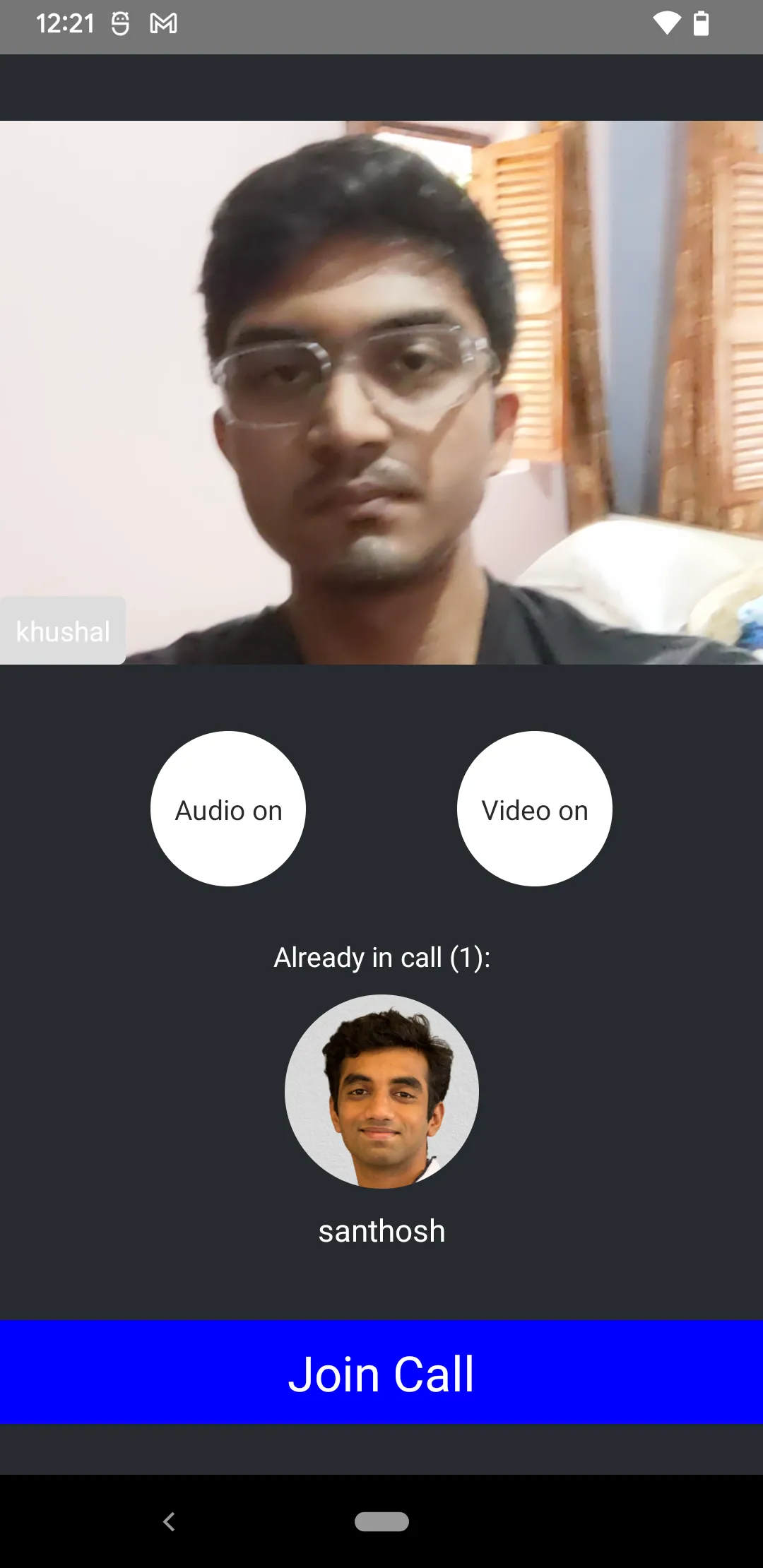
import { StyleSheet, View } from "react-native";
export const Lobby = () => {
return (
<View style={styles.container}>
<LocalVideoRenderer />
<MediaStreamButtonGroup />
<LobbyParticipantsPreview />
<JoinCallButton />
</View>
);
};
const styles = StyleSheet.create({
container: {
flex: 1,
backgroundColor: "#272A30",
justifyContent: "space-evenly",
},
});