<?xml version="1.0" encoding="utf-8"?>
<androidx.constraintlayout.widget.ConstraintLayout xmlns:android="http://schemas.android.com/apk/res/android"
xmlns:app="http://schemas.android.com/apk/res-auto"
android:layout_width="match_parent"
android:layout_height="match_parent"
>
<io.getstream.chat.android.ui.channel.list.header.ChannelListHeaderView
android:id="@+id/channelListHeaderView"
android:layout_width="match_parent"
android:layout_height="wrap_content"
app:layout_constraintEnd_toEndOf="parent"
app:layout_constraintStart_toStartOf="parent"
app:layout_constraintTop_toTopOf="parent"
/>
<io.getstream.chat.android.ui.channel.list.ChannelListView
android:id="@+id/channelListView"
android:layout_width="0dp"
android:layout_height="0dp"
android:layout_marginTop="8dp"
app:layout_constraintBottom_toBottomOf="parent"
app:layout_constraintEnd_toEndOf="parent"
app:layout_constraintStart_toStartOf="parent"
app:layout_constraintTop_toBottomOf="@id/channelListHeaderView"
/>
</androidx.constraintlayout.widget.ConstraintLayout>Building a Channel List Screen
The SDK provides two components, ChannelListHeaderView and ChannelListView which work best together to display a list of channels.
This is what a screen made up of these two components looks like:
| Light Mode | Dark Mode |
|---|---|
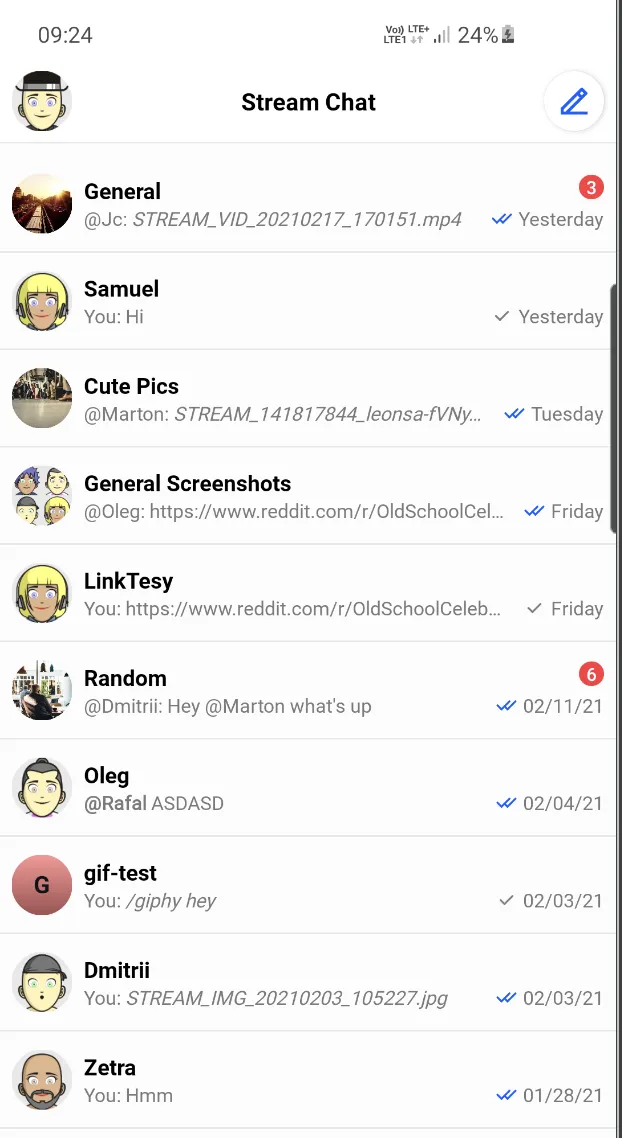 | 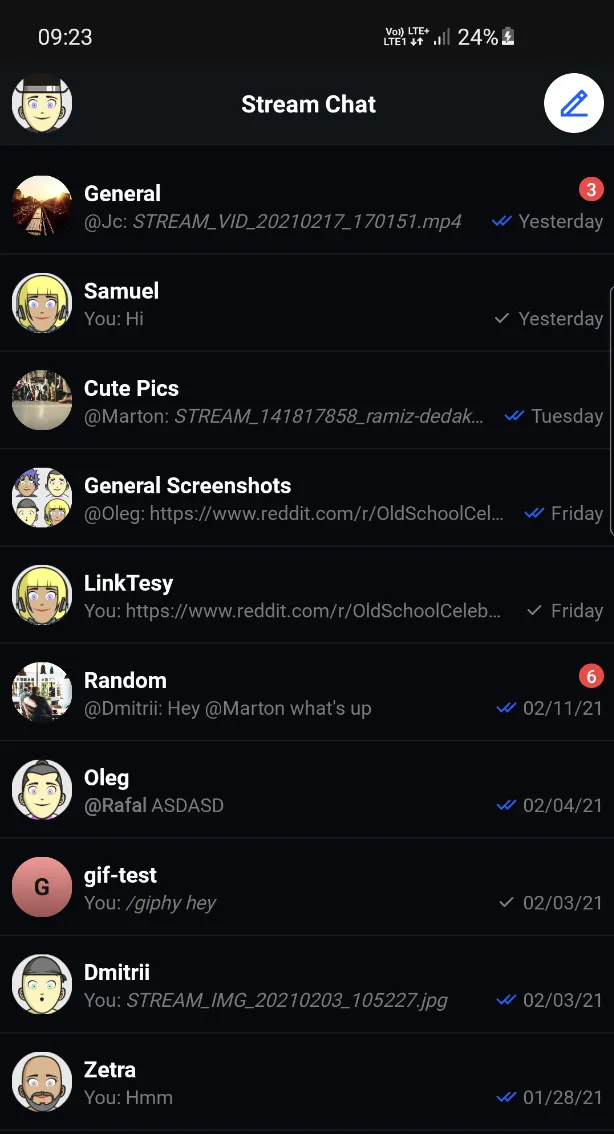 |
To add these Views to your app, first create them in an XML layout:
The Android SDK comes with ViewModels for its components which are responsible for providing all necessary data.
You can create these ViewModels the following way, providing any necessary parameters using a ViewModel factory:
val channelListHeaderViewModel: ChannelListHeaderViewModel by viewModels()
val channelListFactory: ChannelListViewModelFactory = ChannelListViewModelFactory(
filter = Filters.and(
Filters.eq("type", "messaging"),
Filters.`in`("members", listOf(ChatClient.instance().getCurrentUser()!!.id)),
),
sort = QuerySortByField.descByName("lastUpdated"),
limit = 30,
)
val channelListViewModel: ChannelListViewModel by viewModels { channelListFactory }ChannelListHeaderViewModel channelListHeaderViewModel = new ViewModelProvider(this).get(ChannelListHeaderViewModel.class);
FilterObject filter = Filters.and(
Filters.eq("type", "messaging"),
Filters.in("members", Collections.singletonList(ChatClient.instance().getCurrentUser().getId()))
);
ViewModelProvider.Factory factory = new ChannelListViewModelFactory.Builder()
.filter(filter)
.sort(QuerySortByField.descByName("lastUpdated"))
.limit(30)
.build();
ChannelListViewModel channelListViewModel = new ViewModelProvider(this, factory).get(ChannelListViewModel.class);Then, use bindView to connect the ViewModel and the View, populating the View with data and handling its input events.
channelListHeaderViewModel.bindView(channelListHeaderView, viewLifecycleOwner)
channelListViewModel.bindView(channelListView, viewLifecycleOwner)ChannelListHeaderViewModelBinding.bind(channelListHeaderViewModel, channelListHeaderView, getViewLifecycleOwner());
ChannelListViewModelBinding.bind(channelListViewModel, channelListView, getViewLifecycleOwner());bindView sets listeners on the view and the ViewModel. Any additional listeners should be set after calling bindView.
From that point, ChannelListHeaderView will be able to display the current user avatar as well as online status, while ChannelListView will display the list of channels. Displaying empty and loading states, as well as pagination will be handled automatically.
ChannelListViewModelFactory allows customizing filter and sort options. See Querying Channels for more info.