class MyChannelListActivity : AppCompatActivity() {
override fun onCreate(savedInstanceState: Bundle?) {
super.onCreate(savedInstanceState)
setContentView(R.layout.stream_ui_fragment_container)
if (savedInstanceState == null) {
supportFragmentManager.beginTransaction()
.replace(R.id.container, ChannelListFragment.newInstance())
.commit()
}
}
}Channel List Screen
The easiest way to set up a screen that shows the active user's channels and give them the ability to search for a specific channel is to use one of the following components:
ChannelListFragment: A Fragment that represents a self-contained channel list screen.ChannelListActivity: An Activity that is just a thin wrapper aroundChannelListFragment.
The ChannelListFragment contains these four inner components:
ChannelListHeaderView: Displays information about the current user and the connection state.ChannelListView: Displays a list of channel items in a paginated list.SearchInputView: An input field to search for messages that contain specific text.SearchResultListView: Displays a list of search result items.
Fragments and Activities representing self-contained screens are easy to use. They allow you to explore the SDK's features in a breeze, however, they offer limited customization.
Usage
To use the channel list screen, you just need to add ChannelListFragment to your Activity or Fragment:
public final class MyChannelListActivity extends AppCompatActivity {
@Override
protected void onCreate(@Nullable Bundle savedInstanceState) {
super.onCreate(savedInstanceState);
setContentView(R.layout.stream_ui_fragment_container);
if (savedInstanceState == null) {
getSupportFragmentManager().beginTransaction()
.replace(R.id.container, ChannelListFragment.newInstance())
.commit();
}
}
}Alternatively, you can simply start ChannelListActivity from the SDK to achieve similar result with a single line of code:
context.startActivity(ChannelListActivity.createIntent(context))context.startActivity(ChannelListActivity.createIntent(context));This small snippet will produce a fully working solution, as shown in the image below.
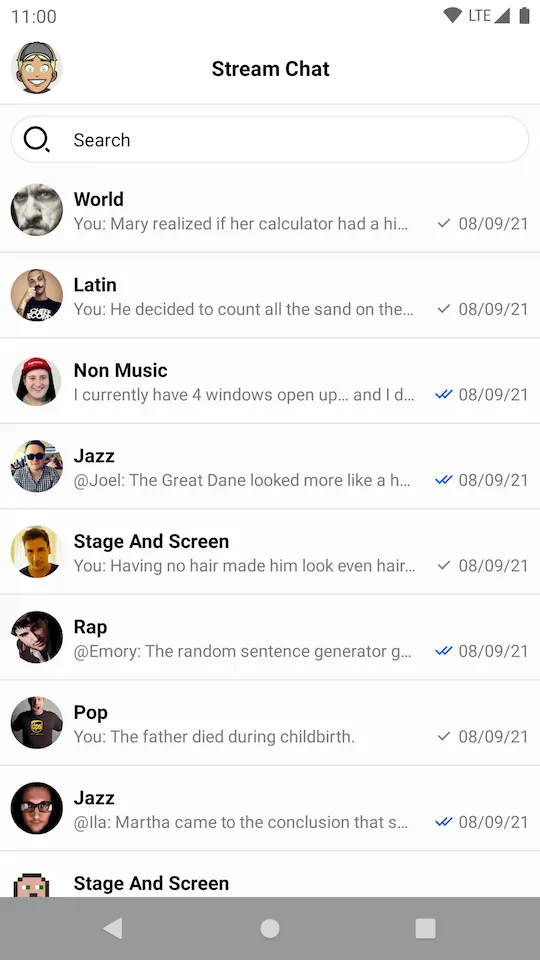
Handling Actions
To handle actions supported by ChannelListFragment you have to implement corresponding click listeners in the parent Fragment or Activity:
class MyChannelListActivity : AppCompatActivity(),
ChannelListFragment.HeaderActionButtonClickListener,
ChannelListFragment.HeaderUserAvatarClickListener,
ChannelListFragment.ChannelListItemClickListener,
ChannelListFragment.SearchResultClickListener {
override fun onCreate(savedInstanceState: Bundle?) {
super.onCreate(savedInstanceState)
// Add ChannelListFragment to the layout
}
override fun onUserAvatarClick() {
// Handle header avatar click
}
override fun onActionButtonClick() {
// Handle header action button click
}
override fun onChannelClick(channel: Channel) {
// Handle channel click
}
override fun onSearchResultClick(message: Message) {
// Handle search result click
}
}public final class MyChannelListActivity extends AppCompatActivity implements
ChannelListFragment.HeaderActionButtonClickListener,
ChannelListFragment.HeaderUserAvatarClickListener,
ChannelListFragment.ChannelListItemClickListener,
ChannelListFragment.SearchResultClickListener {
@Override
protected void onCreate(@Nullable Bundle savedInstanceState) {
super.onCreate(savedInstanceState);
// Add ChannelListFragment to the layout
}
@Override
public void onUserAvatarClick() {
// Handle header avatar click
}
@Override
public void onActionButtonClick() {
// Handle header action button click
}
@Override
public void onChannelClick(@NonNull Channel channel) {
// Handle channel click
}
@Override
public void onSearchResultClick(@NonNull Message message) {
// Handle search result click
}
}These are main click listeners you can use with the ChannelListFragment:
HeaderActionButtonClickListener: Click listener for the right button in the header. Not implemented by default.HeaderUserAvatarClickListener: Click listener for the left button in the header represented by the avatar of the current user. Not implemented by default.ChannelListItemClickListener: Click listener for channel item clicks. Navigates toMessageListActivityby default.SearchResultClickListener: Click listener for search result items. Navigates toMessageListActivityby default.
Customization
Channel list screen component offers limited customization. The ChannelListFragment exposes a builder with the following methods:
setFragment: Sets custom channel list Fragment. The Fragment must be a subclass ofChannelListFragment.customTheme: Custom theme for the screen.showHeader: Whether the header is shown or hidden.showSearch: Whether the search input is shown or hidden.headerTitle: Header title. "Stream Chat" by default.
Other than that, you can use inheritance for further customization as shown in the example below:
class CustomChannelListFragment : ChannelListFragment() {
override fun setupChannelListHeader(channelListHeaderView: ChannelListHeaderView) {
super.setupChannelListHeader(channelListHeaderView)
// Customize channel list header view. For example, set a custom avatar click listener:
channelListHeaderView.setOnUserAvatarClickListener {
// Handle avatar click
}
}
override fun setupChannelList(channelListView: ChannelListView) {
super.setupChannelList(channelListView)
// Customize channel list view
}
override fun setupSearchInput(searchInputView: SearchInputView) {
super.setupSearchInput(searchInputView)
// Customize search input field
}
override fun setupSearchResultList(searchResultListView: SearchResultListView) {
super.setupSearchResultList(searchResultListView)
// Customize search result list
}
override fun getFilter(): FilterObject? {
// Provide custom filter
return null
}
override fun getSort(): QuerySorter<Channel> {
// Provide custom sort
return super.getSort()
}
}
class CustomChannelListActivity : ChannelListActivity() {
override fun createChannelListFragment(): ChannelListFragment {
return ChannelListFragment.newInstance {
setFragment(CustomChannelListFragment())
customTheme(R.style.StreamUiTheme)
showSearch(true)
showHeader(true)
headerTitle("Title")
}
}
}public final class CustomChannelListFragment extends ChannelListFragment {
@Override
protected void setupChannelListHeader(@NonNull ChannelListHeaderView channelListHeaderView) {
super.setupChannelListHeader(channelListHeaderView);
// Customize channel list header view. For example, set a custom avatar click listener:
channelListHeaderView.setOnUserAvatarClickListener(() -> {
// Handle avatar click
});
}
@Override
protected void setupChannelList(@NonNull ChannelListView channelListView) {
super.setupChannelList(channelListView);
// Customize channel list view
}
@Override
protected void setupSearchInput(@NonNull SearchInputView searchInputView) {
super.setupSearchInput(searchInputView);
// Customize search input field
}
@Override
protected void setupSearchResultList(@NonNull SearchResultListView searchResultListView) {
super.setupSearchResultList(searchResultListView);
// Customize search result list
}
@Nullable
@Override
protected FilterObject getFilter() {
// Provide custom filter
return super.getFilter();
}
@NonNull
@Override
protected QuerySorter<Channel> getSort() {
// Provide custom sort
return super.getSort();
}
}
public final class CustomChannelListActivity extends ChannelListActivity {
@NonNull
@Override
protected ChannelListFragment createChannelListFragment() {
return ChannelListFragment.newInstance(builder -> {
builder.setFragment(new CustomChannelListFragment());
builder.customTheme(R.style.StreamUiTheme);
builder.showSearch(true);
builder.showHeader(true);
builder.headerTitle("Title");
return Unit.INSTANCE;
});
}
}Fragments and Activities representing self-contained screens can be styled using the options described in the theming guide.