Firebase Cloud Messaging
This page shows you how to receive Stream Video push notifications using Firebase Cloud Messaging.
Configuring Notifications on the Stream Dashboard
To be able to receive notifications from Stream, you need to provide your Firebase credentials to Stream.
Go to the Firebase Console, and select the project your app belongs to.
If you don't have a Firebase project yet, you'll have to create a new one.
Click on the gear icon next to Project Overview and navigate to Project settings:

Navigate to the Service Accounts tab. Under Firebase Admin SDK section, click on Generate new private key button that will generate a json file with the Firebase Credentials.
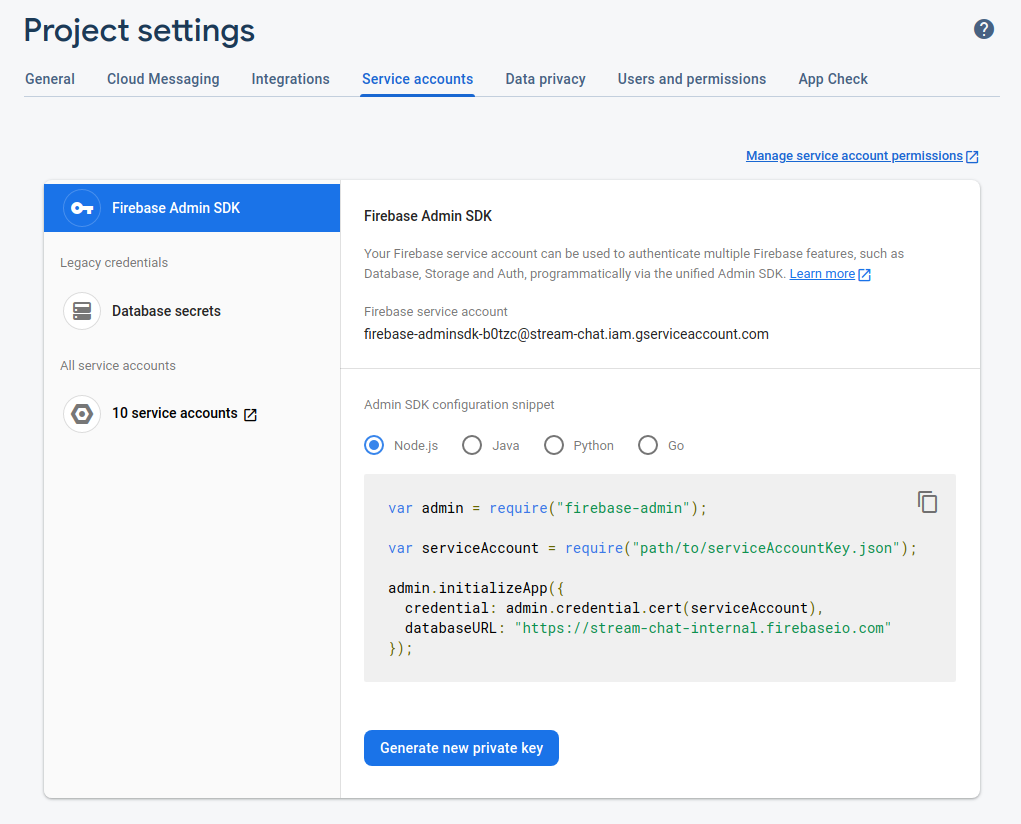
Next, you need to visit your app's Stream Dashboard page. From there, select the Push Notifications menu option as you can see in the image below:
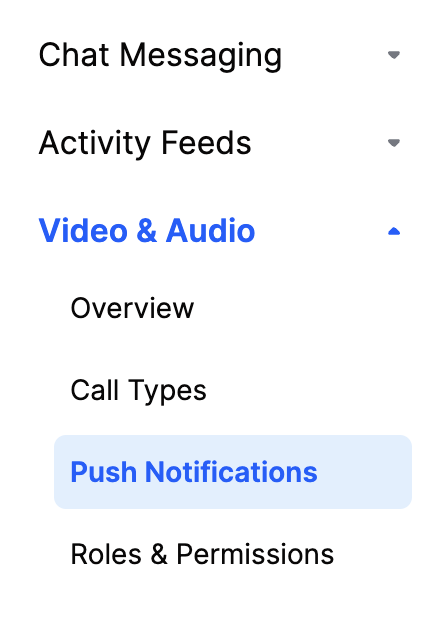
From there you can create a new configuration by clicking the New Configuration button. After selecting the Firebase Provider, you will be asked to provide the following information:
| Field Name | Usage description |
|---|---|
Name | Used to select this configuration in SDK or API calls. |
Description | Allows you to set a description on the configuration to help identify its usage in your app's context. |
Credentials JSON | The firebase credentials that will be used to send the push notification. |
For our example, we are using firebase as name and we are filling the remaining information as you can see in the image below:
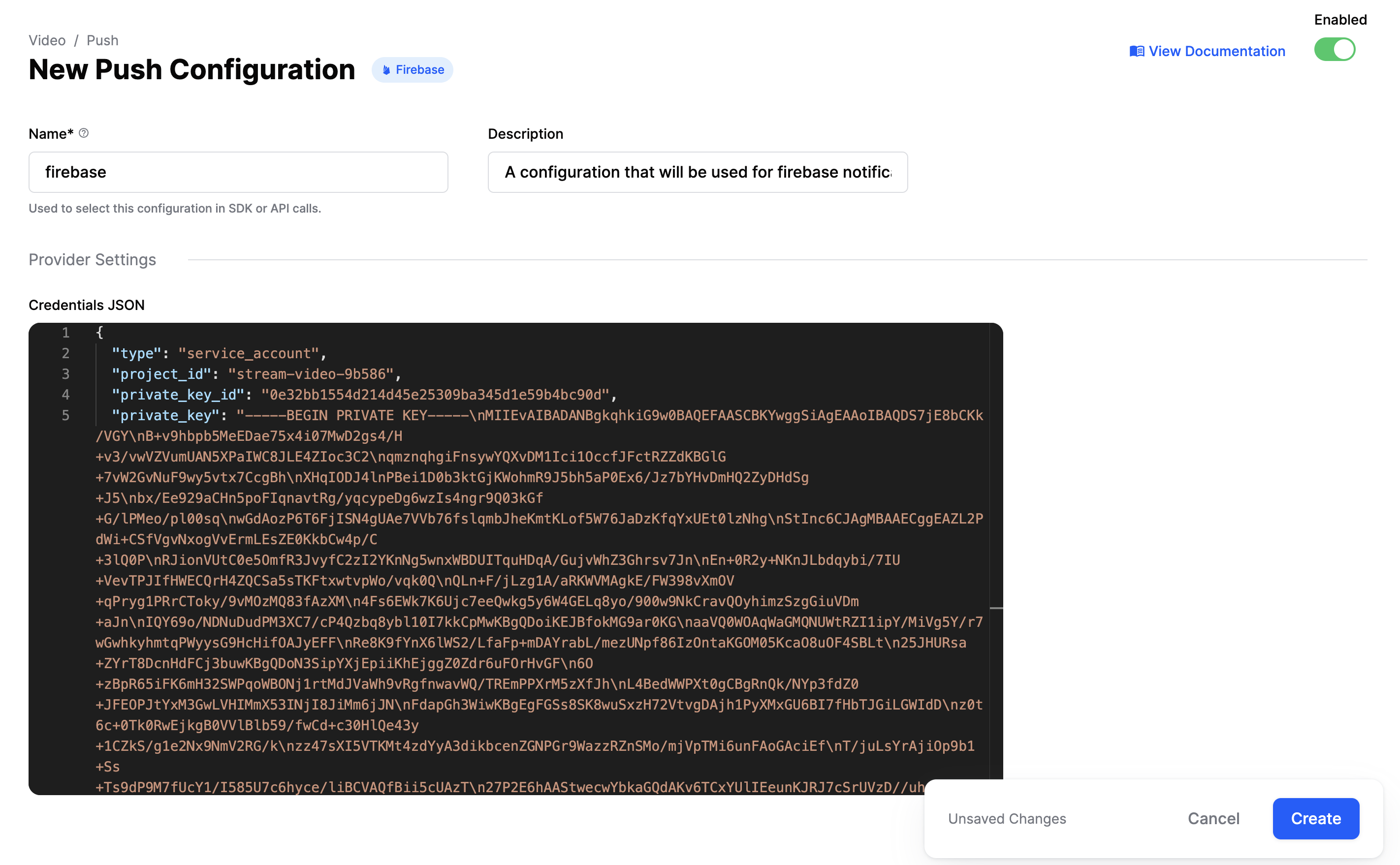
Receiving Notifications in the Client
We provide an artifact with all the implementation needed to work with Firebase. To use it follow the next steps:
Start by adding Firebase to your Android project. You only need to set up the FCM dependencies and add a google-services.json file to your project source directory.
Next, add the Stream Firebase push provider artifact to your app's build.gradle file:
dependencies {
implementation "io.getstream:stream-android-push-firebase:$stream_version"
}
Finally, add the FirebasePushDeviceGenerator to your NotificationConfig and pass it into the StreamVideoBuilder when you initialize the SDK:
- Kotlin
- Java
val notificationConfig = NotificationConfig(
pushDeviceGenerators = listOf(FirebasePushDeviceGenerator(providerName = "firebase"))
)
StreamVideoBuilder(
context = context,
user = user,
token = token,
apiKey = apiKey,
notificationConfig = notificationConfig,
).build()
List<PushDeviceGenerator> pushDeviceGeneratorList = Collections.singletonList(new FirebasePushDeviceGenerator("firebase"));
NotificationConfig notificationConfig = new NotificationConfig(pushDeviceGeneratorList);
new StreamVideoBuilder(
context,
user,
token,
apiKey,
notificationConfig,
).build();
Make sure that StreamVideo is always initialized before handling push notifications. We highly recommend initializing it in the Application class.
That's it. You can now receive push notifications from Stream via Firebase.
Using a Custom Firebase Messaging Service
The Stream Firebase push provider artifact includes an implementation of FirebaseMessagingService that will send new Firebase tokens and incoming push messages to the Stream SDK.
If you're also using Firebase notifications for other things in your app, you can use your own custom service instead. This should make the following calls to the FirebaseMessagingDelegate class:
- Kotlin
- Java
class CustomFirebaseMessagingService : FirebaseMessagingService() {
override fun onNewToken(token: String) {
// Update device's token on Stream backend
try {
FirebaseMessagingDelegate.registerFirebaseToken(token, "firebase")
} catch (exception: IllegalStateException) {
// StreamVideo was not initialized
}
}
override fun onMessageReceived(message: RemoteMessage) {
try {
if (FirebaseMessagingDelegate.handleRemoteMessage(message)) {
// RemoteMessage was from Stream and it is already processed
} else {
// RemoteMessage wasn't sent from Stream and it needs to be handled by you
}
} catch (exception: IllegalStateException) {
// StreamVideo was not initialized
}
}
}
public final class CustomFirebaseMessagingService extends FirebaseMessagingService {
@Override
public void onNewToken(@NonNull String token) {
// Update device's token on Stream backend
try {
FirebaseMessagingDelegate.registerFirebaseToken(token, "firebase");
} catch (IllegalStateException exception) {
// StreamVideo was not initialized
}
}
@Override
public void onMessageReceived(@NonNull RemoteMessage message) {
try {
if (FirebaseMessagingDelegate.handleRemoteMessage(message)) {
// RemoteMessage was from Stream and it is already processed
} else {
// RemoteMessage wasn't sent from Stream and it needs to be handled by you
}
} catch (IllegalStateException exception) {
// StreamVideo was not initialized
}
}
}
Make sure that your custom service has an <intent-filter> priority higher than -1 to override our default service. (This priority is 0 by default.)
Push Notification Payload
Push notifications are delivered as data payloads that the SDK can use to convert into the same data types that are received when working with the APIs.
When a call is started, Stream Server kicks a job that sends a regular data message (as below) to configured push providers on your app. When a device receives the payload, it's passed to the SDK which connects to Stream Video Server to process the the call and show the notification to the final user.
This is the main payload which will be sent to each configured provider:
{
"sender": "stream.video",
"type": "call.ring | call.notification | call.live_started",
"call_display_name": "Jc Miñarro",
"call_cid": "default:77501ea4-0bd7-47d1-917a-e8dc7387b87f",
"version": "v2",
}