import {
Reaction,
useParticipantViewContext,
defaultEmojiReactionMap,
} from "@stream-io/video-react-sdk";
const customEmojiReactionMap = {
...defaultEmojiReactionMap,
":lol:": "😂",
};
export const CustomParticipantViewUI = () => {
const { participant } = useParticipantViewContext();
return (
<>
<Reaction
participant={participant}
hideAfterTimeoutInMs={5000}
emojiReactionMap={customEmojiReactionMap}
/>
{/* your other custom UI elements */}
</>
);
};Reaction
Reaction component is used to display emojis in real-time for a specified amount of time. You can utilise this functionality, for example, to notify other participants that you want to speak by “raising hand”. Our default sorting algorithm will push participants with raised hand to the top of the list for better visibility. Learn more about reaction events and their customization in the Reactions & Custom Events guide and see how sorting works in the Participant Sorting guide.
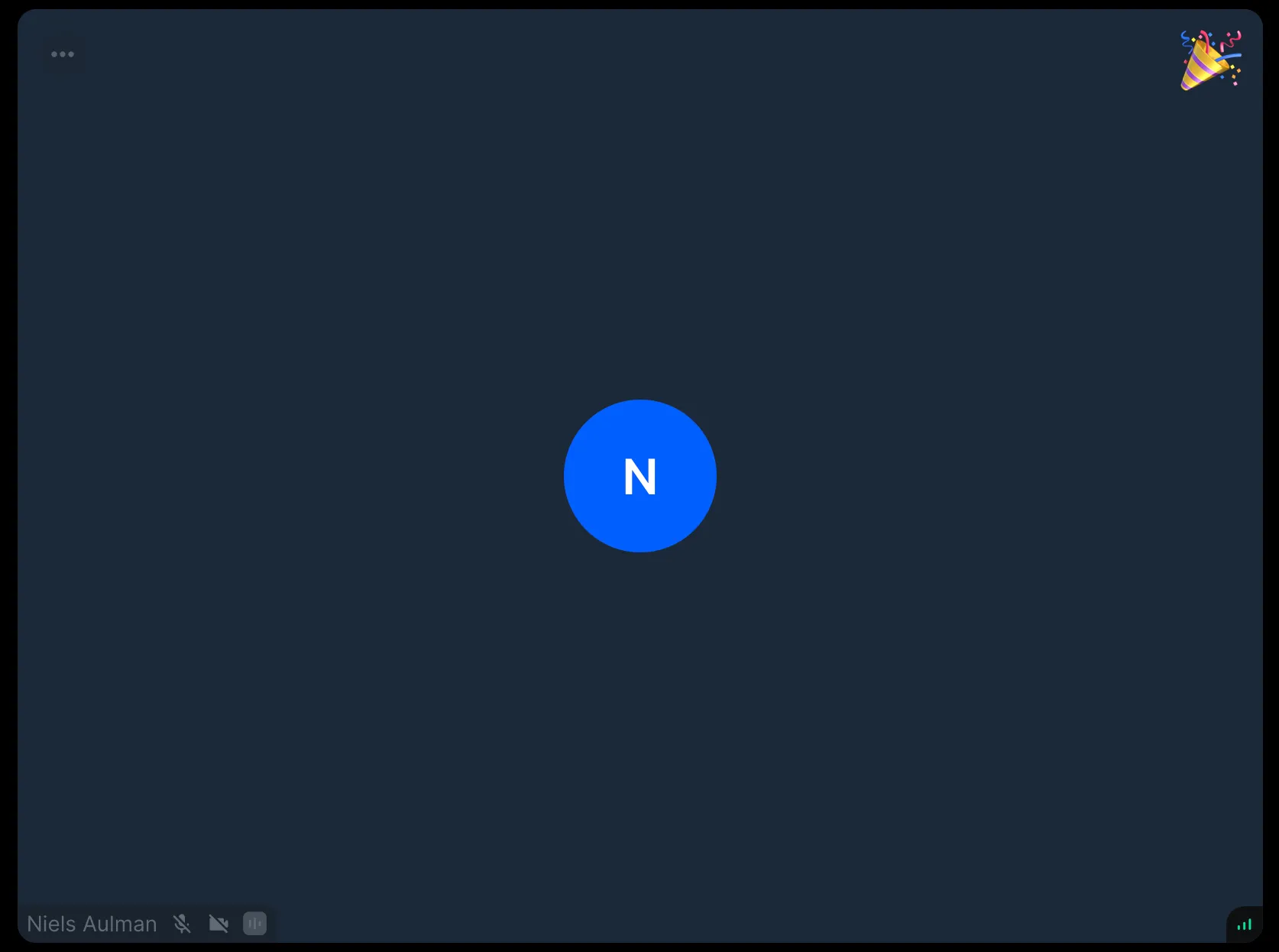
General usage
Our DefaultParticipantViewUI already comes with the Reaction component built-in but if you’re building your custom ParticipantViewUI here’s how you’d incorporate the Reaction component into your UI:
Now we can pass this custom ParticipantViewUI component down to our call layout components or directly to ParticipantView component in our custom call layout as described in the ParticipantView customizations guide.
Props
participant
The participant whose reaction the component should display.
hideAfterTimeoutInMs
| Type |
|---|
number | undefined |
Timeout in miliseconds after which the component resets participant reaction state.
empjiReactionMap
| Type |
|---|
Record<string, string> |
Mapping of the emoji keys (for example :like:) and the associated emoji (for example 👍)
The SDK comes with the following default mapping:
:like:(renders 👍):raise-hand:(renders ✋):fireworks:: (renders 🎉)
Customization
If you want to build your own reaction component, you’ll have to provide your own ParticipantViewUI component. For more information visit the ParticipantView customizations guide.