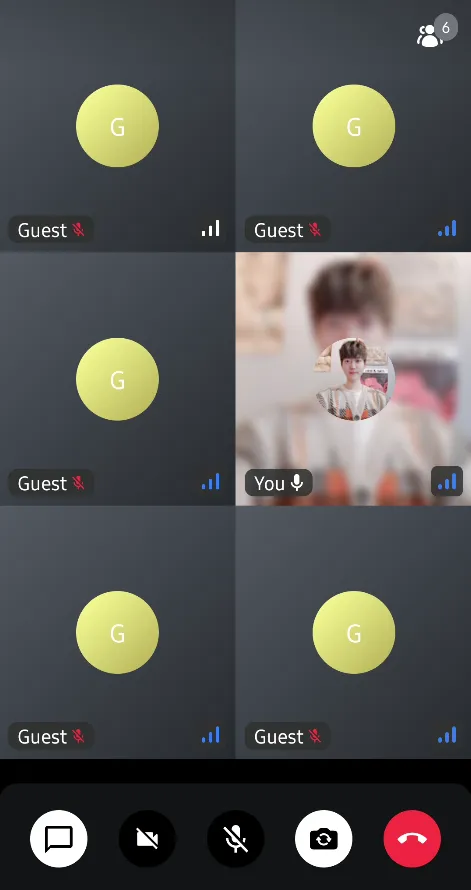CallContent(
style = RegularVideoRendererStyle(
isShowingParticipantLabel = true,
labelPosition = Alignment.TopStart,
isShowingConnectionQualityIndicator = true,
reactionDuration = 500,
reactionPosition = Alignment.Center
),
..
)Video Renderer
The video renderer is the most essential UI component in a video call screen, which renders participants in real-time. The most easiest way to style the video renderer is using VideoRendererStyle. VideoRendererStyle provides several properties to customize each component of the video renderer like the below:
- isFocused: Represents whether the participant is focused or not.
- isScreenSharing: Represents whether the video renderer is about screen sharing.
- isShowingReactions: Represents whether display reaction comes from the call state.
- isShowingParticipantLabel: Represents whether display the participant label that contains the name and microphone status of a participant.
- isShowingConnectionQualityIndicator: Represents whether displays the connection quality indicator.
- labelPosition: The position of the participant label that contains the name and microphone status of a participant.
- reactionDuration: The duration of the reaction animation.
- reactionPosition: The position of the reaction.
You can create an instance of the VideoRendererStyle with the two different styles, which have different default value.
- RegularVideoRendererStyle: A regular video renderer style, which displays the reactions, participant label, and connection quality indicator.
- ScreenSharingVideoRendererStyle: A screen sharing video renderer style, which displays the reactions, and participant label.
For example, if you want to change the position of the participant label to the top-start, you can simply change the labelPosition property in the CallContent, ParticipantsGrid, or ParticipantVideo.
Then you will see the result below:
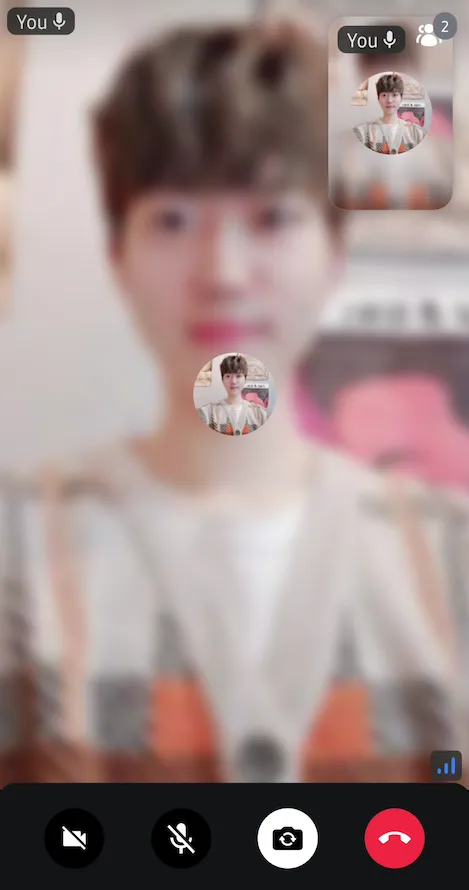
Customization
You can also fully customize the video renderer by implementing your own composable function. Let’s say you want to implement a round-shaped video like Around. In this case, you can achieve it by implementing the videoRenderer parameter with the CallContent, or ParticipantsGrid components.
CallContent(
modifier = Modifier.background(color = VideoTheme.colors.appBackground),
videoRenderer = { modifier, call, participant, style ->
Box(modifier = modifier) {
ParticipantVideo(
modifier = Modifier
.clip(CircleShape)
.size(390.dp)
.align(Alignment.Center),
call = call,
participant = participant,
style = style,
)
}
},
..
)Then you will see the result below:
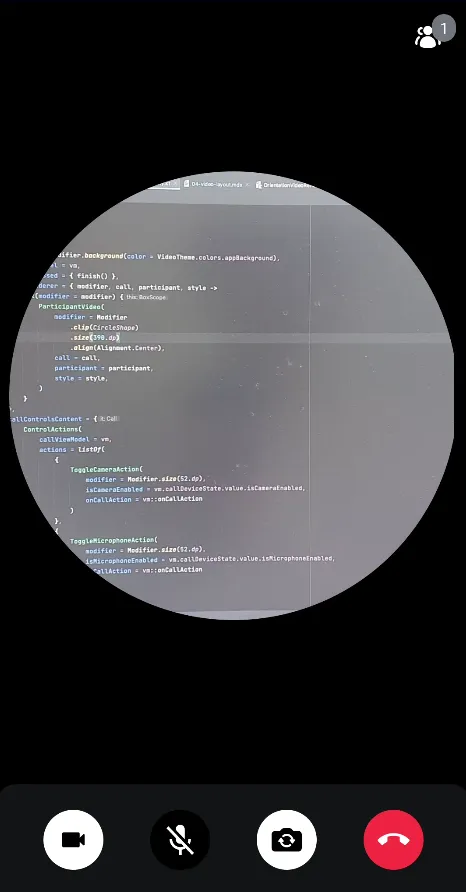
Custom Video Layout
If you want to build your own lazy list or grid with the ParticipantVideo component, you can achieve it very simply like the sample below:
CallContent(
modifier = Modifier.background(color = VideoTheme.colors.appBackground),
callContent = {
CallContent(
modifier = Modifier.fillMaxSize(),
call = call,
videoContent = {
val participants by call.state.participants.collectAsState()
LazyVerticalGrid(columns = GridCells.Fixed(2)) {
items(participants, key = { it.sessionId }) { participant ->
ParticipantVideo(
modifier = Modifier
.fillMaxWidth()
.height(220.dp),
call = call,
participant = participant
)
}
}
}
)
},
..
)Now, you’ll see the custom participant grids below: