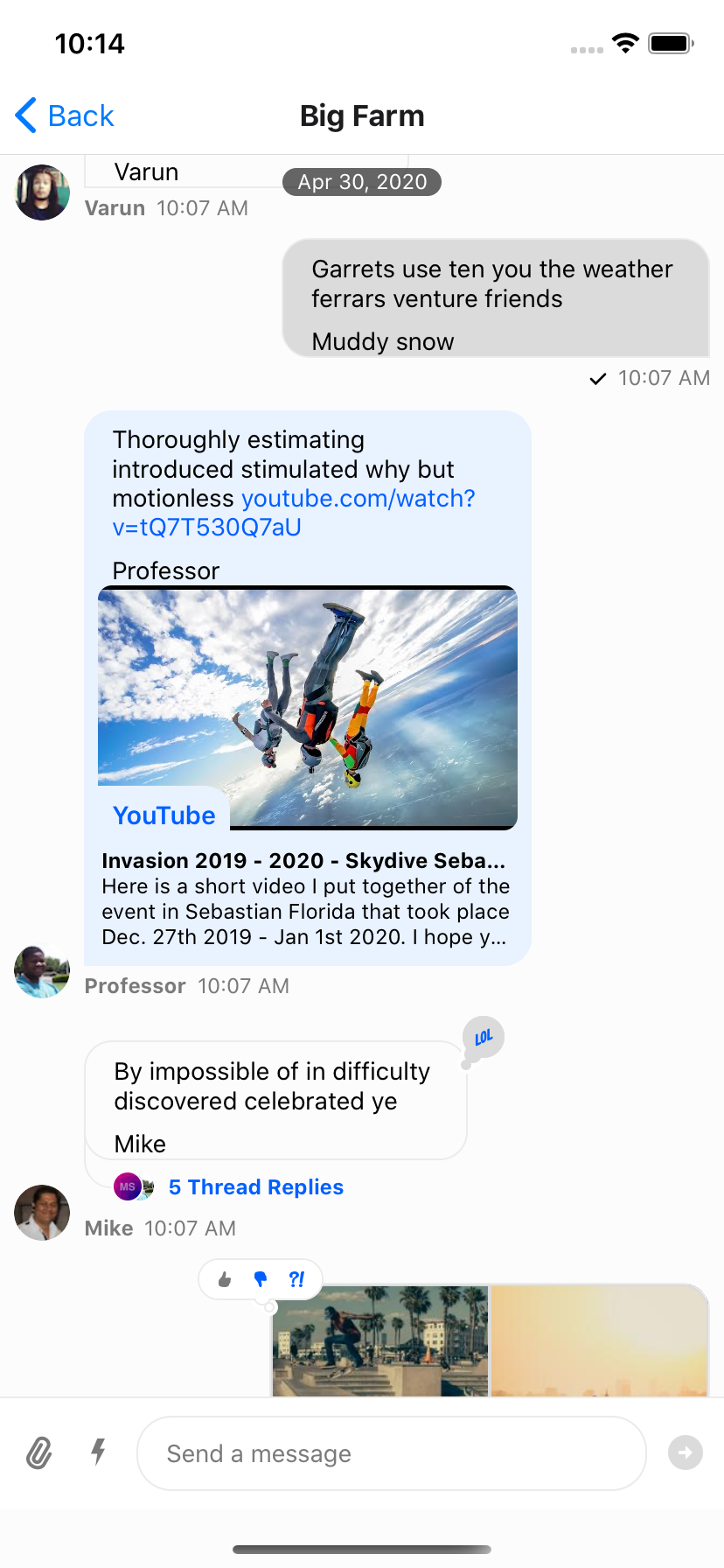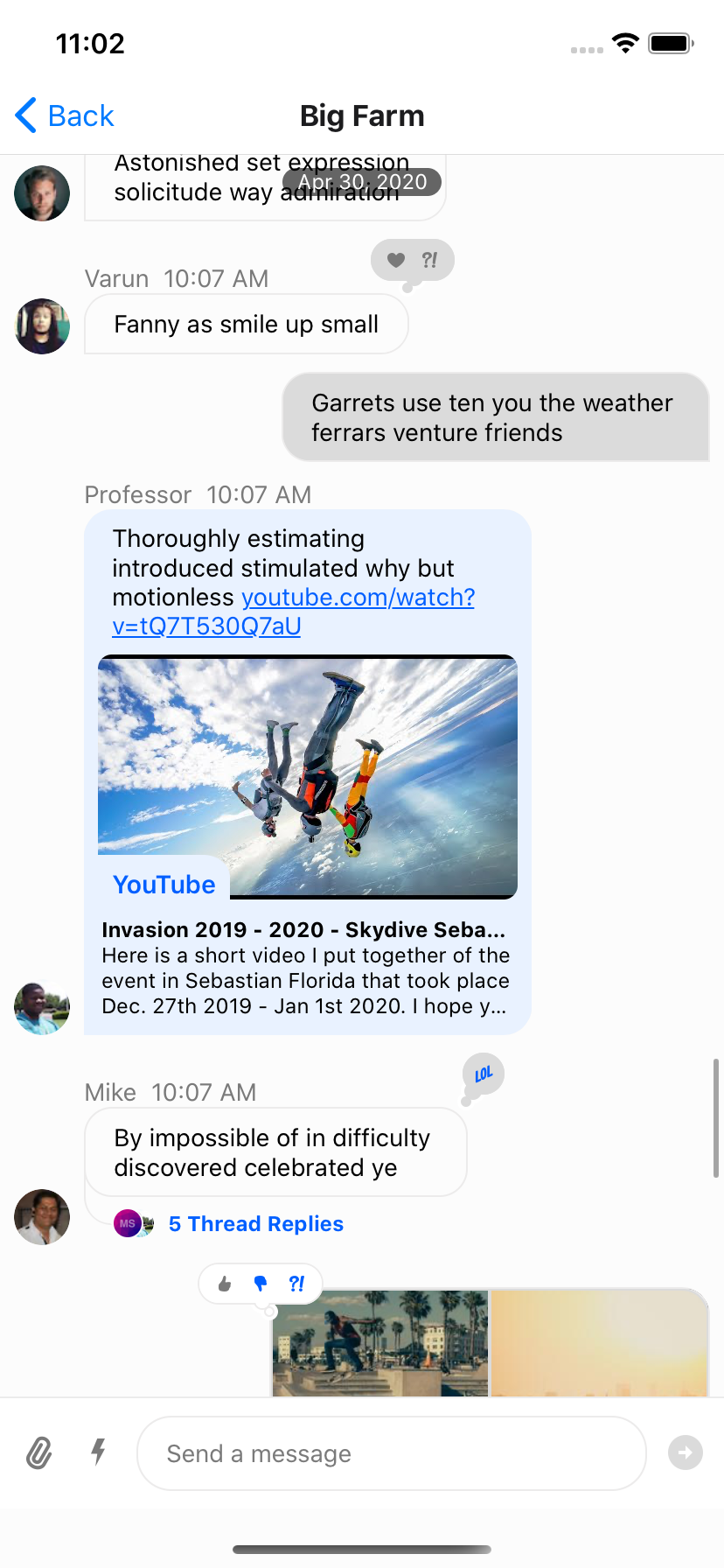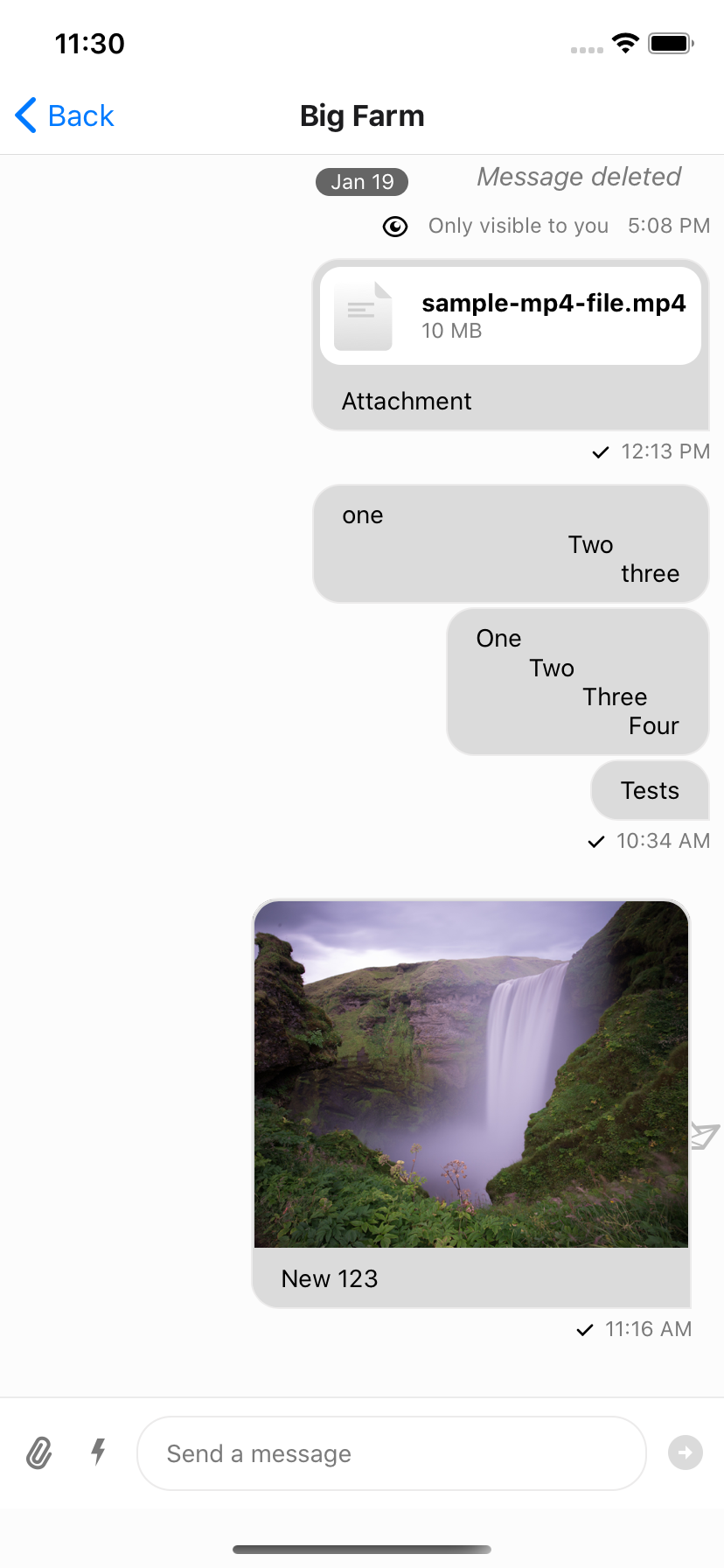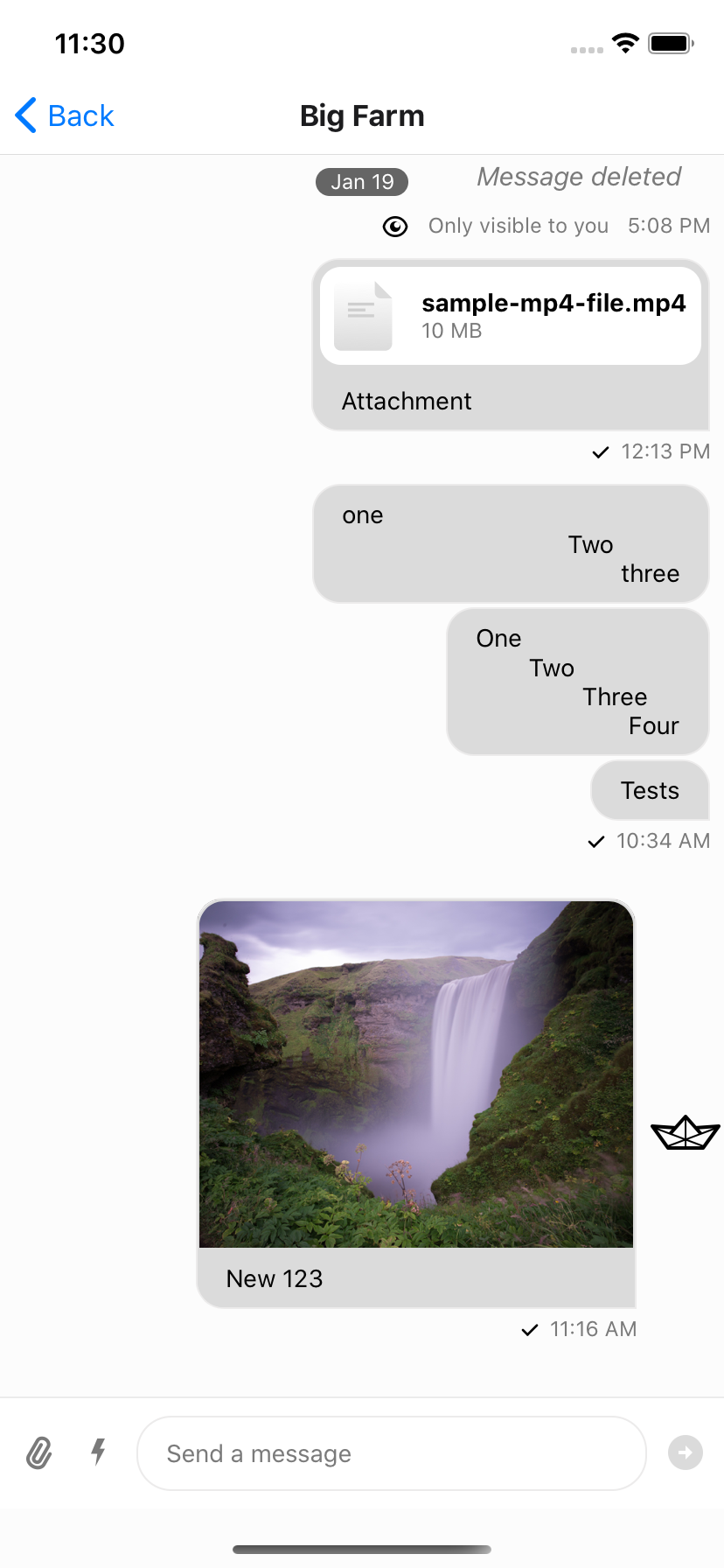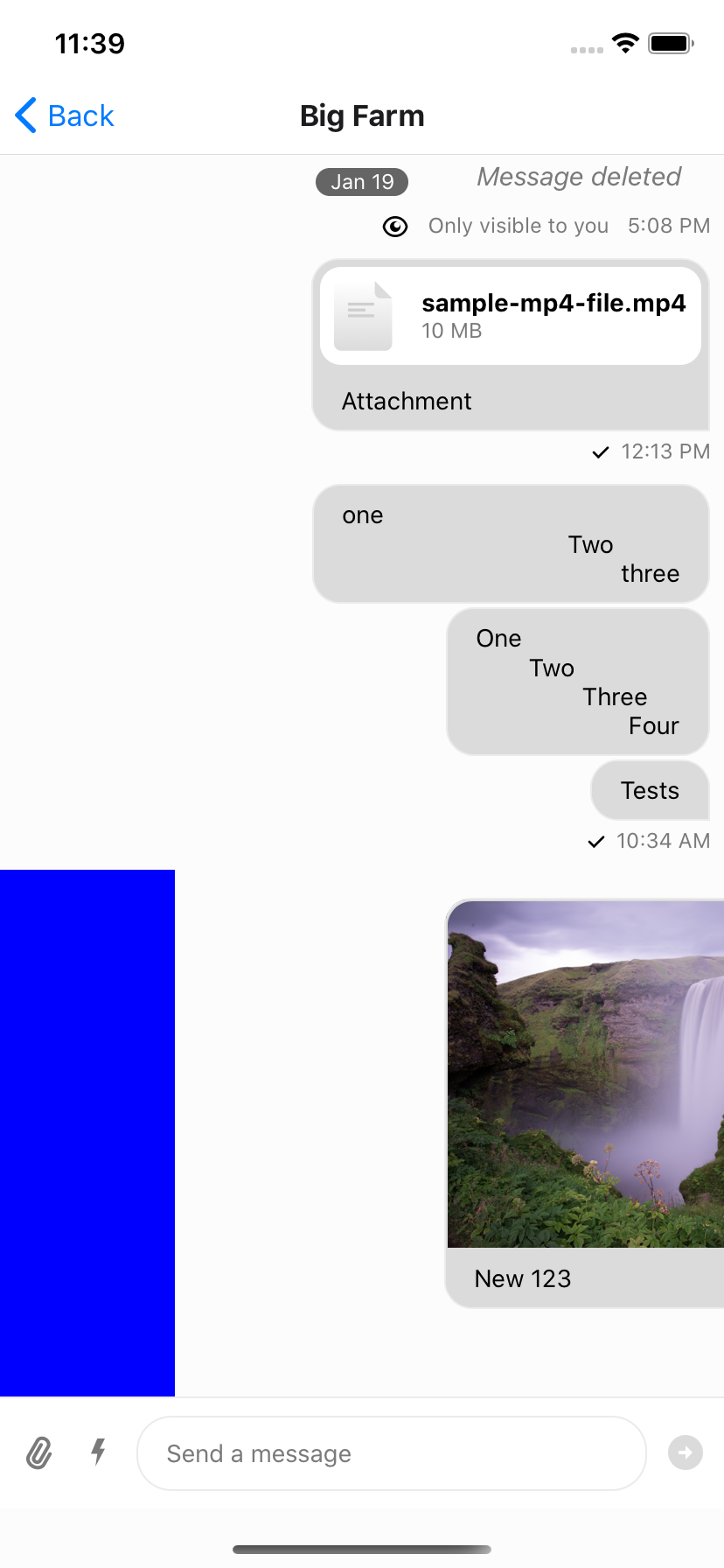<OverlayProvider bottomInset={bottom} i18nInstance={streami18n}>
<Chat client={chatClient} i18nInstance={streami18n}>
<Channel
channel={channel}
keyboardVerticalOffset={headerHeight}
Message={CustomMessageComponent}
>
<View style={{ flex: 1 }}>
<MessageList />
<MessageInput />
</View>
</Channel>
</Chat>
</OverlayProvider>Custom Message UI
Overview
Channel component accepts following props, for which you can provide your own components:
Message
This is a higher order component, that wraps the UI component (MessageSimple) for message bubble. This component provides underlying UI component with all the handlers necessary.
Mostly you shouldn’t need to customize this component, unless you want to write your own handlers for message actions, gesture etc. Using the Message Component as an example can be helpful to understand what props and hooks provide different information to the component. It is also suggested you optimize the component for rendering using memoization as is the standard suggested practice for FlatList items.
MessageSimple
This is the actual UI component for message bubble. You can still get access to all the handlers defined in Message HOC via useMessageContext
import {
OverlayProvider,
Chat,
Channel,
MessageList,
MessageInput,
useChannelContext,
useMessagesContext,
useMessageContext,
} from "stream-chat-react-native";
const CustomMessageUIComponent = () => {
const { channel, members, watchers, error, loading } = useChannelContext();
const { handleDeleteMessage, handleResendMessage, message, reactions } =
useMessageContext();
/** Custom implementation */
};
<OverlayProvider bottomInset={bottom} i18nInstance={streami18n}>
<Chat client={chatClient} i18nInstance={streami18n}>
<Channel
channel={channel}
keyboardVerticalOffset={headerHeight}
MessageSimple={CustomMessageUIComponent}
>
<View style={{ flex: 1 }}>
<MessageList />
<MessageInput />
</View>
</Channel>
</Chat>
</OverlayProvider>;If you want to customize only a specific part of MessageSimple component, you can add your own custom UI components, by providing following props on Channel component:
- MessageHeader
- MessageFooter
- MessageAvatar
- MessageBounce
- MessageDeleted
- MessageEditedTimestamp
- MessageStatus
- MessageText
- MessageSystem
- MessageContent
- Attachment
- Giphy
- Card
- FileAttachmentGroup
- FileAttachment
- Gallery
- UrlPreview
<Channel
channel={channel}
keyboardVerticalOffset={headerHeight}
MessageAvatar={CustomAvatarComponent}
MessageText={CustomTextComponent}
>Message bubble with custom text styles & fonts
We use react-native-simple-markdown library internally in the Message component to render markdown content of the text. Thus styling text in the Message component requires a slightly different approach than styling just a single standard Text component in React Native.
In the theme there are multiple text types such as replies and emoji-only messages that have the associated type MarkdownStyle, for the main message text this falls in messageSimple -> content -> markdown within theme. To modify the style of the markdown, text styles can be provided for each of the markdown sub-components that are applied based on text parsing.
const themeStyle = {
messageSimple: {
content: {
markdown: {
heading1: {
color: "pink",
},
inlineCode: {
fontSize: 10,
},
},
},
},
};
<Chat style={themeStyle}>...</Chat>;Following markdown keys are available for styling:
export type MarkdownStyle = Partial<{
autolink: TextStyle;
blockQuoteBar: ViewStyle;
blockQuoteSection: ViewStyle;
blockQuoteSectionBar: ViewStyle;
blockQuoteText: TextStyle | ViewStyle;
br: TextStyle;
codeBlock: TextStyle;
del: TextStyle;
em: TextStyle;
heading: TextStyle;
heading1: TextStyle;
heading2: TextStyle;
heading3: TextStyle;
heading4: TextStyle;
heading5: TextStyle;
heading6: TextStyle;
hr: ViewStyle;
image: ImageStyle;
inlineCode: TextStyle;
list: ViewStyle;
listItem: ViewStyle;
listItemBullet: TextStyle;
listItemNumber: TextStyle;
listItemText: TextStyle;
listRow: ViewStyle;
mailTo: TextStyle;
mentions: TextStyle;
newline: TextStyle;
noMargin: TextStyle;
paragraph: TextStyle;
paragraphCenter: TextStyle;
paragraphWithImage: ViewStyle;
strong: TextStyle;
sublist: ViewStyle;
table: ViewStyle;
tableHeader: ViewStyle;
tableHeaderCell: TextStyle;
tableRow: ViewStyle;
tableRowCell: ViewStyle;
tableRowLast: ViewStyle;
text: TextStyle;
u: TextStyle;
view: ViewStyle;
}>;Message bubble with full width
Because of richness of default message bubble (reactions, attachments, etc), we didn’t want to add support this feature OOTB for the simplicity of maintenance. This is something that needs to themed on app level. Here is how you can implement full width message:
import { vw } from "stream-chat-react-native";
const maxWidth = vw(100) - 72;
const themeStyle = {
messageSimple: {
card: {
container: {
width: maxWidth,
},
},
content: {
container: {
width: maxWidth,
},
textContainer: {
width: maxWidth,
maxWidth: maxWidth,
},
wrapper: { width: maxWidth },
},
gallery: {
// -2 because of the 2px border
width: maxWidth - 2,
},
giphy: {
container: {
width: maxWidth,
},
},
},
// Override reply so the reuse of message style does not overflow text in the message input
reply: {
textContainer: {
maxWidth: undefined,
width: undefined,
},
},
};
<Chat style={themeStyle}>...</Chat>;Message bubble without border
Simple style customization using theme object, does the trick:
const themeStyle = {
messageSimple: {
content: {
container: {
borderWidth: 0,
},
containerInner: {
borderWidth: 0,
},
deletedContainerInner: {
borderWidth: 0,
},
textContainer: {
borderWidth: 0,
},
},
},
};
<Chat style={themeStyle}>...</Chat>;Instagram style double-tap reaction
Double tap handler can be easily attached to a message component using react-native-gesture-handler.
Please check the following example for implementation.
- v3 of React Native Chat SDK used to support a prop
onDoubleTapMessage, but it has been dropped since v4 of SDK for performance reasons. - Gesture handlers and animations inside a dynamic list may result in increased memory consumption.
const CustomMessage = (props: MessageSimpleProps) => {
const doubleTapRef = useRef(null);
const { message, handleToggleReaction } = useMessageContext();
const _onDoubleTap = useAnimatedGestureHandler<TapGestureHandlerGestureEvent>(
{
onActive: () => {
console.log('double tapped')
runOnJS(handleToggleReaction)('love')
},
},
[message],
);
return (
<TapGestureHandler
waitFor={doubleTapRef}>
<Animated.View>
<TapGestureHandler
ref={doubleTapRef}
numberOfTaps={2}
onHandlerStateChange={_onDoubleTap}>
<Animated.View>
<MessageSimple {...props} />
</Animated.View>
</TapGestureHandler>
</Animated.View>
</TapGestureHandler>
);
}
<Channel
channel={channel}
MessageSimple={CustomMessage}
>Slack style messages all on the left side
By default, received messages are shown on left side of the MessageList and sent messages are shown on right side of the MessageList.
You can change this at the Message level via the prop forceAlignMessages or set the alignment for the entire Channel using the same forceAlignMessages prop.
<Channel
channel={channel}
forceAlignMessages='left'
keyboardVerticalOffset={headerHeight}
thread={thread}
>Message bubble with name of sender
In group messaging it’s important to show the name of the sender associated message bubble - similar to Slack or WhatsApp. By default this is done in the MessageFooter component. This component is fully replaceable via props on Channel and is provided a set of props itself, MessageFooterProps, that can be used for rendering. Any additional data for rendering a custom footer can be pulled from contexts such as the MessageContext via the useMessageContext hook.
If you wanted to move the information about the sender to the top of the message you can provide a MessageHeader component to Channel which is provided the same props, MessageHeaderProps, as the footer, MessageFooterProps, and again can utilize the contexts as needed.
<Channel
channel={channel}
keyboardVerticalOffset={headerHeight}
MessageHeader={(props) =>
props.message?.user?.id !== chatClient.userID ? (
<View
style={{ flexDirection: 'row' }}
>
{Object.keys(props.members).length > 2 &&
props.message.user?.name ? (
<Text style={[{ color: grey, marginRight: 8 }]}>
{props.message.user.name}
</Text>
) : null}
<Text style={[{ color: grey, textAlign: props.alignment }]}>
{props.formattedDate}
</Text>
</View>
) : null
}
MessageFooter={() => null}
thread={thread}
>
|
|
|
| Standard Footer | No Footer | Header Added |
Swipe message left to delete and right to reply
We support a default swipe right to reply gesture on the message component. This can be disabled by passing false to the enableSwipeToReply prop on the Channel component.
The default content on the left side when you swipe right can be customized by passing a custom component to the MessageSwipeContent prop on the Channel component.
const CustomMessageSwipeContent = () => {
return (
<View>
<Text>Reply</Text>
</View>
);
};
<Channel
channel={channel}
MessageSwipeContent={CustomMessageSwipeContent}
>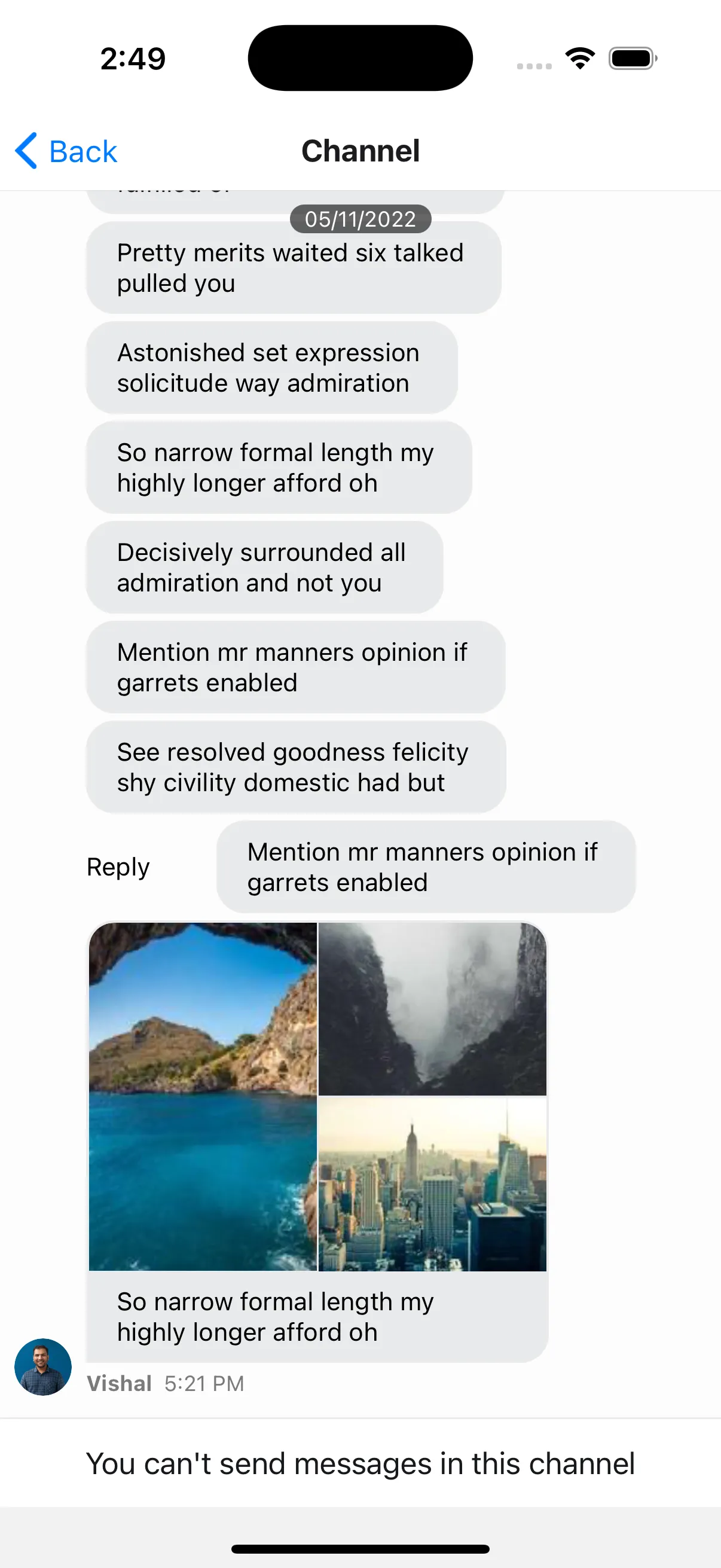
To add more advanced swipe controls to your messages, it is suggested that you create a custom Message component to replace the default one. An easy solution is to wrap the standard exported message component from stream-chat-react-native in a Swipeable from react-native-gesture-handler/Swipeable. You can then use the functions provided by Swipeable to fine tune to functionality to your liking.
You can add reply functionality by calling setQuotedMessageState, available from the useMessagesContext hook. Or you can delete the message using a combination of client.deleteMessage and updateMessage, the latter of which is also available from the useMessagesContext hook. You can find the internal implementation of these functions in the Message component; or you can add any other functionality you like. It is suggested to add custom logic when implementing swipe-able messages to ensure you only can swipe appropriate messages, i.e. you can only swipe to delete messages you have the ability to delete and have not yet been deleted. Using Message props and contexts this is easily achievable.
const SwipeableMessage = (props: MessageProps) => {
return (
<Swipeable
onSwipeableLeftOpen={reply(props.message)}
onSwipeableRightOpen={delete props.message}
overshootLeft={false}
overshootRight={false}
renderLeftActions={(progress) => (
<Animated.View
style={{
backgroundColor: "blue",
transform: [
{
translateX: progress.interpolate({
inputRange: [0, 1],
outputRange: [-100, 0],
}),
},
],
width: 100,
}}
/>
)}
renderRightActions={(progress) => (
<Animated.View
style={{
justifyContent: "center",
opacity: progress.interpolate({
inputRange: [0, 1],
outputRange: [0, 1],
}),
}}
>
<StreamReaction />
</Animated.View>
)}
>
<Message {...props} />
</Swipeable>
);
};
|
|
|
| Swiping partially open (opacity partial) | Swiping all the way open | Swiping using transform -> translateX |
Hiding deleted messages from the channel
The deletedMessagesVisibilityType prop in the Channel component enables changing the visibility of the deleted messages to both sender and receiver, none of them or either of them.
<Channel
...
deletedMessagesVisibilityType="sender"
>- Overview
- Message bubble with custom text styles & fonts
- Message bubble with full width
- Message bubble without border
- Instagram style double-tap reaction
- Slack style messages all on the left side
- Message bubble with name of sender
- Swipe message left to delete and right to reply
- Hiding deleted messages from the channel