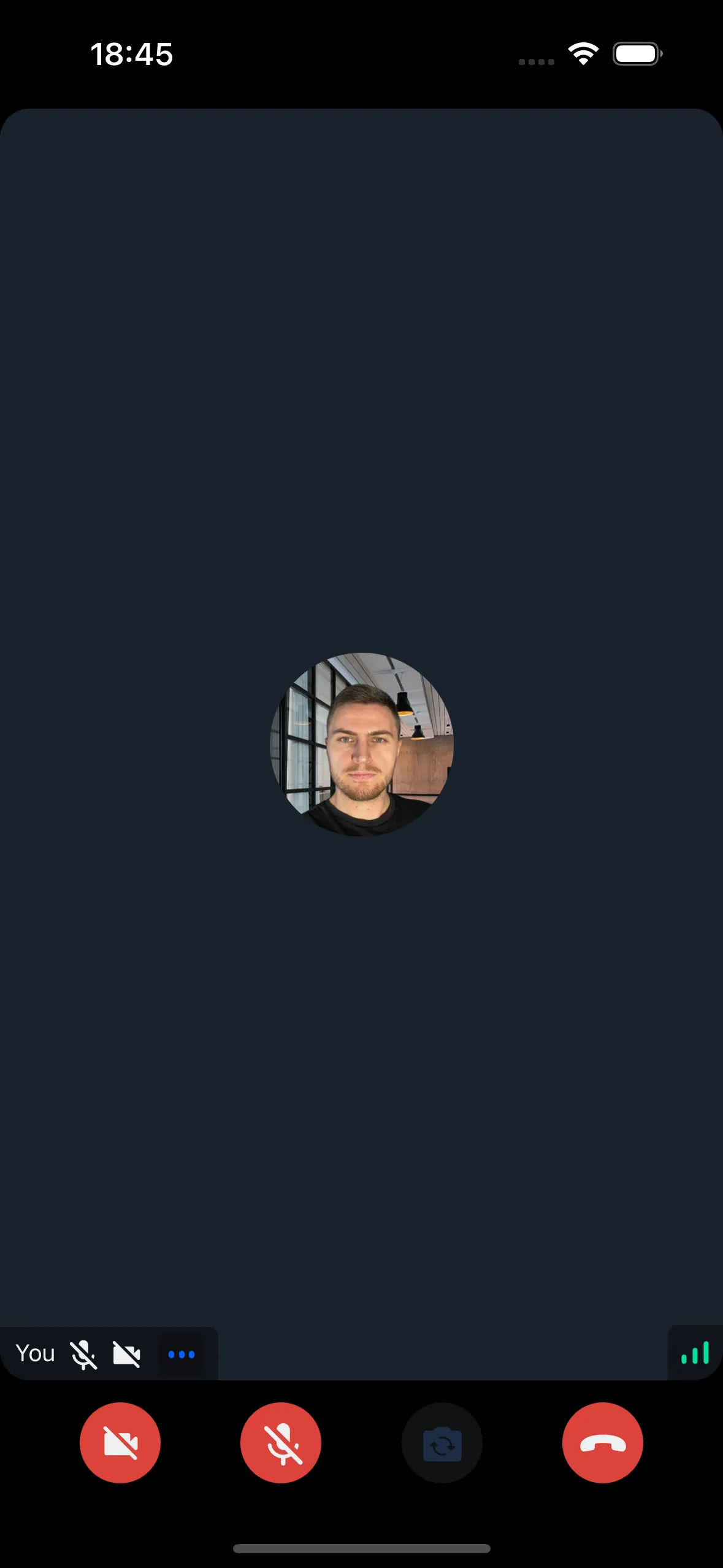import React from "react";
import { CallContent } from "@stream-io/video-react-native-sdk";
import { StyleSheet, View } from "react-native";
export const ActiveCall = () => {
// other code omitted for brevity
const { theme } = useTheme();
return (
<View style={styles.container}>
<CallContent
onHangupCallHandler={onHangupCallHandler}
landscape={currentOrientation === "landscape"}
layout={selectedLayout}
/>
</View>
);
};
const styles = StyleSheet.create({
container: { flex: 1 },
});Safe Area Insets
Introduction
When building mobile applications, it’s crucial to ensure your UI elements don’t overlap with system UI elements like: Status bars, Notches, Home indicators, and Navigation bars.
The Problem
Here’s a basic implementation of a call content component that doesn’t handle Safe Area insets:
As shown in the image below, this results in UI elements overlapping with system areas:
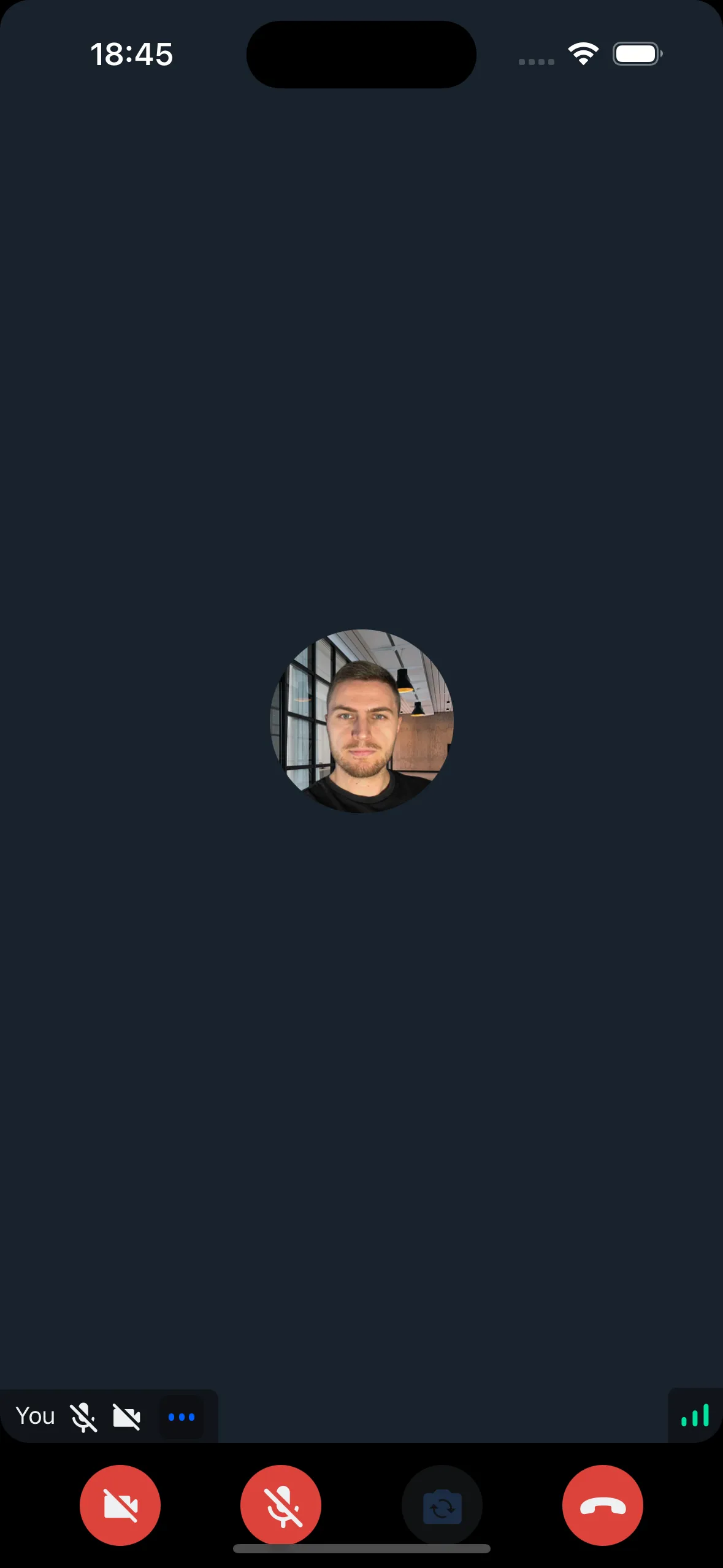
The Solution
We can solve this problem by using insets. Insets are top, bottom, left, and right padding values that are automatically calculated by the react-native-safe-area-context package based on the device’s notch, home indicator and status bar.
react-native-safe-area-context is included by default in Expo. If you’re not using Expo, you can install it using the following command:
npm install react-native-safe-area-contextWe can use these insets to override the default insets values in our theme.
import { DeepPartial, Theme } from "@stream-io/video-react-native-sdk";
import { useSafeAreaInsets } from "react-native-safe-area-context";
export const useCustomTheme = (): DeepPartial<Theme> => {
const { top, right, bottom, left } = useSafeAreaInsets();
const variants: DeepPartial<Theme["variants"]> = {
insets: {
top,
right,
bottom,
left,
},
};
const customTheme: DeepPartial<Theme> = {
variants,
};
return customTheme;
};Now you can provide this to the style prop of StreamVideo component.
import {
StreamVideo,
StreamVideoClient,
} from "@stream-io/video-react-native-sdk";
import { useCustomTheme } from "../theme";
export const App = () => {
const client = new StreamVideoClient(/* ... */);
const customTheme = useCustomTheme();
return (
<StreamVideo client={client} style={customTheme}>
<MyUI />
</StreamVideo>
);
};Alternatively, you can pass the same prop to StreamTheme and then wrap any components that need the custom theme.
// ... same code
return (
<StreamVideo client={client}>
<StreamTheme style={customTheme}>
<MyUI />
</StreamTheme>
</StreamVideo>
);Without any other code changes to our call content component, we can see that the insets are now properly applied: