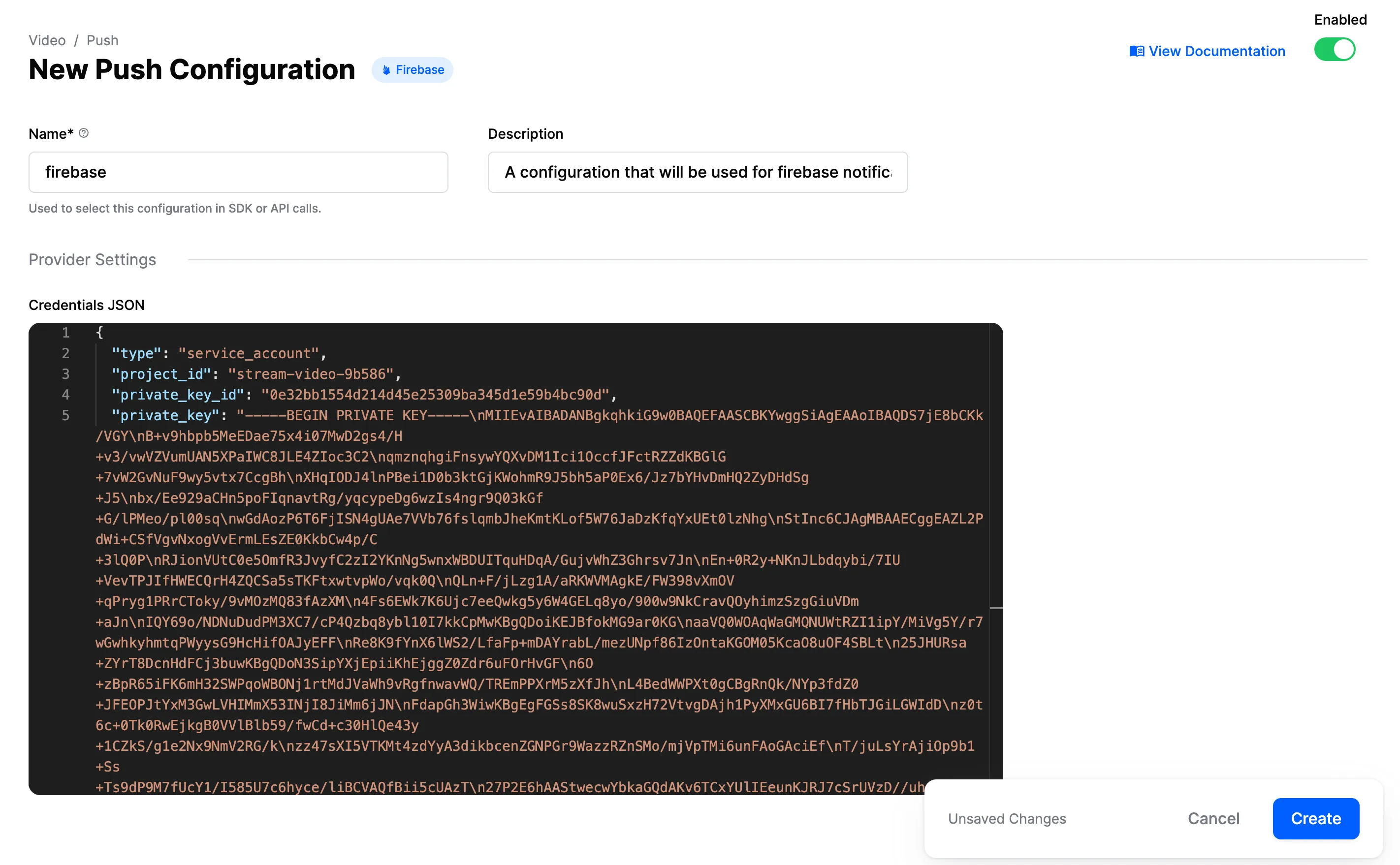Firebase Cloud Messaging
This page shows you how to receive Stream Video push notifications using Firebase Cloud Messaging.
Configuring Notifications on the Stream Dashboard
To be able to receive notifications from Stream, you need to provide your Firebase credentials to Stream.
Go to the Firebase Console, and select the project your app belongs to.
If you don’t have a Firebase project yet, you’ll have to create a new one.
Click on the gear icon next to Project Overview and navigate to Project settings:

Navigate to the Service Accounts tab. Under Firebase Admin SDK section, click on Generate new private key button that will generate a json file with the Firebase Credentials.
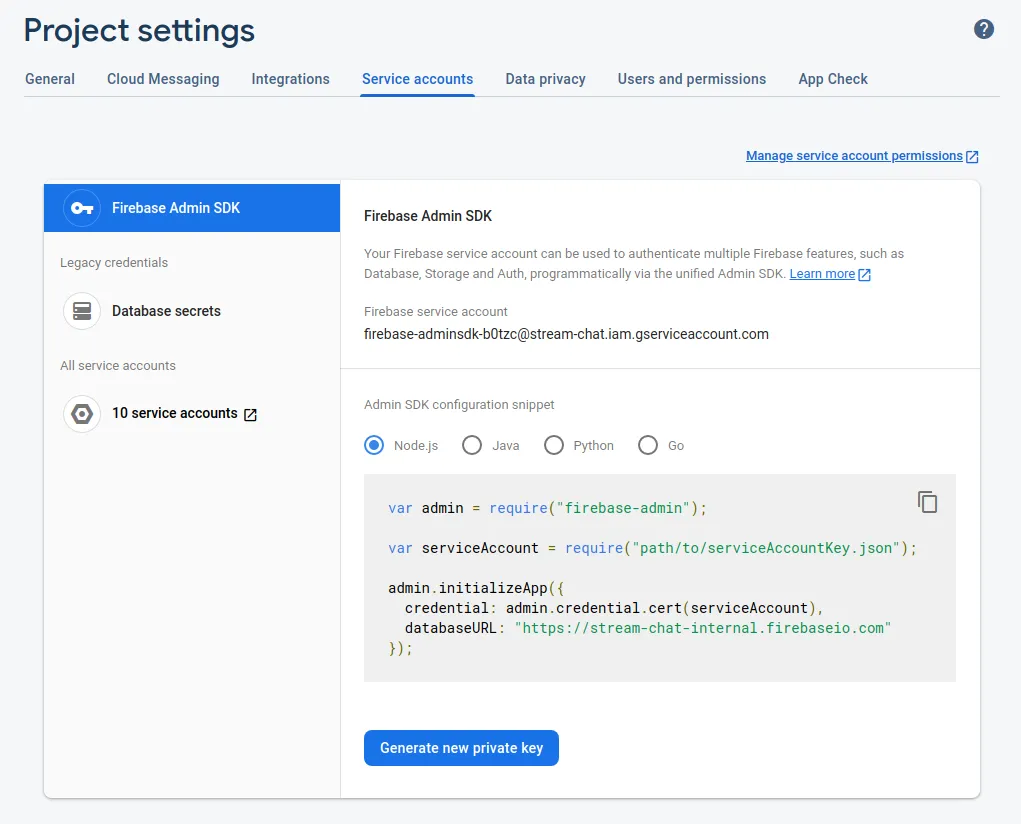
Next, you need to visit your app’s Stream Dashboard page. From there, select the Push Notifications menu option as you can see in the image below:
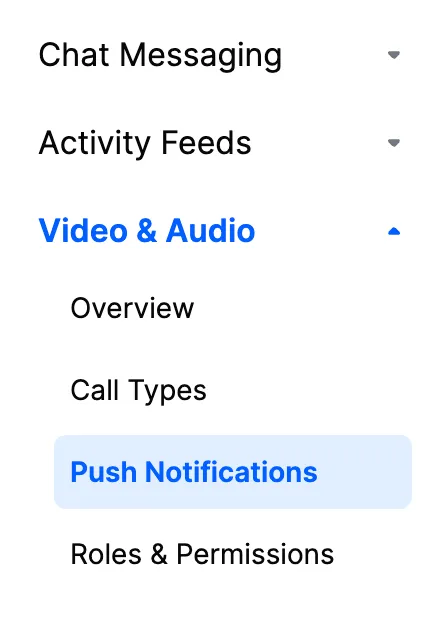
From there you can create a new configuration by clicking the New Configuration button. After selecting the Firebase Provider, you will be asked to provide the following information:
| Field Name | Usage description |
|---|---|
Name | Used to select this configuration in SDK or API calls. |
Description | Allows you to set a description on the configuration to help identify its usage in your app’s context. |
Credentials JSON | The firebase credentials that will be used to send the push notification. |
For our example, we are using firebase as name and we are filling the remaining information as you can see in the image below: