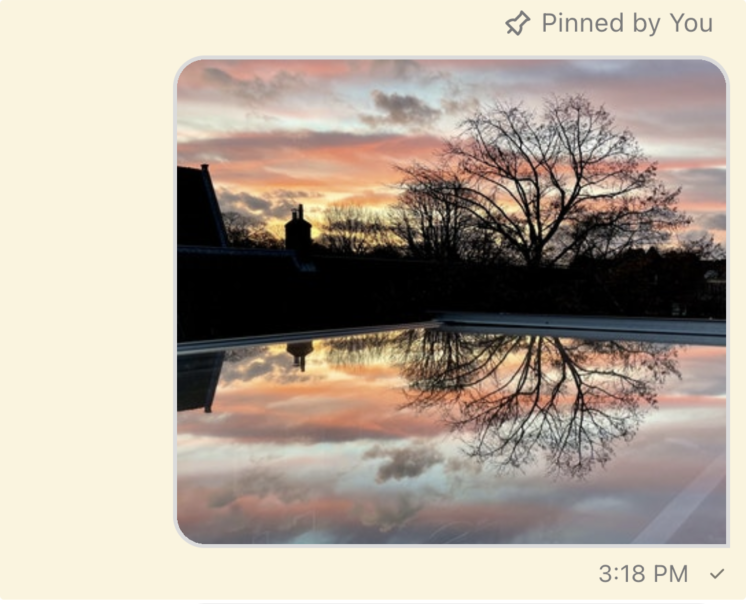MessageListView
A Widget For Displaying A List Of Messages
Find the pub.dev documentation here
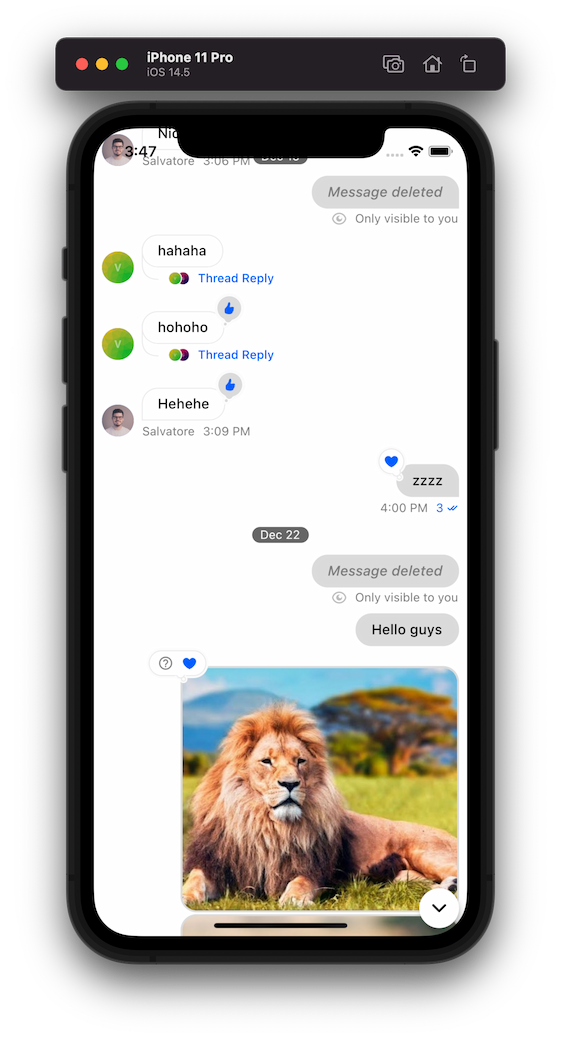
Background
Every channel can contain a list of messages sent by users inside it. The MessageListView widget
displays the list of messages inside a particular channel along with possible attachments and
other message attributes (if the message is pinned for example). This sets it apart from the MessageSearchListView
which may not contain messages only from a single channel and is used to search for messages across
many.
Basic Example
The MessageListView shows the list of messages of the current channel. It has inbuilt support for
common messaging functionality: displaying and editing messages, adding / modifying reactions, support
for quoting messages, pinning messages, and more.
An example of how you can use the MessageListView is:
class ChannelPage extends StatelessWidget {
const ChannelPage({
Key key,
}) : super(key: key);
@override
Widget build(BuildContext context) {
return Scaffold(
appBar: ChannelHeader(),
body: Column(
children: <Widget>[
Expanded(
child: MessageListView(
threadBuilder: (_, parentMessage) {
return ThreadPage(
parent: parentMessage,
);
},
),
),
MessageInput(),
],
),
);
}
}
Enable Threads
Threads are made of a parent message and replies linked to it. To enable threading, the SDK requires you
to supply a threadBuilder which will supply the page when the thread is clicked.
MessageListView(
threadBuilder: (_, parentMessage) {
return ThreadPage(
parent: parentMessage,
);
},
),
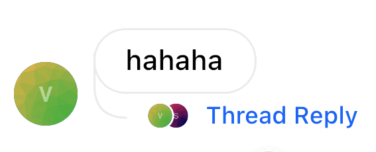
The MessageListView itself can render the thread by supplying the parentMessage parameter.
MessageListView(
parentMessage: parent,
),
Building Custom Messages
You can also supply your own implementation for displaying messages using the messageBuilder parameter.
To customize the existing implementation, look at the MessageWidget documentation instead.
MessageListView(
messageBuilder: (context, details, messageList, defaultImpl) {
// Your implementation of the message here
// E.g: return Text(details.message.text ?? '');
},
),
Enabling Message Pinning
Message pins save and highlight the message in the MessageListView. To enable users to pin the message,
make sure the pin permissions are granted for different types of users on the dashboard. After confirming
the appropriate users have permissions, add the user types in the pinPermissions parameter.
MessageListView(
//...
pinPermissions: ['admin', 'userType1', 'userType2'],
),
This will allow these user types to pin messages through the message actions modal.