$ brew tap GetStream/stream-cli https://github.com/GetStream/stream-cli
$ brew install stream-cliImporting Data
To import data into Stream, you simply create an import file and upload that through the dashboard or using the CLI.
You can download a sample import file to see the expected format with users, channels, members, messages, and reactions. Lets use this example to import with the CLI or dashboard.
Import with the CLI
1. Install the CLI
The easiest way to install the Stream CLI is via Homebrew:
For other installation methods, see the CLI Introduction.
2. Configure Authentication
Before using the CLI, you need to authenticate with your Stream credentials:
$ stream-cli config newThis will prompt you for your API key and secret, which can be found on the Stream Dashboard.
3. Validate and Start an Import
First, validate your import file to catch any errors before uploading:
$ stream-cli chat validate-import my-data.json
{
"Stats": {
"channels": 1,
"members": 2,
"messages": 1,
"reactions": 1,
"users": 2
},
"Errors": null
}Once validated, upload your file to start the import:
$ stream-cli chat upload-import my-data.json
{
"created_at": "2022-05-16T09:02:37.991181Z",
"path": "s3://stream-import/1171432/7e7fbaf4-e266-4877-96da-fbacf650d0a1/my-data.json",
"mode": "upsert",
"id": "79502357-3f4b-486e-9a78-400a184a1088",
"state": "uploaded",
"size": 1230
}You can also specify the import mode using --mode insert to only insert new items and skip existing ones.
4. Check Import Status
Monitor the status of your import using the import ID returned from the upload:
$ stream-cli chat get-import 79502357-3f4b-486e-9a78-400a184a1088Use the --watch flag to continuously poll the import status until completion:
$ stream-cli chat get-import 79502357-3f4b-486e-9a78-400a184a1088 --watchTo list all imports for your application:
$ stream-cli chat list-importsFor more detailed descriptions of all CLI import commands, please refer to the Stream CLI import docs.
Upsert vs Insert Mode
Upsert
The Upsert mode will import all the data on the file, including data that already exists on our system.
- If an item exists, the fields provided will be overwritten.
- Some optional fields if ommitted, may be set to their default value.
- Custom data will be merged.
Since some omitted fields may be overwritten, it is safest to include all the data you want to persist for each item.
Insert
The Insert mode will skip import items if they already exist.
- It will check for existence of an item by its id. If it exists it will be skipped, even if the fields provided differ from what exists in the database.
- If it does not exist, the whole object will be inserted.
- This mode is only available on the Stream CLI.
Importing From Dashboard
From your dashboard select the app you wish to import chat data for. Then click on 'App Settings' in the top-right corner of your screen, and click 'Import Chat Data'
You are only allowed to import data for apps in development mode.
You will be presented with a modal asking for a JSON file. Please ensure you follow the import format described below to avoid errors.
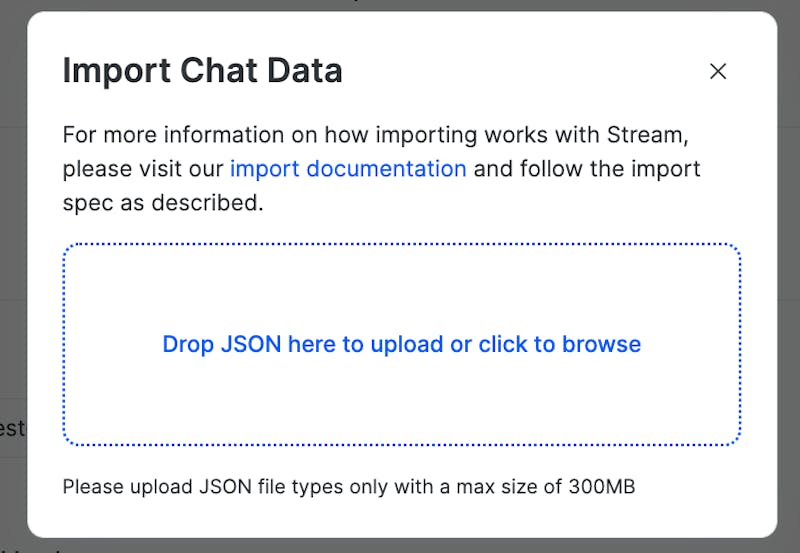
The maximum file size supported for upload is 300 MB.
Once you have uploaded your file, scroll down on the chat overview page to see a ‘Data Import’ section. Here you can view some details about the file upload:
- The person who uploaded the file
- The date the file was uploaded
- The filename that was uploaded
- The current status of the upload
If your import fails validation on our end you can upload a new file by clicking on the ‘New Import’ button. To view more details of your import click on it within the list shown under ‘Data Imports’. This will show a modal where you can see the size of the import and a preview of the JSON that was uploaded.
Import Flow
- Validation: Once the file validation begins, the status of the import job will update to
analyzing. - Failure: If validation is unsuccessful, the job moves to
analyze_failedstatus. JSON with the validation results can be viewed to help correct errors. Once corrected, upload a new file, which will create a new job. - Success: If successfully validated, the job moves to
waiting_confirmationstatus. - Confirmation: Our support team will manually confirm the job, and the import will start immediately.
- Completion: A
completedstatus means the data has been imported and will be visible on the dashboard explorer, or through API query.
The confirmation step is required for imports made through the dashboard. If you want to bypass this step, you can use the Stream CLI.

A file which is error free can be imported quickly. However, it is recommended to allow up to 7 days for the entire migration process, as it can be difficult to predict errors, especially with large amounts of data.
Import File Format
Important to Know
As you prepare your JSON files, there are some very important things to consider, otherwise you will run into errors when trying to import your data.
File Structure: Your file will be structured as JSON array of objects. Each object will be an item of type user, message, channel, member, or reaction that will be added to your application.
Object References: Every object you reference in the import must also appear as its own object in the same file. For example, if you import a
messagethat references auser_idand achannel_id, your import file must also include separateuserandchannelobjects with those matching IDs so that validation succeeds. This part of the validation process can be tricky especially with large files. It is recommended to use the valdation tool in the Stream CLI to help debug issues quicker.Read State: By default all imported messages will be marked as read. If you provide the
last_readtimestamp on a member item, then that member's unread count will be determined based on the amount of messages that have been created after thelast_readtimestamp.Distinct Channels: Distinct channels are channels that are created by providing a list of member ids rather than a channel id. Under the hood, our api will use the member ids to generate a unique id for the channel. You can import distinct channels by setting the
member_idsfield in thechannelitem instead of theidfield.Timestamps: For time columns, support format is same with the API, RFC 3339: 1985-04-12T23:20:50.52Z https://www.rfc-editor.org/rfc/rfc3339#section-5.8
Import Entries Format
| Name | Type | Description |
|---|---|---|
| type | string | the type of data for this entry. Allowed values are: user, channel, message, reaction, member |
| item | object | the data for this entry, see below for the format of each type |
Here's an example of an import file:
[
{
"type": "channel",
"item": {
"id": "6e693c74-262d-4d3d-8846-686364c571c8",
"type": "livestream",
"created_by": "aad24491-c286-4169-bbfc-9280de419cb6",
"name": "Rock'n Roll Circus"
}
},
{
"type": "member",
"item": {
"channel_type": "livestream",
"channel_id": "6e693c74-262d-4d3d-8846-686364c571c8",
"user_id": "aad24491-c286-4169-bbfc-9280de419cb6",
"is_moderator": true,
"created_at": "2017-02-01T02:00:00Z"
}
},
{
"type": "message",
"item": {
"id": "977e691a-c091-4e3b-8f70-ba8944a3e500",
"channel_type": "livestream",
"channel_id": "6e693c74-262d-4d3d-8846-686364c571c8",
"user": "aad24491-c286-4169-bbfc-9280de419cb6",
"text": "Learn how to build a chat app with Stream",
"type": "regular",
"created_at": "2017-02-01T02:00:00Z",
"attachments": [
{
"type": "video",
"asset_url": "https://www.youtube.com/watch?v=o-am4BY-dhs",
"image_url": "https://i.ytimg.com/vi/o-am4BY-dhs/mqdefault.jpg",
"thumb_url": "https://i.ytimg.com/vi/o-am4BY-dhs/mqdefault.jpg"
}
]
}
},
{
"type": "reaction",
"item": {
"message_id": "977e691a-c091-4e3b-8f70-ba8944a3e500",
"type": "love",
"user_id": "aad24491-c286-4169-bbfc-9280de419cb6",
"created_at": "2019-03-02T15:00:00Z"
}
},
{
"type": "user",
"item": {
"id": "aad24491-c286-4169-bbfc-9280de419cb6",
"name": "Jesse",
"image": "http://getstream.com",
"created_at": "2017-01-01T01:00:00Z",
"role": "moderator",
"invisible": true,
"description": "Taj Mahal guitar player at some point"
}
}
]Item Types
An import file can contain entries with any of these types.
Note that you can add custom fields to users, channels, members, messages, attachments and reactions. The limit is 5KB of custom field data per object.
User Type
Any user referenced in the import file needs to be included in its entirety, even if it already exists. The user type fields are shown below:
| name | type | description | default | optional |
|---|---|---|---|---|
| id | string | the unique id for the user | ||
| created_at | string | creation time in RFC3339 format | import time | ✓ |
| deleted_at | string | deletion time in RFC3339 format | null | ✓ |
| updated_at | string | update time in RFC3339 format | created_at | ✓ |
| role | string | the user's role | user | ✓ |
| invisible | boolean | visibility | false | ✓ |
| language | string | language | "" | ✓ |
| deactivated_at | string | deactivation time in RFC3339 format | null | ✓ |
| teams | list of strings | list of teams the user is part of | null | ✓ |
| teams_role | object | mapping of teams to user roles (see more) | null | ✓ |
| user_mutes | list of strings | list of user IDs that this user has muted | [] | ✓ |
| channel_mutes | list of strings | list of channel CIDs that this user has muted | [] | ✓ |
| push_notifications | object | push notification settings for the user | null | ✓ |
| * | string/list/object | add as many custom fields as needed (up to 5 KiB) | ✓ |
{
"type": "user",
"item": {
"id": "aad24491-c286-4169-bbfc-9280de419cb6",
"name": "Jesse",
"image": "http://getstream.com",
"created_at": "2017-01-01T01:00:00Z",
"role": "moderator",
"invisible": true,
"teams": ["admins"],
"description": "Taj Mahal guitar player at some point"
}
}Channel Type
The channel type fields are shown below:
| name | type | description | default | optional |
|---|---|---|---|---|
| id | string | the unique id for the channel, not required if you provide memberids (only characters a-z, 0-9,, and - are allowed) | ||
| type | string | the type of the channel. ie livestream, messaging etc. | ||
| created_by | string | the id of the user that created the message | ||
| frozen | boolean | you can't add messages to a frozen channel | false | ✓ |
| member_ids | list of strings | list of user ids (use instead of id for distinct channels ) | ✓ | |
| disabled | boolean | if the channel is disabled | false | ✓ |
| created_at | string | channel creation time in RFC3339 format | ✓ | |
| updated_at | string | channel update time in RFC3339 format | ✓ | |
| * | string/list/object | add as many custom fields as needed | ✓ |
{
"type": "channel",
"item": {
"id": "6e693c74-262d-4d3d-8846-686364c571c8",
"type": "livestream",
"created_by": "aad24491-c286-4169-bbfc-9280de419cb6",
"name": "Rock'n Roll Circus"
}
}Distinct Channels
Distinct Channels are channels that are defined by their specific members, not by id. In this case the Channel will be defined as:
{
"type": "channel",
"item": {
"member_ids": ["userA", "userB"],
"type": "livestream",
"created_by": "aad24491-c286-4169-bbfc-9280de419cb6",
"name": "Rock'n Roll Circus"
}
}Any object referencing this channel (including Member objects, example in Member Type), will have to reference this channel similarly:
{
"type": "message",
"item": {
"id": "977e691a-c091-4e3b-8f70-ba8944a3e500",
"channel_type": "livestream",
"channel_member_ids": ["userA", "userB"],
"user": "userA",
"text": "Such a great song, check out my solo at 2:25",
"type": "regular",
"created_at": "2017-02-01T02:00:00Z"
}
}Member Type
Channel members store the mapping between users and channels. The fields are shown below:
| name | type | description | default | optional |
|---|---|---|---|---|
| channel_type | string | the type of channel | ||
| channel_id | string | the id of the channel, not required if you provide channel_member_ids | ||
| channel_member_ids | list of strings | list of user ids (use instead of channel_id for distinct channels ) | ✓ | |
| user_id | string | the id of the user | ||
| channel_role | string | the role of the member in channel (channel_member, channel_moderator or any custom role) | channel_member | ✓ |
| created_at | string | the time the member was created in RFC3339 format | import time | ✓ |
| last_read | string | the time when the member last read the channel in RFC3339 format | ✓ | |
| invited | boolean | whether the user was invited | null | ✓ |
| invited_accepted_at | string | timestamp of when the user accepted the invite | null | ✓ |
| invited_rejected_at | string | timestamp of when the user rejected the invite | null | ✓ |
| hide_channel | boolean | whether channel is hidden for this user | false | ✓ |
| hide_messages_before | string | timestamp to hide messages before | null | ✓ |
If your app uses multi-tenancy, the referenced channel and user items must have a matching team.
{
"type": "member",
"item": {
"channel_type": "livestream",
"channel_id": "6e693c74-262d-4d3d-8846-686364c571c8",
"user_id": "aad24491-c286-4169-bbfc-9280de419cb6",
"channel_role": "channel_member",
"created_at": "2017-02-01T02:00:00Z"
}
}Example for Distinct Channels
{
"type": "member",
"item": {
"channel_type": "livestream",
"channel_member_ids": ["userA", "userB"],
"user_id": "aad24491-c286-4169-bbfc-9280de419cb6",
"channel_role": "channel_member",
"created_at": "2017-02-01T02:00:00Z"
}
}Message Type
| name | type | description | default | optional |
|---|---|---|---|---|
| id | string | the id of the message | A random UUIDv4 | |
| channel_type | string | the type of channel for this message | ||
| channel_id | string | the id of the channel for this message, not required if you provide channel_member_ids | ||
| channel_member_ids | list of strings | list of user ids (use instead of channel_id for distinct channels ) | ✓ | |
| user | string | the id of the user that posted the message | ||
| created_at | string | message creation time in RFC3339 format | ||
| type | string | the type of the message, regular, deleted, system or blocked | regular | ✓ |
| text | string | the text content of the message | regular | ✓ |
| attachments | list of attachments | list of message attachments, see the attachment section below | [] | ✓ |
| parent_id | string | the id of the parent message (required if the message is a reply) | null | ✓ |
| updated_at | string | last time the message was updated | created_at | ✓ |
| deleted_at | string | message deletion time in RFC3339 format | null | ✓ |
| show_in_channel | bool | reply messages are only shown inside the message thread unless show_in_channel is set to true, in that case the message is shown in the channel as well | false | ✓ |
| mentioned_users_ids | list of strings | ids of mentioned users | null | ✓ |
| quoted_message_id | string. | id of the quoted message | null | ✓ |
| pinned_at | string | time that the message was pinned | null | ✓ |
| pinned_by_id | string | id of user who pinned the message (requires pinned_at) | null | ✓ |
| pinned_expires | string | timestamp of when pin expires (requires pinned_at and pinned_by_id) | null | ✓ |
| * | string/list/object | Add as many custom fields as needed | ✓ |
{
"type": "message",
"item": {
"id": "977e691a-c091-4e3b-8f70-ba8944a3e500",
"channel_type": "livestream",
"channel_id": "6e693c74-262d-4d3d-8846-686364c571c8",
"user": "aad24491-c286-4169-bbfc-9280de419cb6",
"text": "Such a great song, check out my solo at 2:25",
"type": "regular",
"created_at": "2017-02-01T02:00:00Z",
"attachments": [
{
"type": "audio",
"asset_url": "https://my.domain.com/awesome/song.mp3"
}
]
}
}Message Attachments
The only required field of an attachment is "type". All other fields are optional, and you can add as many custom fields as you'd like. The attachments are a great way to extend Stream's functionality. If you want to have a custom product attachment, location attachment, checkout, etc., attachments are the way to go. The fields below are automatically picked up and shown by our component libraries. thumb_url is optional but recommended for images and videos.
Note that all attachment URLs must be publicly accessible, otherwise the import will fail.
{
"type": "message",
"item": {
...
"attachments": [
{
"type": "image",
"image_url": "https://my.domain.com/image.jpg",
"thumb_url": "https://my.domain.com/image-thumb.jpg"
},
{
"type": "video",
"asset_url": "https://my.domain.com/video.mp4",
"thumb_url": "https://my.domain.com/video-thumb.jpg"
},
{
"type": "audio",
"asset_url": "https://my.domain.com/awesome/song.mp3"
},
{
"type": "file",
"asset_url": "https://my.domain.com/file.zip"
},
]
}
}We support the migration of attachments to our CDN, you should use the field migrate_resources and set it to true. Only image_url, thumb_url, asset_url fields will be migrated to our CDN and the original URL will be replaced with the new one. The URLs should be publicly accessible and the files should not be empty. The import will fail if resource migration fails. In the error you can see the URL and message ID for the failed migration.
{
"type": "message",
"item": {
...
"attachments": [
{
"type": "image",
"image_url": "https://my.domain.com/image.jpg",
"migrate_resources": true
}
]
}
}Reaction Type
The reaction type has the following fields:
| name | type | description | default | optional |
|---|---|---|---|---|
| message_id | string | The id of the message | ||
| type | string | The type of reaction (up to you to define the types, it's a string) | ||
| user_id | string | The ID of the user | ||
| created_at | string | The creation time in RFC3339 | ||
| * | string/list/object | Add as many custom fields as needed | ✓ |
{
"type": "reaction",
"item": {
"message_id": "977e691a-c091-4e3b-8f70-ba8944a3e500",
"type": "love",
"user_id": "aad24491-c286-4169-bbfc-9280de419cb6",
"created_at": "2019-03-02T15:00:00Z"
}
}Device Type
Importing devices is the equivalent of registering devices with Stream
This is useful when migrating from another chat provider to Stream because:
- Users already have devices registered for push notifications
- You want to preserve these registrations so users continue receiving notifications immediately after migration
- Without importing devices, users would miss notifications until they open the app again
The device type has the following fields:
| name | type | description | default | optional |
|---|---|---|---|---|
| id | string | The unique device identifier (max 255 characters) | ||
| user_id | string | The ID of the user | ||
| created_at | string | The creation time in RFC3339 | ||
| push_provider_type | string | Must be one of the following: firebase, apn, huawei orxiaomi | ||
| push_provider_name | string | Name that matches the Push Configuration on your app | ||
| disabled | boolean | Whether the registered device is disabled for push notificaitons | false | ✓ |
| disabled_reason | string | Reason why the device is disabled. Disabled is required. | null | ✓ |
{
"type": "device",
"item": {
"id": "123",
"user_id": "aad24491-c286-4169-bbfc-9280de419cb6",
"created_at": "2019-01-11T02:00:00Z",
"push_provider_type": "firebase",
"push_provider_name": "production-firebase-config"
}
}Error Messages
When problems occur during analyzing, they will show up in the dashboard. A list of errors will be shown in JSON format. Where applicable, the offending item will be included, for example:
{
"errors": [
{
"error": "Validation error: max channelID length exceeded (64)",
"item_type": "channel",
"item": {
"id": "waytoolongwaytoolongwaytoolongwaytoolongwaytoolongwaytoolongwaytoolong",
"type": "messaging",
"created_by": "userA-7D3CA510-CB3C-479E-B5FA-69FC2D48410F",
"created_at": "0001-01-01T00:00:00Z",
"updated_at": "0001-01-01T00:00:00Z"
}
}
],
"stats": {
"total": {
"messages": 0,
"members": 0,
"reactions": 0,
"channels": 1,
"users": 0
}
}
}| Error | Description |
|---|---|
Validation error: max "field" length exceeded (field-length) | Maximum length of field exceeded |
| Validation error: either channel.id or channel.member_ids should be provided, but not both | Either define channel as a regular channel or a distinct channel, but not both |
| Validation error: channel.id or channel.member_ids required, but not both | At least on of either channel_id member_ids should be provided |
Validation error: "field" required | Missing required field |
Validation error: "field" is a reserved field | Field provided is reserved |
Validation error: duplicated item "id" | Item and id combination is duplicated |
Validation error: created_by user id doesn't exist (channel "messaging:abc"). please include all users as separate user entries | All users referenced by all objects, for example in channel.created_by_id, should be included in the import file |
| Validation error: 'value' is not a valid field | The value provided for a particular field is not valid. For example, a channel id contains unallowed characters |
Validation error: user id with teams X cannot be a member of channel Y with team Z | The member item references a user and channel that do not have a matching team |
| Parse error: invalid item type "foobar" | An item was included with an invalid item type, only: user, channel, member, message & reaction are allowed |
| Parse error: invalid character ',' looking for beginning of value | The import contains malformed json |
This is not an exhaustive list of possible errors, but these are the most common ones.