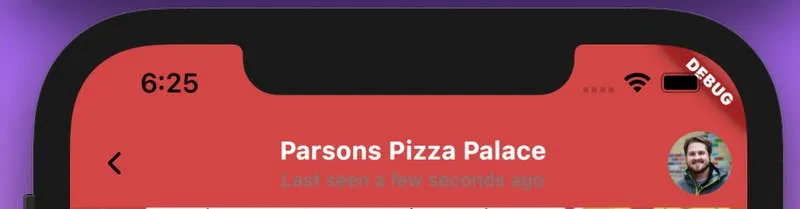StreamChat(
client: client,
useMaterial3: true,
child: child,
)Theming
Understanding How To Customize Widgets Using StreamChatTheme
Find the pub.dev documentation here and here
Background
Stream’s UI SDK makes it easy for developers to add custom styles and attributes to our widgets. Like most Flutter frameworks, Stream exposes a dedicated widget for theming.
Using StreamChatTheme, users can customize most aspects of our UI widgets by setting attributes using StreamChatThemeData.
Similar to the Theme and ThemeData in Flutter, Stream Chat uses a top level inherited widget to provide theming information throughout your application. This can be optionally set at the top of your application tree or at a localized point in your widget sub-tree.
If you’d like to customize the look and feel of Stream chat across your entire application, we recommend setting your theme at the top level. Conversely, users can customize specific screens or widgets by wrapping components in a StreamChatTheme.
A note on Material 3
Material 3 is a new design system from Google that Flutter versions >= 3.16.0 are using by default. Stream Chat SDK is using Material 2 by default. If you are using an older version of Flutter, you should be fine, but if you are using a newer version of Flutter, you should know that all components that are lower than StreamChat widget will only use Material 2.
If you are using Material 3 in your app, keep in mind that any widget under StreamChat will use Material 2 by default. You can change it by providing useMaterial3: true to StreamChat widget.
[!WARNING] If you set
useMaterial3totrue, all components that are lower thanStreamChatwidget will use Material 3 which is not supported by our widgets yet.
A closer look at StreamChatThemeData
Looking at the constructor for StreamChatThemeData, we can see the full list of properties and widgets available for customization.
Some high-level properties such as textTheme or colorTheme can be set application-wide directly from this class. In contrast, larger components such as ChannelHeader, MessageInputs, etc. have been broken up into smaller theme objects.
factory StreamChatThemeData({
Brightness? brightness,
TextTheme? textTheme,
ColorTheme? colorTheme,
StreamChannelListHeaderThemeData? channelListHeaderTheme,
StreamChannelPreviewThemeData? channelPreviewTheme,
StreamChannelHeaderThemeData? channelHeaderTheme,
StreamMessageThemeData? otherMessageTheme,
StreamMessageThemeData? ownMessageTheme,
StreamMessageInputThemeData? messageInputTheme,
Widget Function(BuildContext, User)? defaultUserImage,
PlaceholderUserImage? placeholderUserImage,
IconThemeData? primaryIconTheme,
List<StreamReactionIcon>? reactionIcons,
StreamGalleryHeaderThemeData? imageHeaderTheme,
StreamGalleryFooterThemeData? imageFooterTheme,
StreamMessageListViewThemeData? messageListViewTheme,
});Stream Chat Theme in use
Let’s take a look at customizing widgets using StreamChatThemeData. In the example below, we can change the default color theme to yellow and override the channel header’s typography and colors.
MaterialApp(
builder: (context, child) => StreamChat(
client: client,
streamChatThemeData: StreamChatThemeData(
colorTheme: StreamColorTheme.light(
accentPrimary: const Color(0xffffe072),
),
channelHeaderTheme: const ChannelHeaderThemeData(
color: const Color(0xffd34646),
titleStyle: TextStyle(
color: Colors.white,
),
),
),
child: child,
),
);We are creating this class at the very top of our widget tree using the streamChatThemeData parameter found in the StreamChat widget.