val channelClient = client.channel("messaging", "general")
val message = Message(
text = "Josh, I told them I was pesca-pescatarian. Which is one who eats solely fish who eat other fish."
)
channelClient.sendMessage(message).enqueue { result ->
if (result is Result.Success) {
val sentMessage: Message = result.value
} else {
// Handle Result.Failure
}
}Messages Overview
Let’s dive right into it, the example below shows how to send a simple message using Stream:
const message = await channel.sendMessage({
text: "@Josh I told them I was pesca-pescatarian. Which is one who eats solely fish who eat other fish.",
});import StreamChat
/// 1: Create a `ChannelId` that represents the channel you want to send a message to.
let channelId = ChannelId(type: .messaging, id: "general")
/// 2: Use the `ChatClient` to create a `ChatChannelController` with the `ChannelId`.
let channelController = chatClient.channelController(for: channelId)
/// 3: Call `ChatChannelController.createNewMessage` to create the message.
channelController.createNewMessage(text: "Hello") { result in
switch result {
case .success(let messageId):
print(messageId)
case .failure(let error):
print(error)
}
}final message = Message(
text: '@Josh I told them I was pesca-pescatarian. Which is one who eats solely fish who eat other fish.'
);
await channel.sendMessage(message);// Sending a message from jenny mentioning bob-1
$message = $channel->sendMessage([
'text' => '@Bob I told them I was pesca-pescatarian. Which is one who eats solely fish who eat other fish.',
],
'jenny');message = {
"text": "@Bob I told them I was pesca-pescatarian. Which is one who eats solely fish who eat other fish.",
}
channel.send_message(message, user_id)message := &stream_chat.Message{
Text: "@Bob I told them I was pesca-pescatarian. Which is one who eats solely fish who eat other fish.",
}
filledMessage, err := channel.SendMessage(message, userID)const FMessage Message{TEXT("@Josh I told them I was pesca-pescatarian. Which is one who eats solely fish who eat other fish.")};
Channel->SendMessage(Message);await messageClient.SendMessageAsync(channel.Type, channel.Id, "jenny", "@Bob I told them I was pesca-pescatarian.");# require 'stream-chat'
message = {
"text" => "@Bob I told them I was pesca-pescatarian. Which is one who eats solely fish who eat other fish.",
}
channel.send_message(message, user_id)var channel = await Client.GetOrCreateChannelWithIdAsync(ChannelType.Messaging, channelId: "my-channel-id");
var message = await channel.SendNewMessageAsync("Hello world!");// Android SDK
ChannelClient channelClient = client.channel("messaging", "general");
Message message = new Message();
message.setText("Josh, I told them I was pesca-pescatarian. Which is one who eats solely fish who eat other fish.");
channelClient.sendMessage(message).enqueue(result -> {
if (result.isSuccess()) {
Message sentMessage = result.data();
} else {
// Handle result.error()
}
});
// Backend SDK
Message.send(type, id)
.message(
MessageRequestObject.builder()
.text(
"@Josh I told them I was pesca-pescatarian. Which is one who eats solely fish who eat other fish.")
.userId(userId)
.build())
.request();Note how server side SDKs require that you specify user_id to indicate who is sending the message. You can add custom fields to both the message and the attachments. There’s a 5KB limit for the custom fields. File uploads are uploaded to the CDN so don’t count towards this 5KB limit.
| name | type | description | default | optional |
|---|---|---|---|---|
| text | string | The text of the chat message (Stream chat supports markdown and automatically enriches URLs). | ✓ | |
| attachments | array | A list of attachments (audio, videos, images, and text). Max is 30 attachments per message. The total combined attachment size can’t exceed 5KB. | ||
| user_id | object | This value is automatically set in client-side mode. You only need to send this value when using the server-side APIs. | ✓ | |
| mentioned_users | array | A list of users mentioned in the message. You send this as a list of user IDs and receive back the full user data. | ||
| message custom data | object | Extra data for the message. Must not exceed 5KB in size. | ||
| skip_push | bool | Do not send a push notification. | false | ✓ |
| restricted_visibility | bool | Send the message only to particular channel members, represented with their user ids. | ✓ |
Complex Example
A more complex example for creating a message is shown below:
// Create an image attachment
val attachment = Attachment(
type = "image",
imageUrl = "https://bit.ly/2K74TaG",
thumbUrl = "https://bit.ly/2Uumxti",
extraData = mutableMapOf("myCustomField" to 123),
)
// Create a message with the attachment and a user mention
val message = Message(
text = "@Josh I told them I was pesca-pescatarian. Which is one who eats solely fish who eat other fish.",
attachments = mutableListOf(attachment),
mentionedUsersIds = mutableListOf("josh-id"),
extraData = mutableMapOf("anotherCustomField" to 234),
)
// Send the message to the channel
channelClient.sendMessage(message).enqueue { /* ... */ }const message = await channel.sendMessage(
{
text: "@Josh I told them I was pesca-pescatarian. Which is one who eats solely fish who eat other fish.",
attachments: [
{
type: "image",
asset_url: "https://bit.ly/2K74TaG",
thumb_url: "https://bit.ly/2Uumxti",
myCustomField: 123,
},
],
mentioned_users: [josh.id],
anotherCustomField: 234,
},
{ skip_push: true },
);// 1: Create a `ChannelId` that represents the channel you want to send a message to.
let channelId = ChannelId(type: .messaging, id: "general")
// 2: Use the `ChatClient` to create a `ChatChannelController` with the `ChannelId`.
let channelController = chatClient.channelController(for: channelId)
// 3: Call `ChatChannelController.createNewMessage`
let fileURL = URL(filePath: "<file url>")
let attachment = try AnyAttachmentPayload(
localFileURL: fileURL,
attachmentType: .file
)
channelController.createNewMessage(
text: "Hello",
pinning: .noExpiration,
isSilent: false,
attachments: [attachment],
mentionedUserIds: [],
quotedMessageId: "quotedid",
skipPush: false,
skipEnrichUrl: false,
restrictedVisibility: [],
extraData: ["priority": .bool(true)]) { result in
// …
}final message = Message(
text: '@Josh I told them I was pesca-pescatarian. Which is one who eats solely fish who eat other fish.',
attachments: [
Attachment(
type: "image",
assetUrl: "https://bit.ly/2K74TaG",
thumbUrl: "https://bit.ly/2Uumxti",
extraData: {
"myCustomField": 123,
}
),
],
mentionedUsers: [
User(id: "josh")
],
extraData: {
"anotherCustomField": 234,
},
);
await channel.sendMessage(message);// Sending a message from jenny mentioning bob-1
$message = $channel->sendMessage([
'text' => '@Bob I told them I was pesca-pescatarian. Which is one who eats solely fish who eat other fish.',
'attachments' =>
[
[
'type' => 'image',
'asset_url' => 'https://bit.ly/2K74TaG',
'thumb_url' => 'https://bit.ly/2Uumxti',
'myCustomField' => 123
]
],
'mentioned_users' => ['bob-1'],
'anotherCustomField' => 456
],
'jenny');message = {
"text": "@Bob I told them I was pesca-pescatarian. Which is one who eats solely fish who eat other fish.",
"attachments": [
{
"type": "image",
"asset_url": "https://bit.ly/2K74TaG",
"thumb_url": "https://bit.ly/2Uumxti",
"myCustomField": 123,
}
],
"mentioned_users": ["bob-1"],
"anotherCustomField": 456,
}
channel.send_message(message, user_id)message := &stream_chat.Message{
Text: "@Bob I told them I was pesca-pescatarian. Which is one who eats solely fish who eat other fish.",
Attachments: []*stream_chat.Attachment{
&stream_chat.Attachment{
Type: "image",
ThumbURL: "https://bit.ly/2K74TaG",
AssetURL: "https://bit.ly/2Uumxti",
ExtraData: map[string]interface{}{
"myCustomField": 123,
},
},
},
ExtraData: map[string]interface{}{
"anotherCustomField": 456,
},
MentionedUsers: []*stream_chat.User{
&stream_chat.User{Name: "bob-1"},
},
}
filledMessage, err := channel.SendMessage(message, userID, MessageSkipPush) // You can provide multiple SendMessageOption options. In this case MessageSkipPush, will prevent sending a push notificationFMessage Message{TEXT("@Josh I told them I was pesca-pescatarian. Which is one who eats solely fish who eat other fish.")};
Message.ExtraData.SetNumber(TEXT("anotherCustomField"), 234);
Channel->SendMessage(Message);
// NOTE: the Unreal SDK does not currently support attachments or mentioned usersmessage = {
"text" => "@Bob I told them I was pesca-pescatarian. Which is one who eats solely fish who eat other fish.",
"attachments" => [
{
"type" => "image",
"asset_url" => "https://bit.ly/2K74TaG",
"thumb_url" => "https://bit.ly/2Uumxti",
"myCustomField" => 123,
}
],
"mentioned_users" => ["bob-1"],
"anotherCustomField" => 456,
}
channel.send_message(message, user_id)await messageClient.SendMessageAsync(_channel.Type, _channel.Id, new MessageRequest
{
Text = "@Bob I told them I was pesca-pescatarian.",
Attachments = new[]
{
new Attachment
{
Type = "image",
AssetURL = "https://bit.ly/2K74TaG",
ThumbURL = "https://bit.ly/2Uumxti",
},
},
MentionedUsers = new[] { "bob-1" },
}, userId);// Android SDK
// Create an image attachment
Attachment attachment = new Attachment();
attachment.setType("image");
attachment.setImageUrl("https://bit.ly/2K74TaG");
attachment.setThumbUrl("https://bit.ly/2Uumxti");
attachment.getExtraData().put("myCustomField", 123);
// Create a message with the attachment and a user mention
Message message = new Message();
message.setText("@Josh I told them I was pesca-pescatarian. Which is one who eats solely fish who eat other fish.");
message.getAttachments().add(attachment);
message.setMentionedUsersIds(Arrays.asList("josh-id"));
message.getExtraData().put("anotherCustomField", 234);
// Send the message to the channel
channelClient.sendMessage(message).enqueue(result -> { /* ... */ });
// Backend SDK
Message.send(type, id)
.message(
MessageRequestObject.builder()
.text(
"@Josh I told them I was pesca-pescatarian. Which is one who eats solely fish who eat other fish.")
.attachment(
AttachmentRequestObject.builder()
.type("image")
.assetURL("https://bit.ly/2K74TaG")
.thumbURL("https://bit.ly/2Uumxti")
.additionalField("myCustomField", 123)
.build())
.mentionedUsers(Arrays.asList(josh.getId()))
.additionalField("anotherCustomField", 234)
.userId(userId)
.build())
.skipPush(true)
.request();var channel = await Client.GetOrCreateChannelWithIdAsync(ChannelType.Messaging, "my-channel-id");
IStreamUser someUser = null;
// Send simple message with text only
var message3 = await channel.SendNewMessageAsync("Hello");
// Send simple message with text only
var message2 = await channel.SendNewMessageAsync("Let's start a thread!");
var message = await channel.SendNewMessageAsync(new StreamSendMessageRequest
{
MentionedUsers = new List<IStreamUser> { someUser }, // Mention a user
ParentId = message2.Id, // Write in thread
PinExpires = new DateTimeOffset(DateTime.Now).AddDays(7), // Pin for 7 days
Pinned = true,
QuotedMessage = message3,
ShowInChannel = true,
Text = "Hello",
CustomData = new StreamCustomDataRequest
{
{ "my_lucky_numbers", new List<int> { 7, 13, 81 } }
}
});mentioned_users field must contain a maximum of 25 items.
By default Stream’s UI components support the following attachment types:
- Audio
- Video
- Image
- Text
You can specify different types as long as you implement the frontend rendering logic to handle them. Common use cases include:
- Embedding products (photos, descriptions, outbound links, etc.)
- Sharing of a users location
The React tutorial for Stream Chat explains how to customize the Attachment component.
Get a Message
You can get a single message by its ID using the getMessage call:
channelClient.getMessage("message-id").enqueue { result ->
if (result is Result.Success) {
val message: Message = result.value
} else {
// Handle Result.Failure
}
}await client.getMessage(messageID);
//if a message was soft-deleted it returns the original message
await serverClient.getMessage(messageID, { show_deleted_message: true });import StreamChat
/// 1: Create a `ChannelId` that represents the channel you want to get a message from.
let channelId = ChannelId(type: .messaging, id: "general")
/// 1: Create a `MessageId` that represents the message you want to get.
let messageId = "message-id"
/// 2: Use the `ChatClient` to create a `ChatChannelController` with the `ChannelId`.
let messageController = chatClient.messageController(cid: channelId, messageId: messageId)
/// 3: Call `ChatChannelController.createNewMessage` to create the message.
messageController.synchronize { error in
// handle possible errors / access message
print(error ?? messageController.message!)
}final message = await client.getMessage("message-id");$message = $client->getMessage('message-id');response = client.get_message(msg_id)msg, err := client.GetMessage(msgID)Channel->GetMessage(TEXT("message-id"));response = client.get_message(msg_id)await messageClient.GetMessageAsync(message.Id);// Will be implemented soon, raise a GitHub issue if you need this feature https://github.com/GetStream/stream-chat-unity/issues/// Android SDK
channelClient.getMessage("message-id").enqueue(result -> {
if (result.isSuccess()) {
Message message = result.data();
} else {
// Handle result.error()
}
});
// Backend SDK
Message.get(messageId).request();Get a Message Options
| name | type | description | default | optional |
|---|---|---|---|---|
| show_deleted_message | boolean | if true, returns the original message | false | ✓ |
show_deleted_message is exposed for server-side calls only.
Update a Message
You can edit a message by calling updateMessage and including a message with an ID – the ID field is required when editing a message:
// Update some field of the message
val message = messageToUpdate.copy(text = "my updated text")
// Send the message to the channel
channelClient.updateMessage(message).enqueue { result ->
if (result is Result.Success) {
val updatedMessage: Message = result.value
} else {
// Handle Result.Failure
}
}const message = { id: 123, text: "the edited version of my text" };
const update = await client.updateMessage(message);messageController.editMessage(text: "Hello!!!") { error in
// handle possible errors / access message
print(error ?? messageController.message!)
}await client.updateMessage(Message(id: "123", text: "the edited version of my text"));$message = [
'user_id' => 'jenny',
'id' => 'message-id',
'text' => 'the edited version of my text'
];
$update = $client->updateMessage($message);client.update_message(
{
"id": msg_id,
"text": "the edited version of my text",
"user_id": user_id,
}
)updatedMessage := &stream_chat.Message{
ID: msgID,
Text: "the edited version of my text",
User: &stream_chat.User{ID: userID},
}
filledMessage, err := client.UpdateMessage(updatedMessage, msgID)// Update some field of the message
Message.Text = TEXT("my updated text");
// Send the message to the channel
Channel->UpdateMessage(Message);client.update_message(
{
"id" => msg_id,
"text" => "the edited version of my text",
"user_id" => user_id,
}
)var updated = await messageClient.UpdateMessageAsync(new MessageRequest
{
Id = message.Id,
Text = "the edited version of my text",
UserId = user.Id,
});var channel = await Client.GetOrCreateChannelWithIdAsync(ChannelType.Messaging, channelId: "my-channel-id");
var message = await channel.SendNewMessageAsync("Hello world!");
// Edit message text and some custom data
await message.UpdateAsync(new StreamUpdateMessageRequest
{
Text = "Hi everyone!",
CustomData = new StreamCustomDataRequest
{
{"tags", new [] {"Funny", "Unique"}}
}
});// Android SDK
// Update some field of the message
message.setText("my updated text");
// Send the message to the channel
channelClient.updateMessage(message).enqueue(result -> {
if (result.isSuccess()) {
Message updatedMessage = result.data();
} else {
// Handle result.error()
}
});
// Backend SDK
Message message = Message.get("123").request().getMessage();
MessageRequestObject messageRequestObject = MessageRequestObject.buildFrom(message);
messageRequestObject.setText("the edited version of my text");
Message.update(message.getId()).message(messageRequestObject).request();Partial Update
A partial update can be used to set and unset specific fields when it is necessary to retain additional data fields on the object. AKA a patch style update.
val originalMessage = channelClient.sendMessage(
message = Message(
text = "this message is about to be partially updated",
extraData = mapOf(
"color" to "red",
"details" to mapOf("status" to "pending")
)
)
).await().getOrThrow() // get the message object to obtain the auto-generated ID
// partial update message text
val text = "the text was partial updated"
client.partialUpdateMessage(
messageId = originalMessage.id,
set = mapOf("text" to text),
).enqueue { /* ... */ }
// unset color property
client.partialUpdateMessage(
messageId = originalMessage.id,
unset = listOf("color"),
).enqueue { /* ... */ }
// set nested property
client.partialUpdateMessage(
messageId = originalMessage.id,
set = mapOf("details.status" to "complete"),
).enqueue { /* ... */ }let originalMessage = (
await channel.sendMessage({
text: "this message is about to be partially updated",
color: "red",
details: {
status: "pending",
},
})
).message;
// partial update message text
const text = "the text was partial updated";
const updated = await client.partialUpdateMessage(originalMessage.id, {
set: {
text,
},
});
// unset color property
const updated = await client.partialUpdateMessage(originalMessage.id, {
unset: ["color"],
});
// set nested property
const updated = await client.partialUpdateMessage(originalMessage.id, {
set: {
"details.status": "complete",
},
});Message.partialUpdate(message.getId())
.setValue("text", "this message just got partially updated")
.setValue("color", "red")
.setValue("details.status", "pending") // nested object
.user(userRequestObject)
.request();
Message.partialUpdate(message.getId())
.unsetValue("color")
.user(testUserRequestObject)
.request();$client->partialUpdateMessage($messageId, [
"set" => [
"text" => "this message just got partially updated",
"color" => "red",
"details.status" => "pending" // nested object
],
]);
$client->partialUpdateMessage($messageId, [
"unset" => ["details.status"], // remove nested object
]);client.update_message_partial(
msg_id,
{
"set": {
"text": "this message just got partially updated",
"color": "red",
"details.status": "pending", # nested object
}
},
user["id"],
)
client.update_message_partial(
msg_id,
{
"unset": ["details.status"], # remove nested object
},
user["id"],
)client.PartialUpdateMessage(ctx, msgId, &MessagePartialUpdateRequest{
PartialUpdate: PartialUpdate{
Set: map[string]interface{}{
"text": "this message just got partially updated",
"color": "red",
"details.status": "pending", // nested object
},
},
})
client.PartialUpdateMessage(ctx, msgId, &MessagePartialUpdateRequest{
PartialUpdate: PartialUpdate{
Unset: []string{"details.status"}, // remove nested object
},
})client.update_message_partial(
msg_id,
{
"set" => {
"text => "this message just got partially updated",
"color" => "red",
"details.status" => "pending", # nested object
}
},
user["id"],
)
client.update_message_partial(
msg_id,
{
"unset" => ["details.status"], # remove nested object
},
user["id"],
)await messageClient.UpdateMessagePartialAsync(message.Id, new MessagePartialUpdateRequest
{
UserId = user.Id,
Set = new Dictionary<string, object>
{
{ "text", "this message just got partially updated" },
{ "color", "red" },
{ "details.status", "pending" }, // nested object
},
});
await messageClient.UpdateMessagePartialAsync(message.Id, new MessagePartialUpdateRequest
{
UserId = user.Id,
Unset = new[] { "details.status" }, // remove nested object
});// Will be implemented soon, raise a GitHub issue if you need this feature https://github.com/GetStream/stream-chat-unity/issues/Delete A Message
You can delete a message by calling deleteMessage and including a message with an ID. Messages can be soft deleted or hard deleted. Unless specified via the hard parameter, messages are soft deleted. Be aware that deleting a message doesn’t delete its attachments. See the docs for more information on deleting attachments.
channelClient.deleteMessage("message-id").enqueue { result ->
if (result is Result.Success) {
val deletedMessage: Message = result.value
} else {
// Handle Result.Error
}
}await client.deleteMessage(messageID);
// hard delete the message
await client.deleteMessage(messageID, true);messageController.deleteMessage { error in
// handle possible errors
print(error ?? "success")
}await client.deleteMessage("123");// soft delete the message
$client->deleteMessage('message-id');
// hard delete the message
$client->deleteMessage('message-id', ['hard' => true]);# soft delete a message
client.delete_message(msg_id)
# hard delete a message
client.delete_message(msg_id, hard=True)// Soft Delete
err := client.DeleteMessage(msgID)Channel->DeleteMessage(Message);# soft delete a message
client.delete_message(msg_id)
# hard delete a message
client.delete_message(msg_id, hard: True)// soft delete a message
await messageClient.DeleteMessageAsync(message.Id);
// hard delete a message
await messageClient.DeleteMessageAsync(message.Id, hardDelete: true);// Soft delete
await message.SoftDeleteAsync();
// Hard delete
await message.HardDeleteAsync();// Android SDK
channelClient.deleteMessage("message-id", false).enqueue(result -> {
if (result.isSuccess()) {
Message deletedMessage = result.data();
} else {
// Handle result.error()
}
});
// Backend SDK
Message.delete(messageId)
.hard(true) // Optionally do a hard-delete
.request();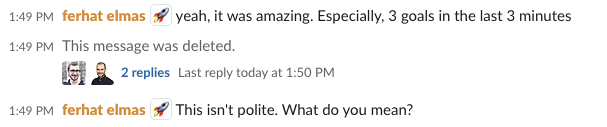
Soft delete
Can be done client-side by users
Message is still returned in the message list and all its data is kept as it is
Message type is set to “deleted”
Reactions and replies are kept in place
Can be undeleted
Hard delete
Can be done client-side by users but be cautious this action is not recoverable
The message is removed from the channel and its data is wiped
All reactions are deleted
All replies and their reactions are deleted
By default messages are soft deleted, this is a great way to keep the channel history consistent.
Undelete a message
A message that was soft-deleted can be undeleted. This is only allowed for server-side clients. The userID specifies the user that undeleted the message, which can be used for auditing purposes.
Messages can be undeleted if:
The message was soft-deleted
The channel has not been deleted
It is not a reply to a deleted message. If it is, the parent must be undeleted first
The user that undeletes the message is valid
await client.undeleteMessage(messageID, userID);$client->undeleteMessage('message-id', 'user-id');client.undelete_message(msg_id, user_id)client.undelete_message(msg_id, user_id)