// starts recording
call.startRecording();
// stops the recording for the call
call.stopRecording();Recording calls
Calls can be recorded for later use. Calls recording can be started/stopped via API calls or configured to start automatically when the first user joins the call. Call recording is done by Stream server-side and later stored on AWS S3. There is no charge for storage of recordings. You can also configure your Stream application to have files stored on your own S3 bucket.
By default, calls will be recorded as mp4 video files. You can configure recording to only capture the audio.
Note: by default, recordings contain all tracks mixed in a single file. You can follow the discussion here if you are interested in different ways to record calls.
Start and stop call recording
# starts recording
call.start_recording()
# stops the recording for the call
call.stop_recording()// starts recording
call.StartRecording(ctx, &getstream.StartRecordingRequest{})
// stops the recording for the call
call.StopRecording(ctx, &getstream.StopRecordingRequest{})curl -X POST "https://video.stream-io-api.com/api/v2/video/call/${CALL_TYPE}/${CALL_ID}/start_recording?api_key=${API_KEY}" \
-H "Authorization: ${TOKEN}" \
-H "stream-auth-type: jwt"
curl -X POST "https://video.stream-io-api.com/api/v2/video/call/${CALL_TYPE}/${CALL_ID}/stop_recording?api_key=${API_KEY}" \
-H "Authorization: ${TOKEN}" \
-H "stream-auth-type: jwt"List call recording
This endpoint returns the list of recordings for a call. When using Stream S3 as storage (default) all links are signed and expire after 2-weeks.
call.listRecordings();call.list_recordings()call.ListRecordings(ctx, &getstream.ListRecordingsRequest{})curl "https://video.stream-io-api.com/api/v2/video/call/${CALL_TYPE}/${CALL_ID}/recordings?api_key=${API_KEY}" \
-H "Authorization: ${TOKEN}" \
-H "stream-auth-type: jwt"Delete call recording
This endpoint allows to delete call recording. Please note that recordings will be deleted only if they are stored on Stream side (default).
An error will be returned if the recording doesn’t exist.
call.deleteRecording({ session: "<session id>", filename: "<filename>" });call.delete_recording(sessionID, filename)call.DeleteRecording(ctx, "session_id", "filename", &getstream.DeleteRecordingRequest{})curl -X DELETE "https://video.stream-io-api.com/video/call/${CALL_TYPE}/${CALL_ID}/${SESSION_ID}/recordings/${FILENAME}?api_key=${API_KEY}" \
-H "Authorization: ${JWT_TOKEN}" \
-H "stream-auth-type: jwt"Events
These events are sent to users connected to the call and your webhook/SQS:
call.recording_startedwhen the call recording has startedcall.recording_stoppedwhen the call recording has stoppedcall.recording_readywhen the recording is available for downloadcall.recording_failedwhen recording fails for any reason
User Permissions
The following permissions are checked when users interact with the call recording API.
StartRecordingrequired to start the recordingStopRecordingrequired to stop the recordingListRecordingsrequired to retrieve the list of recordingsDeleteRecordingrequired to delete an existing recording (including its files if stored using Stream S3 storage)
Enabling / Disabling call recording
Recording can be configured from the Dashboard (see call type screen) or directly via the API. It is also possible to change the recording settings for a call and override the default settings coming from the its call type.
// Disable on call level
call.update({
settings_override: {
recording: {
mode: "disabled",
},
},
});
// Disable on call type level
client.video.updateCallType({
name: "<call type name>",
settings: {
recording: {
mode: "disabled",
},
},
});
// Automatically record calls
client.video.updateCallType({
name: "<call type name>",
settings: {
recording: {
mode: "auto-on",
quality: "720p",
},
},
});
// Enable
call.update({
settings_override: {
recording: {
mode: "available",
},
},
});
// Other settings
call.update({
settings_override: {
recording: {
mode: "available",
audio_only: false,
quality: "1080p",
},
},
});from getstream.models import RecordSettingsRequest
# Disable on call level
call.update(
settings_override=CallSettingsRequest(
recording=RecordSettingsRequest(
mode='disabled',
),
),
)
# Disable on call type level
call_type_name = 'default'
client.video.update_call_type(call_type_name,
settings=CallSettingsRequest(
recording=RecordSettingsRequest(
mode='disabled',
),
),
)
# Automatically record calls
client.video.update_call_type(call_type_name,
settings=CallSettingsRequest(
recording=RecordSettingsRequest(
mode="auto-on",
quality="720p",
),
),
)
# Enable recording feature for a specific call
call.update(
settings_override=CallSettingsRequest(
recording=RecordSettingsRequest(
mode="available",
),
),
)
# Other settings
call.update(
settings_override=CallSettingsRequest(
recording=RecordSettingsRequest(
mode="available",
quality="1080p",
),
),
)// Disable on call level
call.Update(ctx, &getstream.UpdateCallRequest{
SettingsOverride: &getstream.CallSettingsRequest{
Recording: &getstream.RecordSettingsRequest{
Mode: "disabled",
},
},
})
// Disable on call type level
call_type_name := "default"
client.Video().UpdateCallType(ctx, call_type_name, &getstream.UpdateCallTypeRequest{
Settings: &getstream.CallSettingsRequest{
Recording: &getstream.RecordSettingsRequest{
Mode: "disabled",
},
},
})
// Automatically record calls
client.Video().UpdateCallType(ctx, call_type_name, &getstream.UpdateCallTypeRequest{
Settings: &getstream.CallSettingsRequest{
Recording: &getstream.RecordSettingsRequest{
Mode: "auto-on",
Quality: getstream.PtrTo("720p"),
},
},
})
// Enable recording feature for a specific call
call.Update(ctx, &getstream.UpdateCallRequest{
SettingsOverride: &getstream.CallSettingsRequest{
Recording: &getstream.RecordSettingsRequest{
Mode: "available",
},
},
})
// Other settings
call.Update(ctx, &getstream.UpdateCallRequest{
SettingsOverride: &getstream.CallSettingsRequest{
Recording: &getstream.RecordSettingsRequest{
Mode: "available",
Quality: getstream.PtrTo("1080p"),
},
},
})# Disable on call level
curl -X PATCH "https://video.stream-io-api.com/api/v2/video/call/default/${CALL_ID}?api_key=${API_KEY}" \
-H "Authorization: ${TOKEN}" \
-H "stream-auth-type: jwt" \
-H "Content-Type: application/json" \
-d '{
"settings_override": {
"recording": {
"mode": "disabled"
}
}
}'
# Enable on call level
curl -X PATCH "https://video.stream-io-api.com/api/v2/video/call/default/${CALL_ID}?api_key=${API_KEY}" \
-H "Authorization: ${TOKEN}" \
-H "stream-auth-type: jwt" \
-H "Content-Type: application/json" \
-d '{
"settings_override": {
"recording": {
"mode": "available"
}
}
}'
# Other settings
curl -X PATCH "https://video.stream-io-api.com/api/v2/video/call/default/${CALL_ID}?api_key=${API_KEY}" \
-H "Authorization: ${TOKEN}" \
-H "stream-auth-type: jwt" \
-H "Content-Type: application/json" \
-d '{
"settings_override": {
"recording": {
"mode": "available",
"audio_only": false,
"quality": "1080p"
}
}
}'
# Enable/disable on call type level
curl -X PUT "https://video.stream-io-api.com/api/v2/video/calltypes/${CALL_TYPE_NAME}?api_key=${API_KEY}" \
-H "Authorization: ${TOKEN}" \
-H "stream-auth-type: jwt" \
-H "Content-Type: application/json" \
-d '{
"settings": {
"recording": {
"mode": "disabled"
}
}
}'Audio only recording
You can configure your calls to only record the audio tracks and exclude the video. You can do this from the dashboard (Call Types sections) or set it for individual calls.
// Enable
call.update({
settings_override: {
recording: {
mode: "available",
audio_only: true,
},
},
});# Set recording only for audio
call.update(
settings_override=CallSettingsRequest(
recording=RecordSettingsRequest(
mode='available',
audio_only=True
),
),
)// Set recording only for audio
call.Update(ctx, &getstream.UpdateCallRequest{
SettingsOverride: &getstream.CallSettingsRequest{
Recording: &getstream.RecordSettingsRequest{
Mode: "available",
AudioOnly: getstream.PtrTo(true),
},
},
})curl -X PATCH "https://video.stream-io-api.com/api/v2/video/call/default/${CALL_ID}?api_key=${API_KEY}" \
-H "Authorization: ${TOKEN}" \
-H "stream-auth-type: jwt" \
-H "Content-Type: application/json" \
-d '{
"settings_override": {
"recording": {
"mode": "available",
"audio_only": true
}
}
}'Recording layouts
Recording can be customized in several ways:
- You can pick one of the built-in layouts and pass some options to it
- You can further customize the style of the call by providing your own CSS file
- You can use your own recording application
There are three available layouts you can use for your calls: "single_participant", "grid" and "spotlight"
Single Participant
This layout shows only one participant video at a time, other video tracks are hidden.
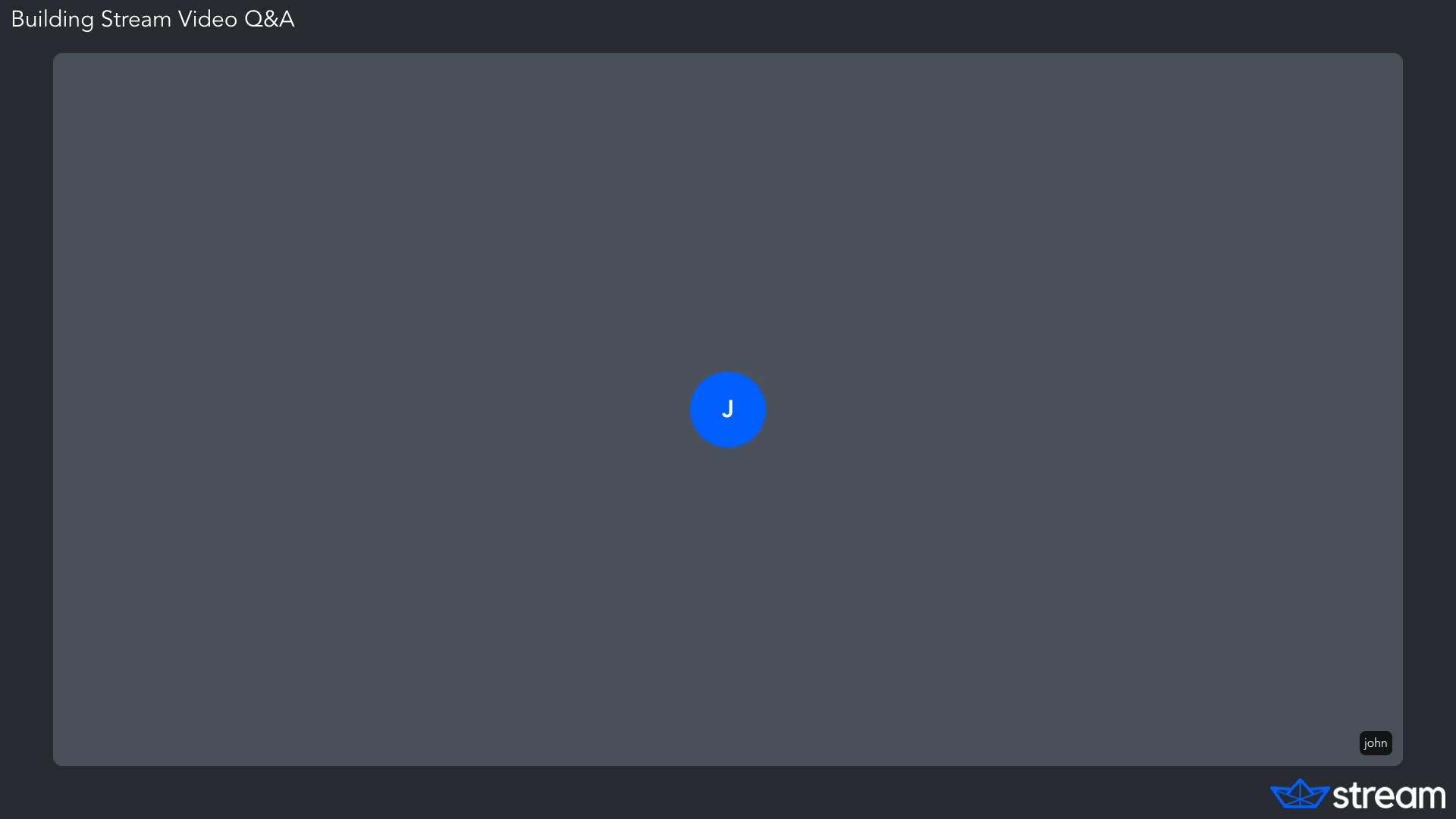
The visible video is selected based on this priority:
- Participant is pinned
- Participant is screen-sharing
- Participant is the dominant speaker
- Participant has a video track
Grid
This layout shows a configurable number of tracks in an equally sized grid.
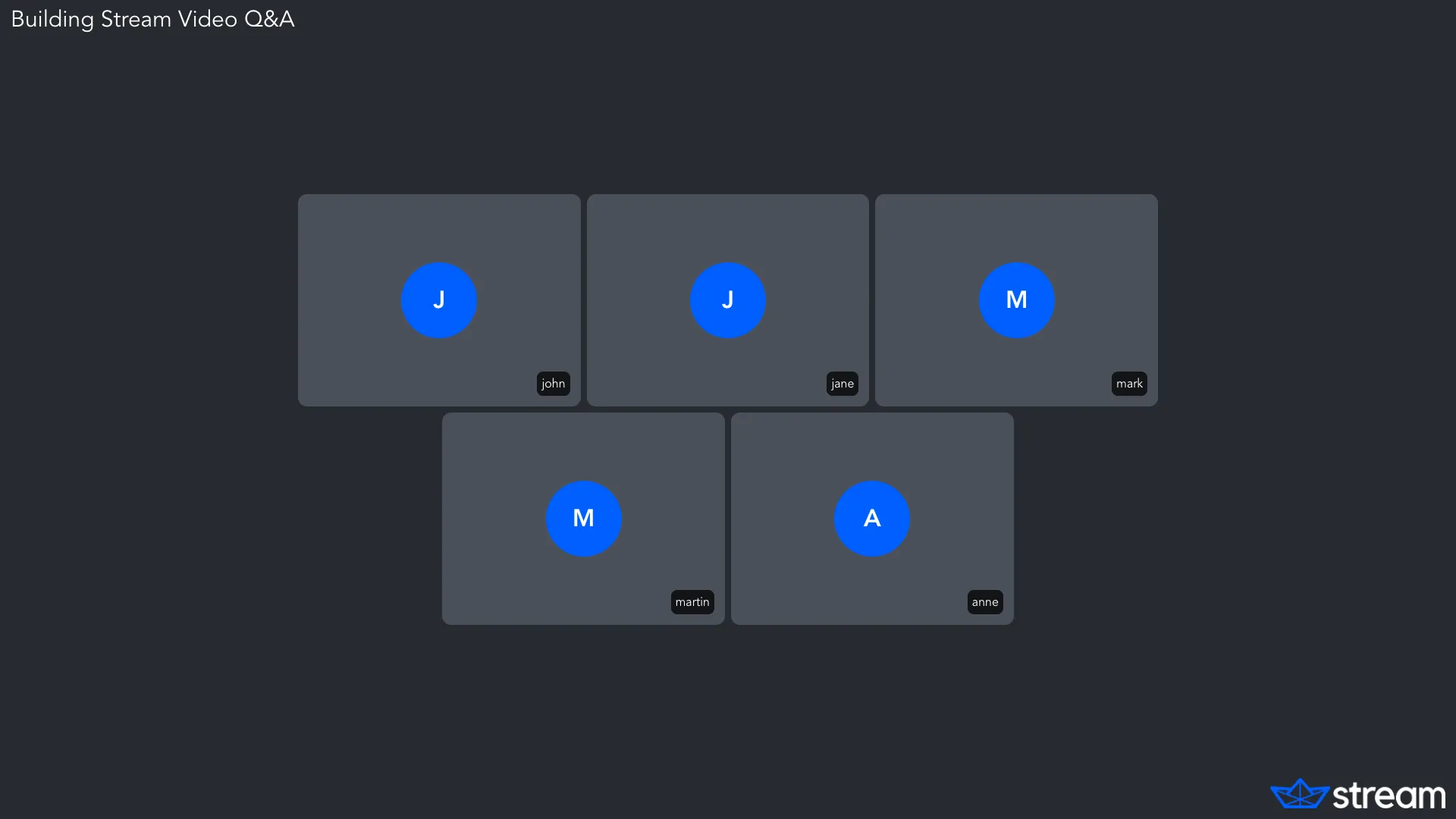
Spotlight
This layout shows a video in a spotlight and the rest of the participants in a separate list or grid.
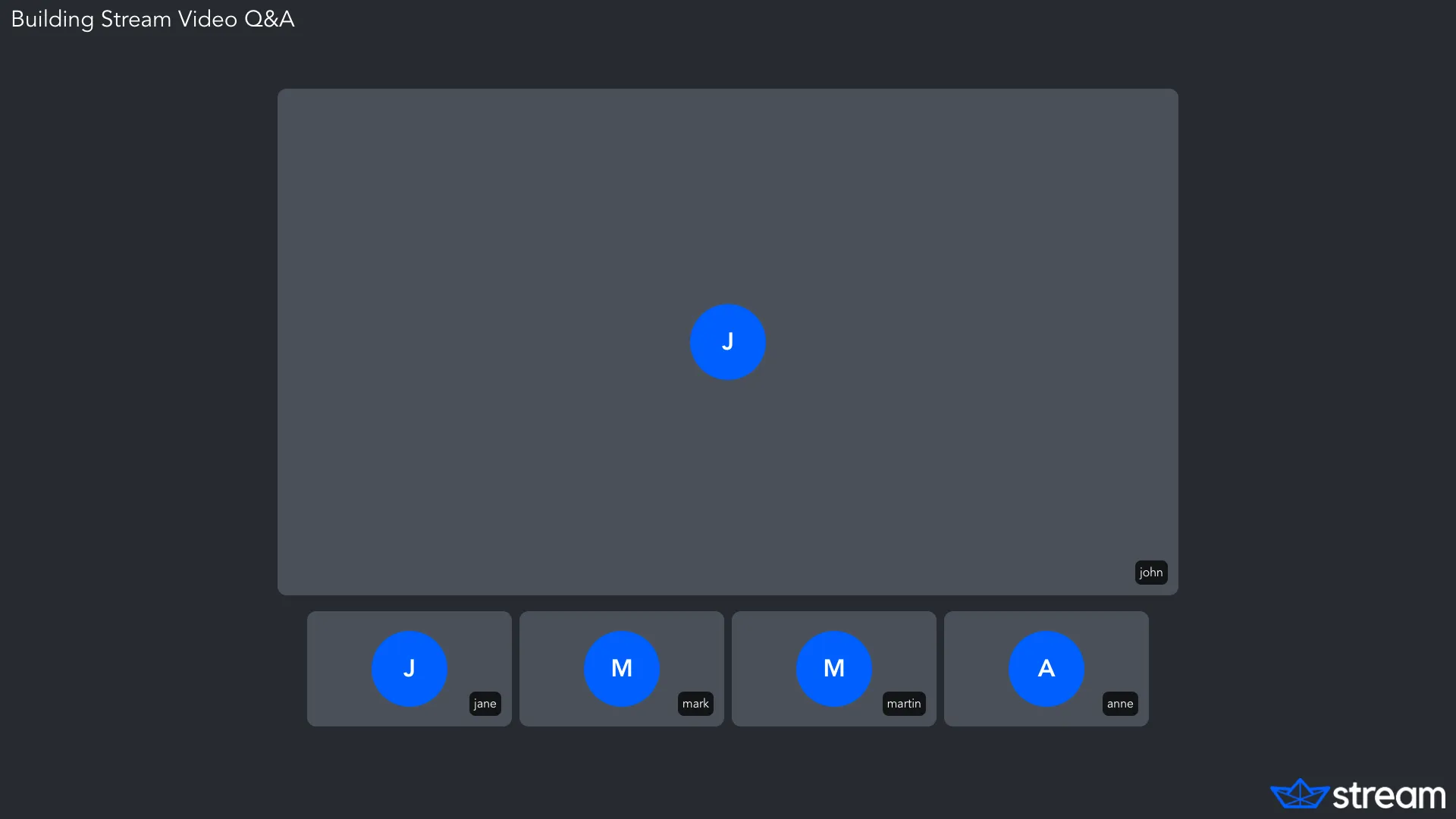
Layout options
Each layout has a number of options that you can configure. Here is an example:
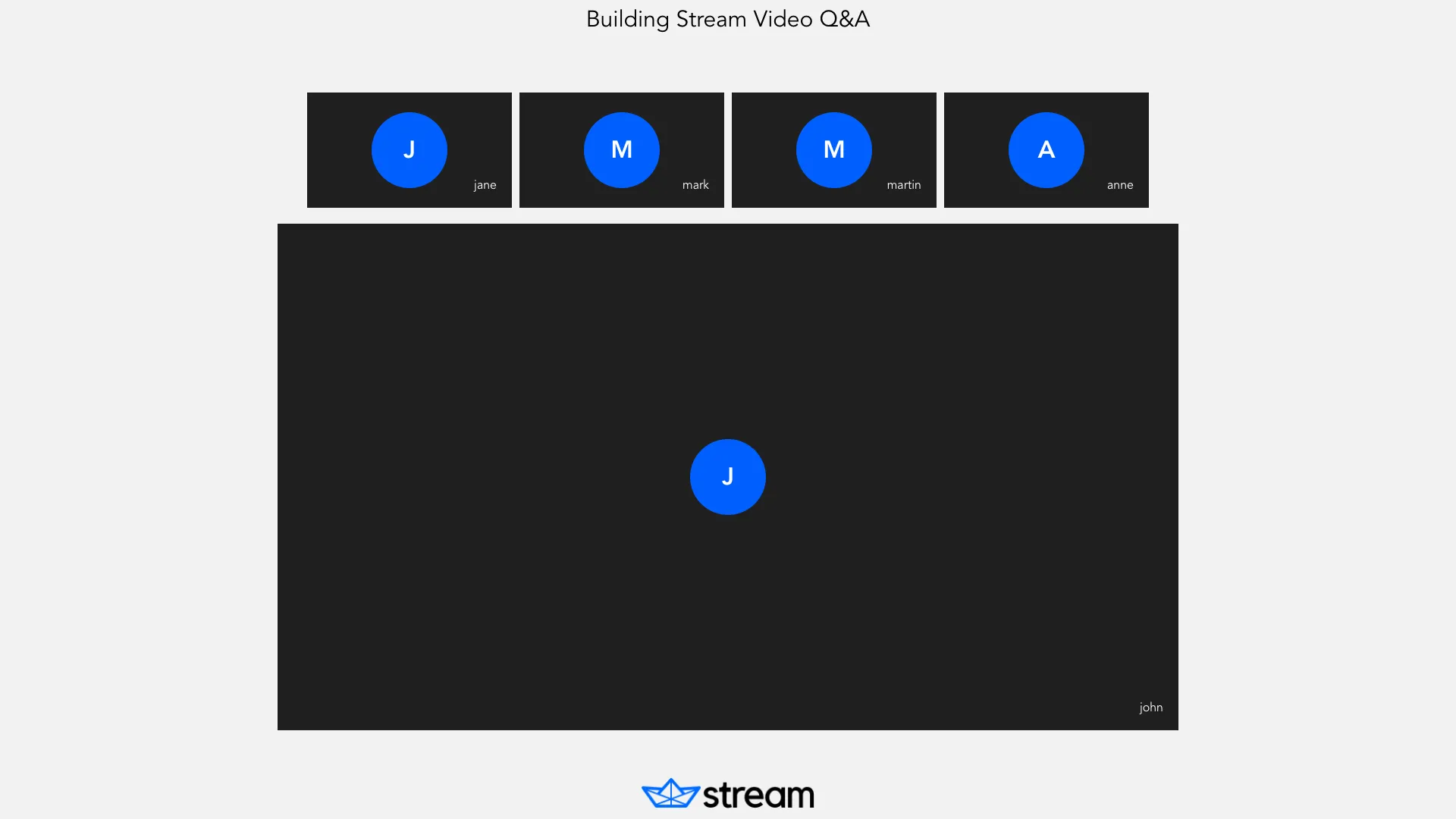
const layoutOptions = {
"logo.image_url":
"https://theme.zdassets.com/theme_assets/9442057/efc3820e436f9150bc8cf34267fff4df052a1f9c.png",
"logo.horizontal_position": "center",
"title.text": "Building Stream Video Q&A",
"title.horizontal_position": "center",
"title.color": "black",
"participant_label.border_radius": "0px",
"participant.border_radius": "0px",
"layout.spotlight.participants_bar_position": "top",
"layout.background_color": "#f2f2f2",
"participant.placeholder_background_color": "#1f1f1f",
"layout.single-participant.padding_inline": "20%",
"participant_label.background_color": "transparent",
};
client.video.updateCallType({
name: callTypeName,
settings: {
recording: {
mode: "available",
audio_only: false,
quality: "1080p",
layout: {
name: "spotlight",
options: layoutOptions,
},
},
},
});from getstream.models import CallSettingsRequest, LayoutSettingsRequest, RecordSettingsRequest
layout_options = {
"logo.image_url": "https://theme.zdassets.com/theme_assets/9442057/efc3820e436f9150bc8cf34267fff4df052a1f9c.png",
"logo.horizontal_position": "center",
"title.text": "Building Stream Video Q&A",
"title.horizontal_position": "center",
"title.color": "black",
"participant_label.border_radius": "0px",
"participant.border_radius": "0px",
"layout.spotlight.participants_bar_position": "top",
"layout.background_color": "#f2f2f2",
"participant.placeholder_background_color": "#1f1f1f",
"layout.single-participant.padding_inline": "20%",
"participant_label.background_color": "transparent",
}
client.video.update_call_type(
"default",
settings=CallSettingsRequest(
recording=RecordSettingsRequest(
mode="available",
audio_only=False,
quality="1080p",
layout=LayoutSettingsRequest(
name="spotlight",
options=layout_options,
),
),
),
)layoutOptions := map[string]any{
"logo.image_url": "https://theme.zdassets.com/theme_assets/9442057/efc3820e436f9150bc8cf34267fff4df052a1f9c.png",
"logo.horizontal_position": "center",
"title.text": "Building Stream Video Q&A",
"title.horizontal_position": "center",
"title.color": "black",
"participant_label.border_radius": "0px",
"participant.border_radius": "0px",
"layout.spotlight.participants_bar_position": "top",
"layout.background_color": "#f2f2f2",
"participant.placeholder_background_color": "#1f1f1f",
"layout.single-participant.padding_inline": "20%",
"participant_label.background_color": "transparent",
}
client.Video().UpdateCallType(ctx, "callTypeName", &getstream.UpdateCallTypeRequest{
Settings: &getstream.CallSettingsRequest{
Recording: &getstream.RecordSettingsRequest{
Mode: "available",
AudioOnly: getstream.PtrTo(false),
Quality: getstream.PtrTo("1080p"),
Layout: &getstream.LayoutSettingsRequest{
Name: "spotlight",
Options: &layoutOptions,
},
},
},
})curl -X PUT "https://video.stream-io-api.com/api/v2/video/calltypes/${CALL_TYPE_NAME}?api_key=${API_KEY}" \
-H "Authorization: ${TOKEN}" \
-H "stream-auth-type: jwt" \
-H "Content-Type: application/json" \
-d '{
"settings": {
"recording": {
"mode": "available",
"audio_only": false,
"quality": "1080p",
"layout": {
"name": "spotlight",
"options": {
"logo.image_url": "https://theme.zdassets.com/theme_assets/9442057/efc3820e436f9150bc8cf34267fff4df052a1f9c.png",
"logo.horizontal_position": "center",
"title.text": "Building Stream Video Q&A",
"title.horizontal_position": "center",
"title.color": "black",
"participant_label.border_radius": "0px",
"participant.border_radius": "0px",
"layout.spotlight.participants_bar_position": "top",
"layout.background_color": "#f2f2f2",
"participant.placeholder_background_color": "#1f1f1f",
"layout.single-participant.padding_inline": "20%",
"participant_label.background_color": "transparent"
}
}
}
}
}'Here you can find the complete list of options available to each layout.
Single Participant
| Option | Type | Default | Allowed Values | Description |
|---|---|---|---|---|
| video.background_color | color | #000000 | The background color | |
| video.screenshare_scale_mode | string | fit | [fit fill] | How source video is displayed inside a box when aspect ratio does not match. ‘fill’ crops the video to fill the entire box, ‘fit’ ensures the video fits inside the box by padding necessary padding |
| participant.label_horizontal_position | string | left | [center left right] | horizontal position for the participant label |
| participant.video_border_radius | number | 1.2 | The corner radius used for the participant video border | |
| logo.horizontal_position | string | center | [center left right] | horizontal position of the logo |
| participant.label_display | boolean | true | Show the participant label | |
| participant.label_text_color | color | #000000 | Text color of the participant label | |
| participant.label_background_color | color | #00000000 | Background color of the participant label | |
| participant.label_border_radius | number | 1.2 | The corner radius used for the label border | |
| logo.vertical_position | string | top | [top bottom center] | vertical position of the logo |
| participant.label_display_border | boolean | true | Render label border | |
| participant.label_vertical_position | string | bottom | [top bottom center] | vertical position for the participant label |
| participant.video_highlight_border_color | color | #7CFC00 | The color used for highlighted participants video border | |
| participant.video_border_rounded | boolean | true | Render the participant video border rounded | |
| participant.video_border_width | boolean | true | The stroke width used to render a participant border | |
| participant.placeholder_background_color | color | #000000 | Sets the background color for video placeholder tile | |
| video.scale_mode | string | fill | [fit fill] | How source video is displayed inside a box when aspect ratio does not match. ‘fill’ crops the video to fill the entire box, ‘fit’ ensures the video fits inside the box by padding necessary padding |
| logo.image_url | string | add a logo image to the video layout | ||
| participant.label_border_color | color | #CCCCCC | Label border color | |
| participant.label_border_rounded | boolean | true | Render the label border rounded | |
| participant.video_border_color | color | #CCCCCC | The color used for the participant video border | |
| participant.aspect_ratio | string | "9/16", "4/3", "1/1", ... | The aspect ratio of the participant | |
| custom_actions | array | See Custom actions | Optional array of custom actions that should be executed when pre-defined condition is met | |
| presenter_visible | boolean | true | true or false | Enables or disables presenter’s camera video in the recording during screen sharing. |
Spotlight
| Option | Type | Default | Allowed Values | Description |
|---|---|---|---|---|
| participant.video_border_width | boolean | true | The stroke width used to render a participant border | |
| grid.position | string | bottom | [top bottom left right] | position of the grid in relation to the spotlight |
| participant.label_display_border | boolean | true | Render label border | |
| participant.label_horizontal_position | string | left | [center left right] | horizontal position for the participant label |
| participant.video_border_color | color | #CCCCCC | The color used for the participant video border | |
| grid.columns | number | 5 | how many column to use in grid mode | |
| video.background_color | color | #000000 | The background color | |
| logo.horizontal_position | string | center | [center left right] | horizontal position of the logo |
| participant.label_border_color | color | #CCCCCC | Label border color | |
| participant.label_background_color | color | #00000000 | Background color of the participant label | |
| grid.cell_padding | size | 10 | padding between cells | |
| screenshare_layout | string | spotlight | [grid spotlight single-participant] | The layout to use when entering screenshare mode |
| grid.size_percentage | number | 20 | The percentage of the screen the grid should take up | |
| participant.label_border_radius | number | 1.2 | The corner radius used for the label border | |
| participant.video_highlight_border_color | color | #7CFC00 | The color used for highlighted participants video border | |
| participant.placeholder_background_color | color | #000000 | Sets the background color for video placeholder tile | |
| participant.video_border_radius | number | 1.2 | The corner radius used for the participant video border | |
| participant.label_display | boolean | true | Show the participant label | |
| participant.label_border_rounded | boolean | true | Render the label border rounded | |
| participant.video_border_rounded | boolean | true | Render the participant video border rounded | |
| grid.rows | number | 1 | how many rows to use in grid mode | |
| grid.margin | size | 10 | the margin between grid and spotlight | |
| video.scale_mode | string | fill | [fit fill] | How source video is displayed inside a box when aspect ratio does not match. ‘fill’ crops the video to fill the entire box, ‘fit’ ensures the video fits inside the box by padding necessary padding |
| logo.image_url | string | add a logo image to the video layout | ||
| logo.vertical_position | string | top | [top bottom center] | vertical position of the logo |
| video.screenshare_scale_mode | string | fit | [fit fill] | How source video is displayed inside a box when aspect ratio does not match. ‘fill’ crops the video to fill the entire box, ‘fit’ ensures the video fits inside the box by padding necessary padding |
| participant.label_text_color | color | #000000 | Text color of the participant label | |
| participant.label_vertical_position | string | bottom | [top bottom center] | vertical position for the participant label |
| participant.aspect_ratio | string | "9/16", "4/3", "1/1", ... | The aspect ratio of the participant | |
| participant.filter | object | See Filtering participants | Optional filter object to determine which participants should be displayed | |
| custom_actions | array | See Custom actions | Optional array of custom actions that should be executed when pre-defined condition is met |
Grid
| Option | Type | Default | Allowed Values | Description |
|---|---|---|---|---|
| logo.image_url | string | “ | add a logo image to the video layout | |
| logo.vertical_position | string | top | [top bottom center] | vertical position of the logo |
| participant.label_horizontal_position | string | left | [center left right] | horizontal position for the participant label |
| participant.placeholder_background_color | color | #000000 | Sets the background color for video placeholder tile | |
| video.scale_mode | string | fill | [fit fill] | How source video is displayed inside a box when the aspect ratio does not match. ‘fill’ crops the video to fill the entire box, ‘fit’ ensures the video fits inside the box by padding necessary padding |
| logo.horizontal_position | string | center | [center left right] | horizontal position of the logo |
| participant.video_border_rounded | boolean | true | Render the participant video border rounded | |
| participant.label_display_border | boolean | true | Render label border | |
| participant.label_border_color | color | #CCCCCC | Label border color | |
| grid.cell_padding | size | 10 | padding between cells | |
| video.screenshare_scale_mode | string | fit | [fit fill] | How source video is displayed inside a box when the aspect ratio does not match. ‘fill’ crops the video to fill the entire box, ‘fit’ ensures the video fits inside the box by padding necessary padding |
| video.background_color | color | #000000 | The background color | |
| participant.label_border_radius | number | 1.2 | The corner radius used for the label border | |
| grid.size_percentage | number | 90 | The percentage of the screen the grid should take up | |
| grid.margin | size | 10 | the margin between grid and spotlight | |
| grid.columns | number | 5 | how many column to use in grid mode | |
| participant.label_vertical_position | string | bottom | [top bottom center] | vertical position for the participant label |
| participant.label_display | boolean | true | Show the participant label | |
| participant.video_border_color | color | #CCCCCC | The color used for the participant video border | |
| participant.video_border_width | boolean | true | The stroke width used to render a participant border | |
| screenshare_layout | string | spotlight | [grid spotlight single-participant] | The layout to use when entering screen share mode |
| participant.label_text_color | color | #000000 | Text color of the participant label | |
| participant.label_background_color | color | #00000000 | Background color of the participant label | |
| participant.label_border_rounded | boolean | true | Render the label border rounded | |
| participant.video_border_radius | number | 1.2 | The corner radius used for the participant video border | |
| participant.video_highlight_border_color | color | #7CFC00 | The color used for highlighted participants video border | |
| grid.rows | number | 4 | how many rows to use in grid mode | |
| participant.aspect_ratio | string | "9/16", "4/3", "1/1", ... | The aspect ratio of the participant | |
| participant.filter | object | See Filtering participants | Optional filter object to determine which participants should be displayed in the grid | |
| custom_actions | array | See Custom actions | Optional array of custom actions that should be executed when pre-defined condition is met |
Recording resolution and portrait mode
Calls can be recorded in different resolutions and modes (landscape and portrait). On the dashboard, you can configure the default settings for all calls of a specific call type.
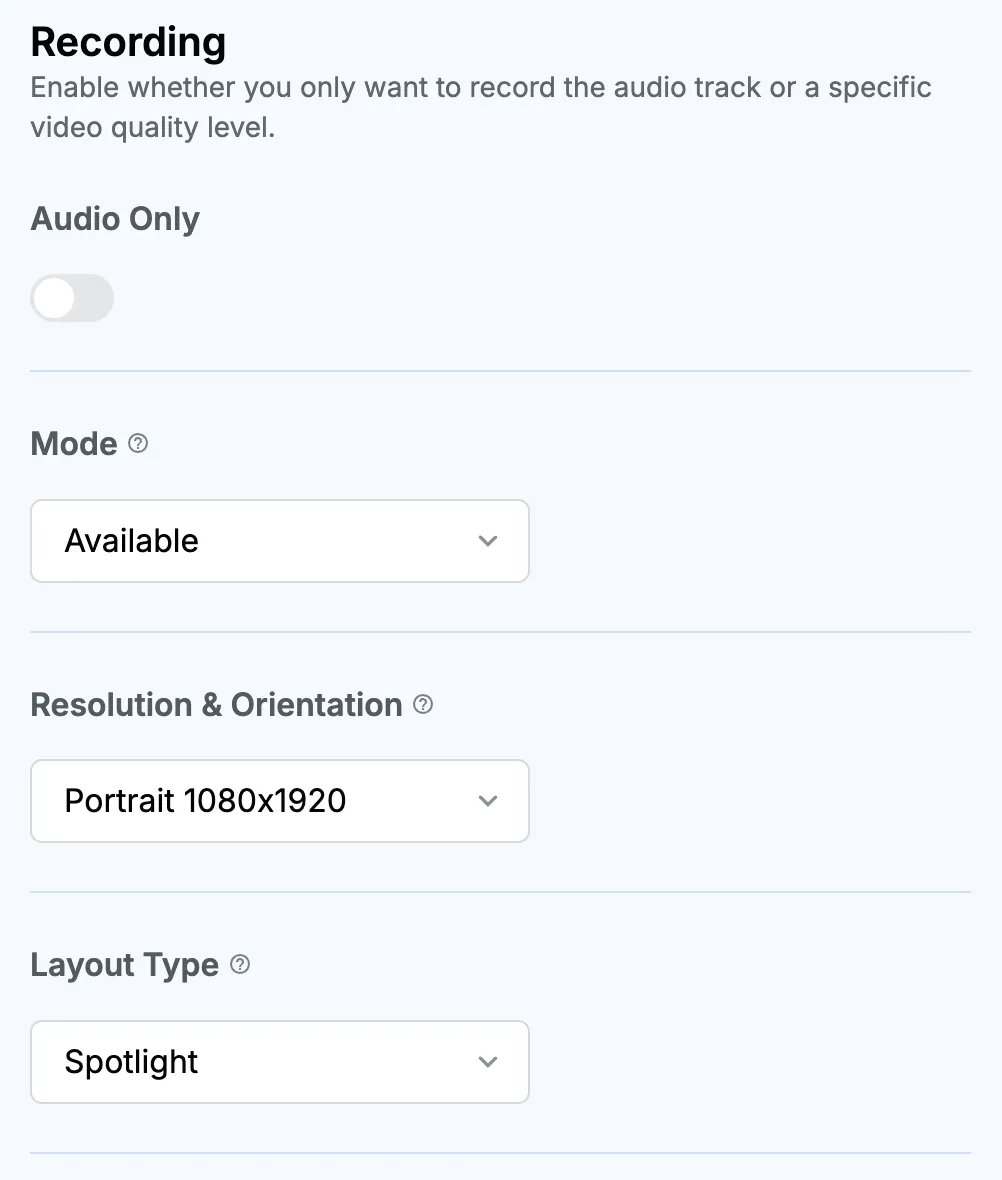
While this can be configured from the dashboard, you can also set it for individual calls:
client.video.updateCallType({
name: callTypeName,
settings: {
recording: {
mode: "available",
quality: "portrait-1080x1920",
},
},
});from getstream.models import CallSettingsRequest, RecordSettingsRequest
client.video.update_call_type(
"default",
settings=CallSettingsRequest(
recording=RecordSettingsRequest(
mode="available",
quality="portrait-1080x1920",
),
),
)curl -X PUT "https://video.stream-io-api.com/api/v2/video/calltypes/${CALL_TYPE_NAME}?api_key=${API_KEY}" \
-H "Authorization: ${TOKEN}" \
-H "stream-auth-type: jwt" \
-H "Content-Type: application/json" \
-d '{
"settings": {
"recording": {
"mode": "available",
"quality": "portrait-1080x1920"
}
}
}'Filtering participants
The participant.filter option allows you to choose which participants are visible in the recording.
Its value is a special filter object.
The following properties are allowed to be used in the filter object:
| Property | Type | Description |
|---|---|---|
userId | string | Participant’s user id |
isSpeaking | boolean | Indicates wheather the participant is currently speaking |
isDominantSpeaker | boolean | Indicates wheather the participant is a dominant speaker (only one participant can be a dominant speaker at the time) |
name | string | Participant’s user name |
roles | string[] | List of participant’s roles in the current call |
isPinned | boolean | Indicates wheather the participant is pinned |
hasVideo | boolean | Indicates whether the participant has video |
hasAudio | boolean | Indicates whether the participant has audio |
hasScreenShare | boolean | Indicates whether the participant has screen share video |
For example, to include only pinned participants in the recording, you can provide the following filter:
{
"participant.filter": {
"isPinned": true
}
}If you want to filter participants based on their role, keep in mind that a participant can have more than one role within a call.
Because the roles property is an array, you must use the $contains operator to build your filter. For example, this filter
will only match participants with the role "admin":
{
"participant.filter": {
"roles": { "$contains": "admin" }
}
}When recording livestreams, including only participants with video is an easy way to exclude viewers from the recording:
{
"participant.filter": {
"hasVideo": true
}
}Other operators you can use are $neq (“not equal to”) and $in (“equal to one of the listed values”). For example, this filter
will only match participants with one of the three names:
{
"participant.filter": {
"name": { "$in": ["Moe", "Larry", "Curly"] }
}
}You can also use the $eq (“equals”) operator, but its effect is the same as not using any operator at all, as in the first example.
You can combine multiple conditions using the $and, $or, and $not operators:
// Hide participants with the role "guest", unless they have been pinned:
{
"participant.filter": {
"$or": [
{ "$not": { "roles": { "$contains": "guest" } } },
{ "isPinned": true }
]
}
}
// Show participants that either have video or screen share
{
"participant.filter": {
"$or": [
{ "hasVideo": true },
{ "hasScreenShare": true }
]
}
}Custom actions
Custom actions let you dynamically adjust the recording setup during the runtime based on the conditions you define under options.custom_actions configuration option. The function that evaluates the conditions is the same as in Filtering participants (participant.filter option) and allows using the same operators.
Available actions
layout_override
Override the current layout when a condition matches. The first matching layout_override action wins (checked top-to-bottom).
| Property | Type | Allowed Values | Description |
|---|---|---|---|
| action_type | layout_override | ||
| layout | string | [grid spotlight single-participant] | One of the supported layouts |
| ignore_screenshare | boolean | When true, keeps the override even during screen sharing; otherwise screenshare_layout takes precedence | |
| condition | object |
options_override
Override any supported options.* values when a condition matches. All matching options_override actions are merged in order; later actions overwrite earlier ones for the same option keys.
| Property | Type | Allowed Values | Description |
|---|---|---|---|
| action_type | options_override | ||
| options | object | Refer to Single Participant, Spotlight and Grid | A partial of the supported options keys (anything you normally set under options.*), custom_actions are omitted |
| condition | object |
Target values & supported operators
You can target these values in conditions:
| Property | Type | Description |
|---|---|---|
participant_count | number | Number of participants in the call |
pinned_participant_count | number | Number of pinned participants in the call (evaluated client-side) |
Logical operators:
$and,$or,$not
Scalar operators:
$eq,$neq,$in,$gt,$gte,$lt,$lte
The number of target values is currently limited but if you need other properties available feel free to reach out to our support.
Examples
Switch to a dominant-spearker layout when pinned_participant_count is greater or equal to one:
{
// other options
"custom_actions": [
{
"action_type": "layout_override",
"condition": {
"pinned_participant_count": { "$gte": 1 }
},
"layout": "dominant-speaker"
}
]
}Apply different background color to the recording setup when second participant joins the call:
{
// other options
"custom_actions": [
{
"action_type": "options_override",
"condition": {
"participant_count": { "$gt": 1 }
},
"options": {
"layout.background_color": "hotpink"
}
}
]
}Custom recording styling using external CSS
You can customize how recorded calls look by providing an external CSS file. The CSS file needs to be publicly available and ideally hosted on a CDN to ensure the best performance. The best way to find the right CSS setup is by running the layout app directly. The application is publicly available on Github here and contains instructions on how to be used.
client.video.updateCallType({
name: callTypeName,
settings: {
recording: {
mode: "available",
audio_only: false,
quality: "1080p",
layout: {
name: "spotlight",
external_css_url: "https://path/to/custom.css",
},
},
},
});from getstream.models import CallSettingsRequest, LayoutSettingsRequest, RecordSettingsRequest
client.video.update_call_type(
"default",
settings=CallSettingsRequest(
recording=RecordSettingsRequest(
mode="available",
audio_only=False,
quality="1080p",
layout=LayoutSettingsRequest(
name="spotlight",
external_css_url="https://path/to/custom.css",
),
),
),
)client.Video().UpdateCallType(ctx, "callTypeName", &getstream.UpdateCallTypeRequest{
Settings: &getstream.CallSettingsRequest{
Recording: &getstream.RecordSettingsRequest{
Mode: "available",
AudioOnly: getstream.PtrTo(false),
Quality: getstream.PtrTo("1080p"),
Layout: &getstream.LayoutSettingsRequest{
Name: "spotlight",
ExternalCssUrl: getstream.PtrTo("https://path/to/custom.css"),
},
},
},
})curl -X PUT "https://video.stream-io-api.com/api/v2/video/calltypes/${CALL_TYPE_NAME}?api_key=${API_KEY}" \
-H "Authorization: ${TOKEN}" \
-H "stream-auth-type: jwt" \
-H "Content-Type: application/json" \
-d '{
"settings": {
"recording": {
"mode": "available",
"audio_only": false,
"quality": "1080p",
"layout": {
"name": "spotlight",
"external_css_url": "https://path/to/custom.css"
}
}
}
}'Advanced - record calls using a custom web application
If needed, you can use your own custom application to record a call. This is the most flexible and complex approach to record calls, make sure to reach out to our customer support before going with this approach.
The layout app used to record calls is available on GitHub and is a good starting point. The repository also includes information on how to build your own.
client.video.updateCallType({
name: callTypeName,
settings: {
recording: {
mode: "available",
audio_only: false,
quality: "1080p",
layout: {
name: "custom",
external_app_url: "https://path/to/layout/app",
},
},
},
});from getstream.models import CallSettingsRequest, LayoutSettingsRequest, RecordSettingsRequest
client.video.update_call_type(
"default",
settings=CallSettingsRequest(
recording=RecordSettingsRequest(
mode="available",
audio_only=False,
quality="1080p",
layout=LayoutSettingsRequest(
name="custom",
external_app_url="https://path/to/layout/app",
),
),
),
)
client.Video().UpdateCallType(ctx, "callTypeName", &getstream.UpdateCallTypeRequest{
Settings: &getstream.CallSettingsRequest{
Recording: &getstream.RecordSettingsRequest{
Mode: "available",
AudioOnly: getstream.PtrTo(false),
Quality: getstream.PtrTo("1080p"),
Layout: &getstream.LayoutSettingsRequest{
Name: "custom",
ExternalAppUrl: getstream.PtrTo("https://path/to/layout/app"),
},
},
},
})curl -X PUT "https://video.stream-io-api.com/api/v2/video/calltypes/${CALL_TYPE_NAME}?api_key=${API_KEY}" \
-H "Authorization: ${TOKEN}" \
-H "stream-auth-type: jwt" \
-H "Content-Type: application/json" \
-d '{
"settings": {
"recording": {
"mode": "available",
"audio_only": false,
"quality": "1080p",
"layout": {
"name": "custom",
"external_app_url": "https://path/to/layout/app"
}
}
}
}'Client-side recording
Unfortunately, there is no direct support for client-side recording at the moment. Call recording at the moment is done by Stream server-side. If client-side recording is important for you please make sure to follow the conversation here.
- Start and stop call recording
- List call recording
- Delete call recording
- Events
- User Permissions
- Enabling / Disabling call recording
- Audio only recording
- Recording layouts
- Layout options
- Recording resolution and portrait mode
- Filtering participants
- Custom actions
- Custom recording styling using external CSS
- Advanced - record calls using a custom web application
- Client-side recording