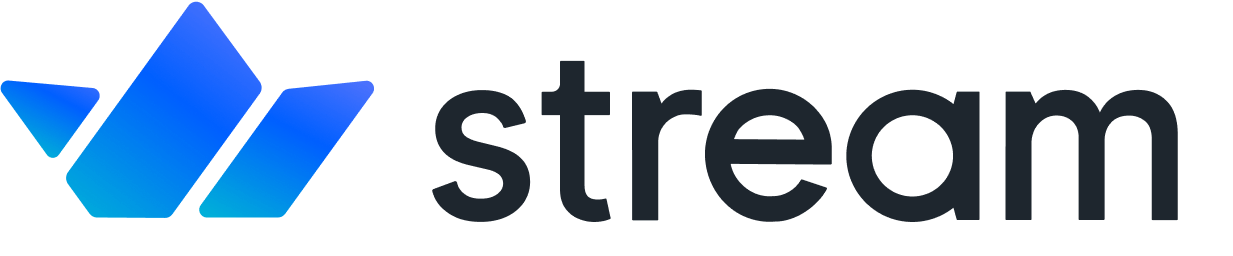Permissions v2
Confused about "Permissions v2"?
Let us know how we can improve our documentation:
Before You Start
Copied!Confused about "Before You Start"?
Let us know how we can improve our documentation:
Make sure that your application has version 2 of permissions enabled. In order to do that, follow this guide first.
Getting Started
Copied!Confused about "Getting Started"?
Let us know how we can improve our documentation:
There are multiple important terms to understand when it comes to permission management. Each permission check comes down to three things:
Subject- an actor which attempts to perform certain Action. It could be represented by a User or by a ChannelMemberResource- an item that Subject attempts to perform an Action against. It could be a Channel, Message, Attachment or another UserAction- the exact action that is being performed. For exampleCreateChannel,DeleteMessage,AddLinks
The purpose of permission system is to answer a question: is Subject A allowed to perform Action B on Resource C?
Stream Chat provides several concepts which help to control which actions are available to whom:
Permission- an object which represents actions a subject is allowed to performRole- assigned to a User or Channel Member and is used to check their permissionsGrants- the way permissions are assigned to roles, applicable across the entire application, or specific to a single channel type or channel.
Also important to know is permissions checking only happens on the client-side calls. Server-side allows everything so long as a valid API key and secret is provided.
Role Management
Copied!Confused about "Role Management"?
Let us know how we can improve our documentation:
To make it easy to get started, all Stream applications come with several roles already built in with permissions to represent the most common use cases. These roles can be customized if needed, and new roles can be created specific for your application
This is the process of assigning a role to users so they can be granted permissions. This represents Subject A in the permissions question. Users will have one role which grants them permissions for the entire application and additionally users can have channel roles which grant permissions for a single channel or for all channels with the same channel type.
By default all users have builtin role user assigned. To change the role of the User, you can use UpdateUser API endpoint:
Once you add user to the channel, channel_member role will be assigned to user's membership:
In order to change channel-level role of the user, you can either add user to the channel with a different role (if the SDK supports it) or update it later by role assignment:
Subject
Subject can be represented by User or ChannelMember. ChannelMember subject is used only when user interacts with a channel that they are member of. Both User and ChannelMember have Role and permission system takes both roles into consideration when checking permissions.
Builtin roles
Copied!Confused about "Builtin roles"?
Let us know how we can improve our documentation:
There are some builtin roles in Stream Chat that cover basic chat scenarios:
Role | Level | Description |
|---|---|---|
user | User | Default User role |
guest | User | Used for guest users created by server-side endpoints. Guests are short-lived temporary users that could be created without a token |
anonymous | User | Anonymous users are not allowed to perform any actions that write data. You should treat them as unathenticated clients |
admin | User | Role for users that perform administrative tasks with elevated permissions |
channel_member | Channel | Default role that gets assigned when user is added to the channel |
channel_moderator | Channel | Role for channel members that perform administrative tasks with elevated permissions |
Ownership
Copied!Confused about "Ownership"?
Let us know how we can improve our documentation:
Some Stream Chat entities have an owner and the fact of ownership can be considered when configuring access permissions. Ownership is supported in these entity types:
Channel - owned by its creator
Message - owned by its creator (sender)
Attachment - owned by user who uploaded a file
User - authenticated user owns itself
Using ownership concept, permissions could be set up in such a way that allows entity owners to perform certain actions. For example:
Update Own Message - allows message senders to edit their messages
Update Own User - allows users to change their own properties (except role and team)
Send Message in Own Channel - allows channel creators to send messages in the channels that they created even if they are not members
Custom Roles
Copied!Confused about "Custom Roles"?
Let us know how we can improve our documentation:
In more sophisticated scenarios custom roles could be used. One Stream Chat application could have up to 25 custom roles. Roles are simple, and require only a name to be created. They do nothing until permissions are assigned to the role. To create new custom role you can use CreateRole API endpoint:
To delete previously created role you can use DeleteRole API endpoint:
Once you have a role created you can start granting permissions to it. You can also grant or remove permissions for built in roles.
Granting permissions
Copied!Confused about "Granting permissions"?
Let us know how we can improve our documentation:
User access in Chat application is split across multiple scopes.
Application Permissions: You can grant these using the .app scope. These permissions apply to operations that occur outside of channel-types including accessing and modifying other users, or using moderation features.
Channel-Type Permissions: These apply permissions to all channels of a particular type.
Channel Permissions: These apply permissions to a single channel and override channel-type permissions.
To list all available permissions you can you ListPermissions API endpoint:
Each permission object contains these fields:
Type | Description | Description | Example |
|---|---|---|---|
id | string | Unique permission ID | create-message-owner |
name | string | Human-readable permission name | Create Message in Owned Channel |
description | string | Human-readable permission description | Grants action CreateMessage which allows to send a new message, user should own a channel |
action | string | Action which this permission grants | CreateMessage |
owner | boolean | If true, Subject should be an owner of the Resource | true |
same_team | boolean | If true, Subject should be a part of the team that Resource is a part of | true |
To manipulate granted permissions for certain channel type, you can use UpdateChannelType API endpoint:
This call will only change grants of roles that were mentioned in the request. You can remove all role grants with providing empty array ([]) as list of granted permissions:
If you want to reset the whole scope to default settings, you can explicitly provide null to grants field:
You can manipulate .app scope grants using UpdateApp API endpoint in exactly the same way:
UI for configuring permissions
Copied!Confused about "UI for configuring permissions"?
Let us know how we can improve our documentation:
Stream Dashboard provides a user interface to edit permission grants. This UI is available on Chat > Roles & Permissions page which is available after switching to version 2 of permissions.

Channel-level permissions
Copied!Confused about "Channel-level permissions"?
Let us know how we can improve our documentation:
In some cases it makes sense to slightly modify granted permissions for the channel without changing channel-type grants configuration. For this, you can use Grants Modifiers that you can set for each channel individually. Grants Modifiers look almost exactly the same as regular Grants object except it allows to revoke permissions as well as grant new ones. For example, if we want to disallow sending links for users with role "user" in channel "livestream:example" and allow creating reactions, we can do this:
Exclamation mark (!) here means "revoke" and you can combine any number of "revoke" and "grant" modifiers