Message Explorer
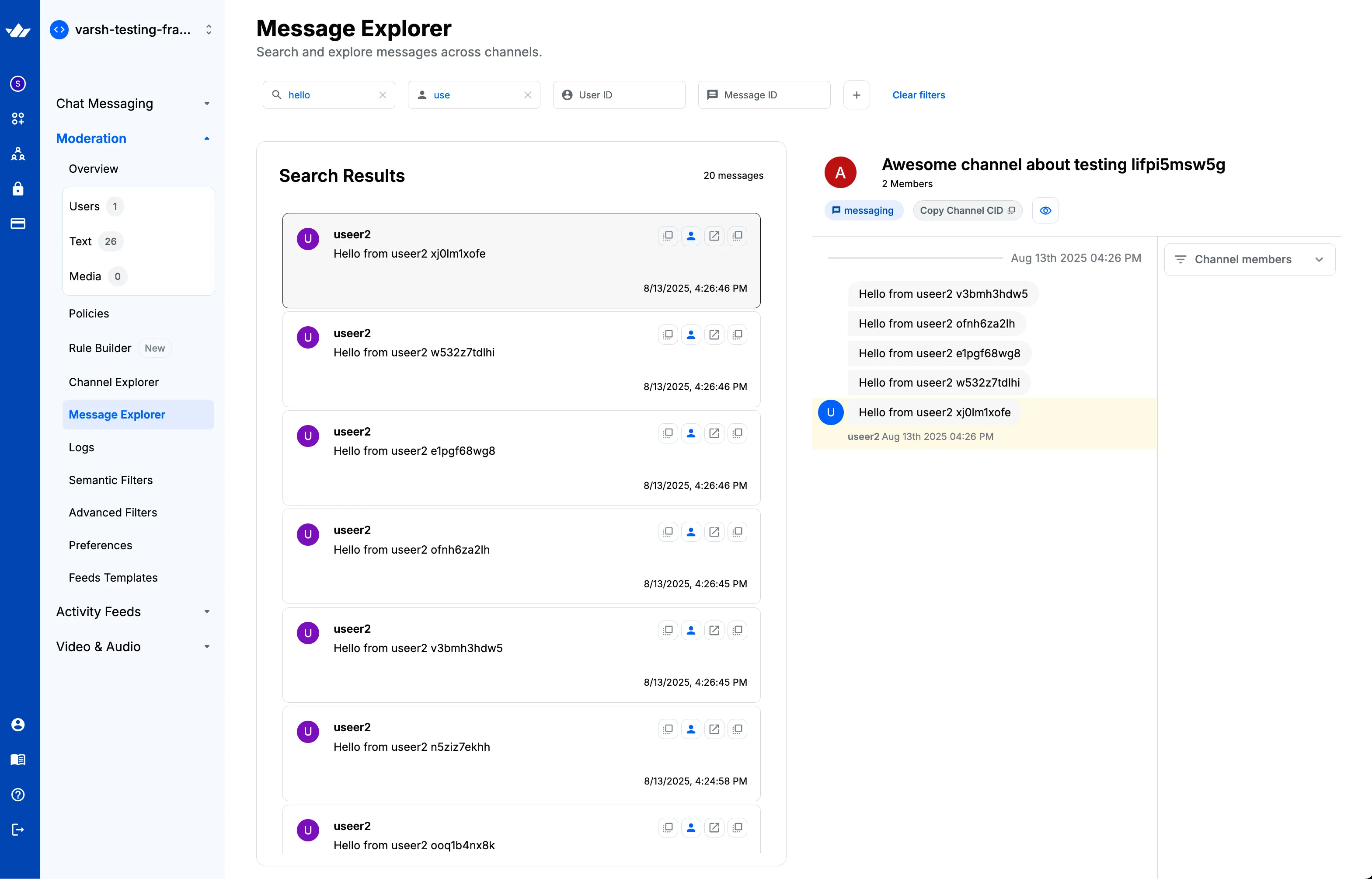
Easily find, review, and take action on chat messages across your app.
Message Explorer lets you search by text, people, channels, dates, and common attributes like attachments, replies, and pins, then quickly jump to the full context or a user’s profile.
When to Use Message Explorer
- Investigations: Review flagged behavior, audit conversations, or follow up on reports.
- Support: Locate a customer’s message by name, ID, or words they used.
- Moderation: Filter for messages with attachments, replies, mentions, or pins.
Opening Message Explorer
In the dashboard, go to:
Moderation → Message Explorer
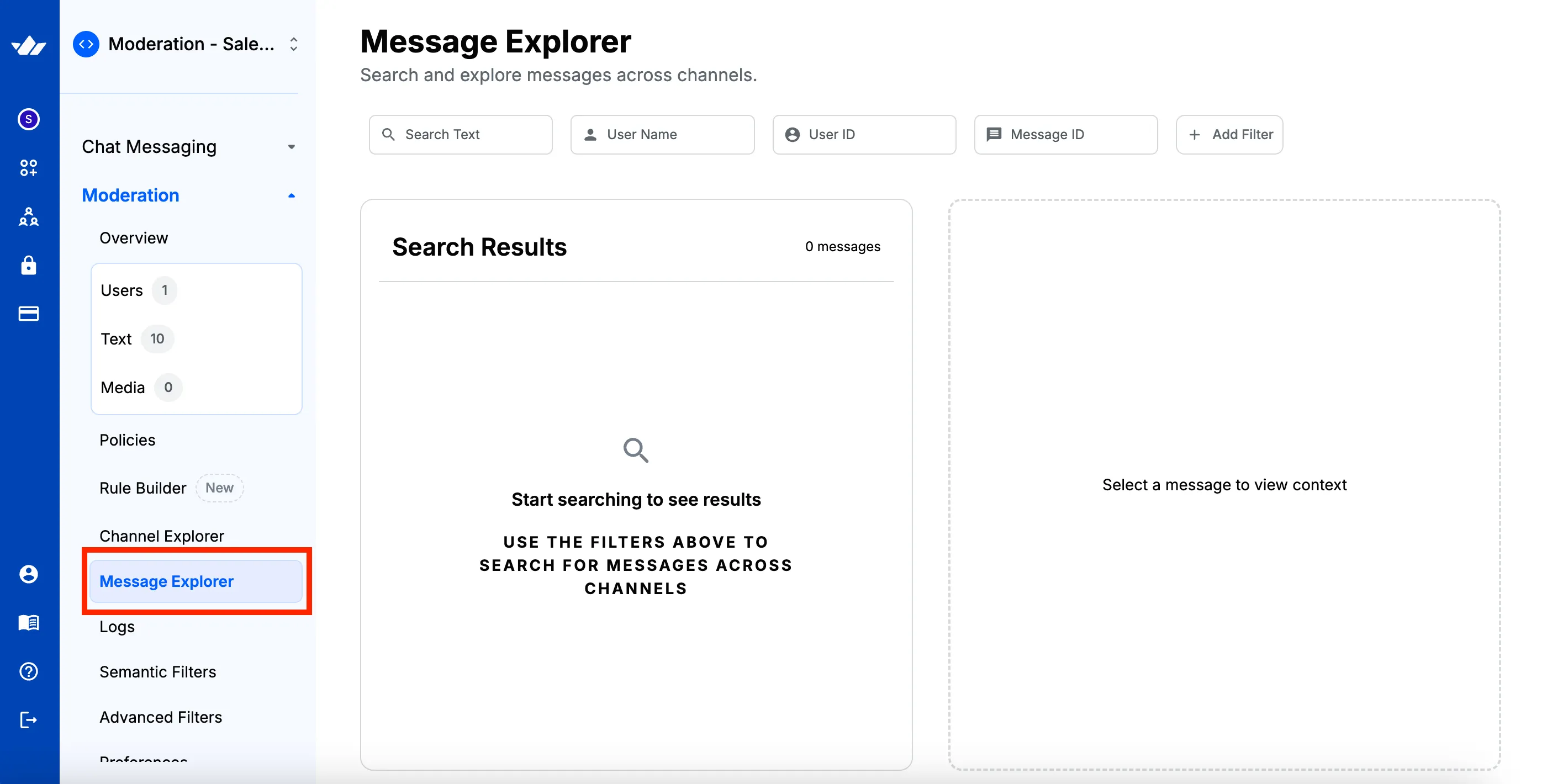
Running a Search
- Add a filter (e.g., Search Text, User Name, Message ID).
- Enter a value. Results update automatically.
- Combine multiple filters to narrow results (e.g., text + date range + channel).
- Click a message to open its full context in the right-hand panel.
Tip: Add channel filters to narrow your results.
Filters Available
Message filters
- Search Text: Words or phrases that appear in a message.
- User Name: Find messages by a person’s display name (partial matches supported).
- User ID: Exact user ID search.
- Message ID: Jump straight to a specific message.
- Message Type: Regular, Ephemeral, Error, Reply, or System.
- Has Attachments: Show only messages with or without attachments.
- Attachment Type: Image, Video, Audio, File, or Voice Recording.
- Parent Message ID: Find replies to a specific parent message.
- Min Reply Count: Show only messages with X+ replies.
- Mentioned User ID: Messages that mention a specific user.
- Pinned Status: Filter pinned or unpinned messages.
- Date Range: Results within a specific timeframe.
Channel filters
Limitations: Message Explorer searches a maximum of 500 channels at once (API constraint). Use precise filters whenever possible (e.g., known user or channel IDs) to improve accuracy.
Use these to focus your search within certain channels or channel properties.
- Channel Type and Channel ID: Target a specific channel kind or channel.
- Channel CID: Search within one channel by its CID.
- Channel Member ID: Messages from channels that include a given member.
- Invite Status: Pending, Accepted, or Rejected.
- Channel State: Joined, Muted, Hidden, Frozen, or Disabled.
- Has Unread: Only channels where you have unread messages.
- Team and Created By User ID: Narrow by team or channel creator.
- Member Name: Channels with a member whose name matches.
- Min Member Count: Channels with X+ members.
- Date ranges: For channel activity fields like Last Message At, Created At, Updated At, or Last Updated.
Working with Results
- Select a message: Click any result to see its context on the right.
- Thumbnails: Image attachments appear as small previews.
- Badges: Indicators for replies, pinned, or non-regular message types.
- Counts: Quick stats for attachments, replies, and mentions.
- Timestamp: Localized to your browser’s time zone.
Quick Actions
- Open User Profile: View the sender’s profile and history.
- Copy User ID: Copies the sender’s user ID.
- Open in Chat Explorer: Opens the channel and message in Chat Explorer in a new tab for full-thread context.
- Copy Message ID: Copies the exact message ID.
Loading More
If you see 100+ results, click Load more to fetch additional messages.
Practical Examples
- Find a user’s messages: Add User Name (partial names work). Use User ID if you know it.
- Find images: Set Has Attachments = Yes and Attachment Type = Image.
- Find replies: Use Minimum Reply Count ≥ 1 or a Parent Message ID.
- Focus on one channel: Add Channel CID or Channel ID. Combine with Search Text to narrow further.
- Audit pinned content: Set Pinned Status = Pinned and apply a Date Range to review recent pins.